Salesforce Email approval response allows users to approve or reject approval requests by simply replying to the Approval request email received after the record is submitted for approval. So, the users can approve or reject records without logging into Salesforce. For accessing this feature, users must have “API Enabled” System Permission.
Email approval response works in all languages that Salesforce support. The response word is checked using current user’s language directory, and if there is no matching word found, then the response word is checked in all other language dictionaries.
Steps to create Email Approval Process:
Step 1: Enabling Email Response
Under build Section
Create > Workflow & Approvals > Settings > Click Enable Email Approval Response checkbox

Step 2: Email Template for approval Response
When you enable email approval response, Salesforce uses the default email template for approval processes unless you specify a custom email template.
Steps to create a new custom Email Template
Step 2.1:
Under Administer Section
Communication Templates > Email Templates > Click New Template

Step 2.3: Choose Type of Email Template

Step 2.4:
Include an external approval URL field for redirecting to approval page, if needed, and add necessary fields to the Email Body section.
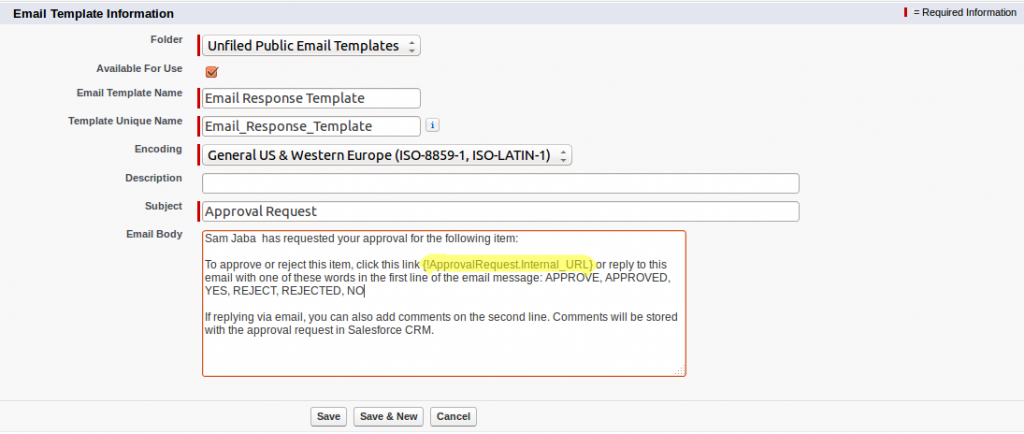
Step 3: Steps to add Custom Email Template in Approval Process
We can replace the default Email Template by choosing a different Email Template while creating Approval Process.
Create an Approval Process for the object that you want to add Custom Email Template
Step 3.1:
Enter Name and Description, Entry Criteria, Approver fields, and Record editability properties.
Step 3.2:
Select the notification template to notify the user once the record is submitted for approval.

Step 3.3:
Activate the approval process and create a record to match the criteria and submit the record for approval. For creating Approval Process refer the below link:
Creating Salesforce Approval Process
Step 4: Responding to Approval Process request through Email
Once the record has been submitted for approval, the approver will get notified through Email. Then, the approver can respond back to the Approval request by replying to that Approval request email.
When responding to an approval request, the first line of the email body may contain one of the following words:
- Approve
- Approved
- Yes
- Reject
- Rejected
- No
Approval Response Email:
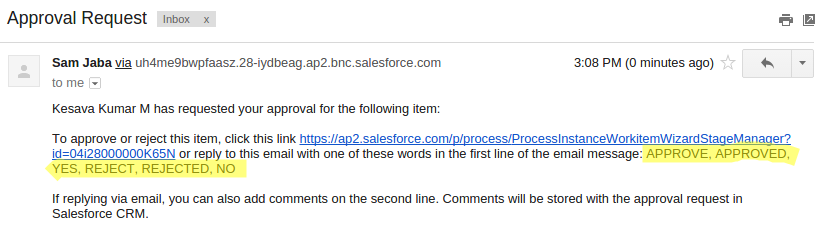
- User can use standard mobile device Email client and respond to the approval request email by sending a reply with the above words.
- Periods and exclamation marks are also allowed at the end of the word. User can add their comments at the second line of the email.
- User can go to approval process page in Salesforce by clicking the link provided in the Email Template.
- Delegated approvers can approve or reject email approval requests by replying to the email.
Points to be consider:
- We cannot use this Approval Process features in which the assigned approver is a queue.
- Make sure you reply using the same email address that received the email approval request.
- Approvers must have the “API Enabled” system permission to approve or reject approval requests via email.
- An email approval request can only be processed once. If another user has responded to the approval request before you do, you will get an error.
- Users that use Microsoft Word as their email editor must add the comments to the end of the first line of the reply email instead of the second.
Conclusion:
Email approval response helps users approve or reject records by responding to the approval notification via email. If the user wants to see to the approval page, then they can click the approval page link provided in the approval response email. This helps users to approve or reject record without logging into the Salesforce account.
Reference: Enabling Salesforce Email Approval Response



