What is Salesforce Inbox?
Salesforce IQ Inbox is used to combine email inbox and Salesforce data together in one place. This makes us easy to update pipeline and log sales activity. This Salesforce inbox is supported with Gmail and Microsoft Exchange.
Features availed in Salesforce Inbox:
- The relationship between CRM and Email:
- It will get connected to Salesforce data where the relevant data will show based on customer Interaction.
- We can create lead, Contact, Opportunity record in Salesforce without leaving Inbox.
- We can create tasks and log emails to Salesforce directly from the Inbox.
- Adding Email template:
- We can use Salesforce Email template which supports Text and HTML based email Template but doesn’t support Visualforce page Email Template while composing an email from Gmail or outlook.
- Scheduling meeting:
- We can schedule a meeting by adding your availability for a meeting. The customer can book a meeting with one click.
- Read Receipt:
- Salesforce Intelligence analyzes every incoming email to track the task or opportunity we are dealing within Email Inbox. We can also receive notification when the mail has reached to the customer and opened by them.
- Smart Send:
- We can choose when the email should be sent to the customer later.
- Salesforce1 Mobile App:
- Salesforce Inbox connects directly to the Salesforce1 mobile app; so, you can dig deeper into all your CRM data. Gain insight or update fields to keep your data 100% accurate. Tap on a record in Salesforce Inbox and jump directly to that record in Salesforce1.
Salesforce Inbox in Chrome Extension:
We need to add an extension to use Salesforce Inbox feature in Chrome browser. Copy and paste the below link from the Google Chrome browser to install the extension in Google Chrome browser.
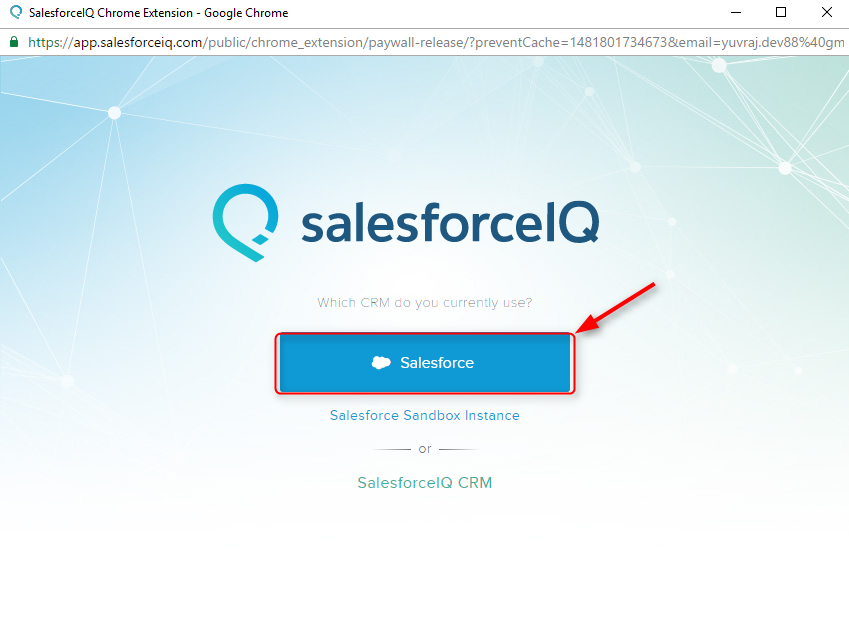
2. Click on Add Extension to install.
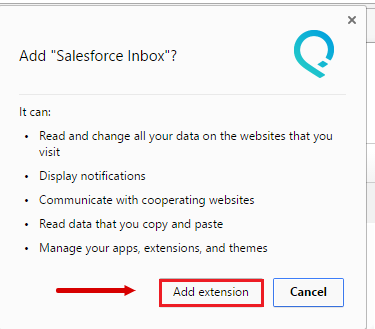
3. Salesforce Inbox extension has been added to Chrome browser

Steps to Setting up Salesforce Inbox with Salesforce:
- Click on Sign In Button
- If you’re using Developer Instance, Click Salesforce. If you are using Sandbox instance, Click Salesforce Sandbox Instance.
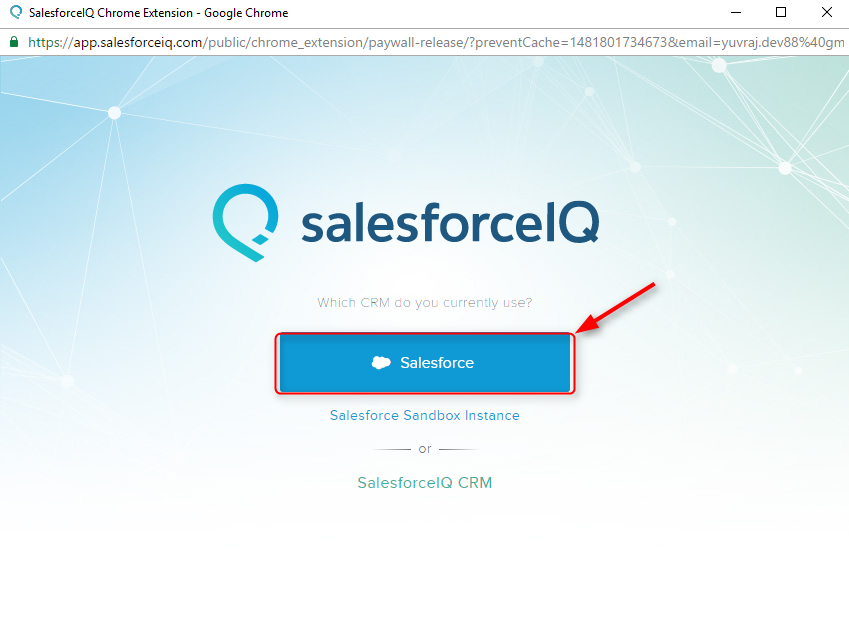
- Provide your Salesforce Credential.
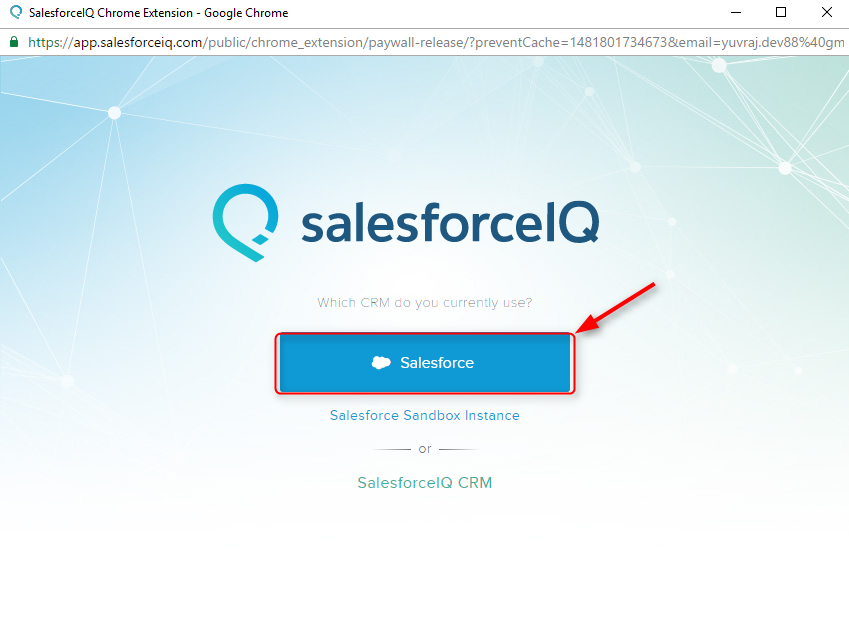
- Click Allow to give access to Salesforce Inbox Extension.
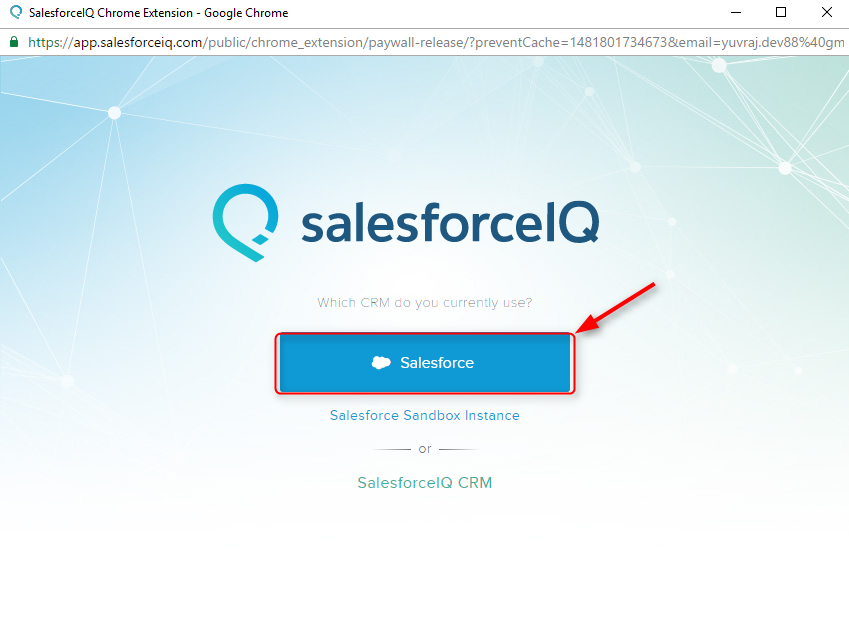
- Salesforce Inbox is now connected to Salesforce Org.
Steps to use Salesforce Inbox:
- Click any of the emails you would like to open. Here, I am using email sent by William Tyree.
- Upon opening the email of William Tyree, it will show all details about him in the profile tab.
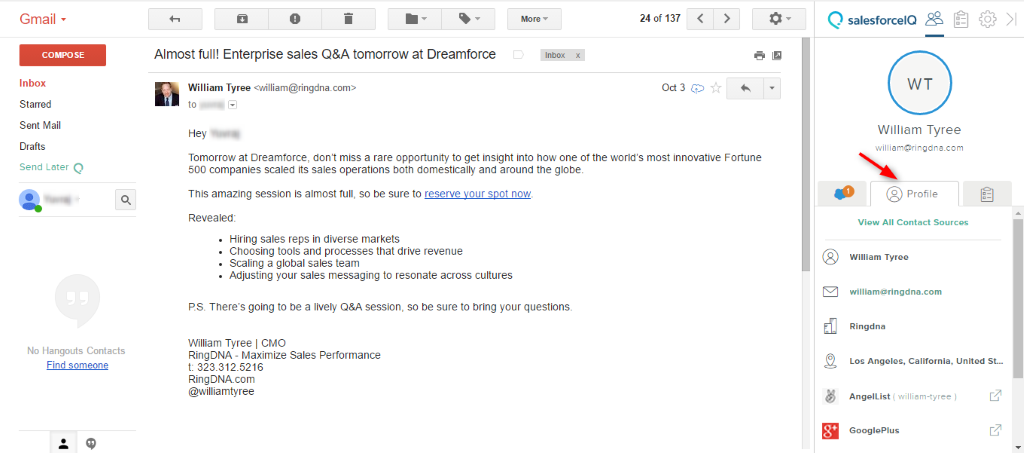
- Click on Record tab. Salesforce records will be shown if available.
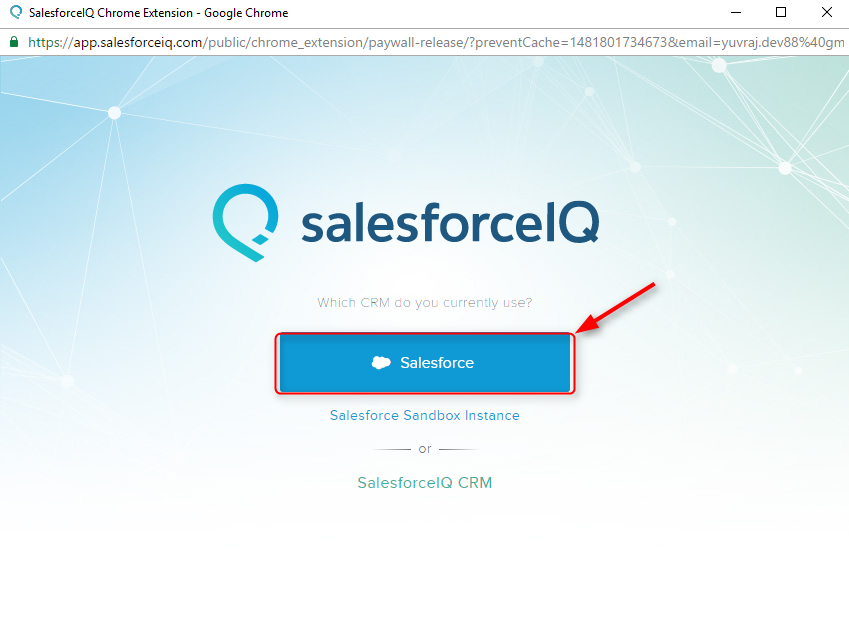
- Click Create Record and Select Object which you need to create.
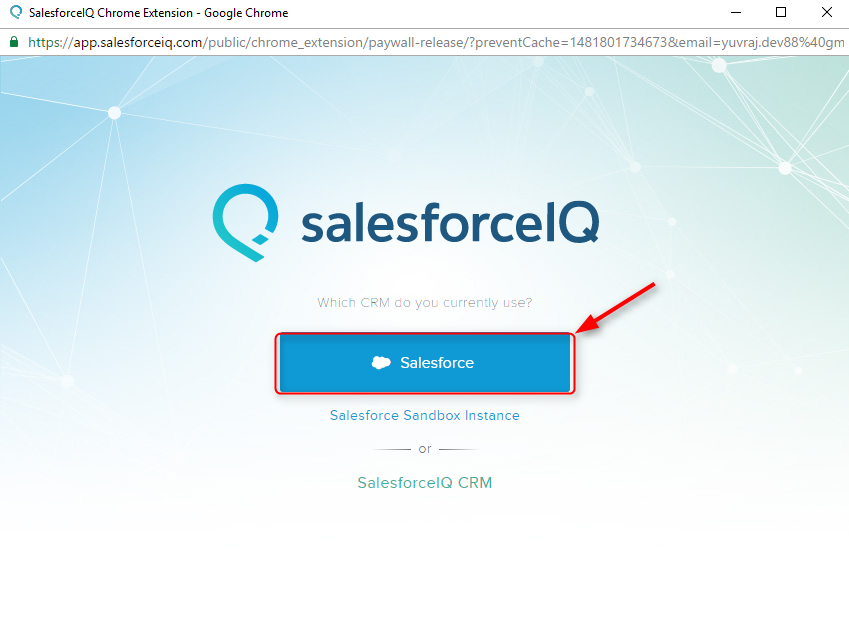
- Enter the relevant data to the opportunity object to create the record in Salesforce.

- In the contact, contact records will be shown based on search text. Choose the contact record and Click on Create button.
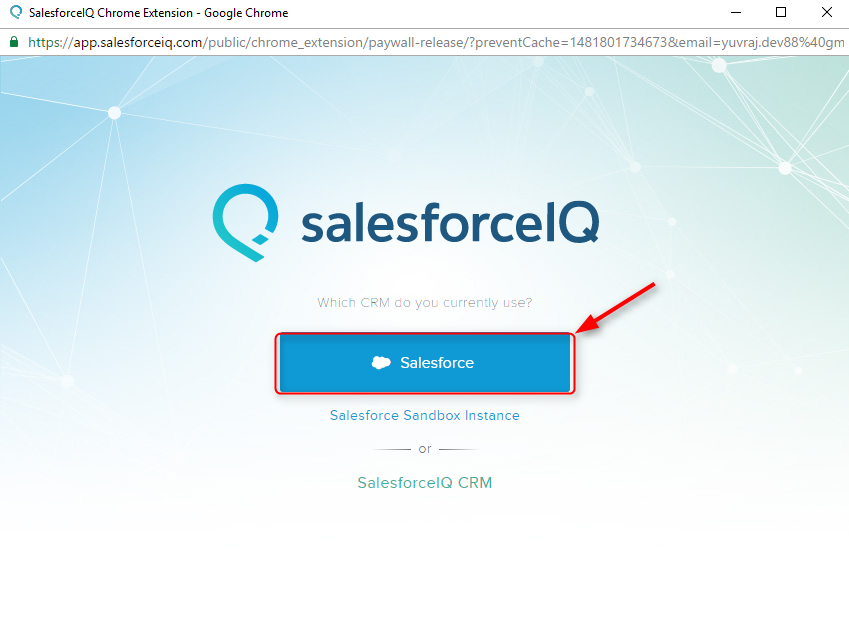
- Click on the icon as shown in the below to insert email template from the Salesforce.
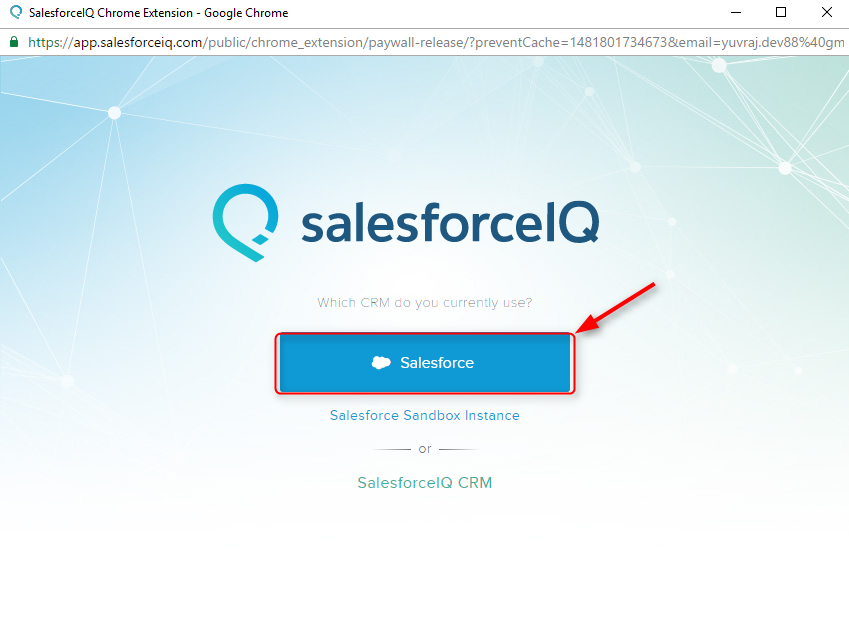
- Click the Email template which needs to be added inside the inbox.
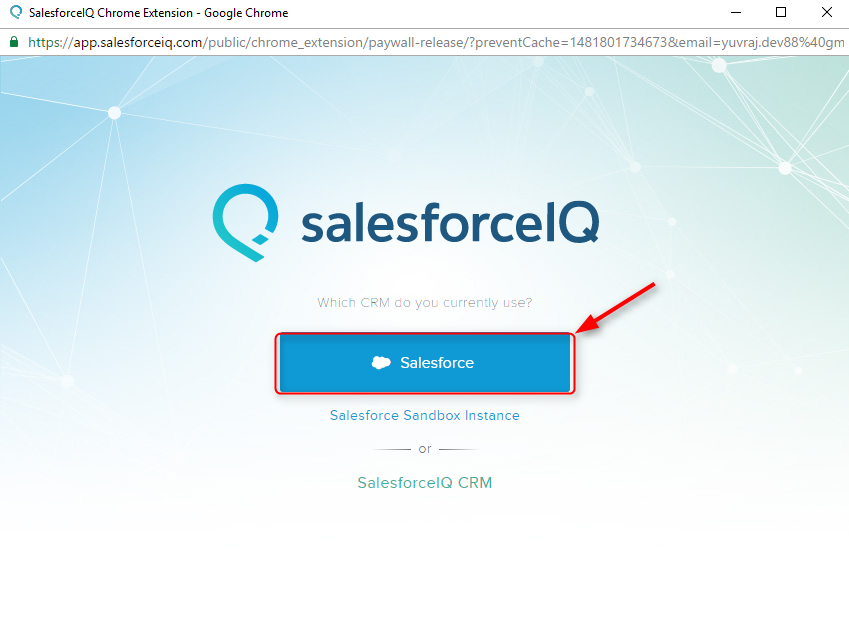
- Provide the recipient details and click Place Template.
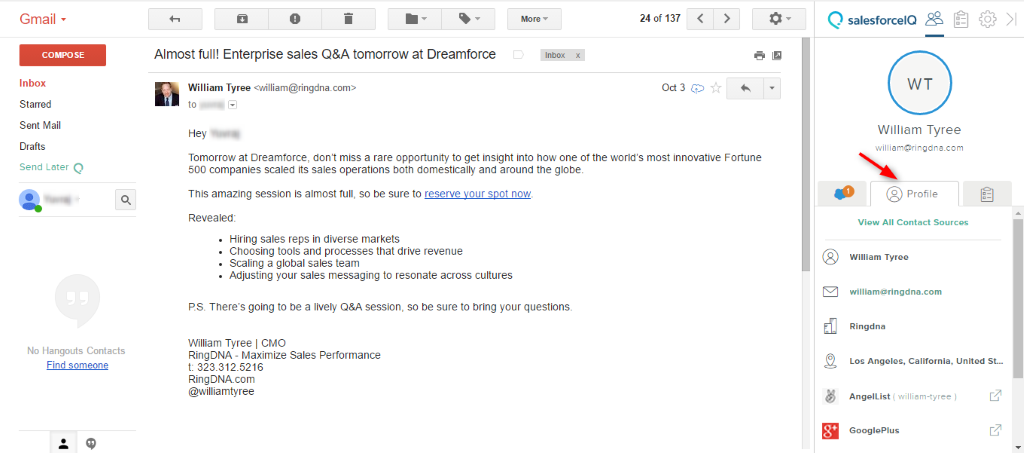
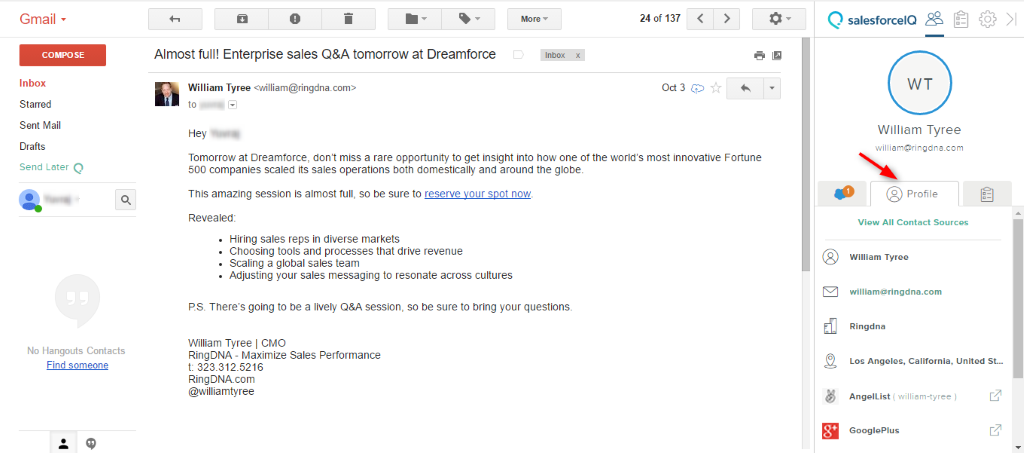
- Email template from the Salesforce is now inserted into the email inbox.

- Click this icon, switch it on, and choose no of days to create task if there is no reply from the recipient.
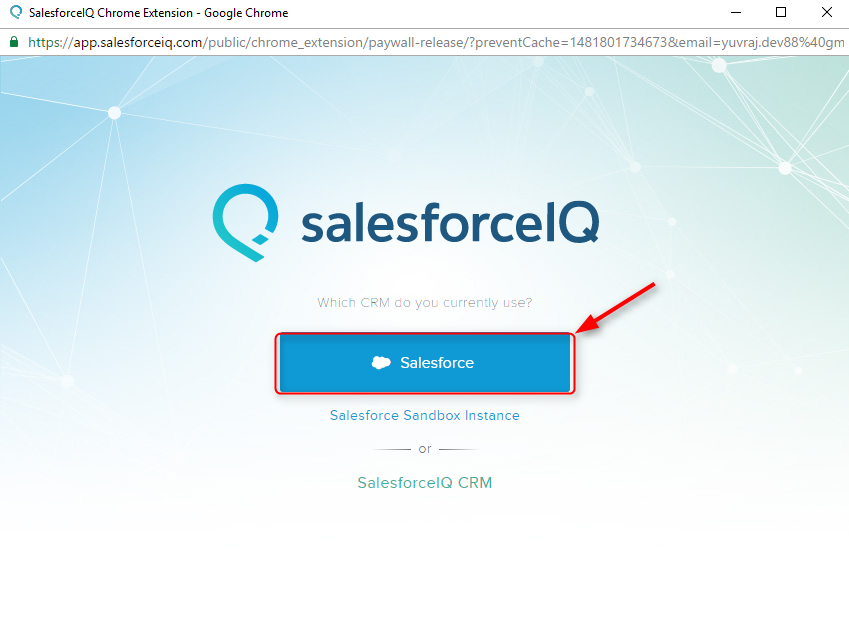
- Click on this to schedule event with Customer based on your availability.

- Enter the following details here,
- Provide the meeting title.
- Choose Date and time zone format.
- Choose your availability of time
- Select who are all attending this meeting event.
- Click on Insert Availability
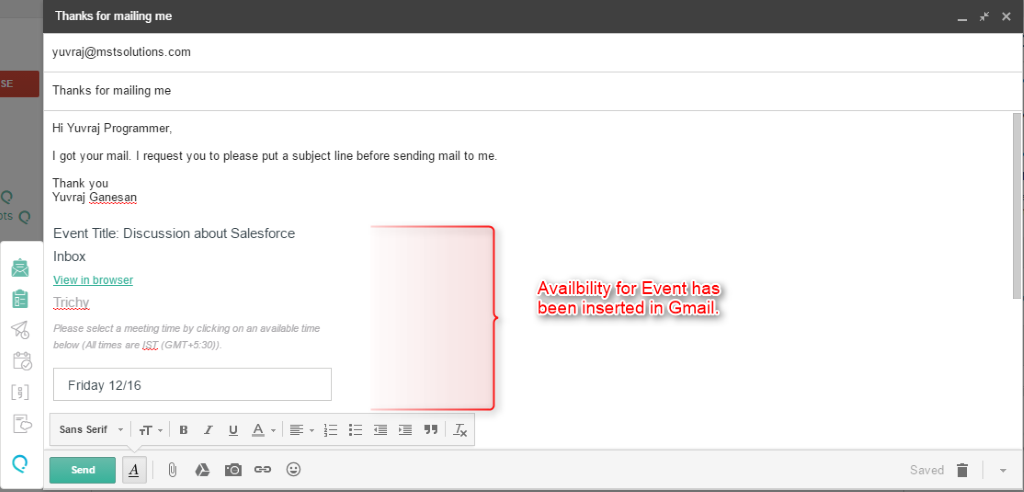
- Meeting event has been added to Inbox.
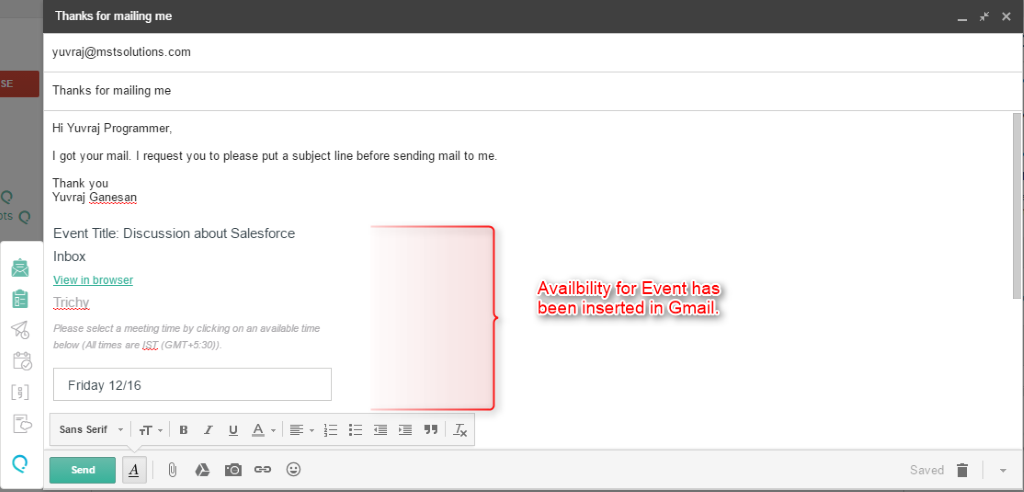
- Click on this icon to add the shortcut quote with shortcut such as ;gtmy, ;links
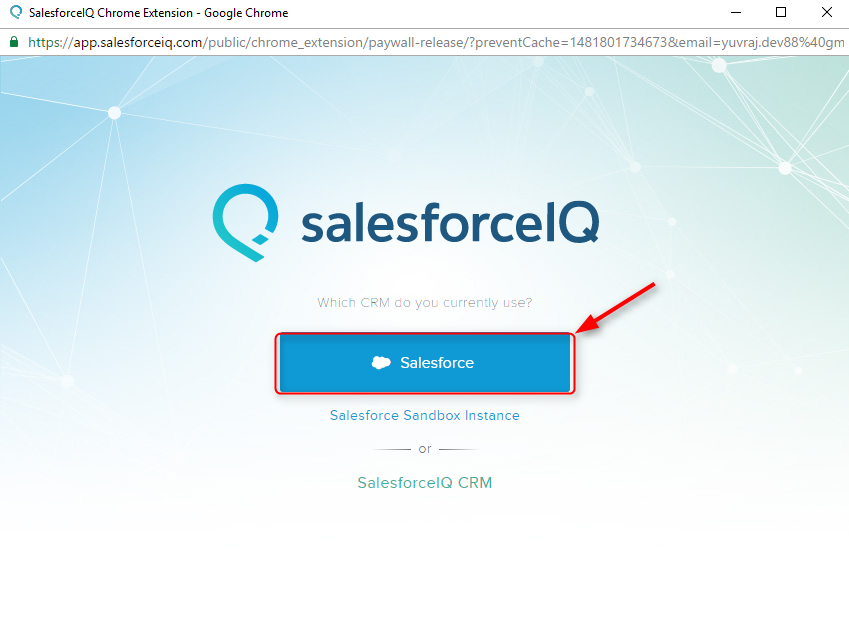
- Click on this icon to schedule for sending email later by providing details below
- When to send email
- Time of email need to be send
- Time zone format for sending email
- Click on Schedule.

- Click on Send later if you scheduled an email to send later.
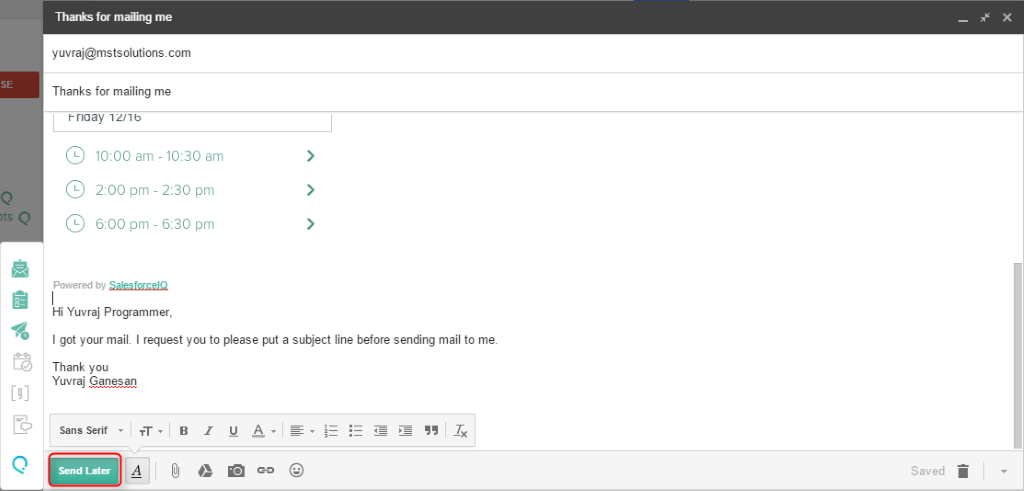
- If you didn’t schedule email to send, it will show as Send. Click on Send
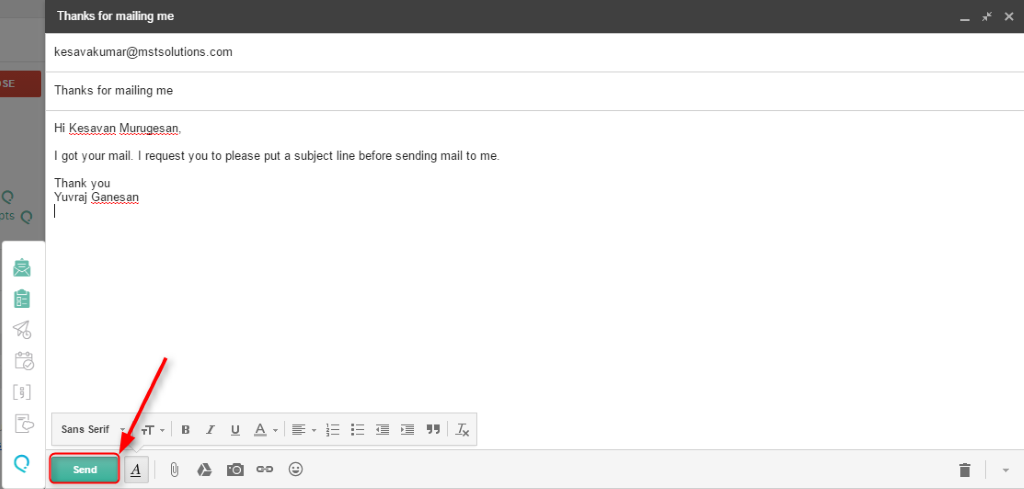
Conclusion:
Salesforce Inbox uses artificial Intelligence to help Sales Rep sell Smarter. It automates administrative activities and it allows everyone to discover key insights while they are on the go so customer meetings become more meaningful and productive.



