Overview of qTest:
qTest is one of the foremost test management tools developed by QA Symphony and widely used by leading global enterprises such as Salesforce, Adobe, Zappos, Barclays, VISA, Verizon, etc. It is a cloud-based tool that has been designed to provide a complete set of options for testing. It is one of the best tools for Agile testing team and provides simple and flexible test management solutions to manage the test cases. qTest has instinctual interface that is easy to use and understand. qTest tools help to associate defects with a few bug tracking tools like Jira, Bugzilla, etc.
For more details about qTest test management tool, please refer to https://www.guru99.com/qtest-tutorial.html
One of the Features in qTest – “qTest Explorer”:
qTest Explorer is an intelligent tool used to capture every action in the desktop and web applications while doing testing in the form session. The recorded session can be converted into test scripts for future regression and integration testing. It will automatically create the test step based on the captured screen that helps to reproduce the defect. We can also delete any unwanted steps. It’s like a record and playback tool.
Pre-requisite to install and use the qTest Explorer:
- Need to have an account in qTest test management tool
- Basic knowledge on qTest test management tool
Types of Explorer:
We can able to install two types of Explorer based on our testing device.
- Desktop Explorer
- Web Explorer
qTest Desktop Explorer:
You can download the qTest explorer tool from qTest test management tool itself. It will be download to your PC.
Steps to Install:
Click the resource icon at the top of the qTest test management tool.

Then click the Download Desktop Explorer link

- Download and Install any of the Desktop Explorer based on our system requirements.
After downloading and installing the Desktop explorer, you can log into the explorer using the credentials which is used to login to the qTest test management tool and then you can start to record the session.
qTest Web Explorer:
qTest Web Explorer provides all the features of Desktop Explorer across various OS via browser plugin. Non-Windows OS users can also get web explorer. It can be supported in Chrome, Firefox, Safari etc.
Steps to Install in Chrome Browser:
- Open a Chrome browser and navigate to qTest Web Explorer Extension for Chrome
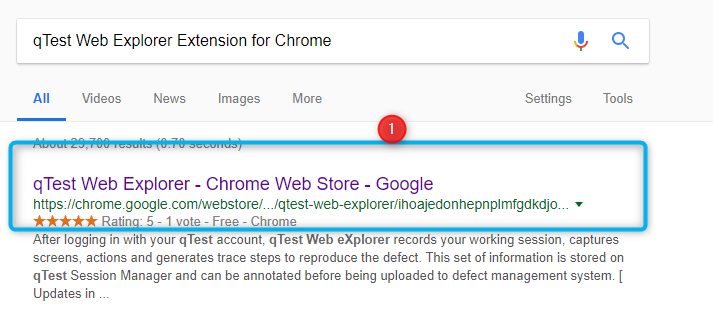
- Click “+Add to Chrome” button
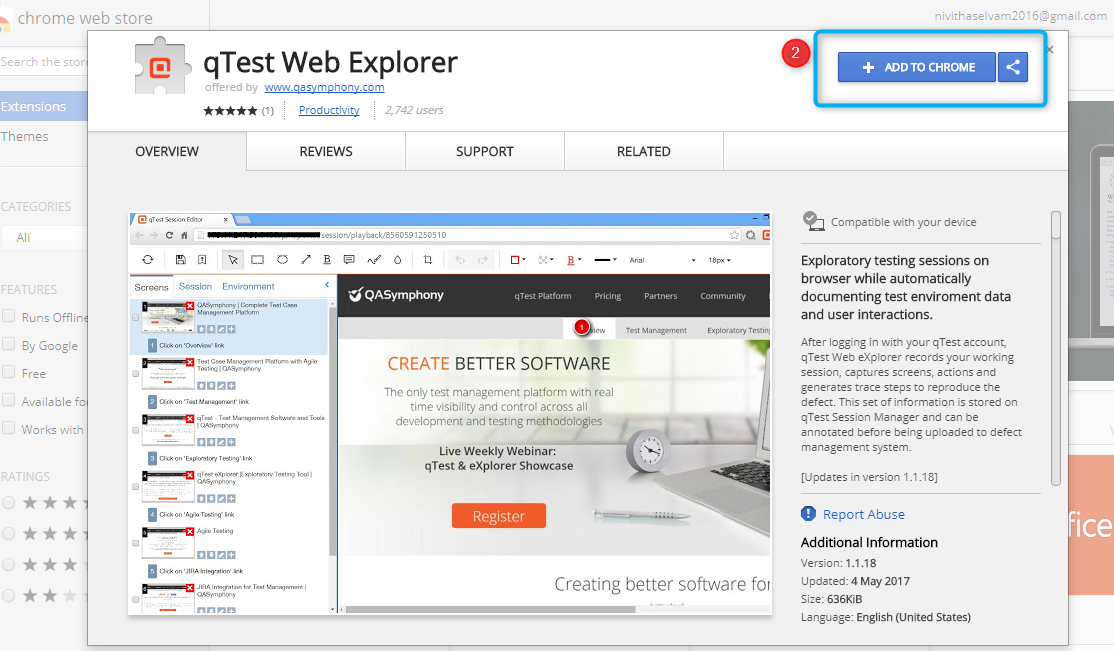
- Click Add Extension in Pop-up message
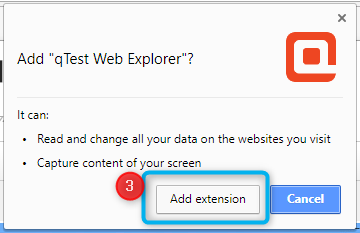
- Now qTest Web explorer will be added to your chrome extension.

Once the qTest explorer is added as an extension, log into it and provide the necessary details like Desktop explorer.
Features of qTest Explorer:
Record
Captures full screen or selective screens or active/scrolling windows along with the user interactions with the application. By this feature, detailed documentations are automatically created that can be stored and shared.
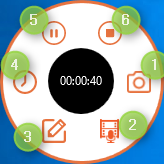
- Force Screen Capture
- Record Multimedia
- Add a note side by side while recording
- Show/Switch time type
- To pause the session
- To stop the session
Edit:
The recorded data has created as a session in qTest test management tool. We can modify the captured data. We can delete or edit the captured screens and can also edit test step information related to screen captures.
Share:
Export the defects to Word, PDF or JPEG files. And Share the issues with the team by integrating with JIRA, Rally and VersionOne. We can create test case by converting the test session.
Automation:
qTest can generate automated test scripts after the session has completed. With simple click, the test sessions are turned into scripts. It supports Selenium and Protractor frameworks.
Automated Script Generation:
- Once the session is completed, choose any of the recorded session in the sessions app.
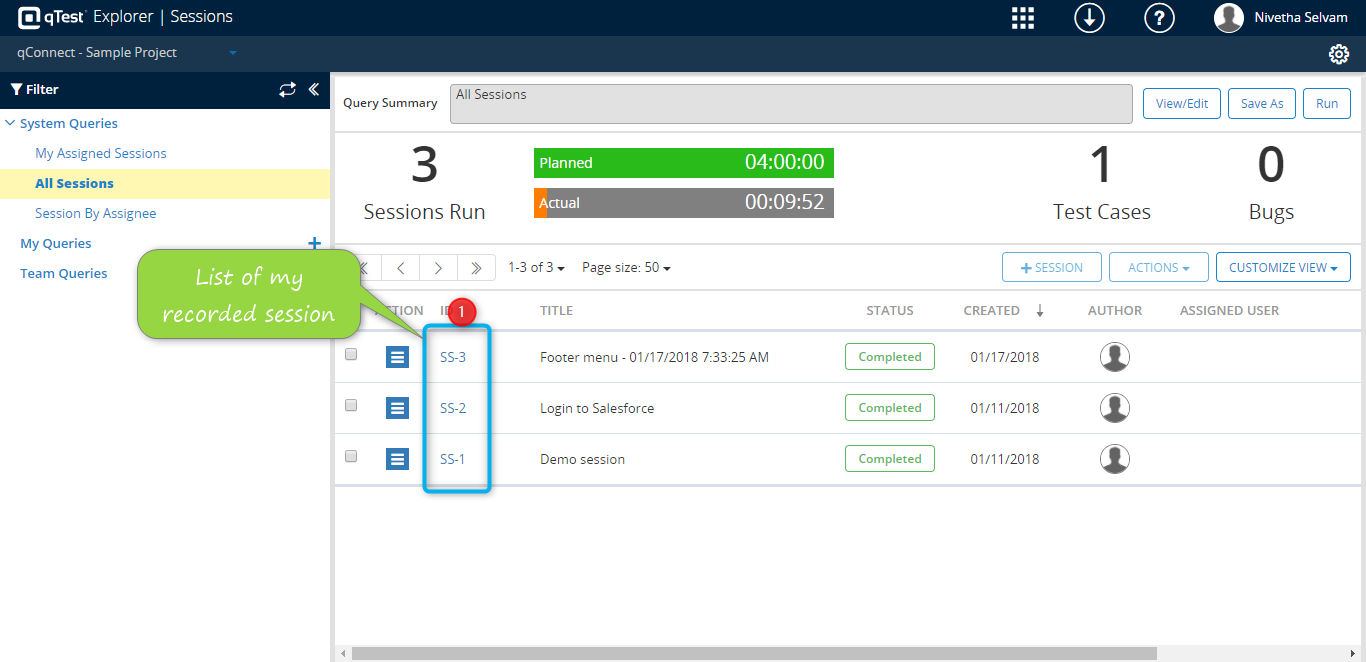
- Then click the Generate Script button in the top right corner to view the script.
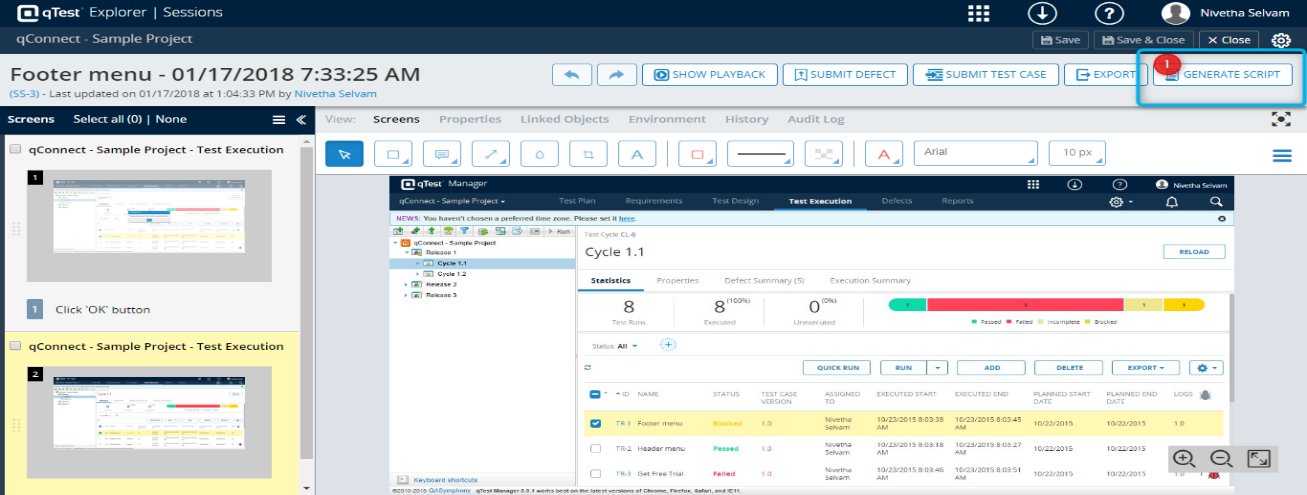
- Choose the plugin and see the automated script. We can also create our own automation plugin.
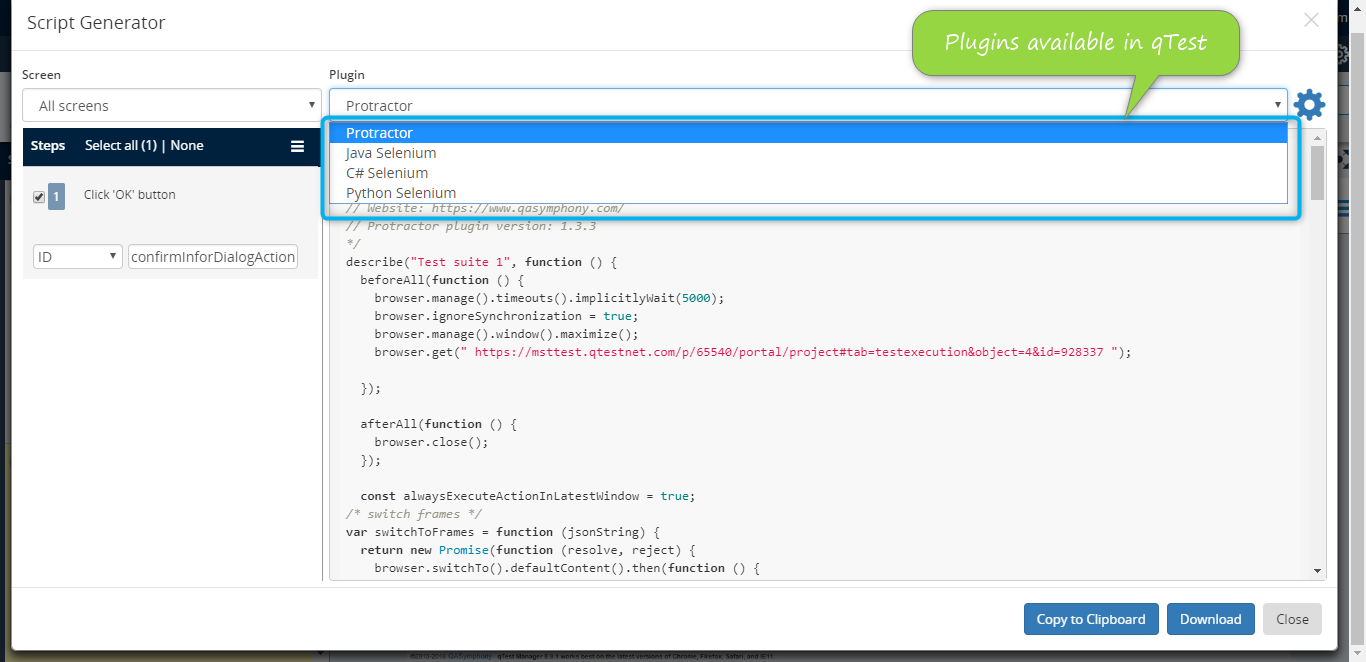
To Edit the Automated Script:
On the left side of the Script Generator page, we can edit the values and can remove the unwanted screens that will automatically reflect in the script. Based on our plugin usage, we need to insert corresponding web driver path. For example, if we are using Selenium Java plugin, we need to insert the web driver for that plugin. This should be automatically reflected in the script. We can also download the script and copy the script to clipboard.
To Execute the Automated Script:
Once we get our new automation script, we can add it our project. For that, the pre-requisite is that the user should have any of the automation tool like Eclipse to run the script. If we are using Selenium plugin, then we need to add our script to the Selenium project and need to create new class in the script that should match with the class name in our script. After all these changes were made, now the script is ready to execute. And we can see result by the side of execution.
Advantages:
Here, we can see the benefits of using qTest explorer at three levels.
- Benefits for the Individual QA
- Compose test cases quicker
- Store everything in one area
- Easily synchronize with other QA members
- Dedicated instrument for exploratory testing
- Benefits for the entire Team
- Manage all our sessions in one place
- Easily generate the reports with the help of Insights
- More clarity into the testing process
- Benefits to the Company
- Consistently enhance testing process
- Quicken the testing life cycle
- Clear understanding over the software development lifecycle



