Mobile Apps:
The smartphone has become a mandatory device for everybody, whether it is an individual or a corporate. So, many businesses host their websites on mobile devices also. Some of the most popular ones like Skype, Lync, Facebook, or Candy Crush, Angry birds, or Wallet apps or other popular apps like YouTube, Tinder, Prisma, Uber and many others.
The success of a mobile application depends on how easy it is to use without any flaws in the app. The performance of the mobile application should also be good.
Why mobile testing is important?
Issues in a mobile app can be prevented with a complete mobile app testing before launch. Poor reviews on the mobile app are basically for the concerns such as poor performance/response and draining the battery. The owners of smart phones tend to delete the applications from their mobile phones if the apps do not meet their expectations.
Hence, mobile testing is very important to detect all these possible issues. Many organizations have already recognized the importance of investing in mobile app development and testing.
Here is a checklist for testing mobile applications:
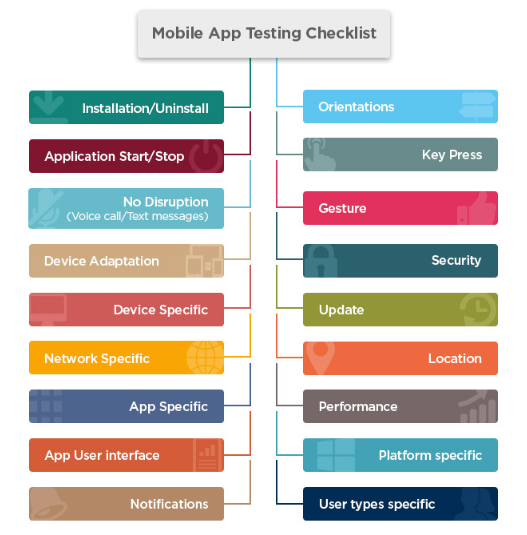
What is AWS?
AWS “Amazon Web Services” is nothing but the technology based on the cloud computing from Amazon, which provides services in the form of building blocks; these building blocks can be used to create and deploy any type of application in the cloud.
Why AWS for Mobile Development?
AWS is the tool allows users to work on the environment which serves to compute and store the data and for Content Delivery, Database, Networking, Management Tools, Security and Identity and Application Services.
AWS allows users to develop and test iOS & Android devices.
To Sign up with AWS Mobile:
Step 1:
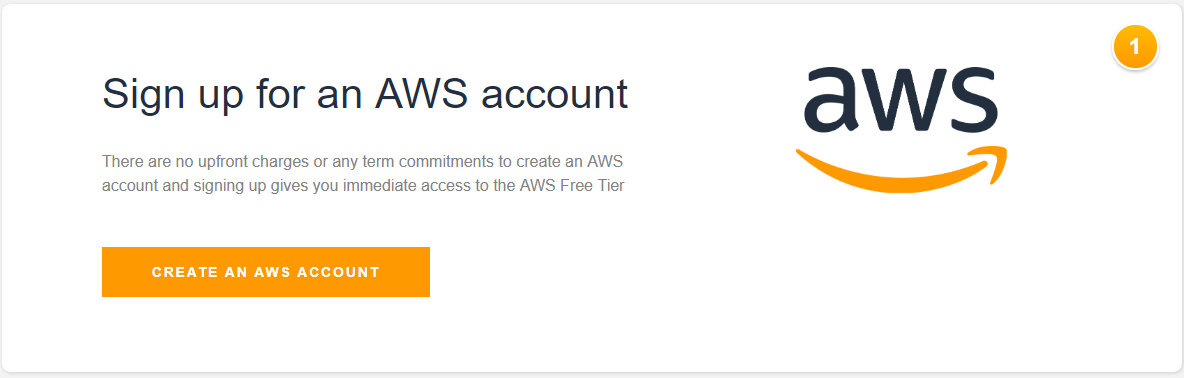
Step 2:
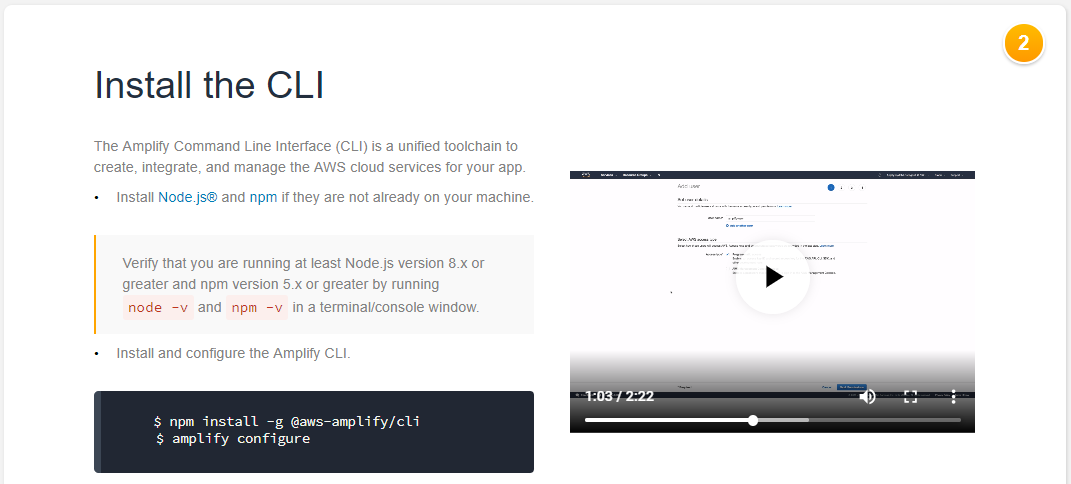
Step 3:
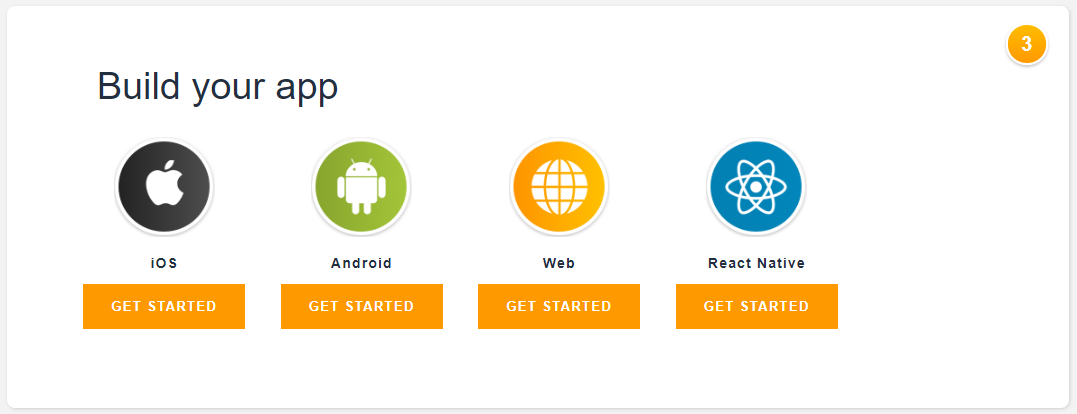
Once the user has signed up with AWS, they offer the users with the free tier option. Users can build their own App. Users are required to pay only for the services they user.
Mobile and Web App Development
Amazon Web services provide users SDKs, libraries, tools and documentation that will help build a Cloud-powered mobile and Web Apps. Users can build their App in IOS, Android, Web and native Apps.
For Android, users are offered with the two platforms to build their Apps:
- Android-Java
- Android-Kotlin
For iOS, users are offered with the Swift platforms: building cloud-powered Android & iOS apps using the AWS Amplify CLI and the AWS SDK.
For developing an App, these are the minimum requirements:
For Android,
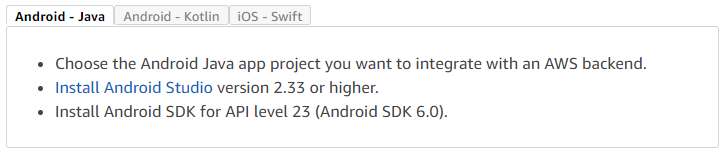
For iOS,

Let’s get started with creating an App,
Once the users have decided the platform and installed it with their Android Studio & Android SDK or XCode, they have to set up Backend and get connected with their backend.
- To set up the backend, CLI prompts user for configuration parameters.
For Android,
In the terminal window, navigate to the project folder (The folder that contains your project level build), and add the SDK to your app.
For iOS,
In the terminal window, navigate to the project folder (The folder that contains your project level xcodeproj file), and add the SDK to your app.
$ cd ./YOUR_PROJECT_FOLDER
$ amplify init
- To create your backend AWS resources and add a configuration file to your app, run the following:
$ amplify push
Adding a step for iOS: navigate to the folder which contains the .xcodeproj file. From there, drag awsconfiguration.json to Xcode under the top Project Navigator folder (the folder name should match your XCode project name). In the Options dialog box, execute the following:
- Clear the Copy items if needed check box.
- Choose Create groups, and then choose Next.
- Run the following command to ensure the CLI is set for your app.
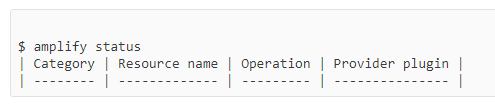
4. To connect with your backend, please do the following,
For Android,
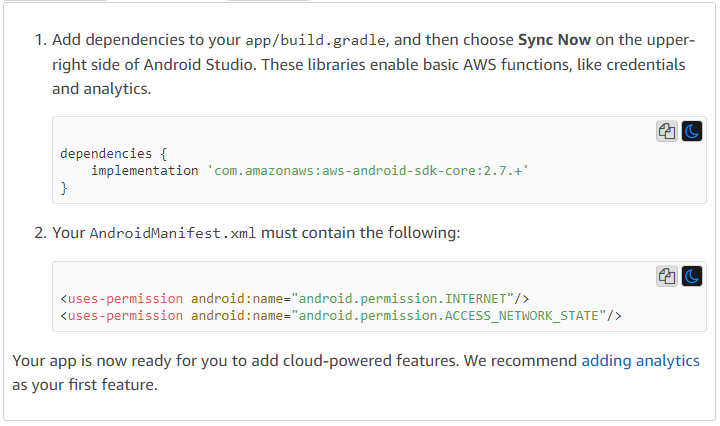
For iOS,
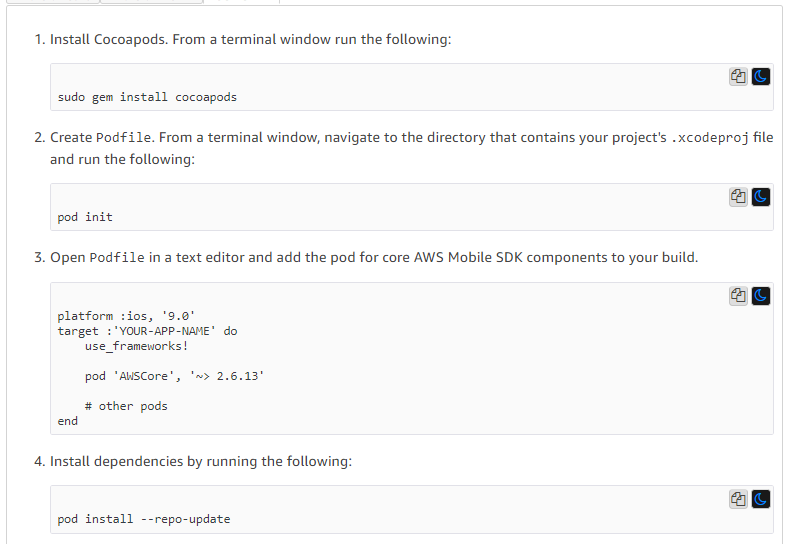
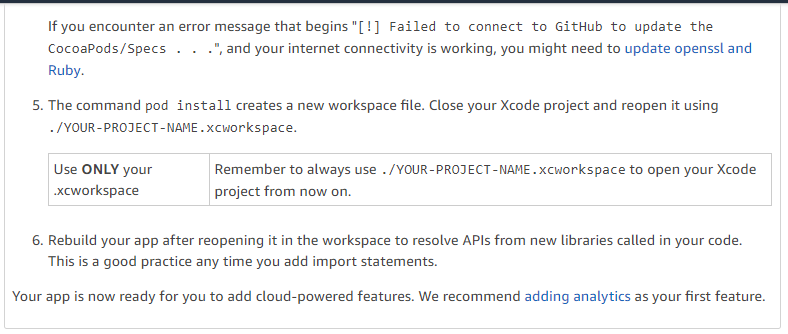
After these steps are complete with the configuration setup, AWS allows the user to add Analytics, User sign-in, Push Notification, File Storage, Serverless Backend (AWS AppSync), Cloud Logic and Messaging to your app. Each of these has some more additional commands to get synced.
Testing mobile devices Via AWS:
The AWS Device farm helps you to test the applications in mobile devices. It allows you to test the web application in Android, iOS, and many other devices. AWS allows users to perform parallel execution at a time in many devices; also, it allows the automated testing and Remote Access.
During the testing, the issues can be captured in the form of videos, screenshots, logs, and performance data. These methods help the developers to easily debug and fix the issues with the application.
Benefits of AWS:
- Starts for free.
- Add cloud services fast.
- Secure Authentication.
- Storage.
- Serverless Functions.
- Database.
- Bots
- Deliver quality apps.
- Engage your audience.
- Host your Web Apps
- Test on real devices.
- Analytics
- SMS
- Push Notification.
- A/B testing.



