DDP (Dynamic Document Package)
After you have successfully installed Nintex Draw loop, you can start creating relationships for your Salesforce data, creating templates to generate documents based on the data, and can specify where and how output documents should be delivered. You store all this data in the app. This is the Document Package. To install Draw Loop, click here.
DDP is used to generate the document dynamically with Salesforce record values. We can use multiple documents in a single DDP record. We can run draw loop as a custom button, custom links, and from Apex code. In draw loop, while creating DDP record, we will see six tabs:
- Basics
- Delivery Options
- Relationships
- Insert-Updates
- Tag Document
- DDP Files
Basics:
Here is a starting place to create DDP record.
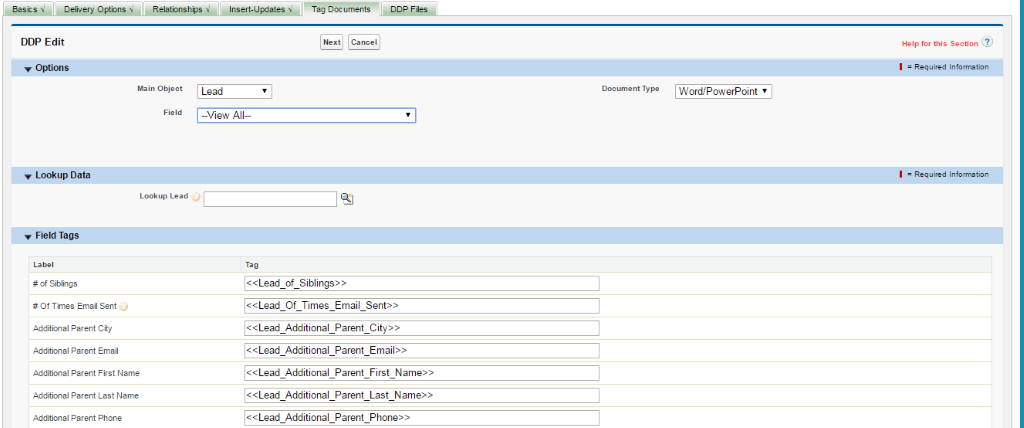
- In this tab, we can give the name for the DDP record.
- We can specify the which type of the document like Quote, letter, contract.
- Give the name of the result document
- We can specify the main object and from where we need to run the DDP record
- We can enter the security options and who can run the DDP record by giving the profile access.
Delivery Options:
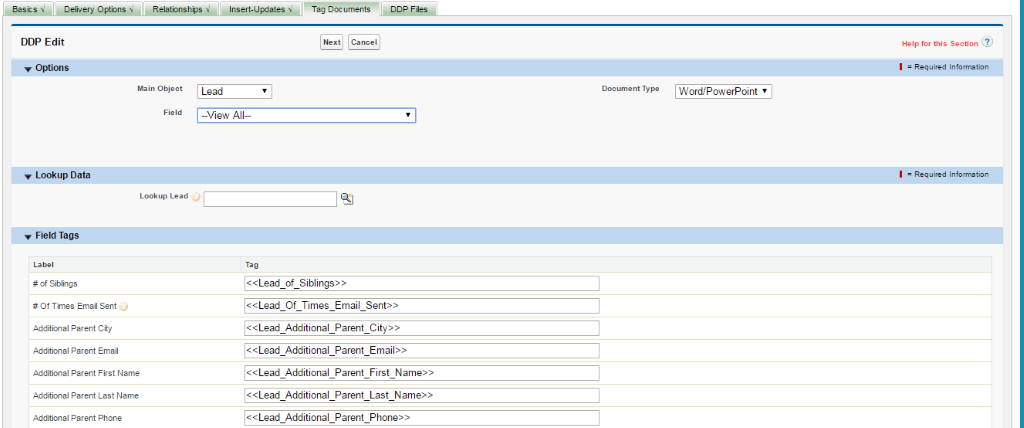
- In this tab, we can select the delivery option like download, store document, Salesforce email, DocuSign, SMTP, Document Queue, Content Delivery.
- We can specify resultant document type–whether it will be PDF or original document type what we upload like the word, PowerPoint.
Relationships:
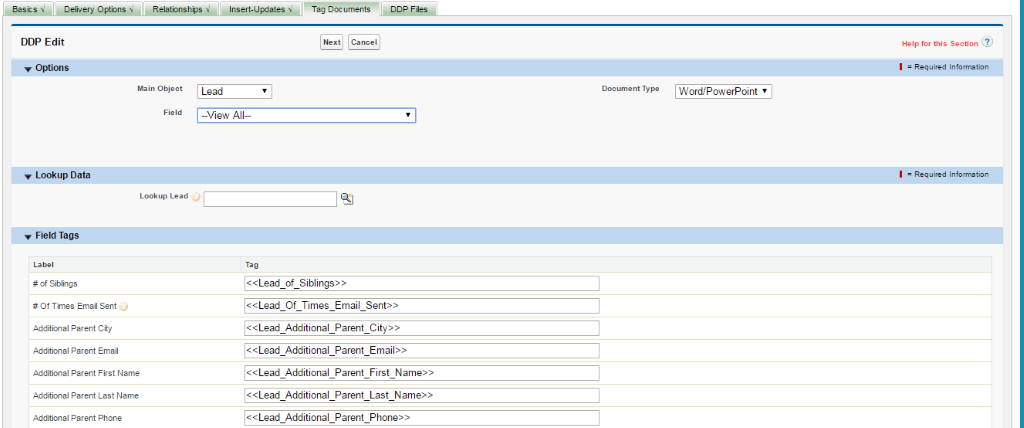
- Here, we can create the relationship record from standard or custom object to access the Salesforce record values in the document from multiple objects.
Insert-Updates:
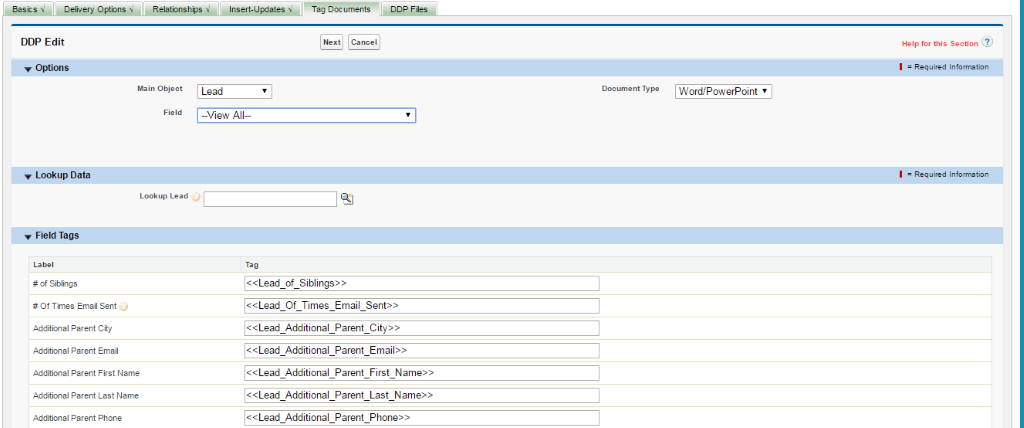
- In this tab, we can select actions like field update, task creation, and chatter post for each time while running the DDP record.
- Tag Document:
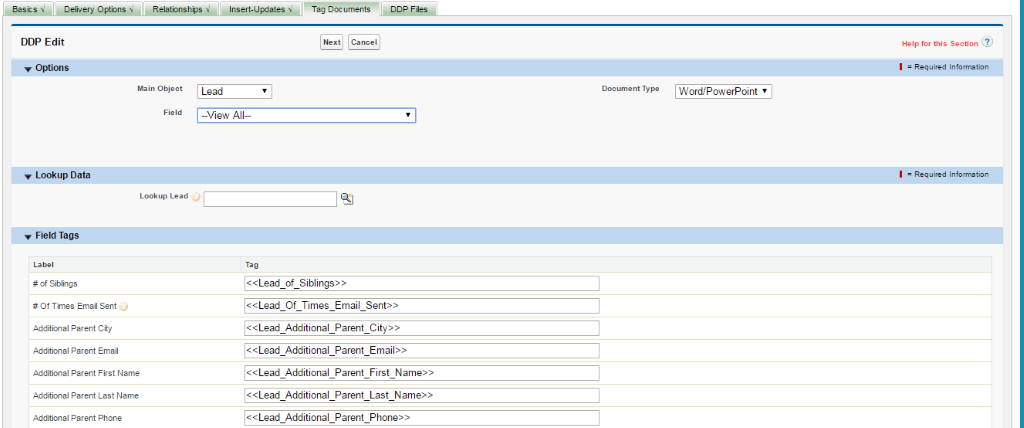
- From this tab, we can get the Salesforce record field tag based on the main object selection to merge with the document.
DDP Files:
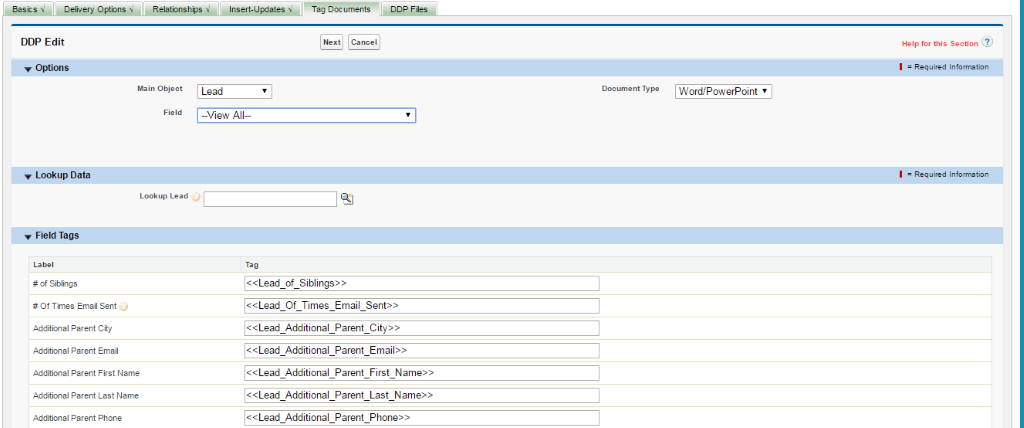
- This is the place where we are going to upload the document while we run the draw loop each time.
Advantages of Draw Loop:
- Since it is managed package, everything is a configuration only
- No need to worry about maintenance
- No need to write the logic and test classes
- Support for Word, PDF, PowerPoint, and Excel.
- We can use multiple documents at a time in one DDP record
- We can integrate with DocuSign and get electronic signature
- We can use field update, task creation like workflow action and chatter post.
User Access:
- Each user needs to be assigned with draw loop license
- We need to assign “DDP User” permission set for each user to run draw loop
- We need to assign profiles to get run access at while creating DDP record.
To Know more about draw loop, please click here.
Conclusion:
Draw Loop is
- Easy to configure
- We can merge Salesforce records value from multiple objects
- No need to worry about maintenance
- Dynamically merged field values
- Support for SOQL Query
- We can merge image with documents



