Flip Book Introduction:
The PDF Viewer flip book is used to view the project, stories in flip book format. This format will contain a series of content and set of pictures that gradually move from one page to the next page when the pages are turned
Plugin:
Flow Paper
Plugin Support:
- Flow Paper is an open source software.
- Flow Paper plugin supports many of the browsers and mobile devices.
- It is currently limited to only pdf documents that are 15 megabytes.
Plugin Installation:
From the WordPress site, download the flow paper plugin.
Log into the WordPress admin panel.
Login:

Now, a Dashboard appears.
Go to Plugin -> Add New -> Upload Plugin -> Install the flow paper plugin -> Activate Plugin.

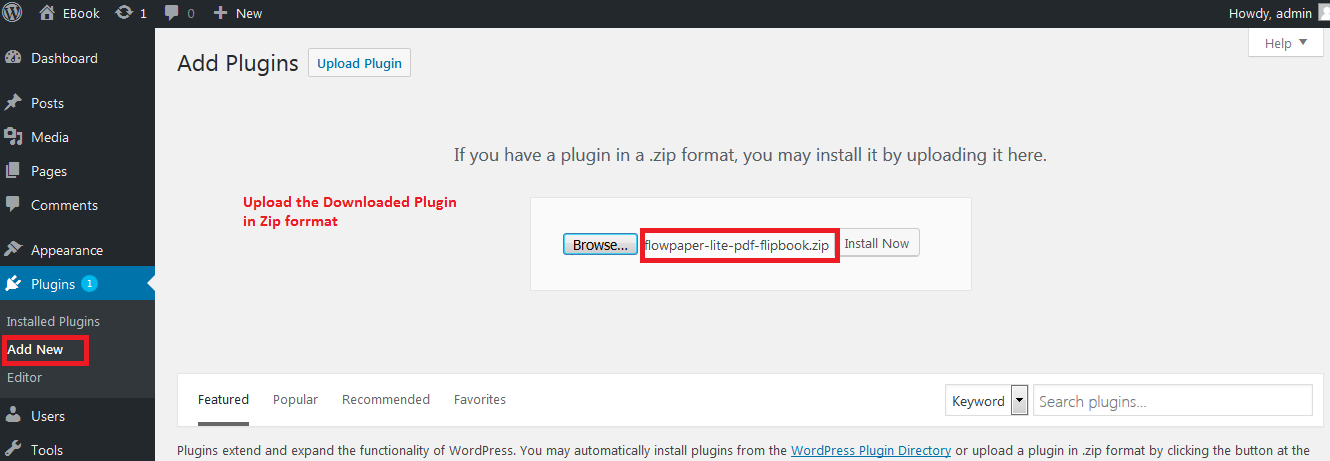
Activated Plugin is visible in the Installed Plugins.
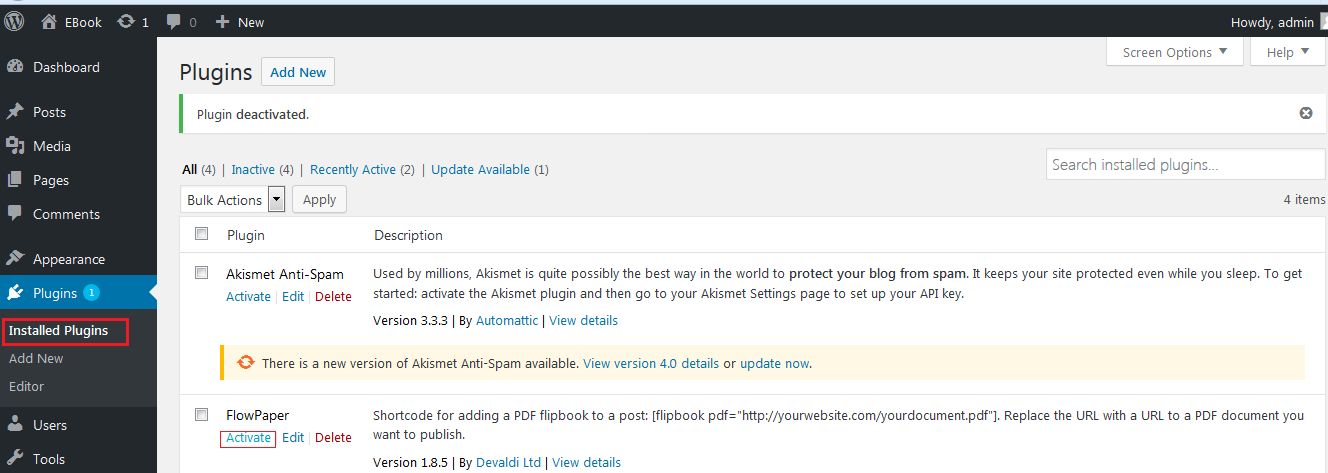
Plugin Version Limitation:
The Plugin has a limitation of 15 megabytes.
.ShortCode Procedure:
Add ShortCode [flipbook pdf=”Uploaded PDF URL“] in the post page.
Other parameters the plugin provides.
pdf – source of the PDF you want to embed:
[flipbook pdf=”http://flowpaper.com/example.pdf”];
width – width in pixels or in percents:
[flipbook width=”100%”] or [flipbook width=”600″]; by default width=”100%”;
height – height in pixels:
[flipbook height=”500″]; by default height=”500?;
theme – sets the theme for the viewer:
[flipbook theme=”light”]; “dark” by default;
header – sets the header for the viewer:
[flipbook header=”Custom Header”]; “Loading viewer …” by default;
title – sets the title for the viewer:
[flipbook title=”Custom Title”]; taken from the PDF by default;
id – allows to add the id of the flowpaper frame:
[flipbook id=”custom_id”]; removed by default;
same_height_as – allows to set the height of flowpaper same as target element:
[flipbook same_height_as=”div.sidebar”], [flipbook same_height_as=”div#content”], [flipbook same_height_as=”body”], [flipbook same_height_as=”html”]; removed by default;
PDF Uploaded through Media Gallery:
Go to Media -> Add New -> Browse the Select files from the local system.
Upload your PDF.
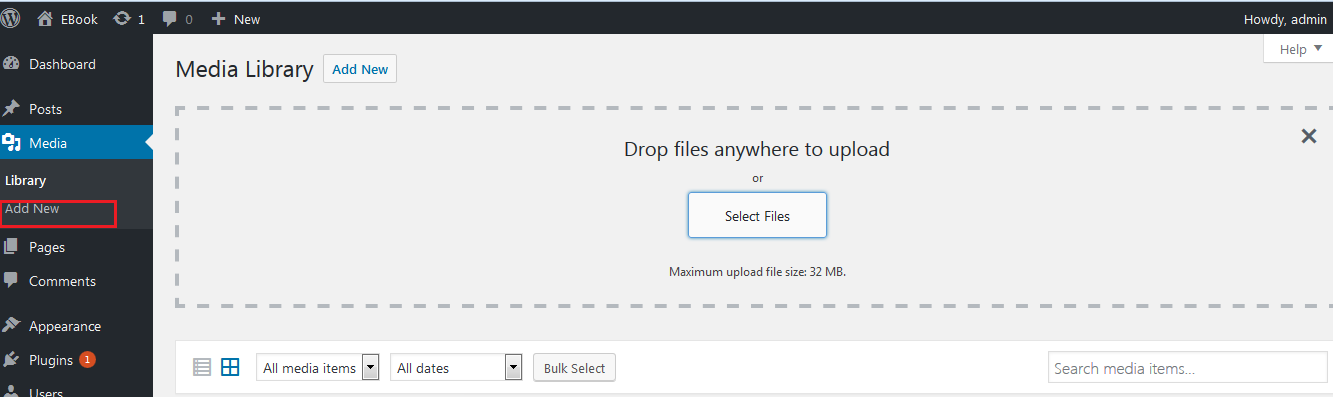
After the PDF document is uploaded, click the PDF to view the attachment details to get the upload path of the PDF URL.

Add a New Post:
Click Posts – > Add New

To View all the Posts that we posted in our website.
Go to -> Posts -> All Posts

To view the Recent Post in front page
Go to Settings – > Reading. Choose the Front page that displays your latest posts.

User View:


Finally, we will see the uploaded PDF in a Book Format.
Flip book Features:
- We can download the file in the book format.
- Share the Book through Social media links like Facebook, Twitter.
- Scale the size of the content.
- Navigate through the pages rapidly.
- Search the Word through the entire pdf.




