Introduction to qTest
qTest is a Test management tool developed by QA Symphony. It is a cloud based tool that has been designed to provide a complete set of options for testing.
Here in this article, we are going to explore the following topics in detail:
- Parameters
- Datasets
- Parameters associated with Projects, Test cases, Datasets
- Parameters used in test cases
- Executing test runs with Test Pad
1. Parameter
1.1 Manual creation of parameters
Parameters represent the group of values that can be given as inputs for testing. To validate both positive and negative scenarios, we use set of values with the help of parameters.
Steps for creating parameters
1.Log into the qTest
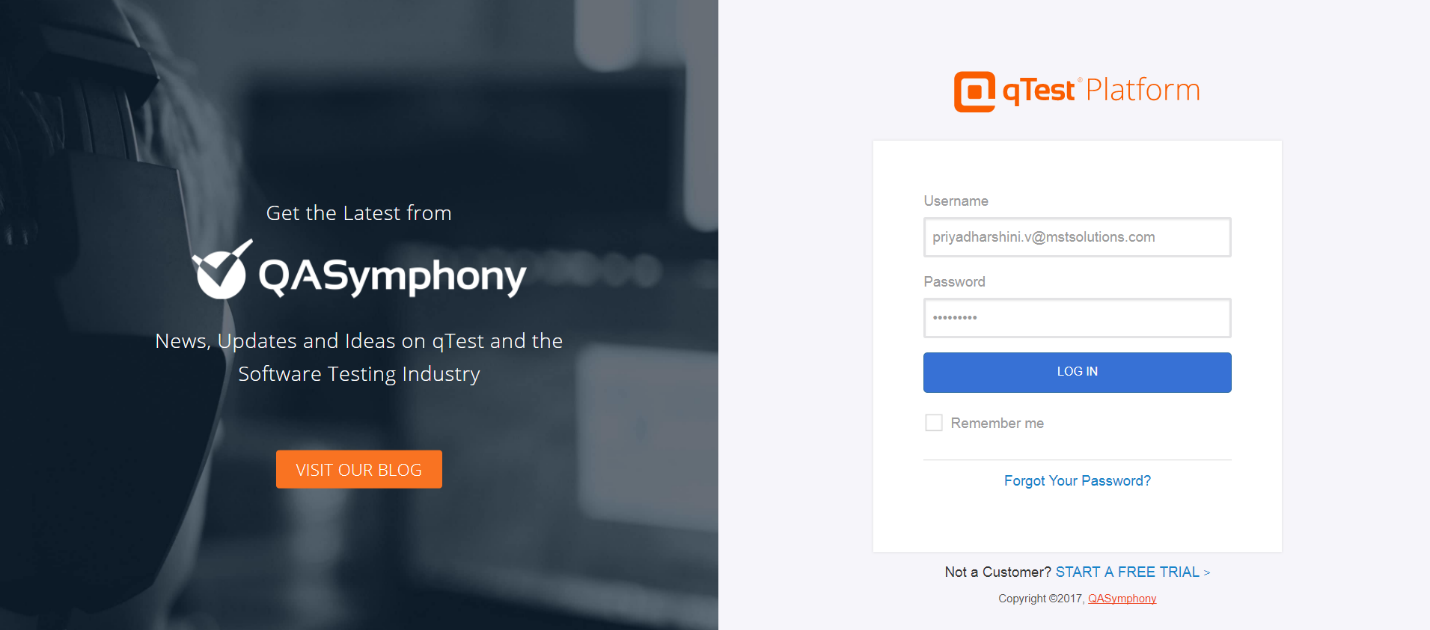
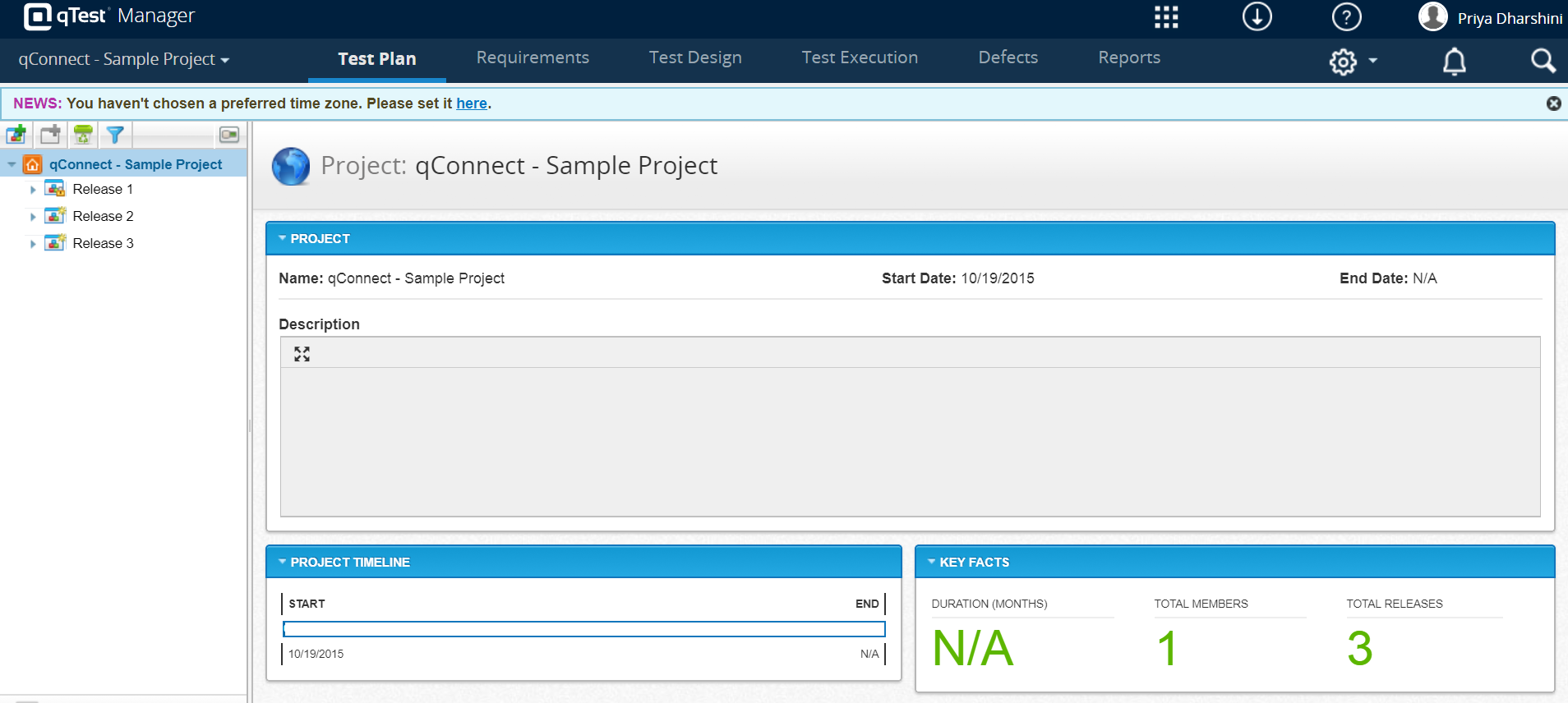
2.Click the following icon and select ‘Parameters’ from the list.
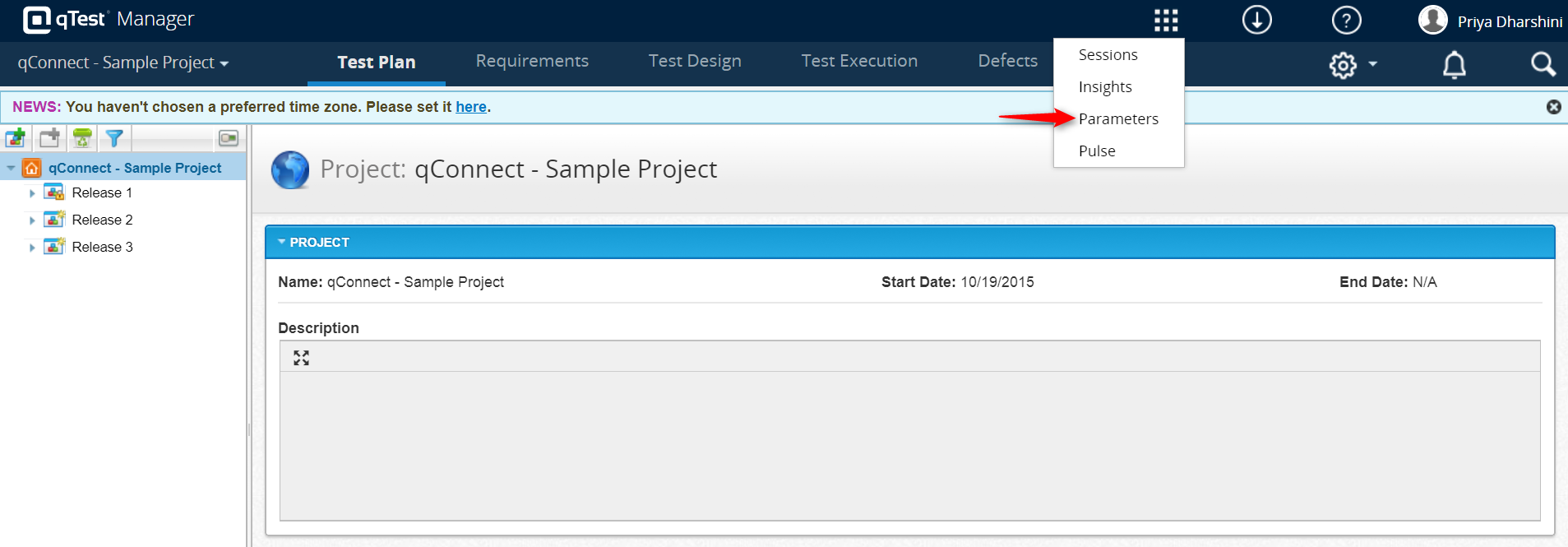
3.Create a parameter by clicking ‘Create’ button to represent a set of values.
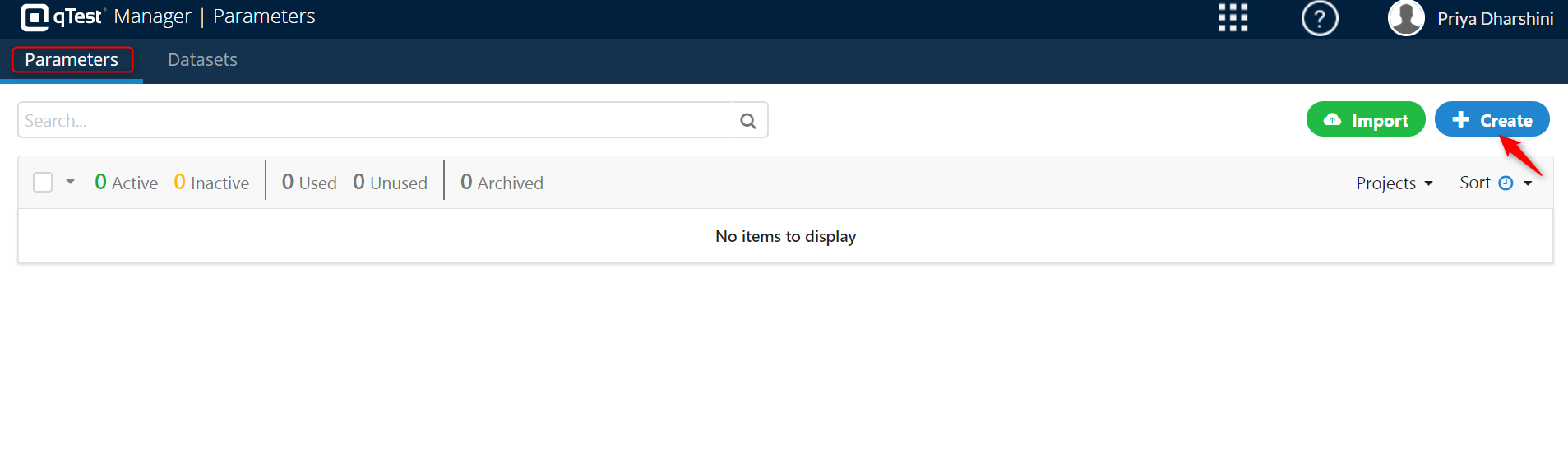
4.We can use same parameter in various projects by adding the projects using ‘Sync projects’ link as follows.
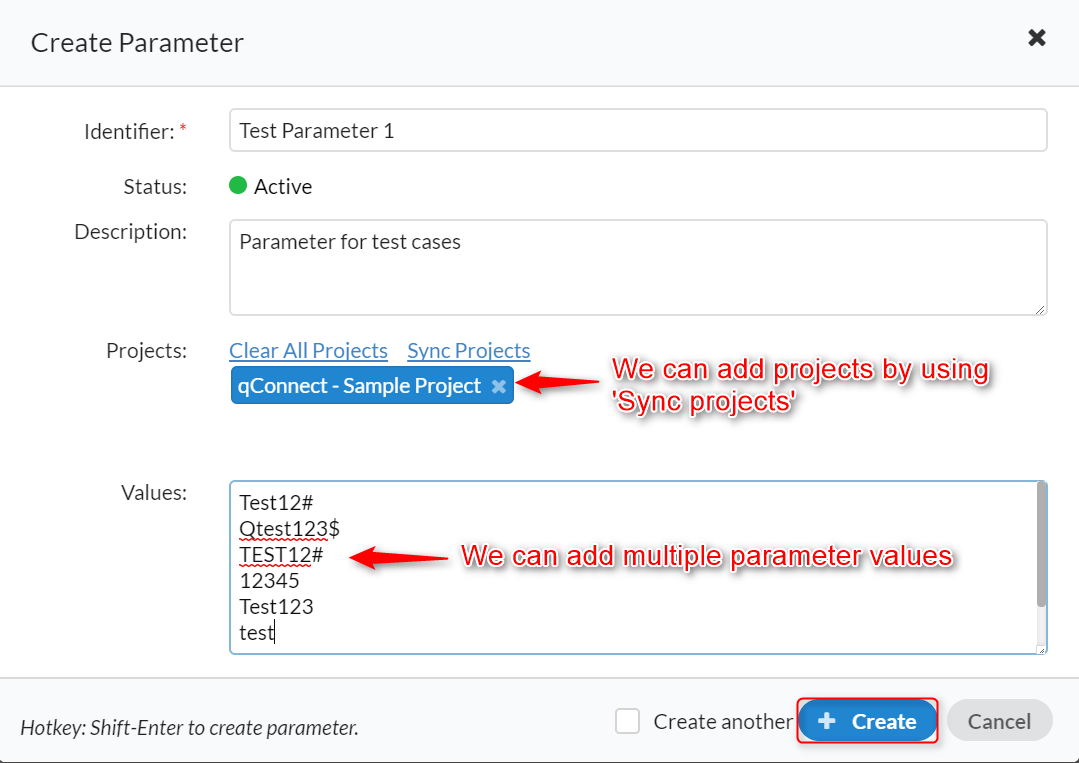
5.Parameter is created successfully
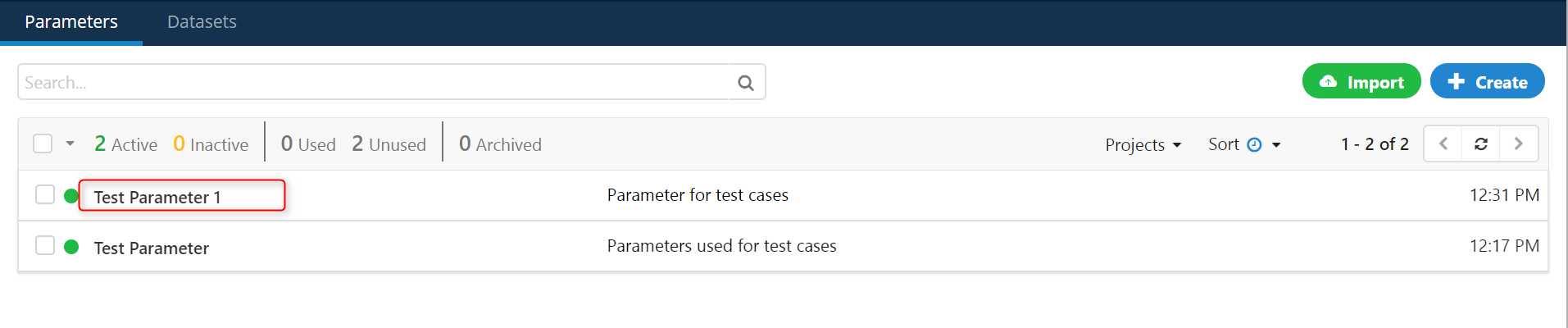
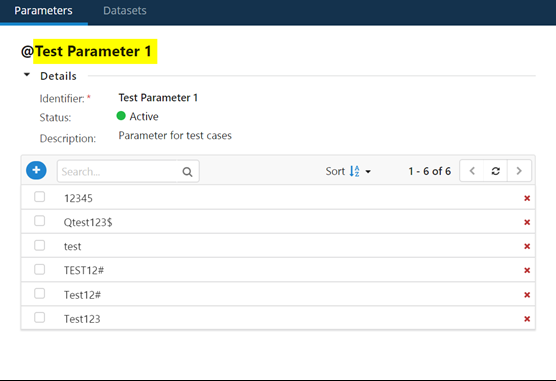
1.2. Importing of parameter values
We can also import the parameters by clicking the ‘Import’ icon. We can import the same parameter files to many projects at the same time.
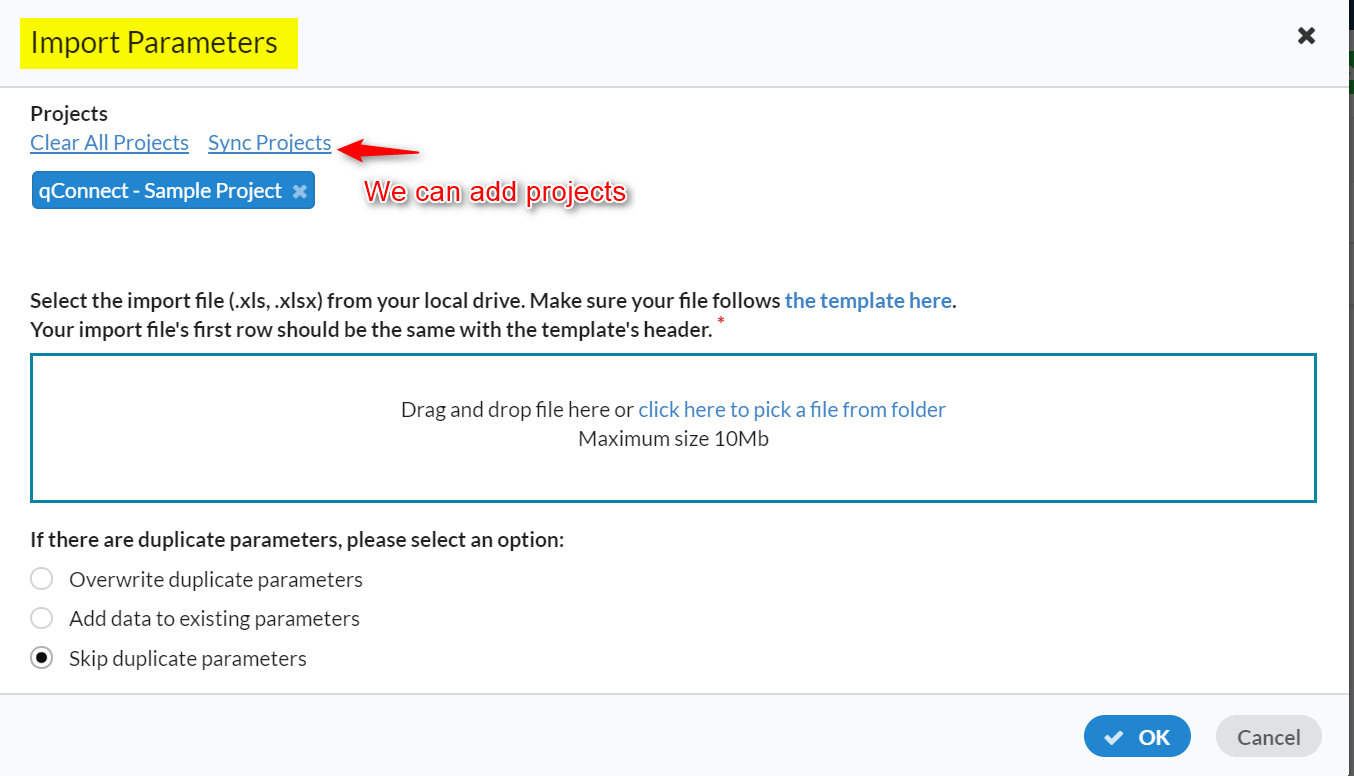
2. Dataset
A data set is nothing but collection of related data that can be utilized individually or as whole existence.
Datasets are required to organize the parameter into groups of data. This can be used during execution. Without datasets, we could not access parameter while execution.
Datasets are created by clicking ‘Create’ button. Parameters must be created prior to this with the purpose of categorizing them.
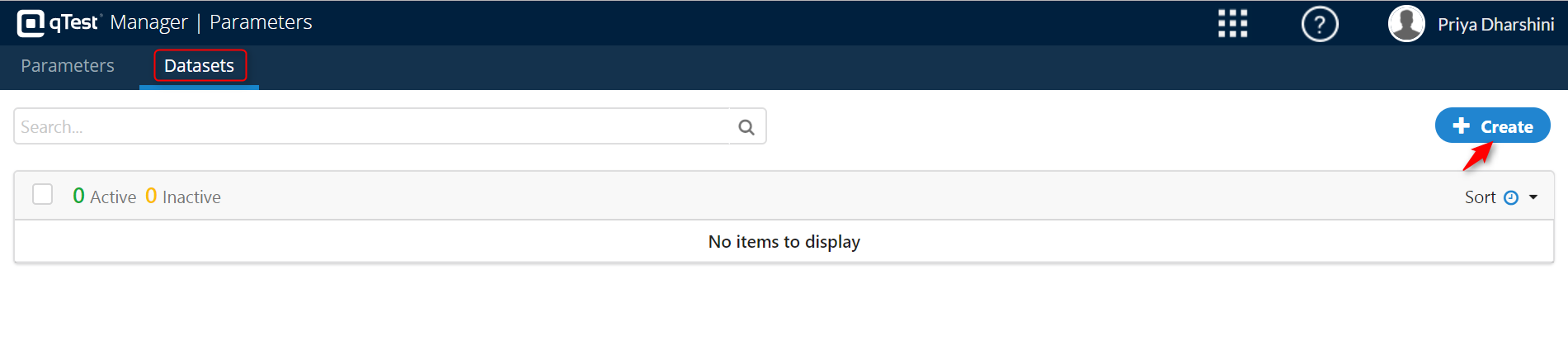
Creation of Datasets with an example
For example, I have created parameters for validating a password field in a login page. To validate both positive and negative scenarios, we need to create data sets.
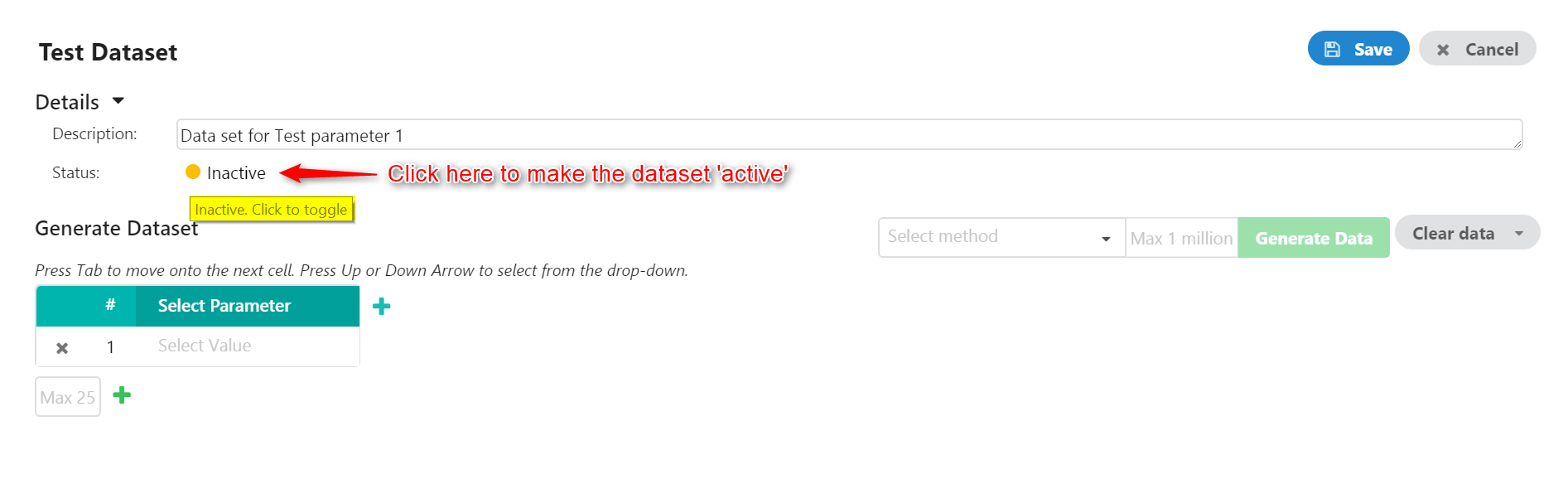
1. Select the corresponding parameter from the drop-down list (List of created parameters will be displayed in the dropdown). After selecting the parameter ‘Test Parameter 1’, list of values will be displayed.
 2. Create two data sets for positive and negative.
2. Create two data sets for positive and negative.
- Parameter for positive dataset is added.
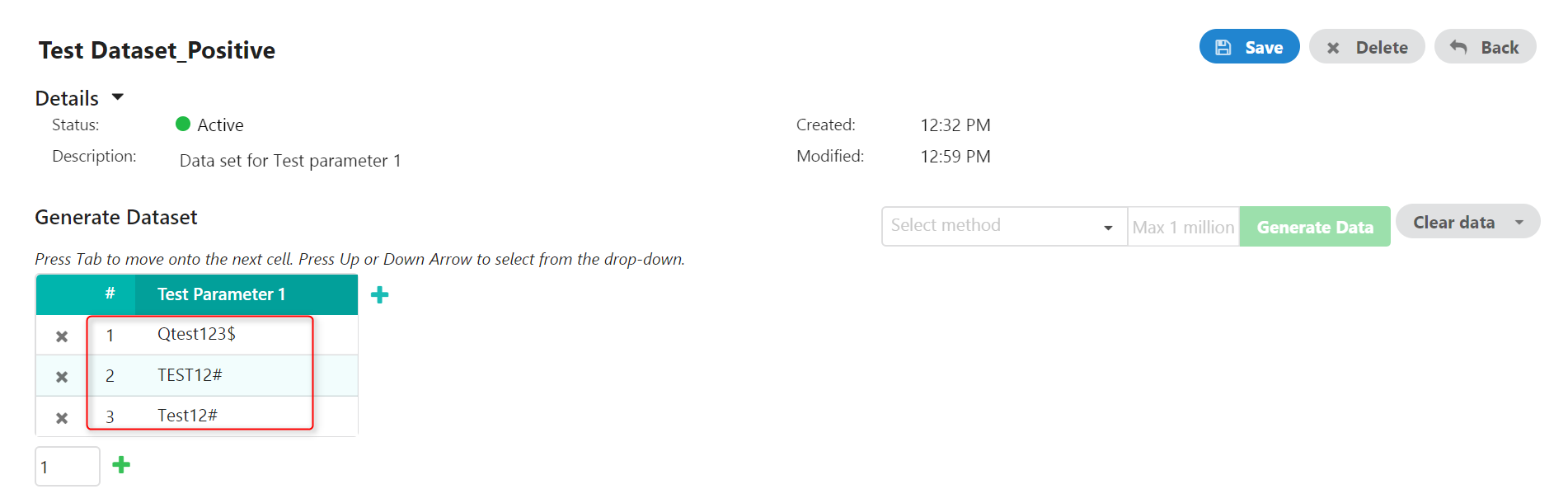
- Parameter for negative dataset is added
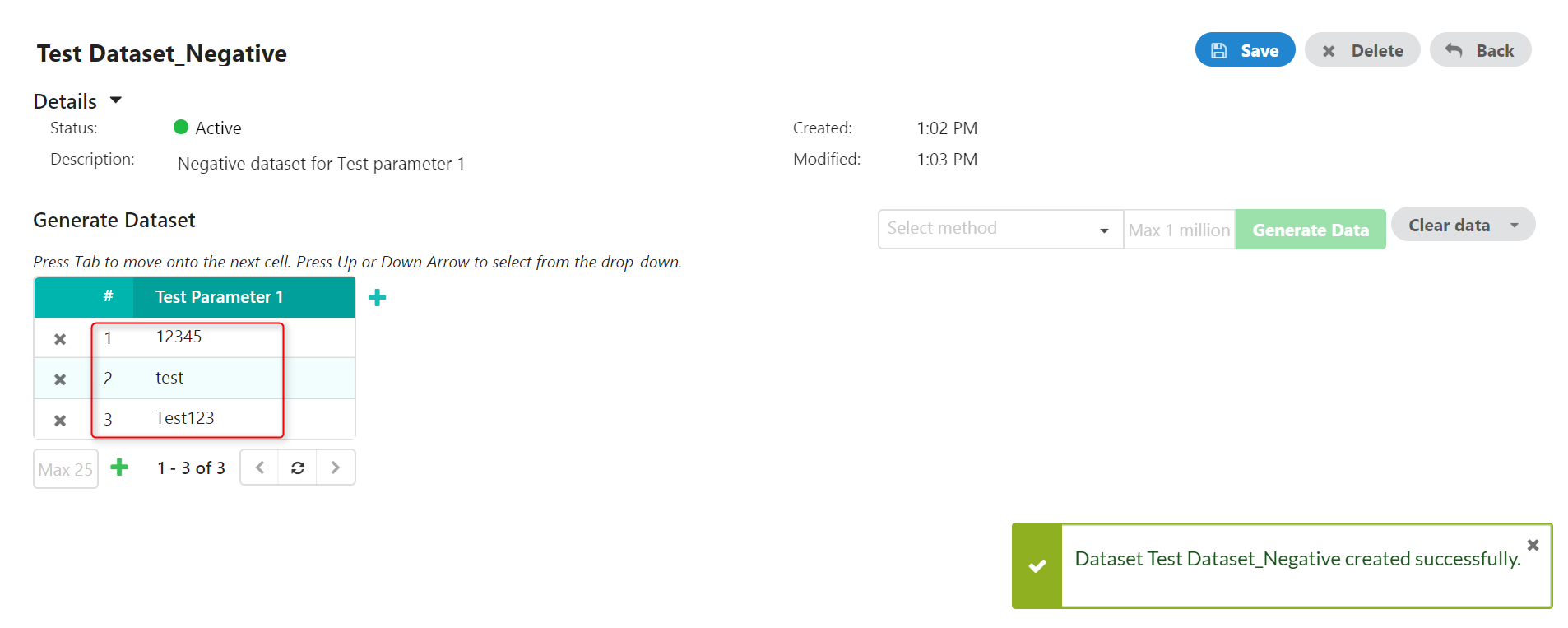
- Parameters associated with Projects, Test cases, Datasets
3.1. Linked datasets are displayed under the corresponding parameter
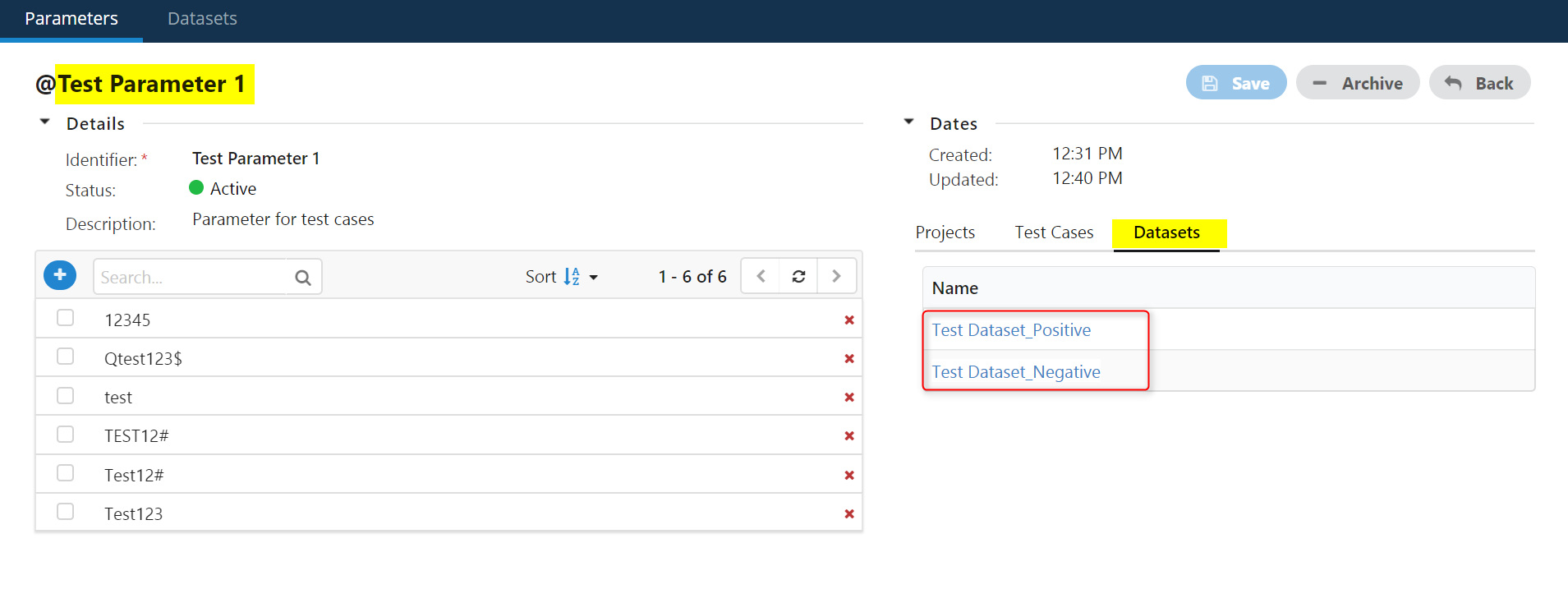
3.2. Linked test cases (Positive, Negative) are displayed under the corresponding parameter
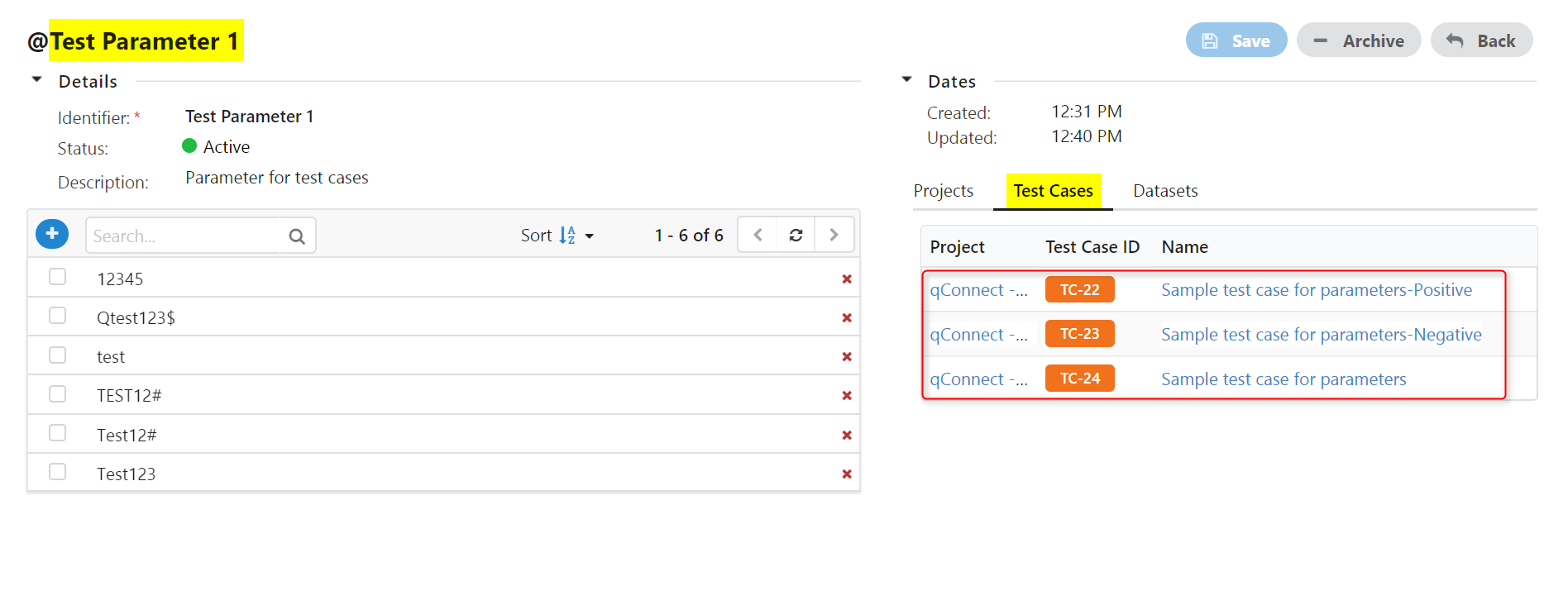
3.3. Linked projects are displayed under the corresponding parameter
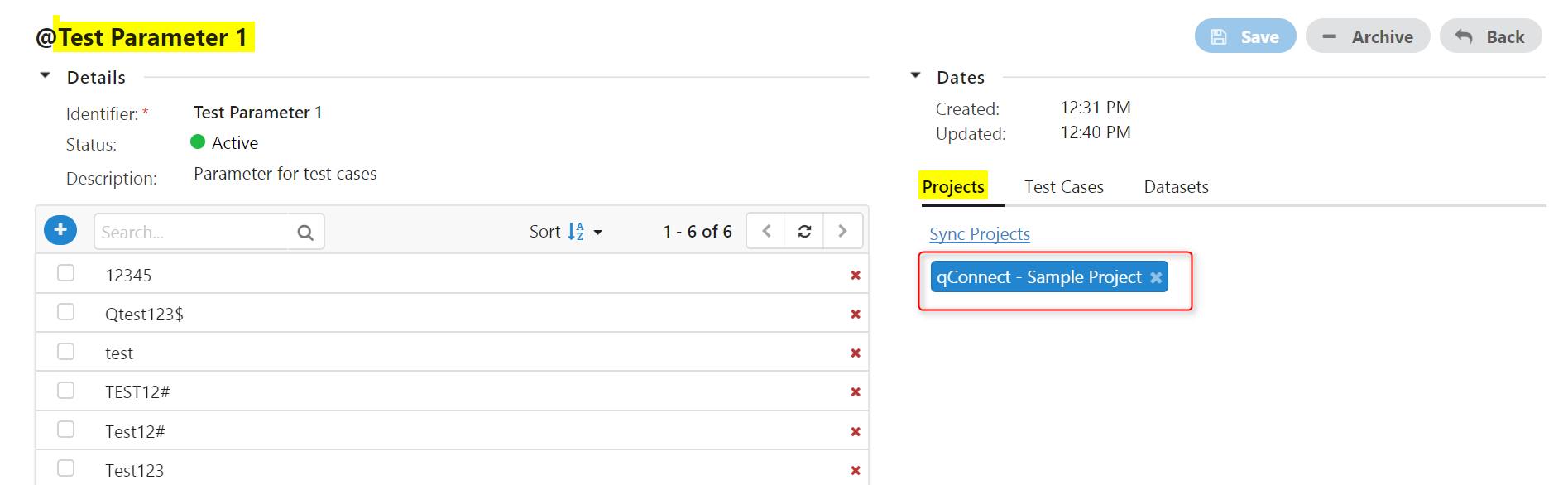
- Parameters used in test cases
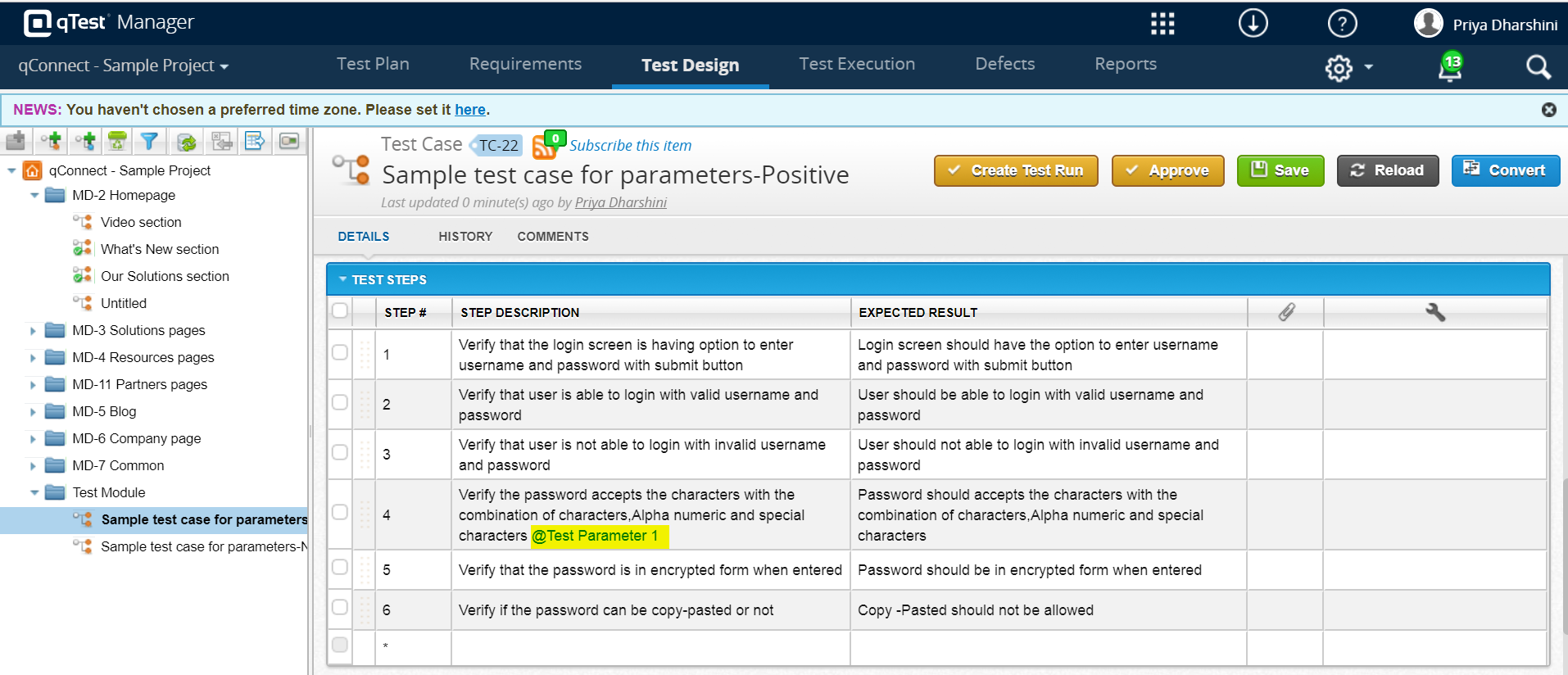
Click ‘Create test Run’ to utilize the parameters in a test case. Data can be run with three following options
- Manual
- Randomized data
- From Datasets
4.1. Run the data ‘From Dataset’
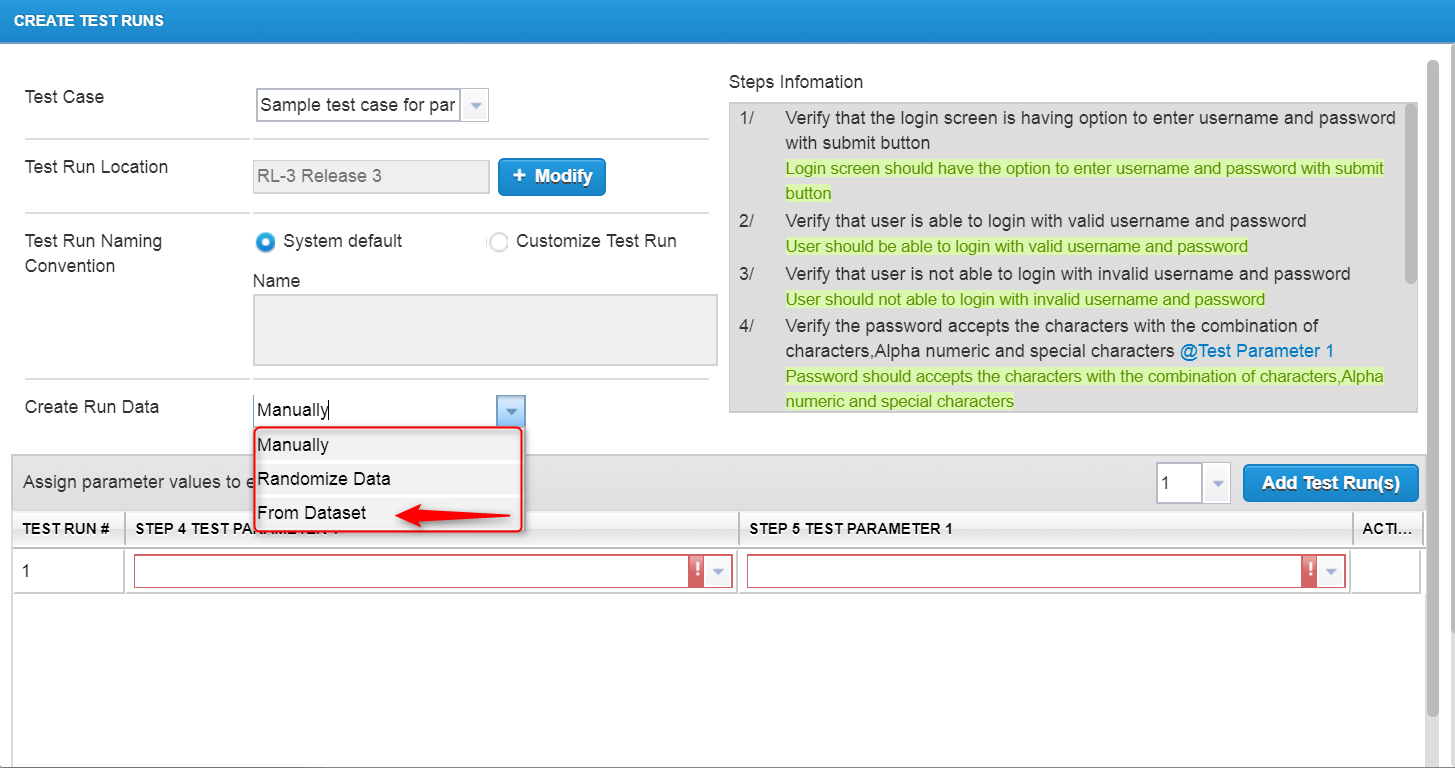
- Select the respective dataset. Once the ‘Preview Data’ button is clicked, corresponding parameters under the dataset will be displayed.
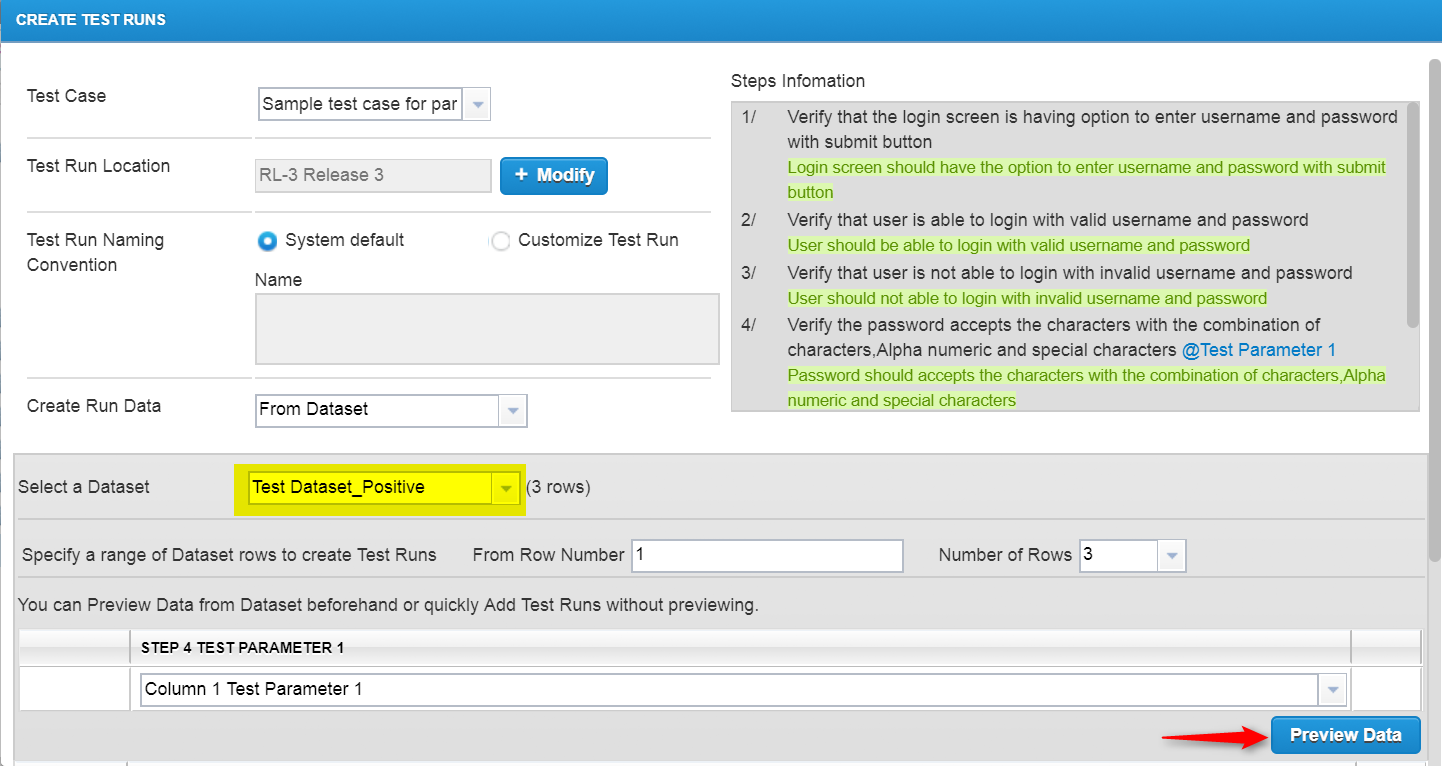
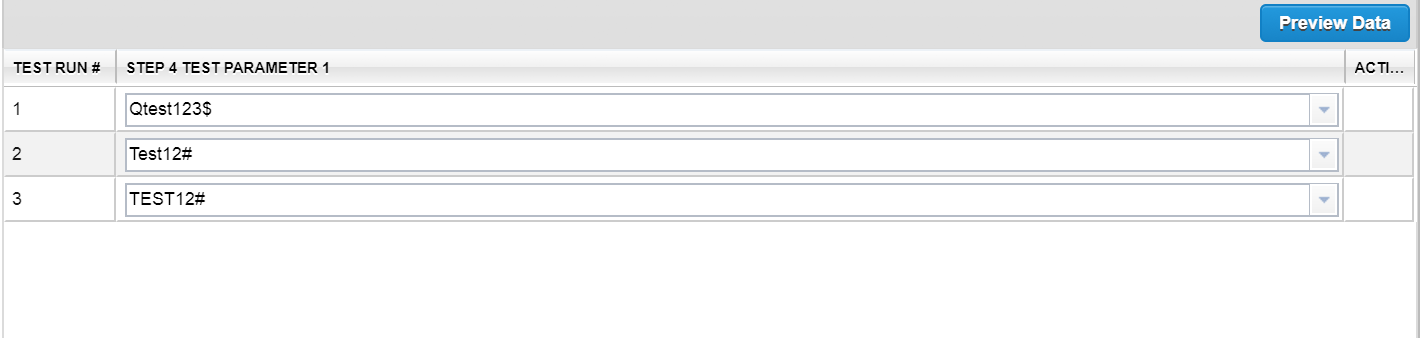
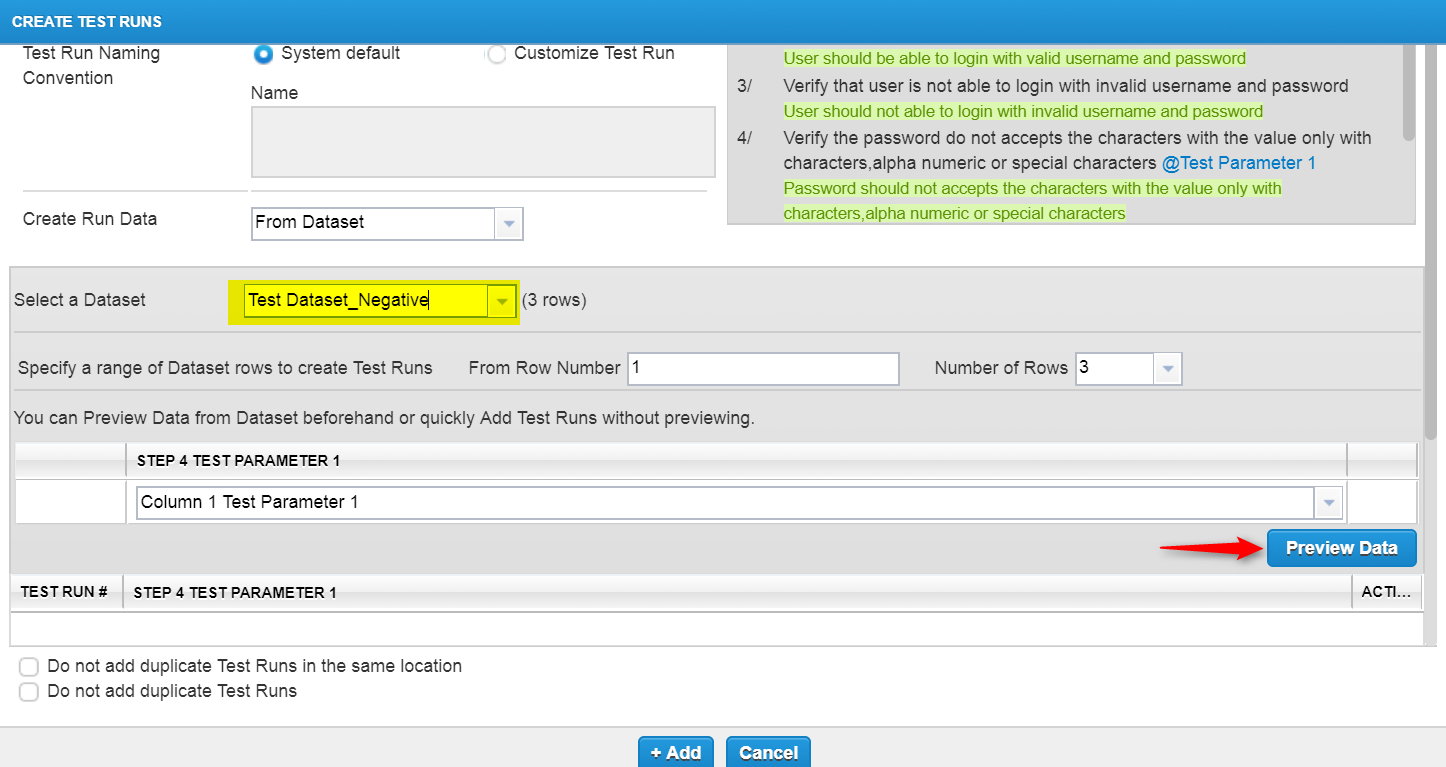
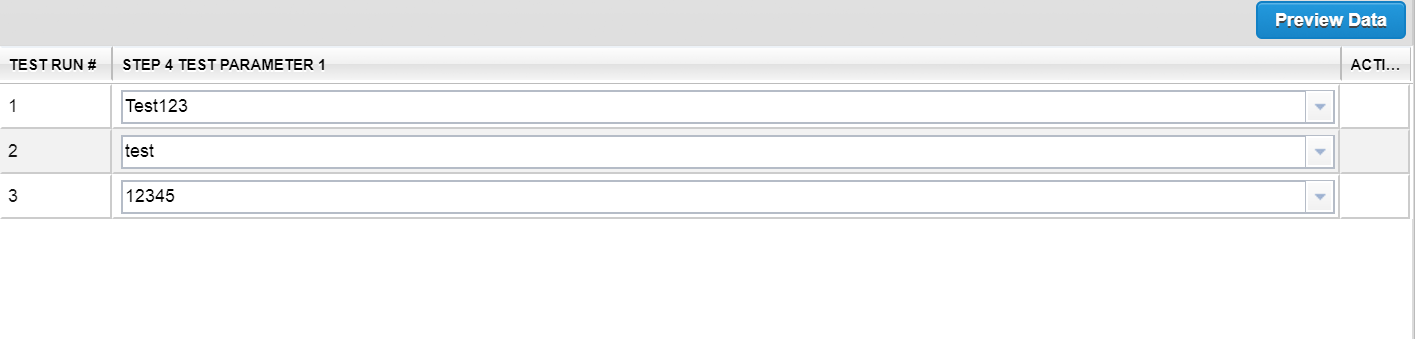
4.2. Run the Dataset ‘Manually’
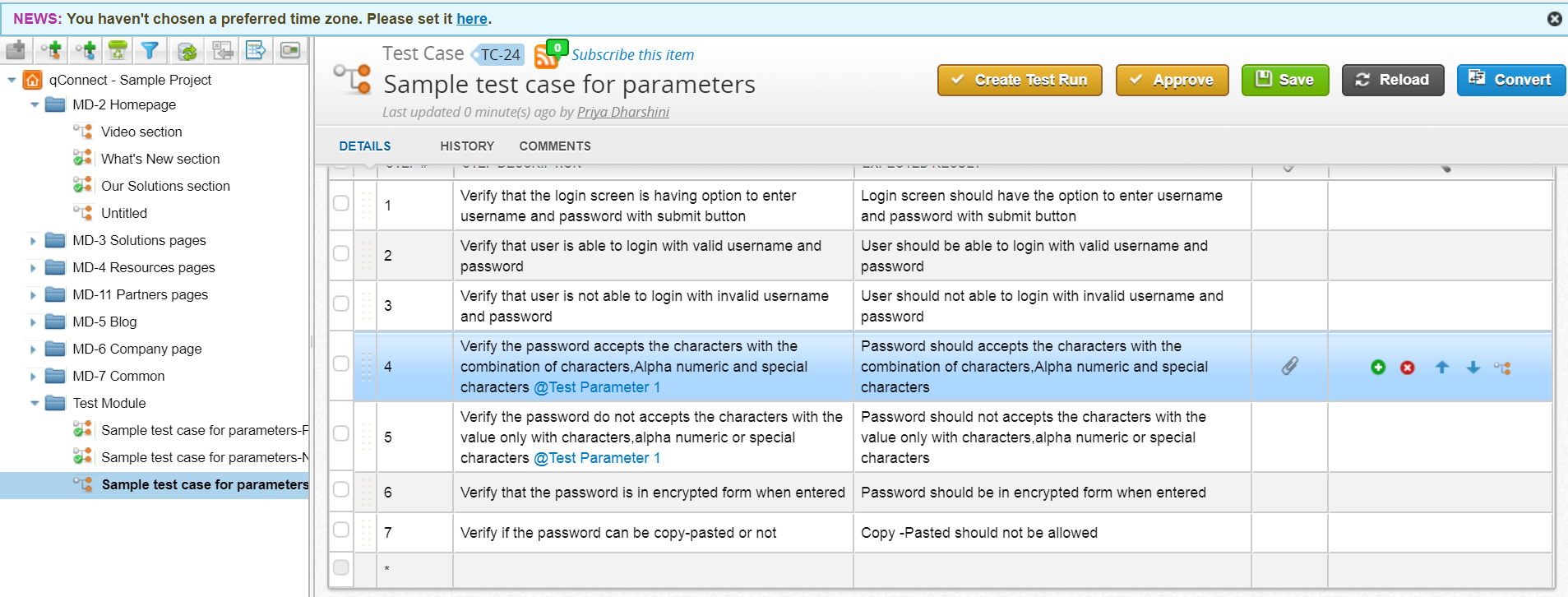
- Manually, we can select the parameter for each test step. Parameters can be added to multiple test steps.
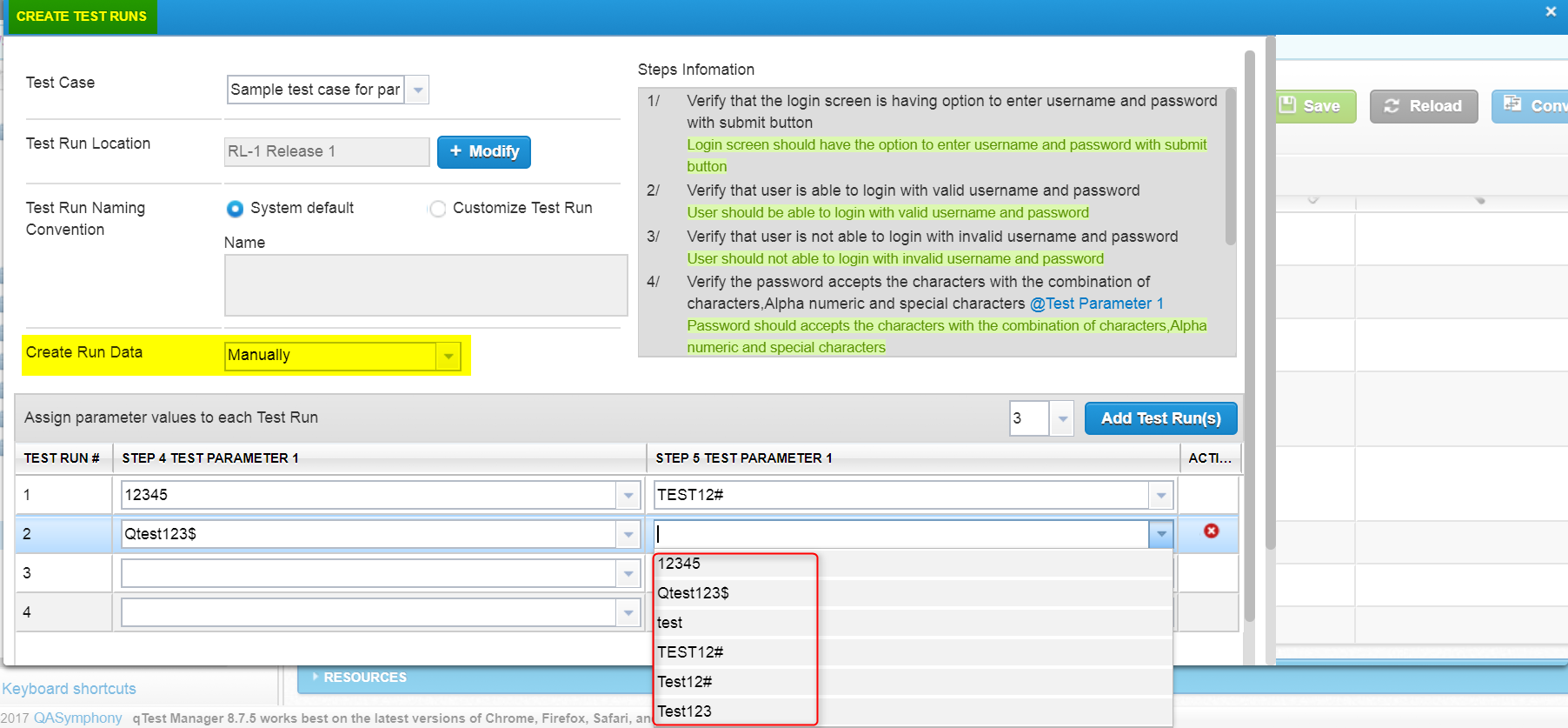
- Test Pad
Test pad is used for executing test plans and to maintain the test runs.
5.1. Execute test run with test pad
- Separate test runs will be created for each test case in which parameters are added as displayed below.
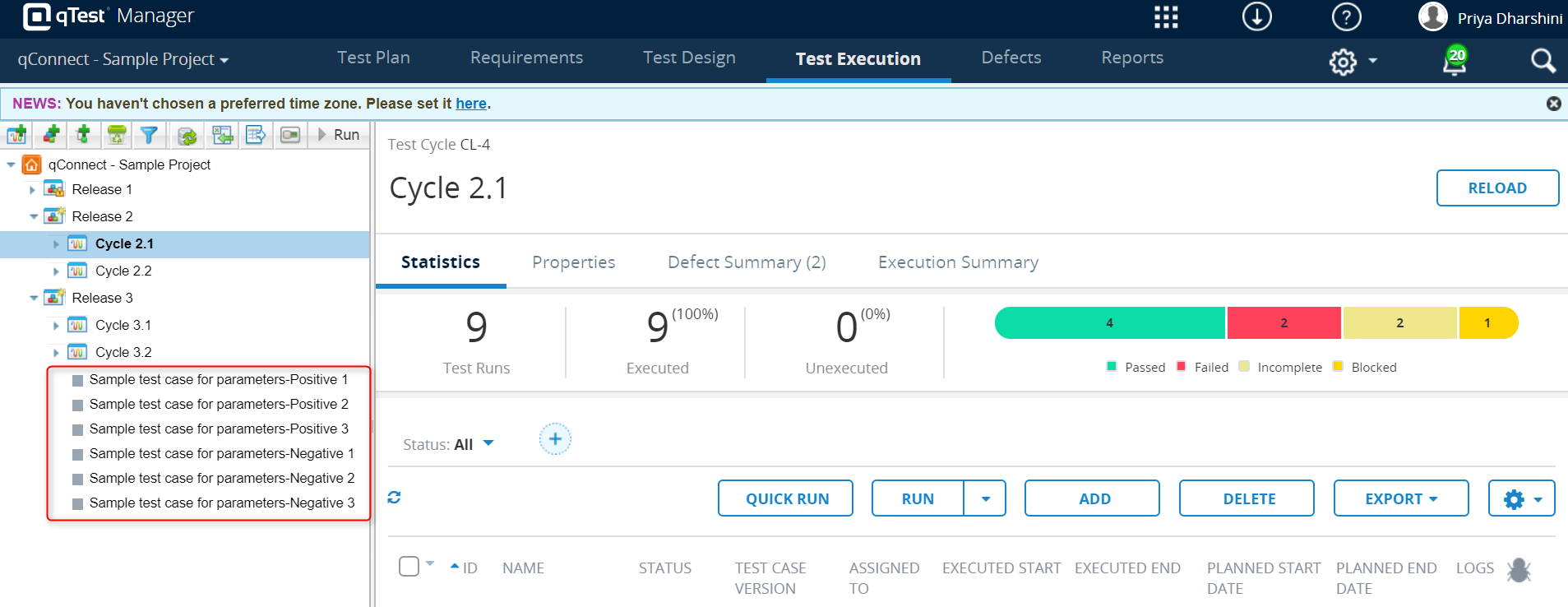
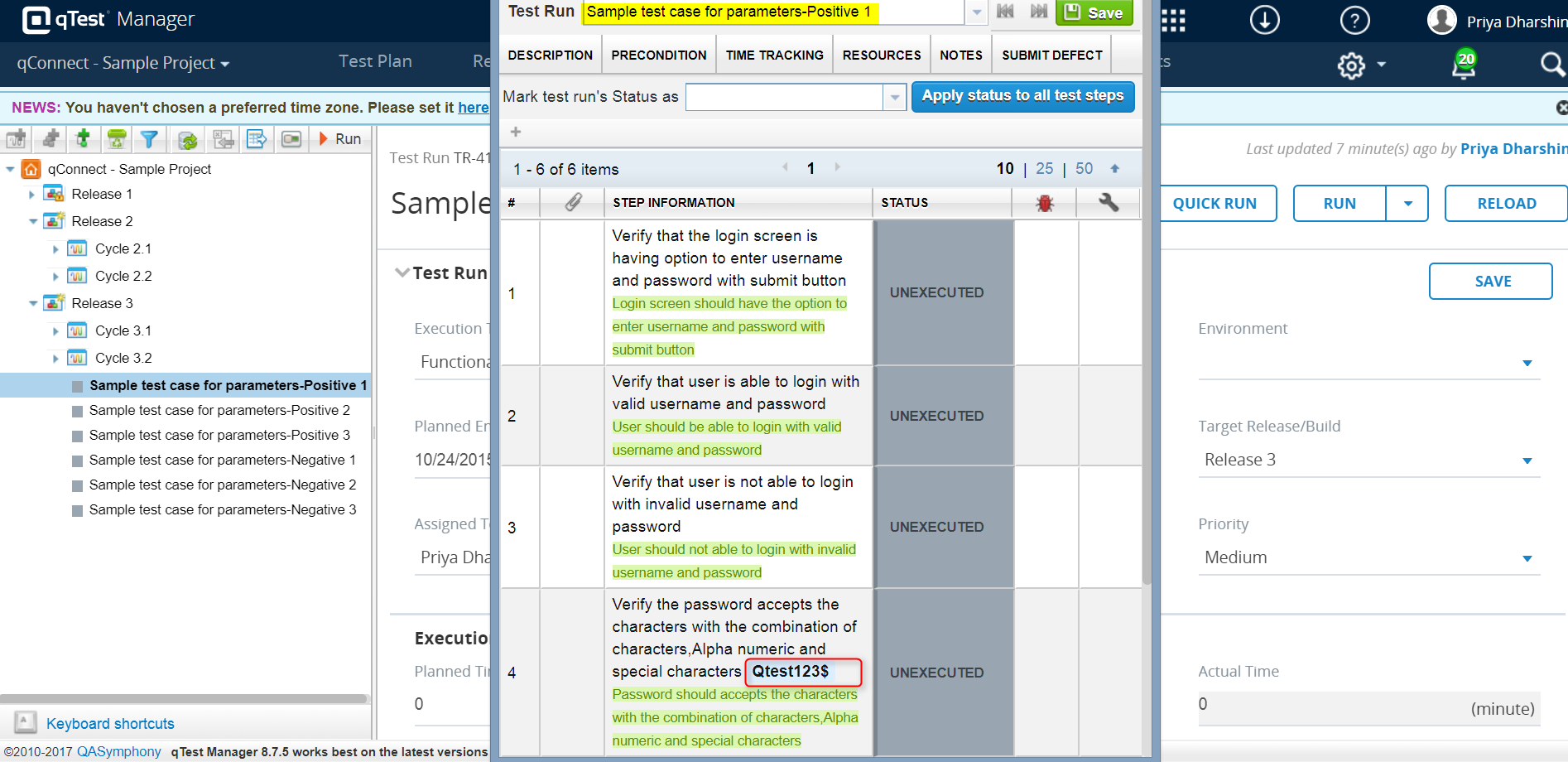
- Similarly, the other parameters can be viewed in the corresponding test runs.
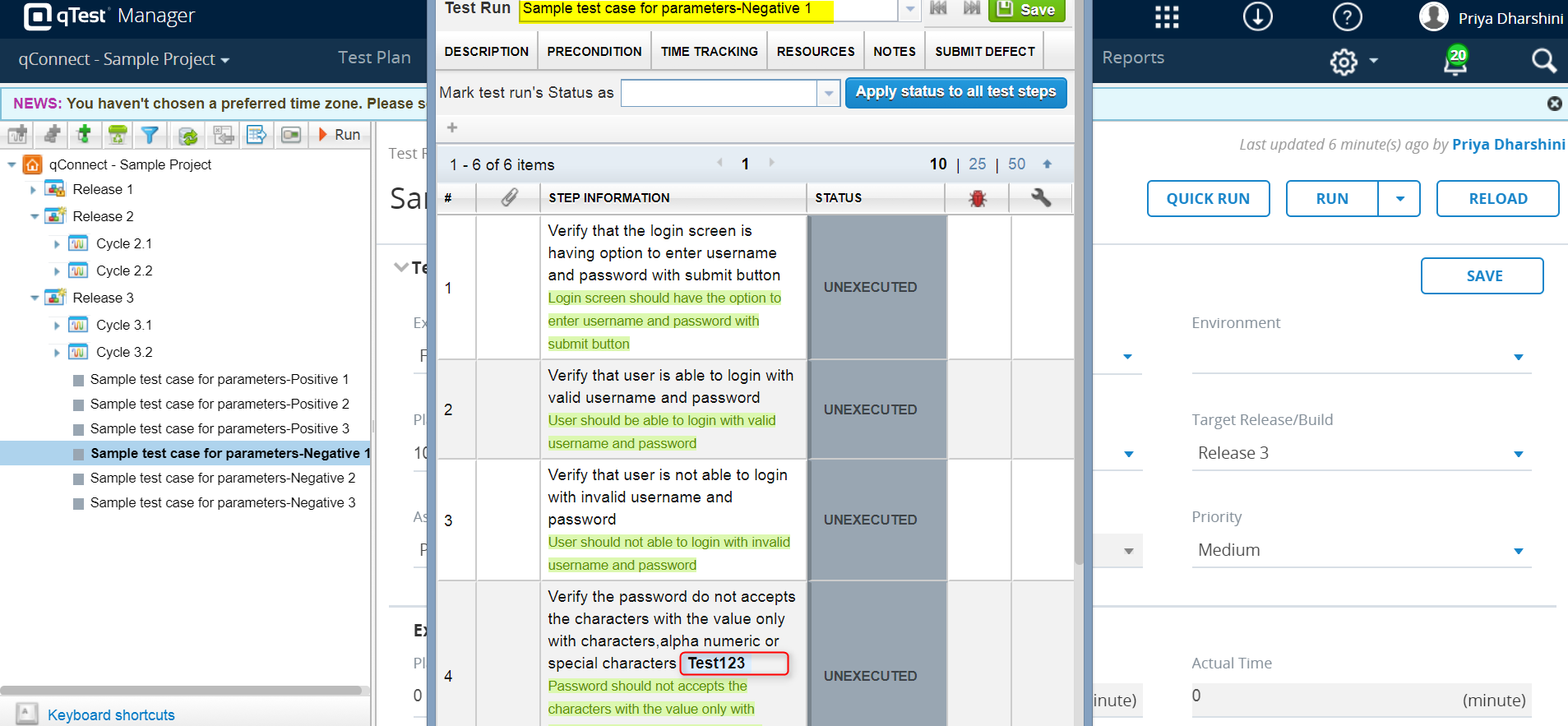
- Parameter values can also be viewed in the test case detail section.
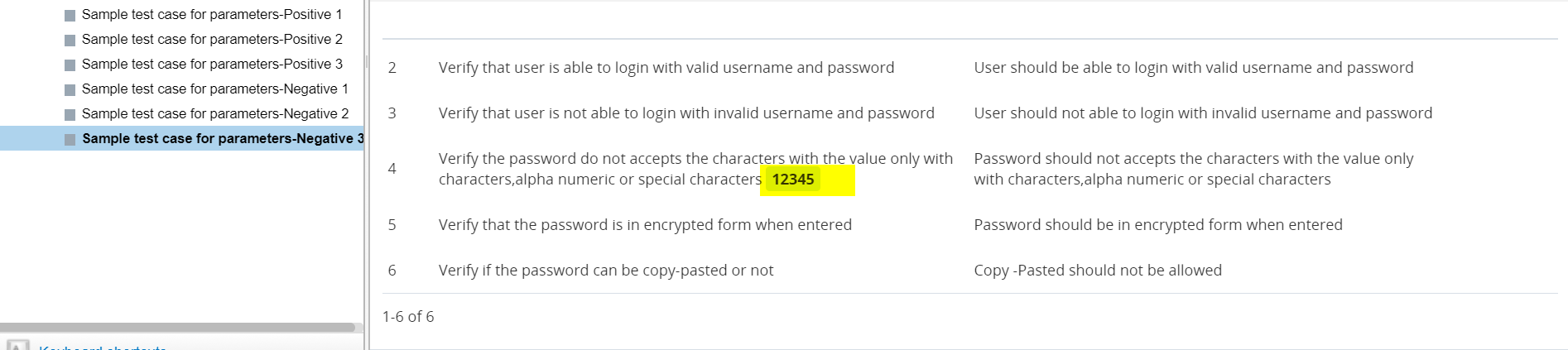
Thus, for validating a testcase with various combination of inputs, parameters and datasets are used in qTest.



