Introduction to Einstein Activity Capture
Einstein helps us manage our Emails and calendar applications in sync with Salesforce. With the help of Einstein Activity Capture, the emails and events that we send or receive will automatically be added to the activity timeline of related Account, Contact, Contract, Lead, Opportunity, and Quote records.
Use case of Einstein Activity Capture
Einstein Activity Capture is tool which helps us to track our email and calendar aligned with Salesforce.
There are two main functions in EAC
- It captures the email and events from our Microsoft or Google account and adds them to the activity timeline of related Salesforce records. This helps us to avoid manually logging activities in Salesforce. It also captures the contact data and use them to create email insights.
- It also syncs events and contacts between Salesforce and our Microsoft or Google account.
Note: If a user doesn’t have Sales Cloud Einstein, Inbox, or High Velocity Sales license, but if they have Standard Einstein Activity Capture permission Set, then the Einstein Activity Capture is available for them. The EAC has some differences depending on the versions we use.
Prerequisite for enabling Einstein Activity Capture
- Enter “Einstein Activity Capture” in the Quick find box, then select “settings”.
- Click the “Contact support” button
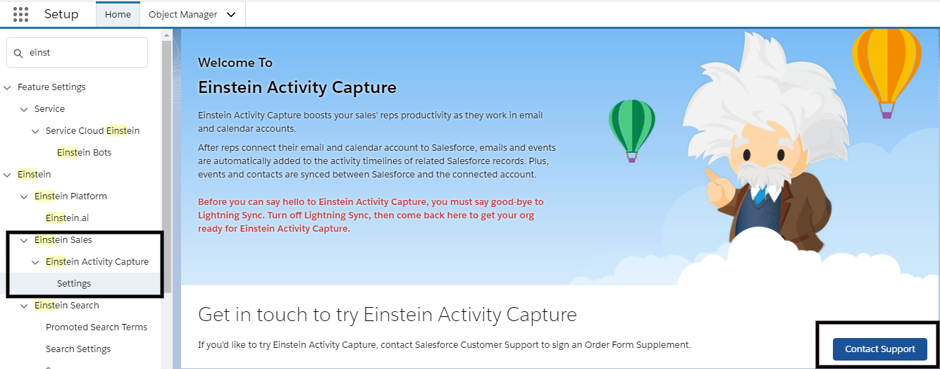
- Once you clicked the button, it will redirect to the following link.
https://help.salesforce.com/articleView?id=000323394&type=1&mode=1
- In the above link, we can know the details of contacting the Salesforce support for Enable the Einstein Activity capture. Also, we can find the following sub link for Enable and Disable Einstein Features https://help.salesforce.com/articleView?id=000323415&type=1&mode=1
FYI, since it is in Beta version, we need to follow some procedure and Salesforce support for enabling the Einstein Activity Capture in dev org. So, I have added the YouTube link below and added some sample screen shots for the reference. This helps us understand the concepts of Einstein Activity Capture.
YouTube link: https://www.youtube.com/watch?v=0F7swJ_74cg
Sample screen shot of Email and calendar syncs with salesforce.
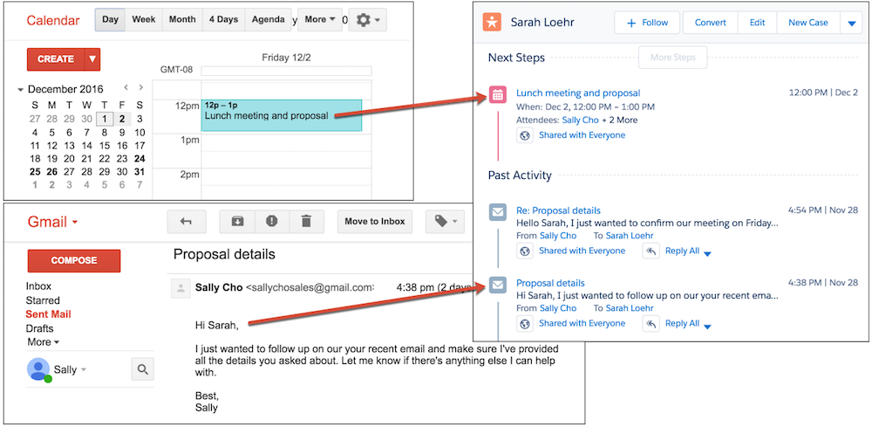
Steps to configure the Einstein Activity Capture
If we are moving from Lightning Sync or we already use Einstein Activity Capture but, if it is first time of adding Sync process, please refer the below steps for Einstein Activity Capture.
- Go to the Summary tab and reset Einstein Activity Capture for changing the Email and calendar services connected to Salesforce.
- Click the “New Configuration” button in the “configuration” Tab.
- Enter the configuration name and description.
- Review our capture and sync settings, and then click Next.
- Add the users to the configuration, and then click Next
Note: Einstein Activity Capture users who aren’t added to a configuration have their email and events captured, but their contacts and events don’t sync.
- Verify all the settings and save the configuration.
- Click “Edit” next to the configuration we just created. Then click the Advanced Sync Settings tab to add more settings for how events and contacts sync.
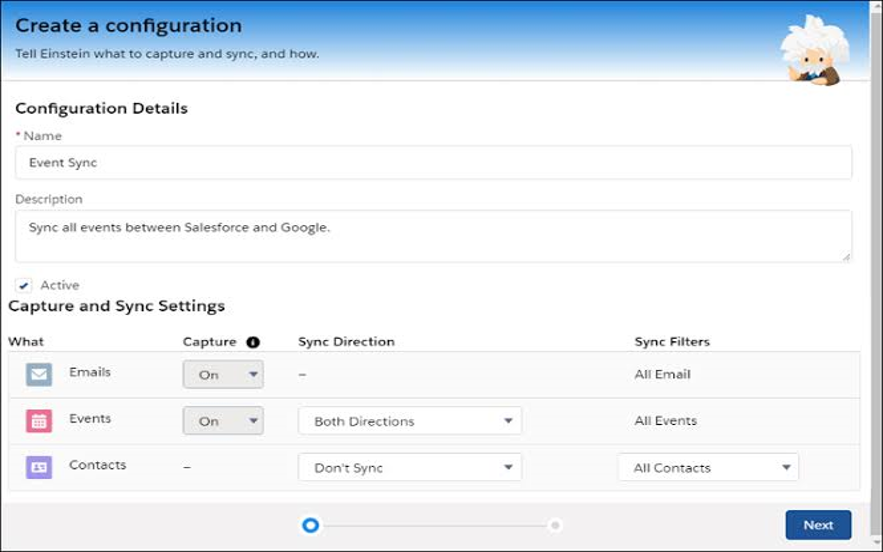
Capture Settings for Einstein Activity Capture
In Einstein Activity Capture settings, by following the two methods we can define whose activities should capture and how it should capture.
1. Set Default Activity Sharing for Einstein Activity Capture Users
- The Einstein Activity Capture users can share their Emails and events with other users, or they can keep it as Private.
- From their personal settings users can modify their activity sharing at any time.
1. Enter “Einstein Activity Capture” in the Quick Find box, then select “Settings”.
2. Select the Capture Settings tab.
3. Click “Edit Default” next to Default Activity Sharing for New Users.
4. Select the default option for new users.
Note: “Everyone” means all Salesforce users at your company, but on the Capture Settings page we can change it to only Einstein Activity Capture users.
- Click Save.
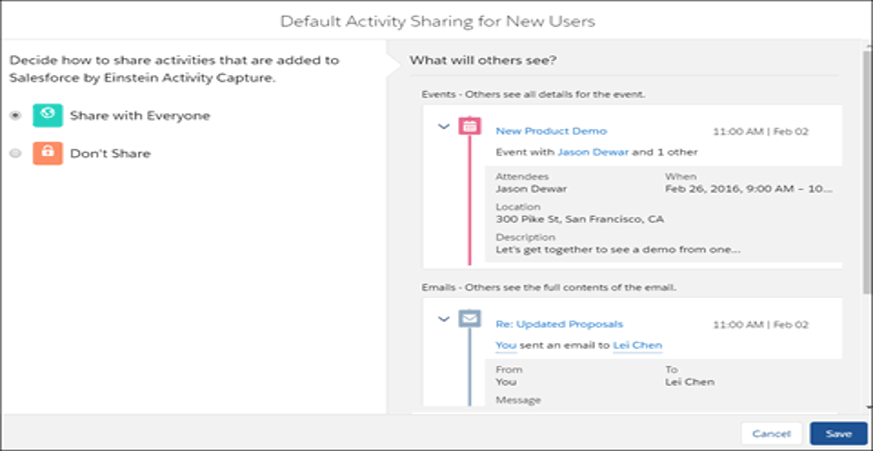 b.Users Share Activities with Groups
b.Users Share Activities with Groups
- Please make sure Chatter is enabled.
- Enter Group Layouts in the Quick Find box, then select Group Layouts.
- Add the “Enable email” and “Event sharing” field to group layouts.
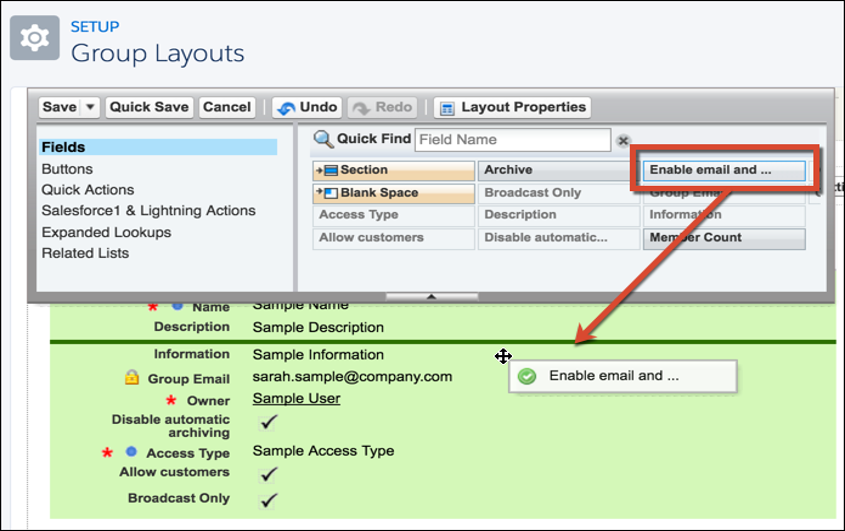
- The group’s owner can select Enable email and event sharing on the group’s settings. After that, the Einstein Activity Capture users within the group can share their emails and events with all group members.
- Email and events appear in the activity timeline of related records, not in Chatter group feeds.
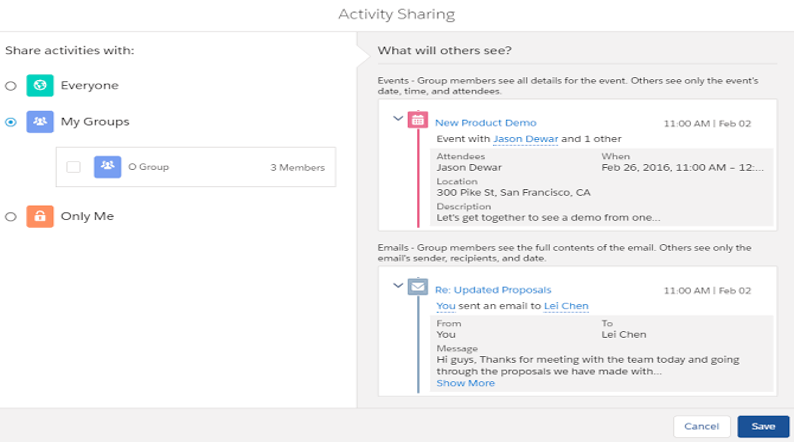
Exclude Emails and Events from Being Added to Salesforce for All Users
- If we added our Email Address or domains in the Excluded Addresses list for your org, then our emails and events will not be added to the activity timeline of related Salesforce records.
- Our Events will not be added to the Salesforce calendar.
- Our Excluded Addresses list applies to all Einstein Activity Capture users.
- Users can add more email addresses to their own Excluded Addresses lists.
- Enter “Einstein Activity Capture” in the Quick Find box, then select “Settings”.
- Click the Excluded Addresses tab.
- Click Add.
- Follow the prompts to update the Excluded Addresses list.
Give Users Access to Einstein Activity Capture
Turn on Einstein Activity Capture
- Users with an Einstein Activity Capture permission can connect their email and calendar to Salesforce. when we add Einstein Activity Capture users to a configuration, their contacts and events are synced.
- In many cases, turning on Einstein Activity Capture also turns on Email Insights.
- Enter “Einstein Activity Capture” in the Quick Find box, then select “Settings”.
- Select the Capture Settings tab.
- Turn on Einstein Activity Capture
Users Access to Use Einstein Activity Capture and Activities Dashboard
a. Sales Cloud Einstein permission set
- The Sales Cloud Einstein is a permission set which includes all the permissions to access the Sales Cloud Einstein and Inbox features.
- Also, we can access dashboards which is built on Einstein Analytics.
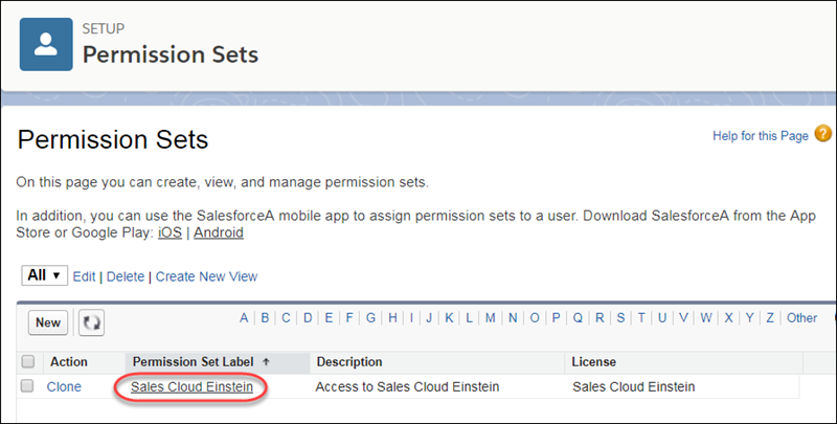
b.Inbox
The Inbox is a standard permission set which is created for us when the org is set up with an Inbox license.
The following two permission sets for Inbox:
- Inbox with Einstein Activity Capture – with this permission set we access Einstein Activity Capture and Activities dashboard along with Inbox features.
- Inbox Without Einstein Activity Capture – with this permission set we can access Inbox features, manually logging emails and events without Einstein Activity Capture.
c. High Velocity Sales
If the Salesforce org is using High Velocity Sales, then the following permission sets will be available
- High Velocity Sales Cadence Creator – Assign this permission set to sales managers and reps who need to create sales cadences.
- High Velocity Sales User – Assign this permission set to sales reps.
- Three Einstein Analytics for Sales Cloud – Assign this permission sets to users who need edit access to the Activities and Lead Scoring dashboards.
- Lighting Dialer – Assign this permission sets to new Lightning Dialer users.
d. Sales Cloud license
- If we have only Sales Cloud license, then the standard Einstein activity capture permission set is already available in org.
- This permission set includes all the access needed to use Einstein Activity Capture and Activities dashboard.
Sample Activities dashboard
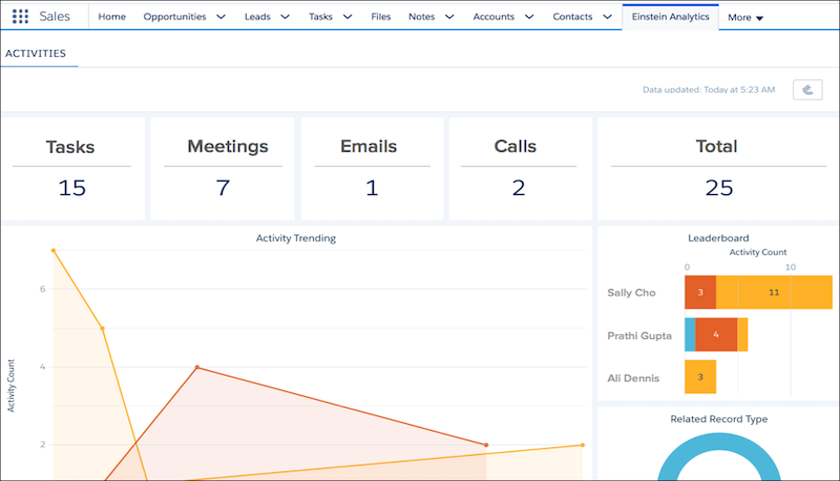
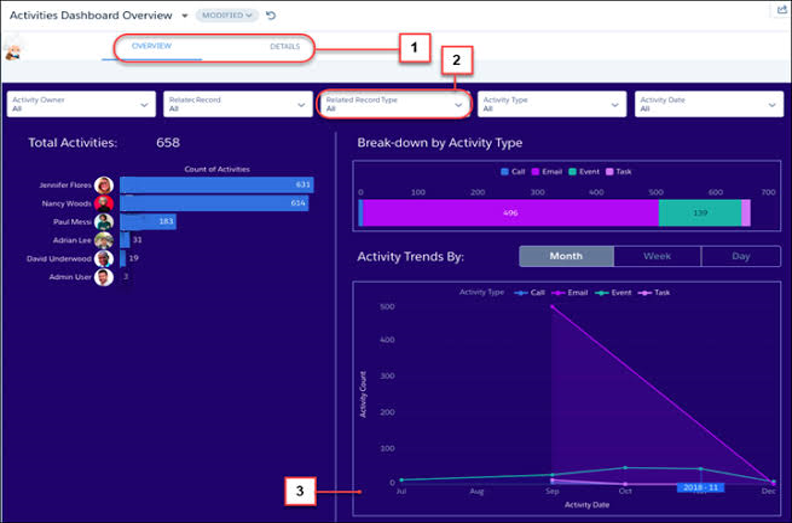
Manage Activities Owned by Inactive Einstein Activity Capture Users
By following the below process, we can make sure the Einstein Activity user’s activities, including private ones, are available to others Even if they the user inactive in Salesforce. Please check with inactive user’s manager to give access to the inactive user’s activities.
a. If the manager wants to share the activities access with some set of specific users.
- We can create a private Chatter group and enable email and event sharing. Then, add the users to the group who needs access to the inactive user’s email and events.
- Log in as the inactive user and go to their Einstein Activity Capture sharing settings. Change the sharing settings so that email and events are shared with the Chatter group you created.
- Go to individual activities in the activity timeline. Manually change email and events; so, they’re shared with the Chatter group you created.
- Log in as the inactive user and go to their Einstein Activity Capture sharing settings.
- Change the sharing settings then only the email and events will be shared to the Chatter group we created.
- Go to individual activities in the activity timeline.
- Manually change email and events then only they will be shared with to the Chatter group we created.
b. If the manager wants to share the activities access to all users
- Log in as the inactive user
- Go to their Einstein Activity Capture sharing settings.
- Change the sharing settings; only then their email and events will be shared with everyone.
- Go to individual activities in the activity timeline.
- Manually change email and events; then, it will be shared with everyone.
Additional Information’s
Enable More Features in Einstein Activity Capture
https://help.salesforce.com/articleView?id=aac_setup_additional_features.htm&type=5
Considerations for Setting Up Einstein Activity Capture
https://help.salesforce.com/articleView?id=aac_limitations.htm&type=5
Conclusion
Einstein Activity Capture is a great tool helps the reps to connect their emails and calendar account to salesforce. When the accounts are synced, the emails and events are automatically added to the activity timeline of related Salesforce records. So, Einstein Activity Capture reviews their activities and provides recommendations that help reps to move forward in the right direction.



