Einstein Email Recommendations
Einstein Email Recommendations deliver the next-best content or product by enabling us to observe customer behavior and build preference profiles. Email Recommendations are delivered as a pre-built image and link pairs are activated when a user opens the email. These are called open time recommendations, which also means the logic and scenarios are processed immediately before they see the recommendation.
How Einstein Recommendations work:
- Tracks the behavior using collect tracking code.
- Create affinities for individuals.
- Builds weighted affinity matrix.
- Returns Product or Content Recommendations.
- Recommendation returned for both known and unknown individuals.
- Sessions matching across multiple devices (Desktop and mobile).
- Einstein recommendations configured at Business unit level.
Steps to be followed:
- Log In Marketing Cloud → Email studio → Einstein → Email Recommendation → Enable User Profile Attributes
- Create a Catalog
- Create logic and display
- Create Rule Manager
- Email studio->Email->Content
Step 1: Log in Marketing Cloud → Email studio → Einstein → Email Recommendation → Enable User Profile Attributes
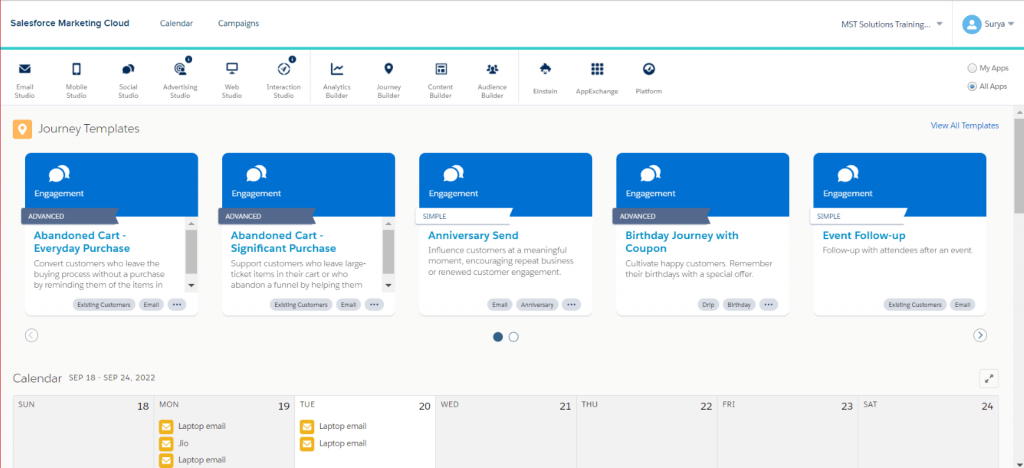
Enable User Profile Attributes:
- Options & Configuration
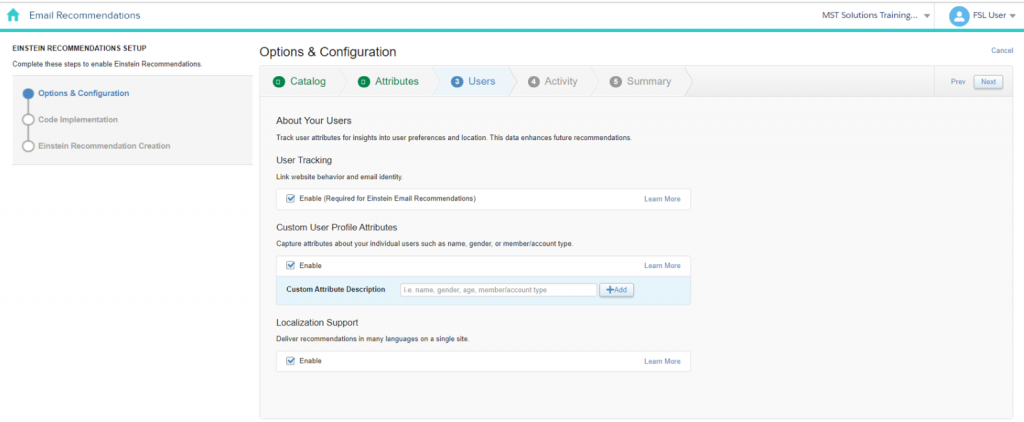
Code Implementation:
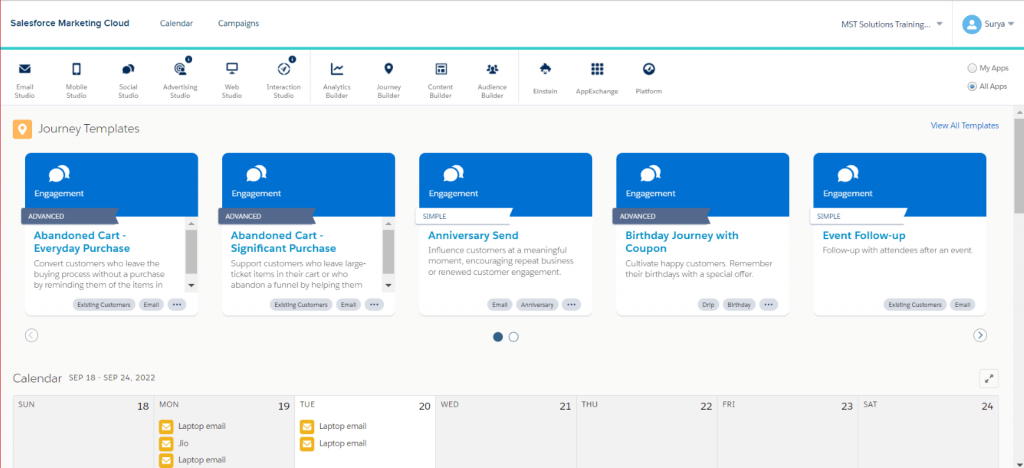
2.Create a Catalog:
A catalog can be based on products, content, or banner. It has all the data of products or content with details.
Steps for creating catalog:
- Create a catalog:
After uploading a catalog, map the fields.

After mapping the fields, a catalog will be created.

- Collect tracking code implementation:
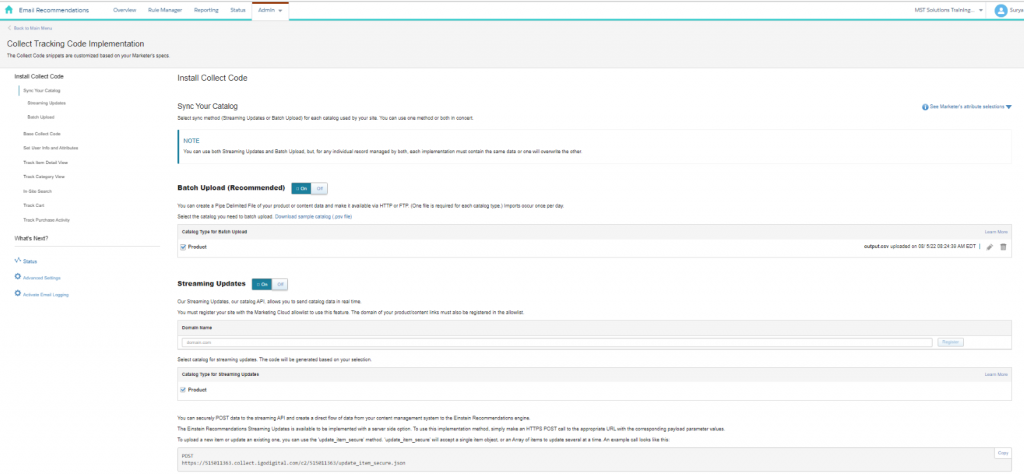
3.Create a logic:
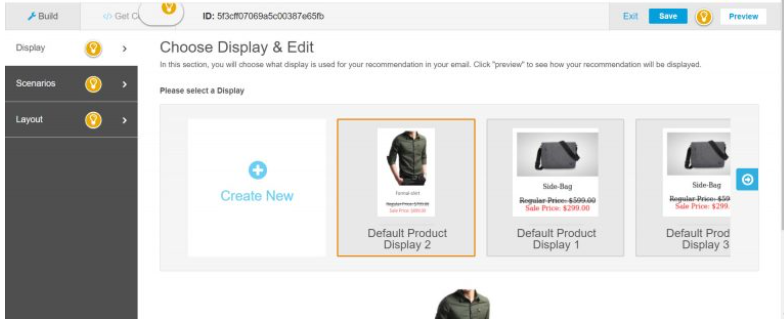
Create a Logic Once after creating the logic, this will generate an image of product.
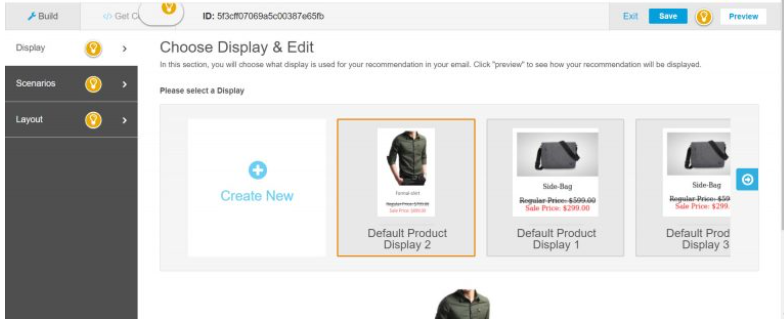
From HTML code the image will display as defined.
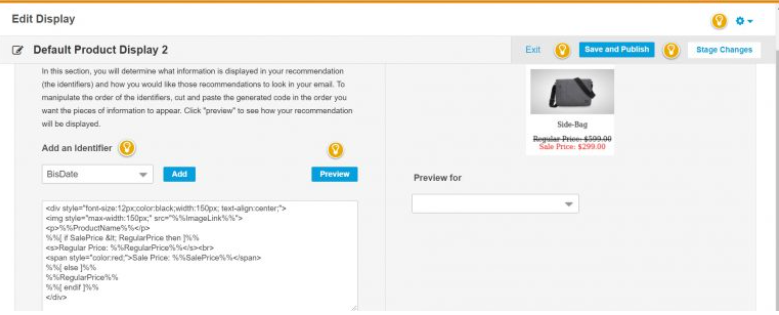
Now, configure the scenarios and choose a layout to display. Scenarios
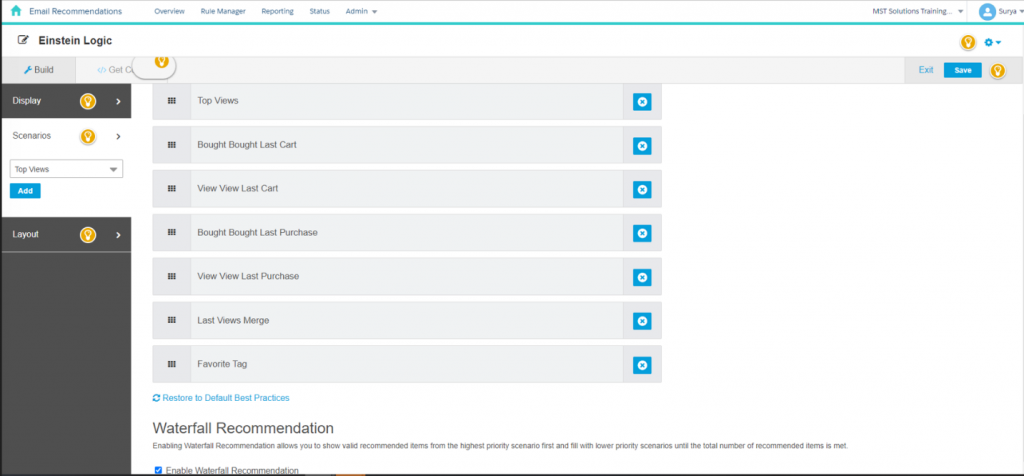
Using layout option, the number of rows and columns is displayed as required.
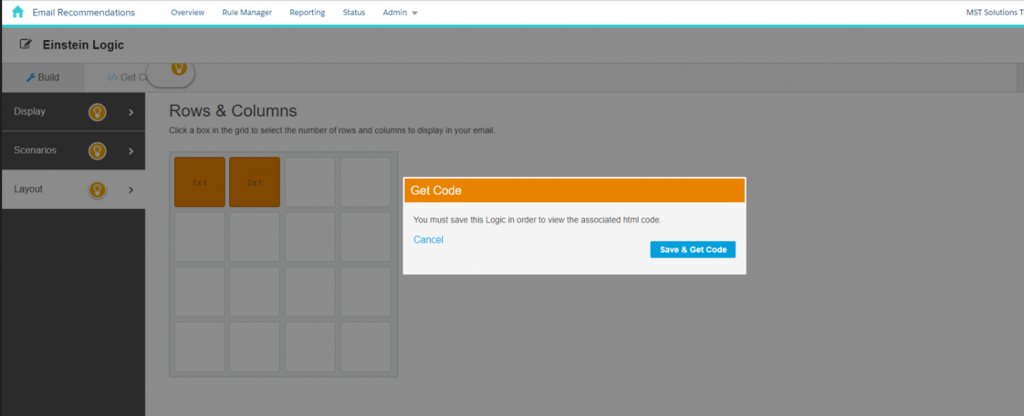
4.Creating Rule Manager:
- Configure a rule and apply the rule Rule Manager.
- Drag-and-drop specific pages or email messages into the rule canvas to restrict application of the rule to those areas.
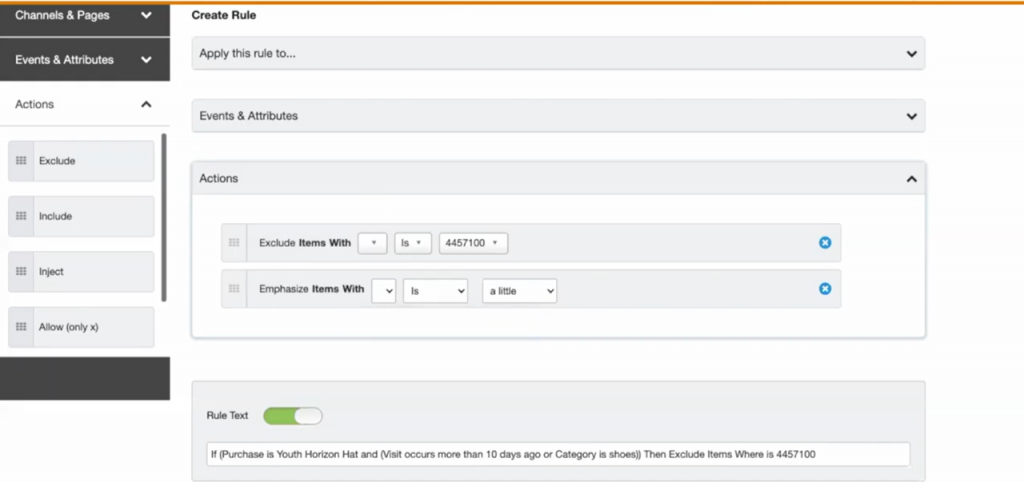
Once after saving the rule manager, Go to the reporting tab. In reporting page, select the contacts and click on the load my profile.
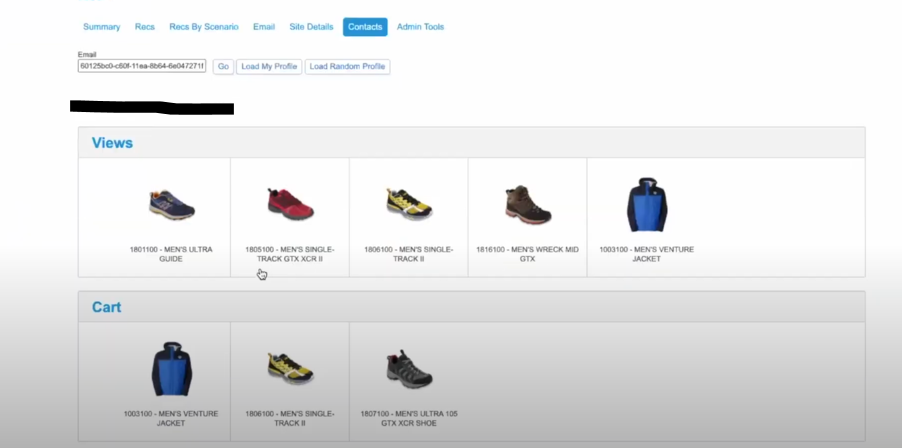
From the page list of products /item that customer viewed and added into the cart and affinity will be displayed, also preview different email recommendations that will appear to subscribe based on the recommendation logic and the rules we configured. So that we can check the recommendations are accurate before sending an email.
5.In Email studio:
From Email template, drag and drop Einstein from the advanced content. Then select the email recommendation logic.
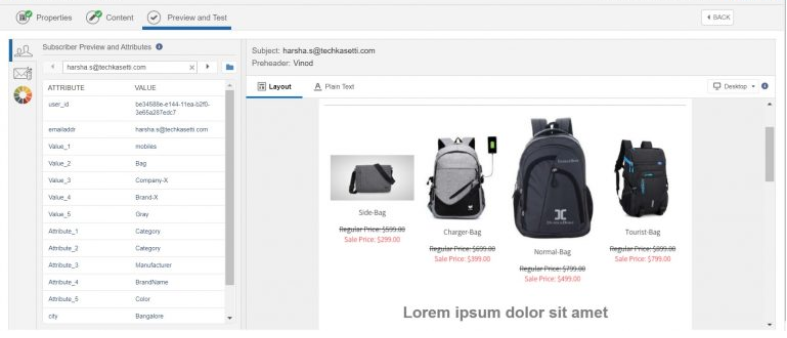
Finally, based on the search of a particular user get tracked by email address and then the email recommendations get generated.
Conclusion:
Using Einstein Recommendations, we created product or content recommendations to display on the website for tracking and viewing the customer behavior based on logic and scenarios are processed.
Reference links:



