Groups:
To make communities more collaborative, we can use groups in our self-service community. From spring ’16, Salesforce allows community members to access groups in Napili community. Previously, we cannot use groups in community. By creating public groups in community, all users can join this group and collaborate with other members in that group. Even a non-member of community, like a guest user, can also browse and see the contents from the list of groups available in groups tab. If we create a private group, only logged in members can access the content of the private group.
Using Groups, users can share the information with a specific group and like the information shared by the other members of same group. The group member can also comment using groups. One community user can be member of any number of groups available in that community. Group members can get the points for their activities in groups like commenting, sharing, liking, and etc. With these features, we can motivate the community members to participate and keep them more engaged with the community.
SALESFORCE OBJECTS IN SELF-SERVICE COMMUNITY:
Salesforce increased the capabilities of the self-service community. Previously, self-service community members did not have access to the salesforce standard and custom objects. Now, self-service community member can access the salesforce standard and custom object based on community user’s profiles. Self-service community supports only some of the salesforce standard objects such as (Account, Asset, Contact, Campaign, Lead, Opportunity, Line item, and custom objects).
Steps to add Groups and Salesforce objects in self-service community.
After creating a self-service community using Napili template, please follow the below steps:
- Setup → customize → communities → All communities
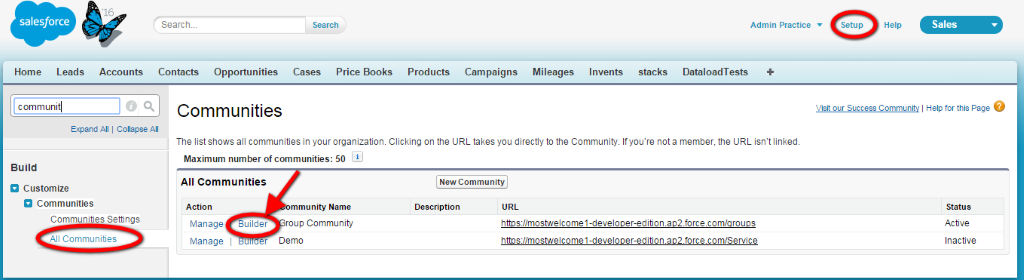
2. Page editor → Navigation Menu → Edit Navigation Menu
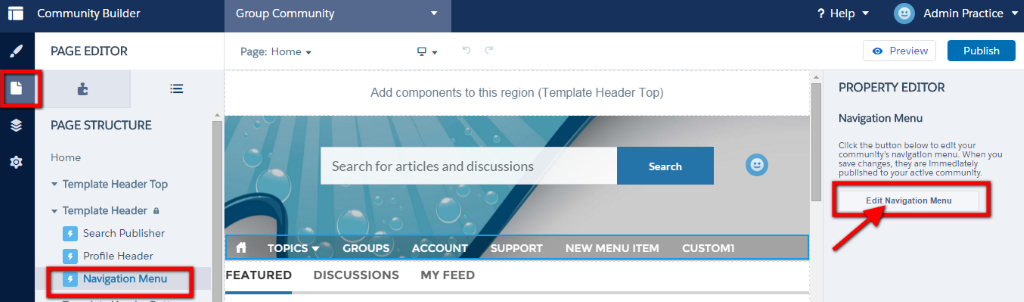
3. Click Add Menu Item → Enter the Name, select object details as to which object needs to be displayed on community, and enable the check box Publicly Available. Then, we need to publish changes to make it available in community.
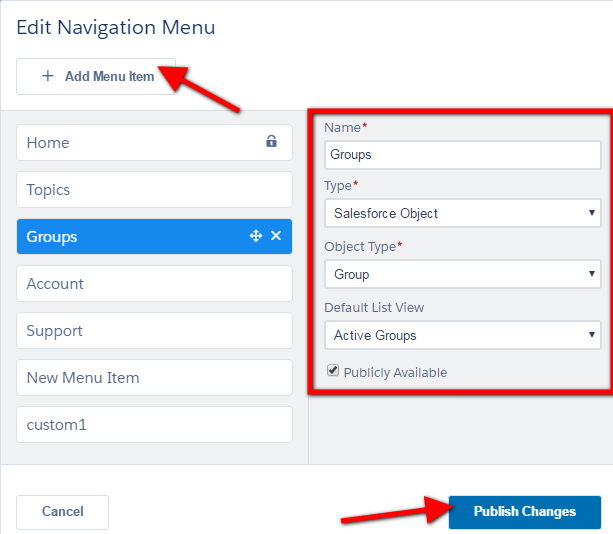
4. Similar to step #3, we can select Salesforce Standard and Custom objects.
The guest user can see the list of active groups in community without logging into Salesforce.
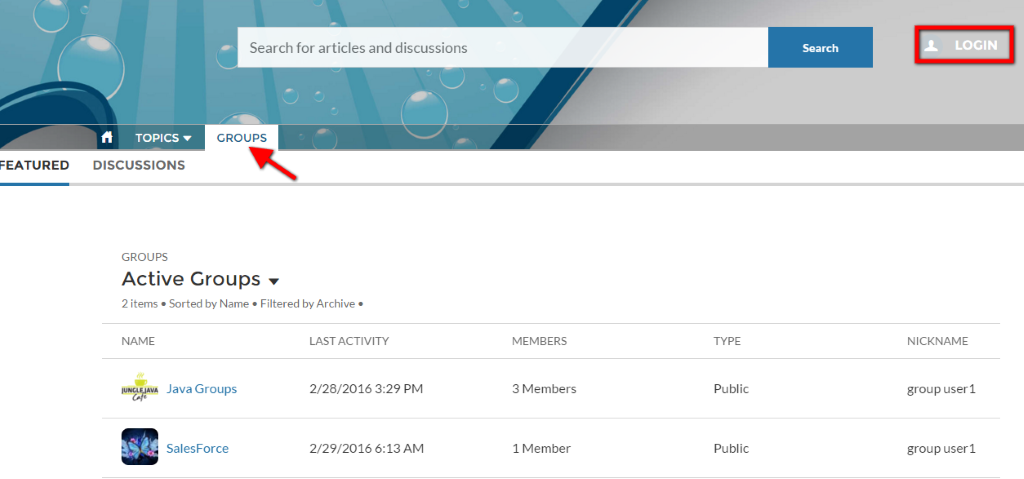
The community members can also create groups and collaborate with other members in the community.
- After logging into Salesforce, users can view the list of Salesforce objects and Groups as tab.
- Logged in user can also join public groups created by other community member
- Users can like and comment the posts shared by others.
The community members can create Cases, and chart for all the object records, and can filter the records based on the condition.
Conclusion:
By using groups in Salesforce Napili community, we can keep members more engaged with the community, share information and ideas with others. We can make our community more collaborative and productive.
Reference Link:



