Address Verification from To a Finish is used to verify and cleanse the address, email address, and phone numbers in the Salesforce automatically or by a button click. It is applicable for both standard and custom objects. It verifies both US and International addresses. This app works with the Address Cleansing service, SmartyStreets. By default, it provides buttons on Account, Contact, and Lead. By clicking this button, the address will be verified and cleansed.
Connect SmartyStreets and Address Verification app
- Address Verification from To a Finish app is a managed package available in AppExchange. Install for all users and enable Grant Access to third-party Websites checkbox.
- Sign up for the SmartyStreets account in SmartyStreets to get AuthID and AuthToken. Under API Keys, the AuthID and AuthToken are available.
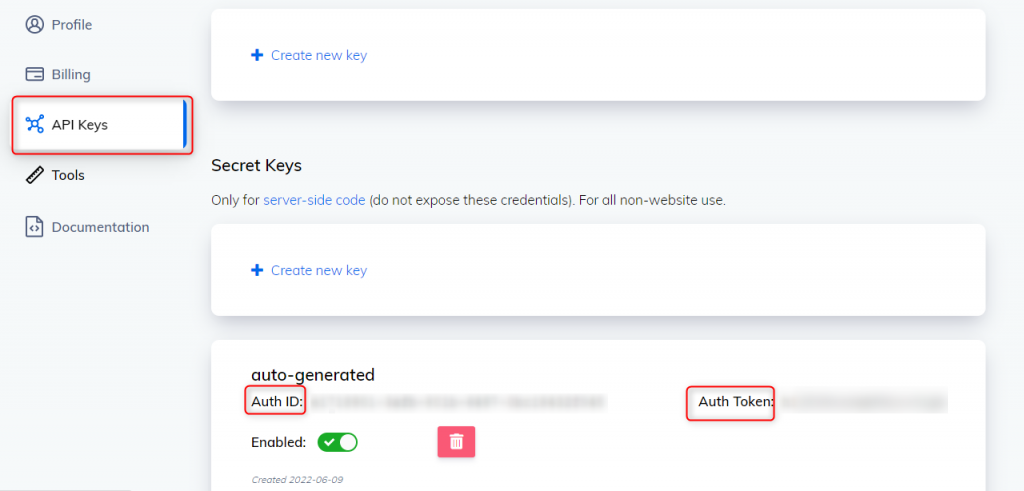
- Go to the Address Verification app inside Salesforce. Provide the AuthID and AuthToken in the authentication section, which is taken from SmartyStreets, and click Save All Settings. Once the Save button is clicked, the SmartyStreets gets connected to this App.
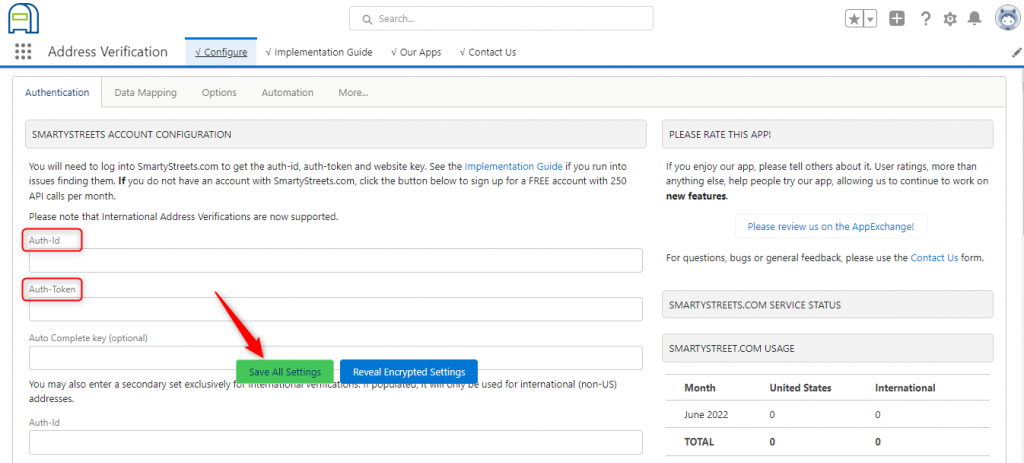
- Add the following URLs in the remote site Setting to connect with SmartyStreets to access both US and International addresses.
Data Mapping
To map the fields, navigate to the Data Mapping tab, and click the create default records button. It will automatically create the set of records for Standard objects such as Account, Contact, and Lead. Click the ‘New Address’ button to create a new set of records for these three objects.
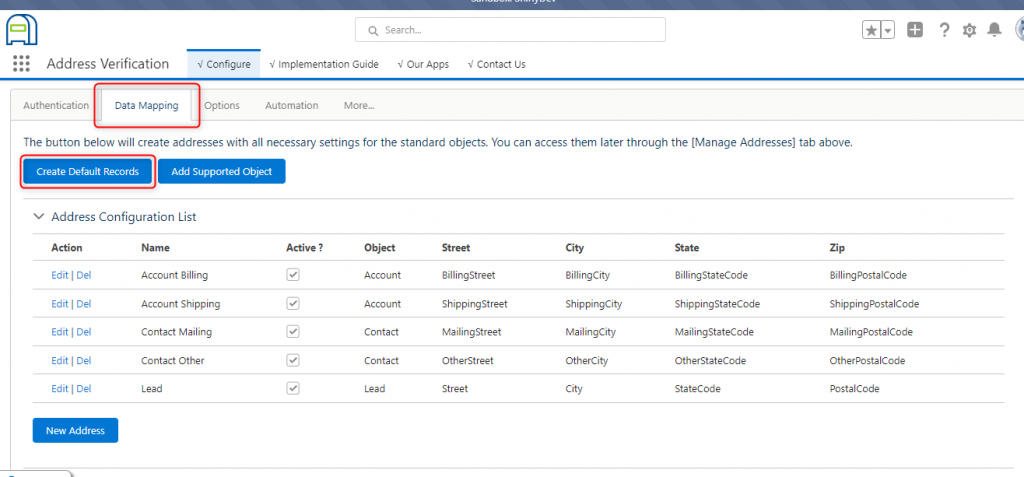
To map fields for other Standard objects or custom objects, click Add Supported Object button. Fill in all the fields. It also provides some options such as run address Trigger verification, Run Email Trigger Verification, Run Phone Trigger Verification, etc., user can select based on their requirement, then click Active, and Save.
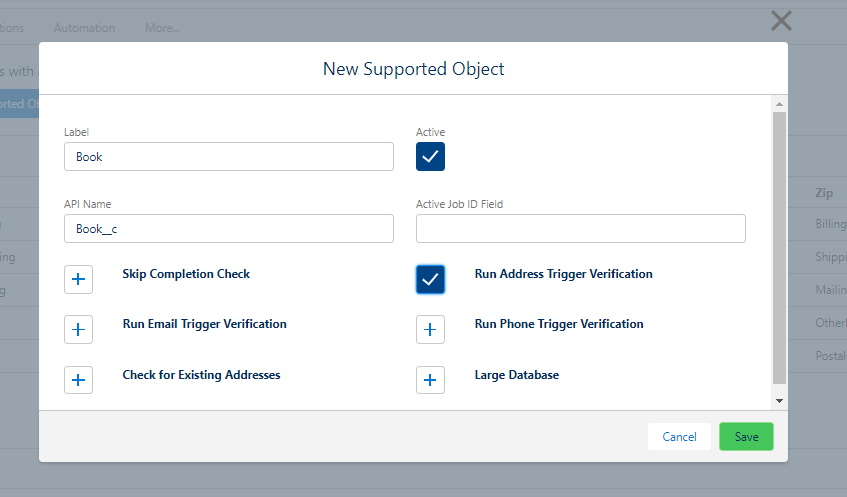
Once the Supported object is added, click the ‘New Address’ button. In Select Object picklist, the user can see the newly added object.
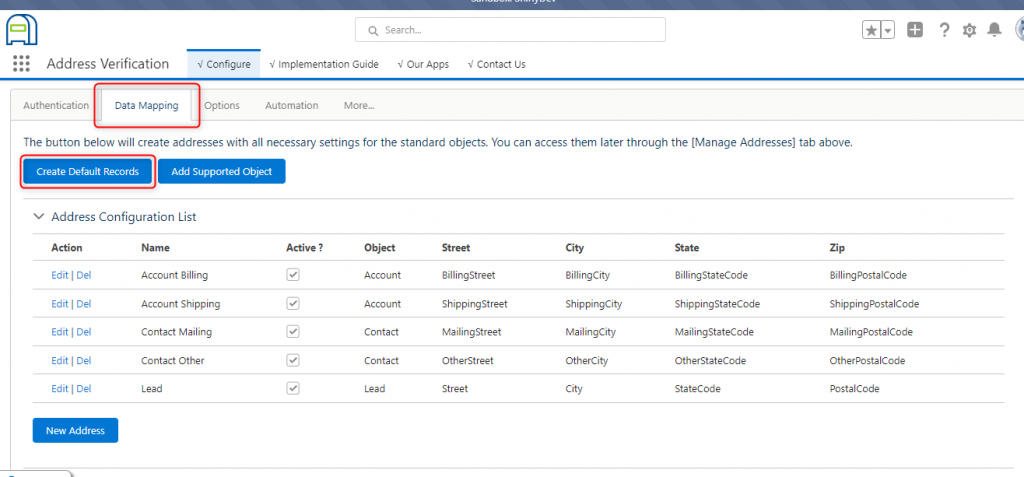
Steps to configure
Click the ‘New Address’ button. Select the object name and provide the values for all the system address information section fields.
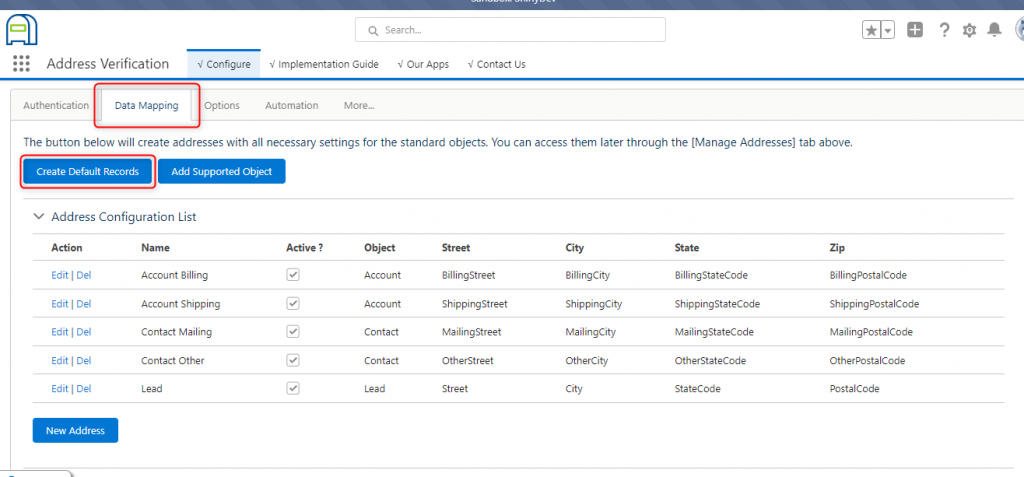
Then, fill in all the required fields such as Street, City, State, Zip code, and Country. Also, create some of the custom fields to track the last verified time, status of address verification, return code, and footnotes, and map those fields in the required section.
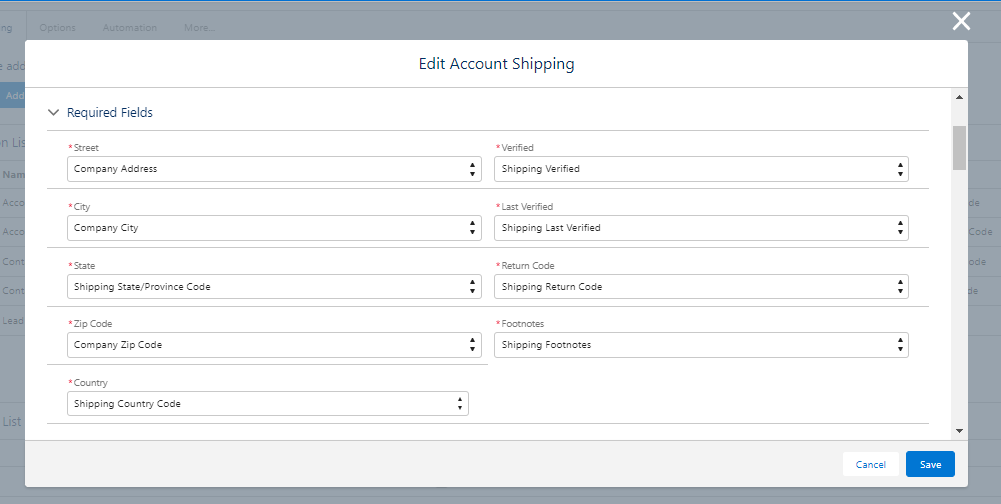
The details regarding each field are specified in the following table:
| Verified | It is a checkbox that will be checked once the address is verified. |
| last verified | Returns the date and time the address was last verified. |
| Return code | Returns the status such as Confirmed, Confirmed – Missing Secondary Info, Changed, Bad or Blank Address, etc. |
| Footnotes | Return the details of the verification. |
In the end, it also provides some of the additional options such as Don’t overwrite street, Don’t overwrite state, Don’t overwrite city, Don’t overwrite zip code, use 5 digits on zip code, etc. Users can choose any of these options based on their requirement.
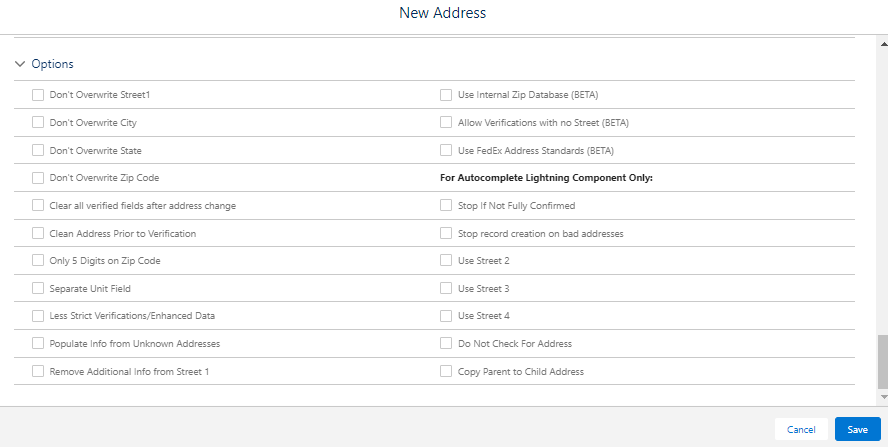
Adding the “Verify and Confirm” Component
Navigate to the lightning record page of the object that the user wants to set up, search for the ‘Verify and Confirm’ component, and then drag and drop the component in the record page.
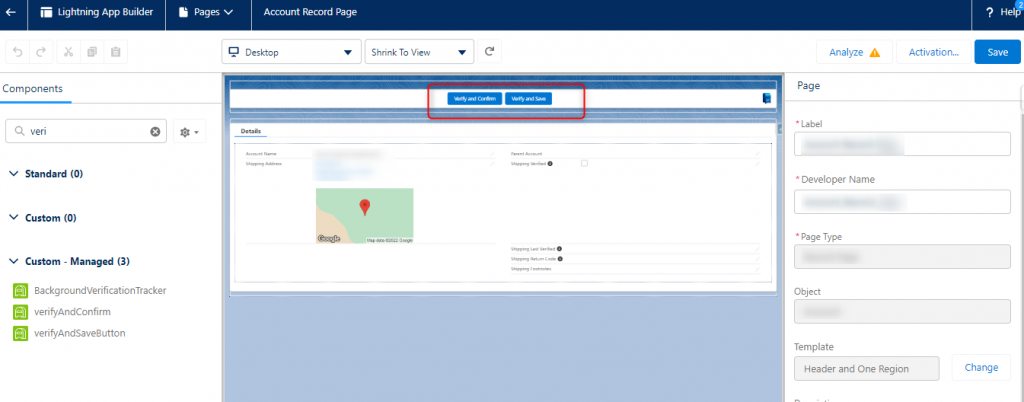
The purpose of this button is to validate and update the recommended value from the SmartyStreets. Once this button is clicked, it will validate the address and update the new recommended address in the respective field that is specified in the data mapping. It will differentiate the newly suggested address in a different color.
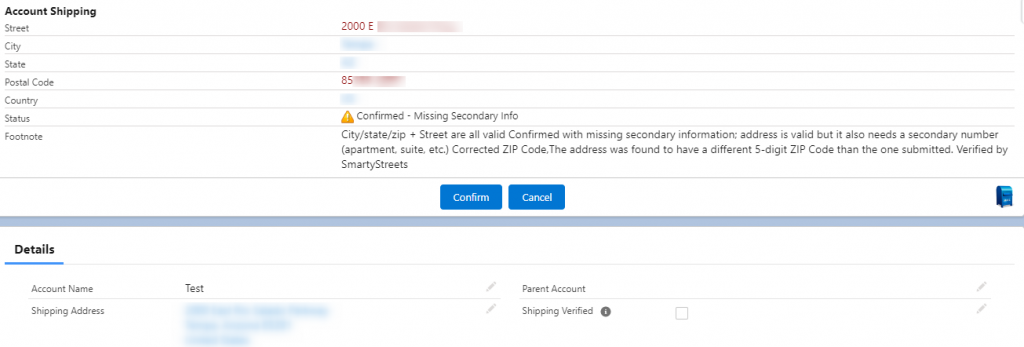
If the user wants to update the new recommended valid address, click Confirm button. It will update the new suggested address in the respective address fields. Also, the verification status will get updated in the mapped fields.
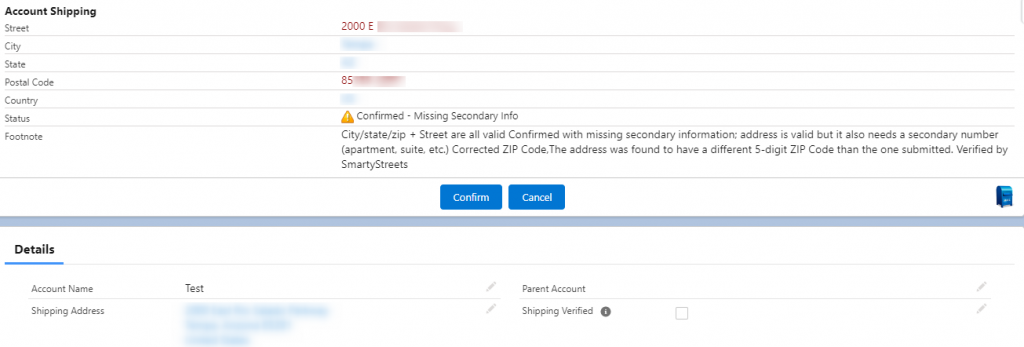
Thus, the address is verified manually using a button click. It can also be verified automatically using process builder and flows.
References:



