Overview:
Marketing Cloud is mainly used for maintaining the customer information for sending email and tracking customer activity. We can send emails directly from Salesforce via Marketing Cloud Connector and this email information is tracked in Salesforce. Integration is completed by mapping user from Marketing Cloud to Salesforce. To achieve successful integration between Marketing Cloud and Salesforce, please follow the steps below:
Integration Steps and Considerations:
Salesforce Instance:
1. First, we should install the Marketing Cloud Package in Salesforce. While installing, select Admin Profile only.
2. Use the following URL for installing this package in Sandbox, https://test.salesforce.com/packaging/installPackage.apexp?p0=04ti0000000Tj9E
3. Use the following URL for installing this package in Production, https://login.salesforce.com/packaging/installPackage.apexp?p0=04ti0000000Tj9E
4. Add fields ‘Marketing Cloud for AppExchange User’ and ‘Marketing Cloud for AppExchange Admin’ in User Page Layout and enable both checkboxes. Also, ensure the profile has the ‘API Enabled’ permission.
5. Add Permission Sets ‘Marketing Cloud Connector’, ‘Marketing Cloud Connector Admin’, and ‘Marketing Cloud System User’.

6. The above two steps are for adding an Admin User level.
7. Create a Custom App named ‘Marketing Cloud’ and add package objects under the App ‘Marketing Cloud, Email Sends, Mobile Sends, and Send Analytics’.
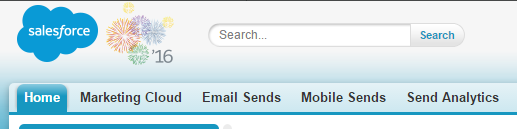
8. Add Marketing Cloud package fields, custom links, and VF page to view and access the data related marketing cloud.
9. Add IP Whitelist ranges in Salesforce by using this link: http://help.marketingcloud.com/en/documentation/exacttarget/resources/exacttarget_ip_addresses_for_inclusion_on_whitelists/whitelisting_ip_ranges_for_salesforce_managed_packages/#ip
10. Enable ‘Email Opt Out’ field visibility in Lead & Contact Object for Admin Profile. Then only, Email Opt Out functionality will update correctly whenever the subscriber clicks the unsubscribe link.
11. Create workflows provided by the Marketing Cloud package. If we use Triggered to Send Functionality, then there is no need to create workflows. Otherwise, use this link:
Integration Diagram:
To establish the connection between Salesforce and Marketing Cloud, you need to create two Users.
1. Salesforce [Symbol] Tracking User 2. Marketing Cloud [Symbol] API User
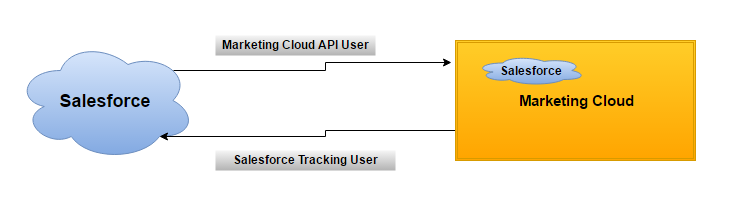
Marketing Cloud Instance:
Users must have the following two roles with the API User enabled.
- ‘Administrator’ 2) ‘Marketing Cloud Administrator’
Provide the salesforce Admin User credential in Marketing Cloud to connect both systems.
Log into Marketing cloud => Navigate to email studio => Click on Email App=> click Admin tab=> click Salesforce Integration=> click Connect Account.
Then, provide the Salesforce user name, password, lookup to select Org Id and deselect ‘Scope by User’ checkbox (It’s a restricted user permission and displays limited subscriber (records) information)
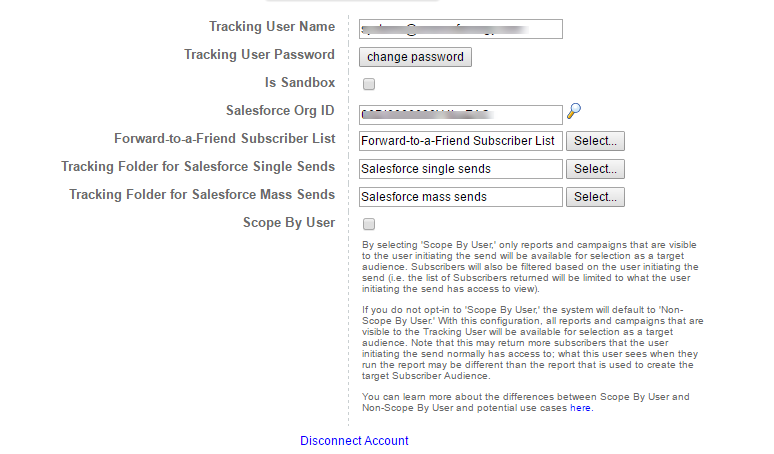
Contact Marketing Cloud Support to enable and upgrade the Connected App button under the Salesforce Integration for secure data transfer between systems.
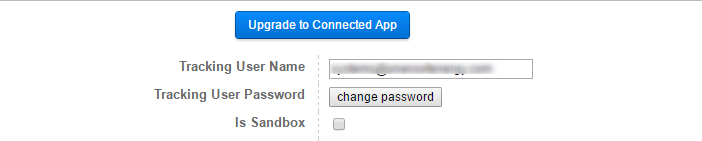
User Mapping for integration:
Map Marketing Cloud User (API User) with Salesforce User (Tracking User). The Salesforce User Can Send mail to recipients, view tracking details, and access Marketing Cloud information.
Email => click Admin tab => click My Users => select the API User => click on Edit => click Integrate Link => Salesforce.com field => provide the SFDC User Name => click Save.

Marketing Cloud Connector – Configuration:
Click on ‘Marketing Cloud’ Object tab in Salesforce. => Verifying Remote Site settings. => Click on the button ‘Verify Remote Site’.
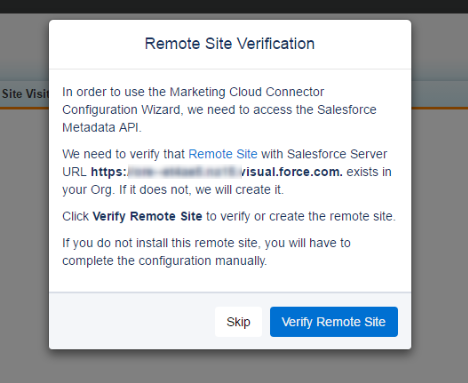
Then, choose the Automatic Setup -> click on Start Wizard
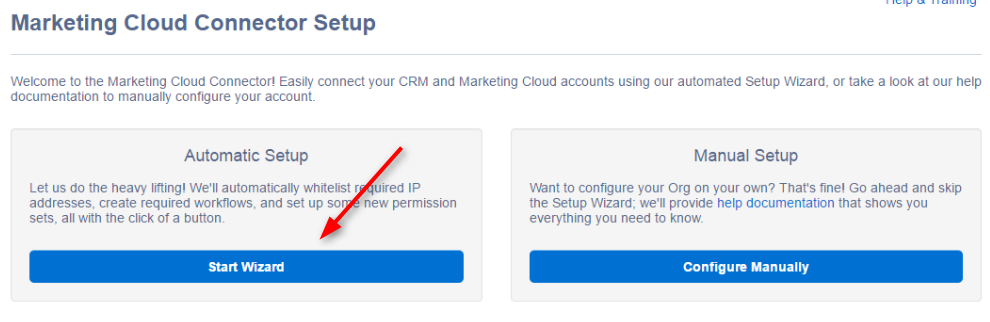
Then, provide the Marketing Cloud Connector User (should verify the user permission option) credential to configure the connection for tracking information passed from Marketing Cloud to Salesforce.
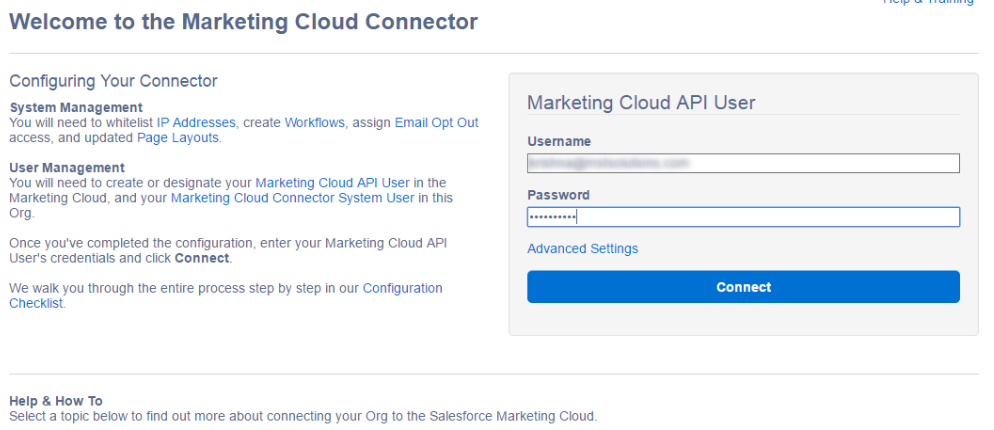
Once we are connected , again it will ask Marketing Cloud user credentials (this is for the user mapped between systems – refer user mapping steps) [Symbol] Enter the API User credential to connect.Now, configure the necessary settings based on Email Tracking and Email sending.
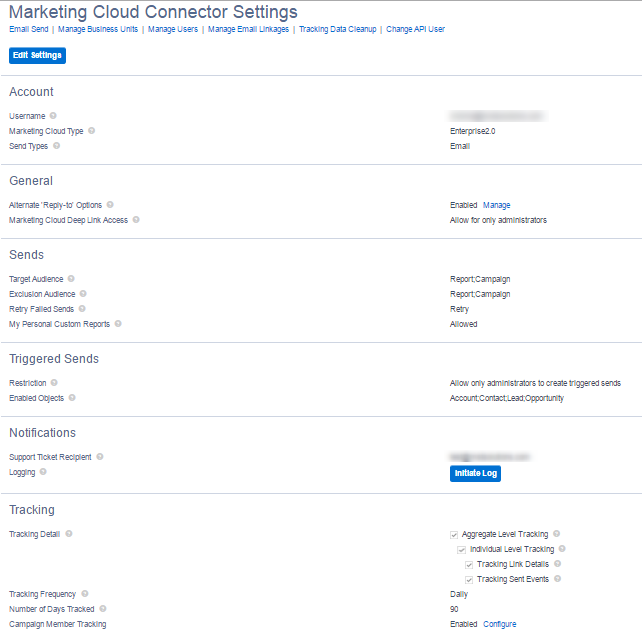
The connection is successfully set up between Marketing Cloud and Salesforce. Before starting the data, processing and sending emails from the two systems, we should verify the connection and configuration settings. For data syncing process, we need to contact Marketing Cloud support to enable ‘Data Stream’ feature in Marketing Cloud. After completing the connection, both systems are ready to send data in real time.
Reference Link:



