Quick Actions in Salesforce provides convenient access of records to the users. With Quick Actions, we can create or update records, send email and log calls directly from parent objects. There are two types of quick actions namely, object specific action and global action.
- Object-specific actions can be used in standard and custom objects only if it has Master Detail or Lookup relationship. Example: We can use object-specific action in Account object, Since Account and Contact have master detail relationship.
- Global actions can be used in any standard or custom objects. There is no need for relationship with objects or records.
Mass Quick Actions help the users create or update multiple records at the same time. This feature is available only in Lightning experience. It can be used in standard objects like Cases, Leads, Accounts, Campaigns, Contacts, Opportunities, Work Orders, and Custom objects. It enables the users to create or update more than 200 records at the same time from the List view.
To set up mass quick actions for Lightning Experience, we need to enable the following standard permissions:
- Manage Cases
- Customize Application
Use cases to Set Up the Mass quick actions
1.Creation of Records
The Customer wants to send an Email to all customers whose Opportunity stage is ‘Qualification’.
1.1. Creating Action under Opportunity
From Object Manager, Select the ‘Opportunity Tab’
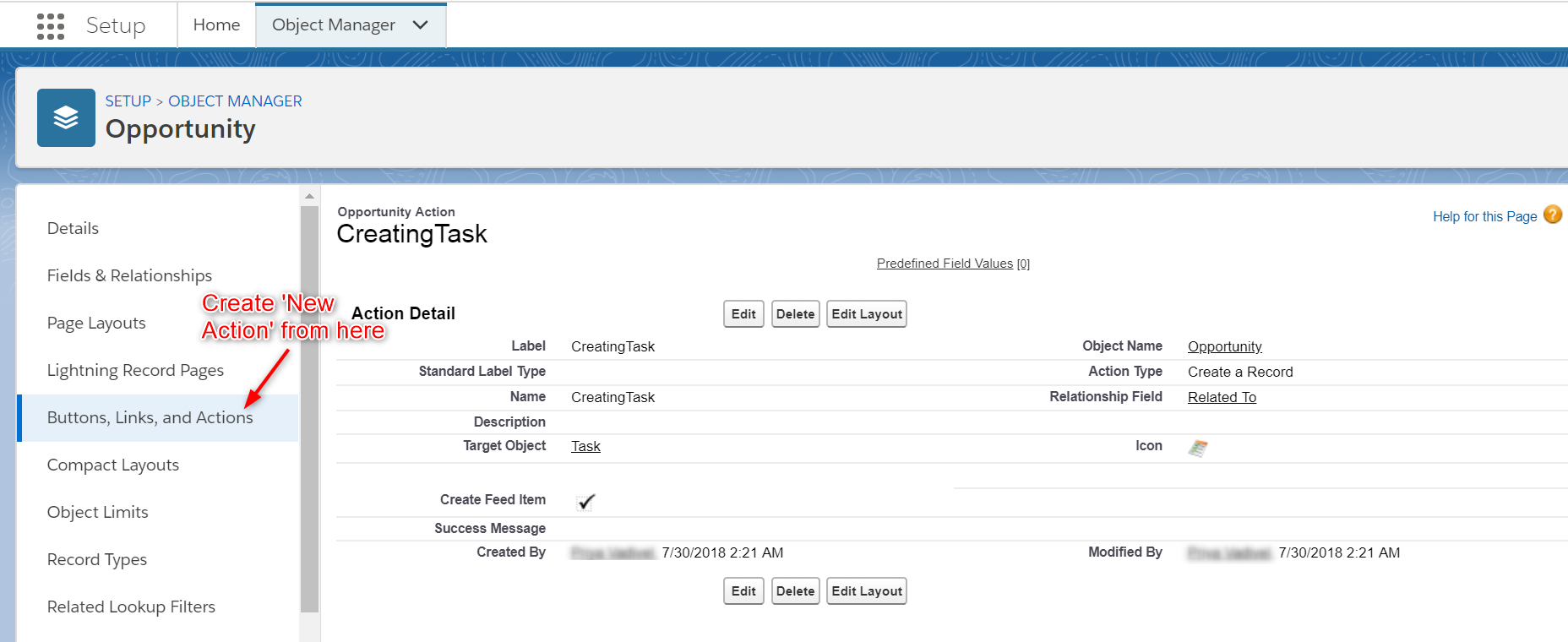
1.2. Add Actions in the List View present in Search Layout
Customize the object’s (Opportunity) list view layout under the Search Layouts setup page and add the actions.
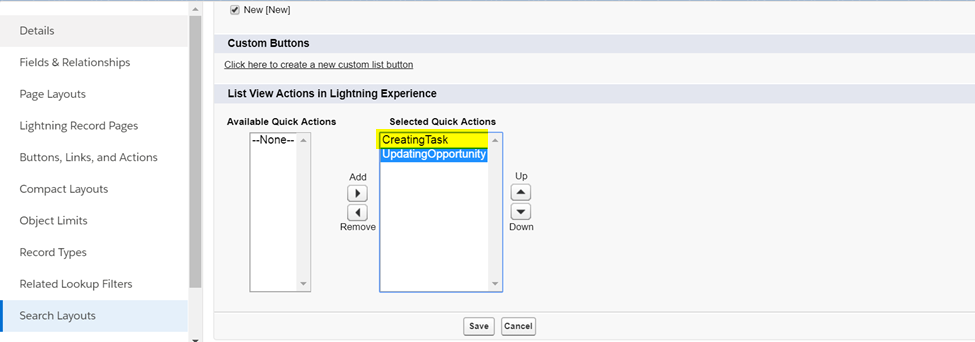
1.3. Create a List View for Qualified Opportunities
List view is created based on the use case (Qualified Opportunities).
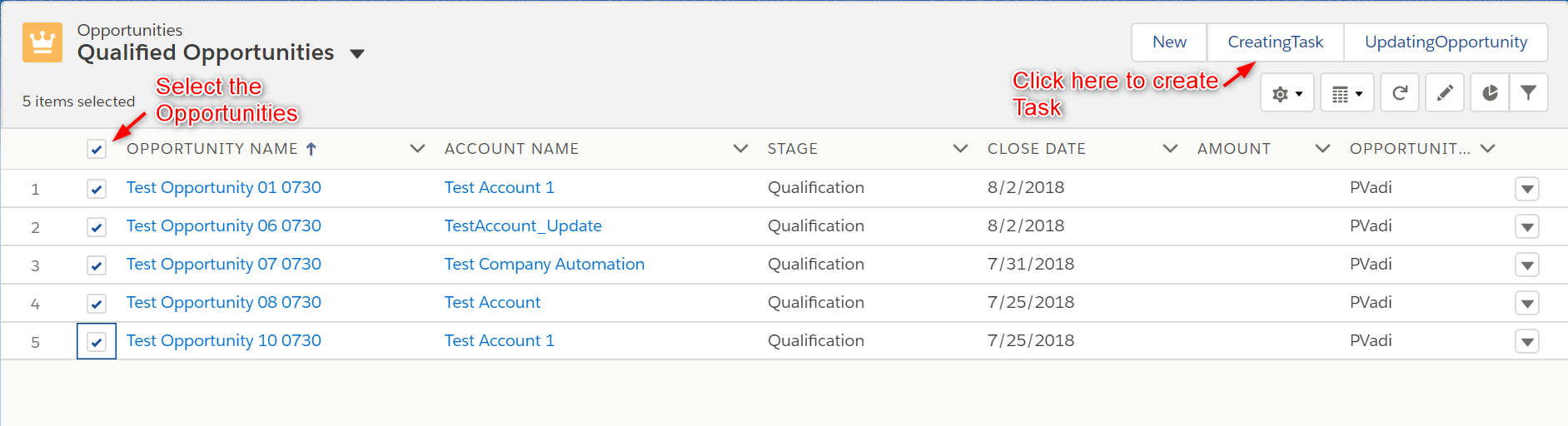
A Task (Send an Email) is created for all Qualified Opportunities.
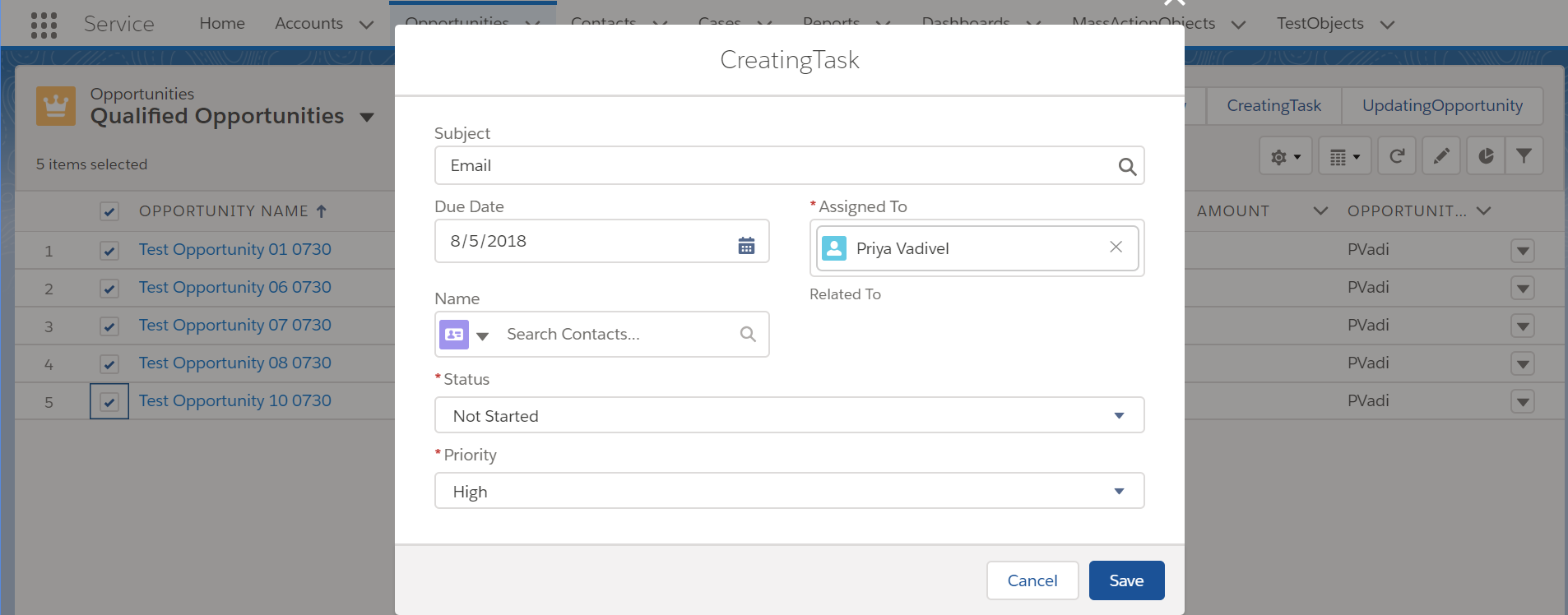
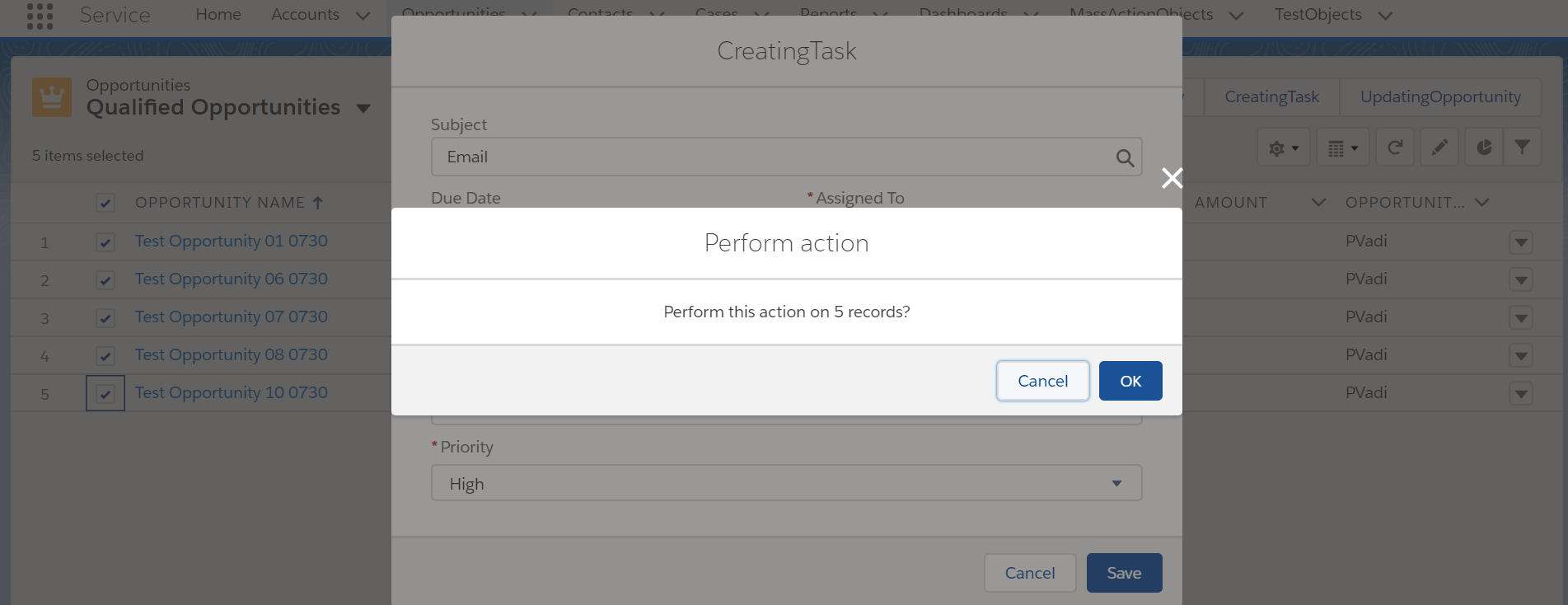
Task (Send an Email) is created under the Opportunity as shown below. Similarly, the same task is created for all the Opportunities selected from the List view.
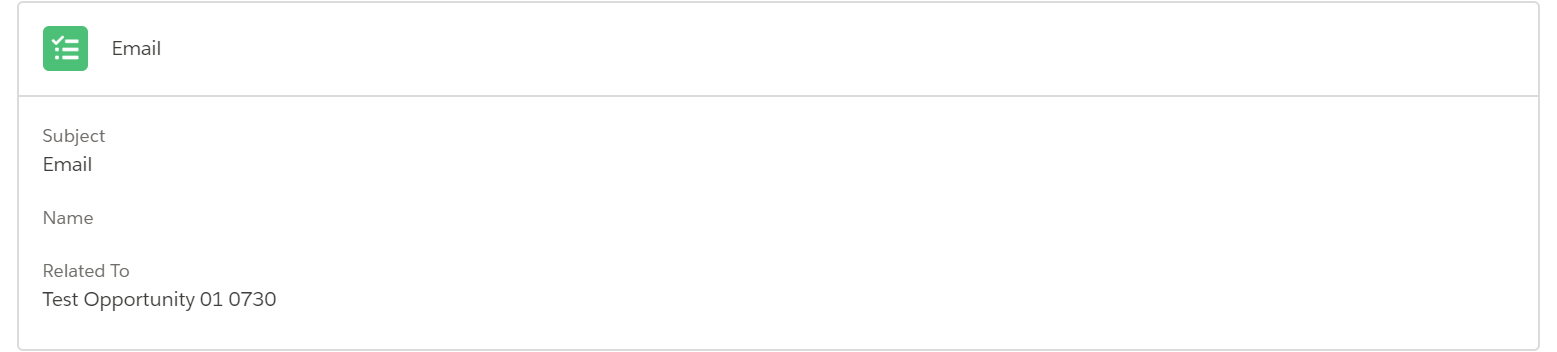
2.Updation of records
A user wants to update the stage of some of the Opportunities to ‘Closed Won’
2.1. Create Action under Opportunity
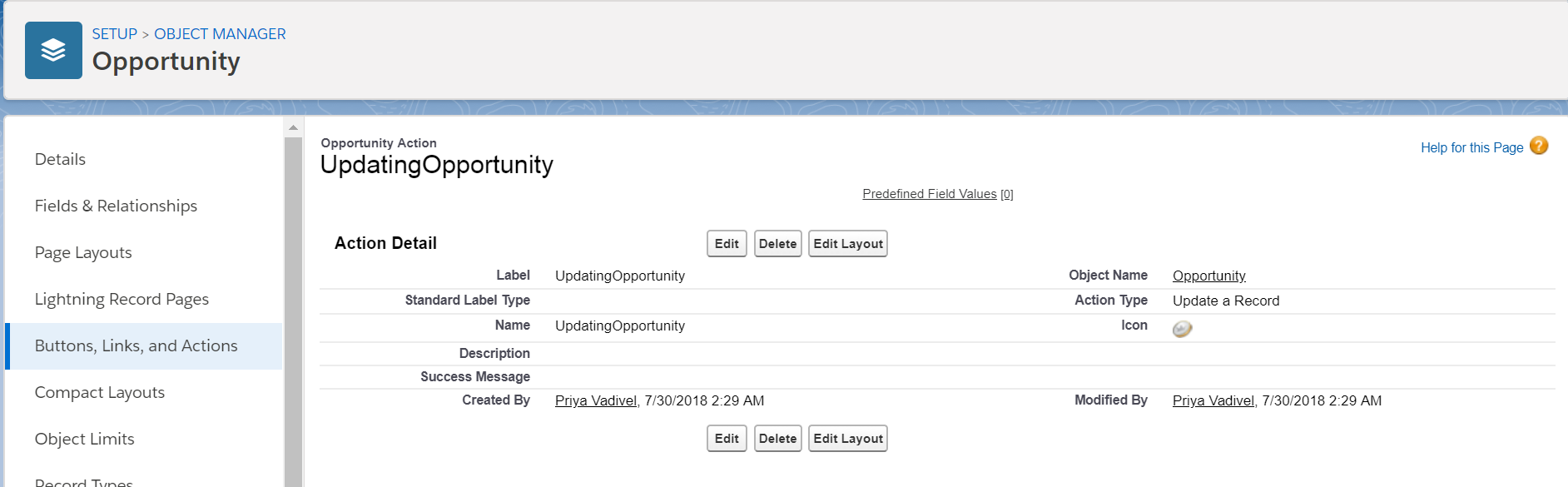
2.2. Add Actions in the List View present in the Search Layout
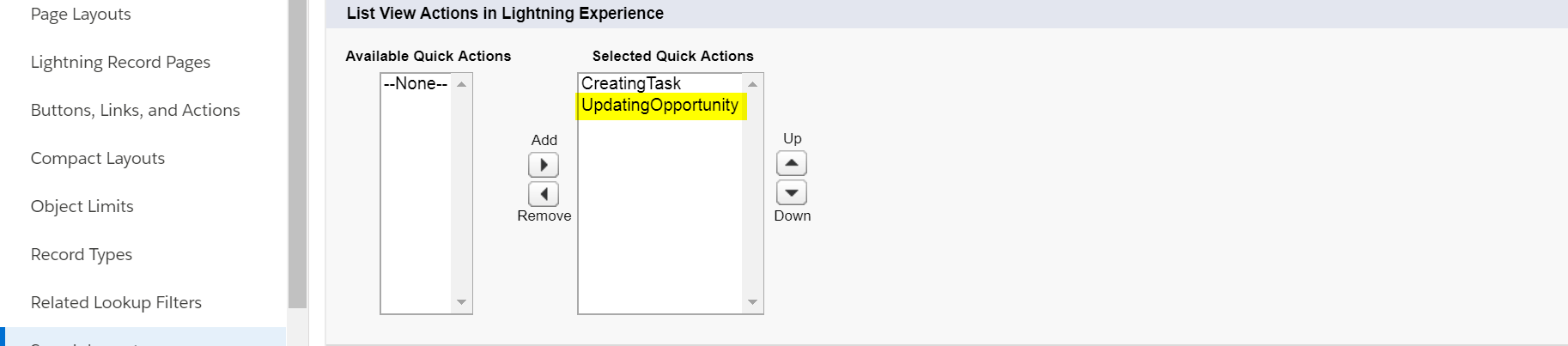
2.3. Update the stage as ‘Closed Won’ from the List View.
Select the opportunities for which stage needs to be updated as ‘Closed Won’ and Click ’UpdatingOpportunity’ Button as shone below
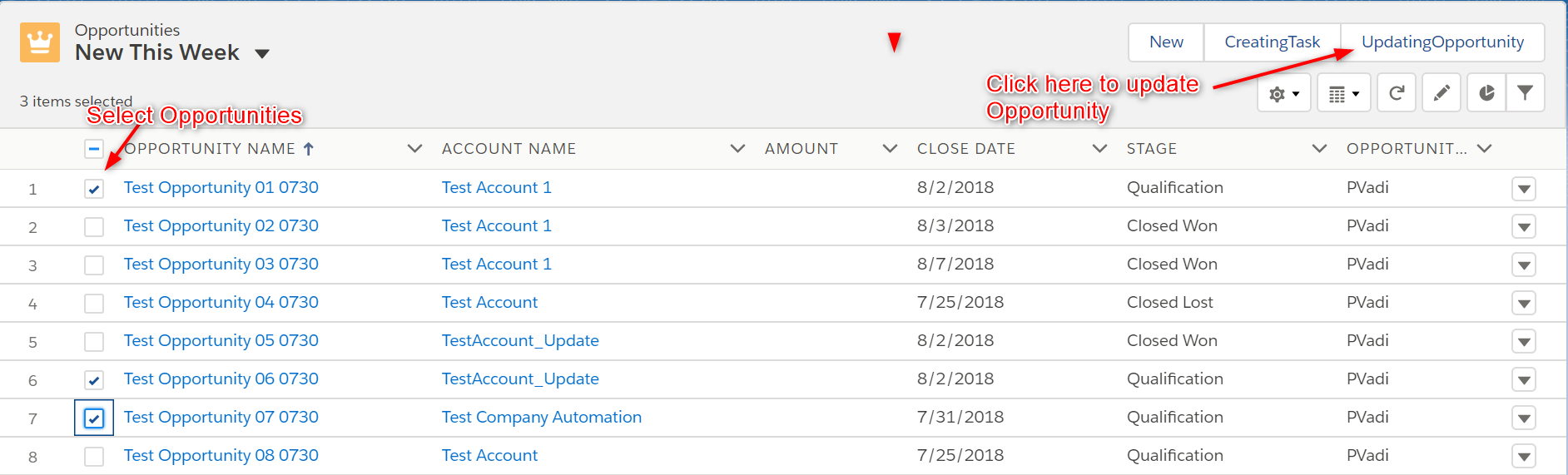
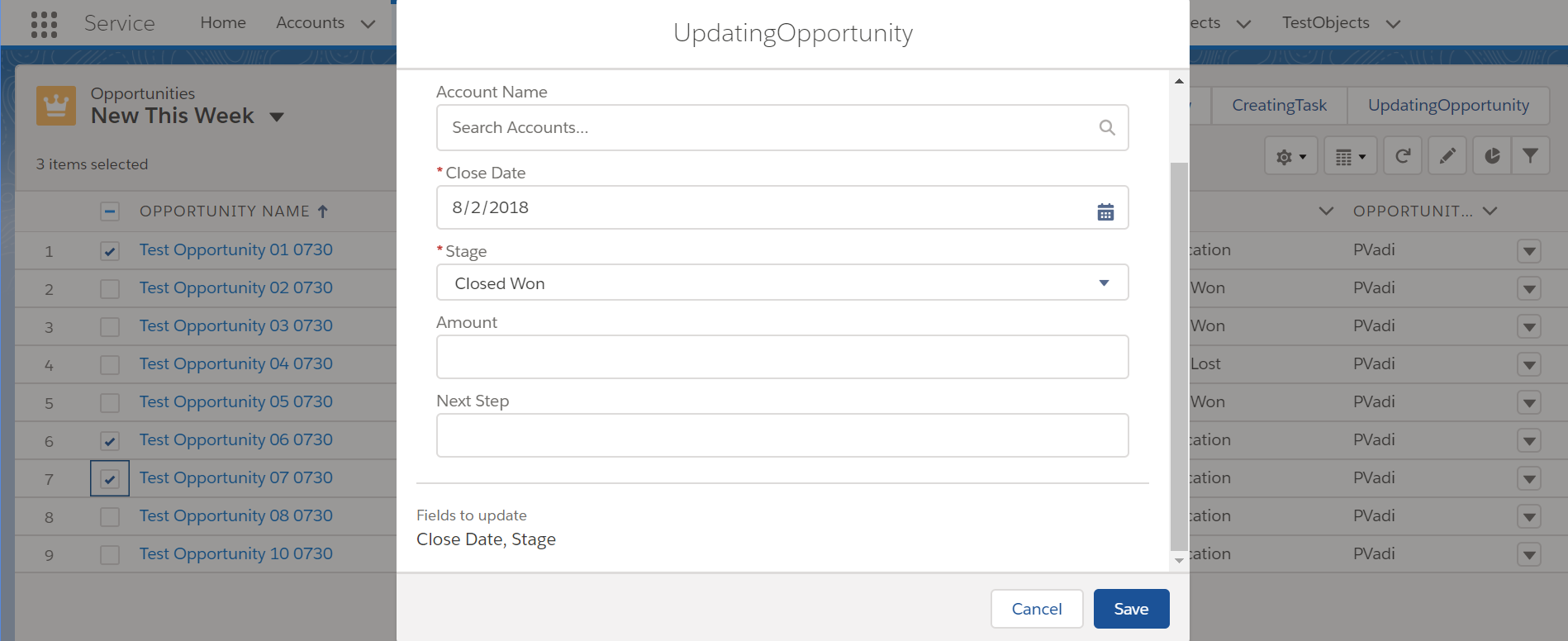
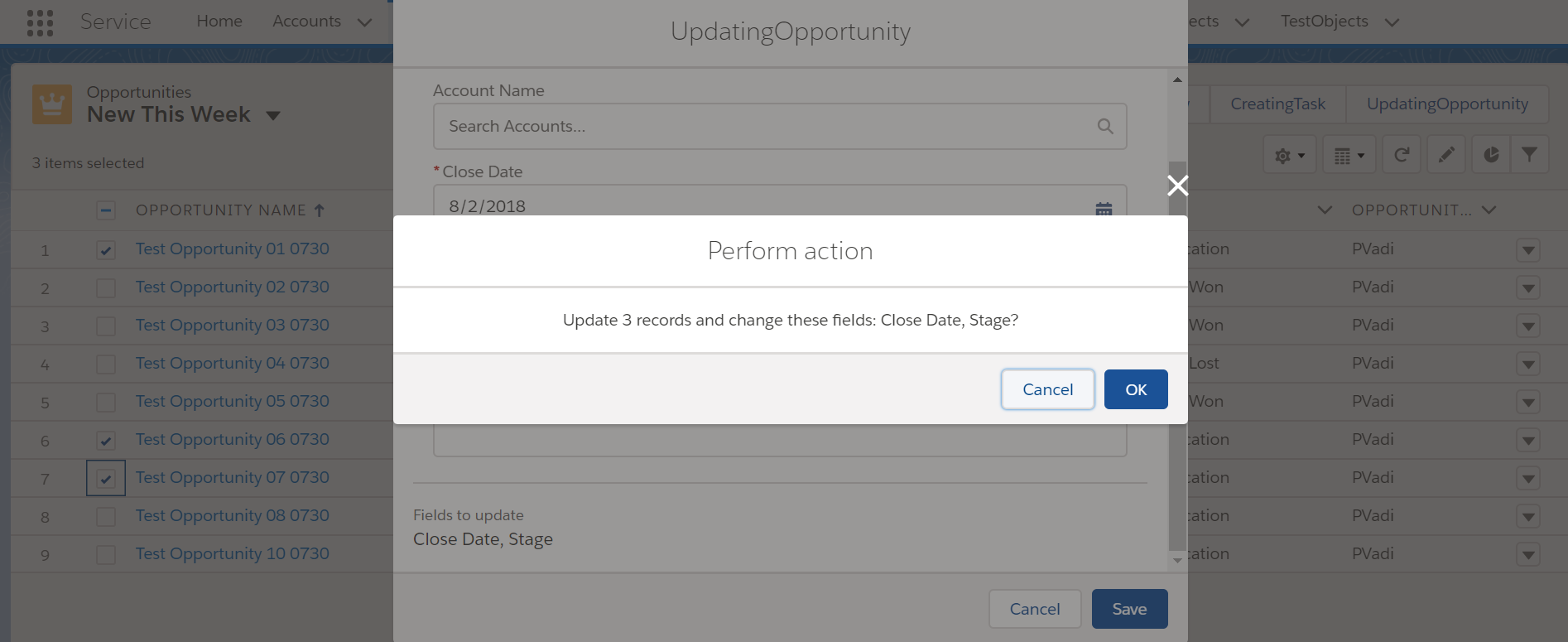
Stage is updated as ‘Closed Won’ as shown below. Similarly, stage gets updated all the selected Opportunities from the List view.
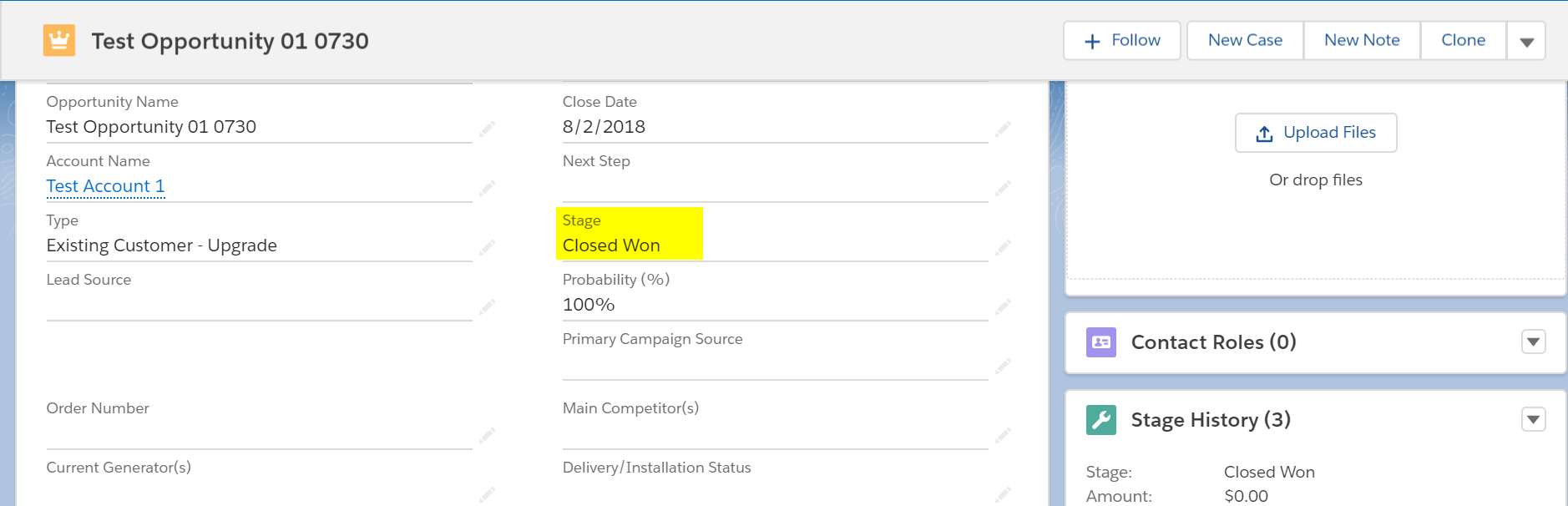
Considerations on Mass quick actions
- We can use the mass quick action feature only in Lightning Experience
- Mass quick action is used only for creating and updating the records.
- Mass quick actions can be done using Standard to Custom Objects
- We cannot achieve this by using Custom to Standard Objects
- Changes cannot be reverted in records once mass quick action is complete.
- We cannot do mass creation and update of records by using global action and object specific action.



