Introduction
Mass Reassign is a tool to reassign the team members of Account and Opportunity teams. This feature is available only for Accounts and Opportunities. An account team is a team of users who work together on an account to track collaboration of account-related activities easily.
Enabling Mass Reassign Account Teams
To enable, Mass Reassign Account Teams for your organization,
Go to setup [Symbol] Quick find [Symbol] Account Teams [Symbol] Check Account Teams Enabled[Symbol] Select page layouts for which the Account Team related list should appear [Symbol] Click save
Enabling Mass Reassign Opportunity Teams
To enable, Mass Reassign Opportunity Teams for your organization,
Go to setup [Symbol] Quick find [Symbol] Opportunity Team settings [Symbol] Check Enable Team selling [Symbol] Select page layouts for which the Opportunity Team related list should appear[Symbol] Click save
Prerequisites
Before using the Mass Reassign Account Teams tool, the prerequisites to be followed are:
Prerequisite 1: Setting up team roles
Based on the requirements, create the type of roles to be a part of the team. By default, Salesforce provides certain roles.
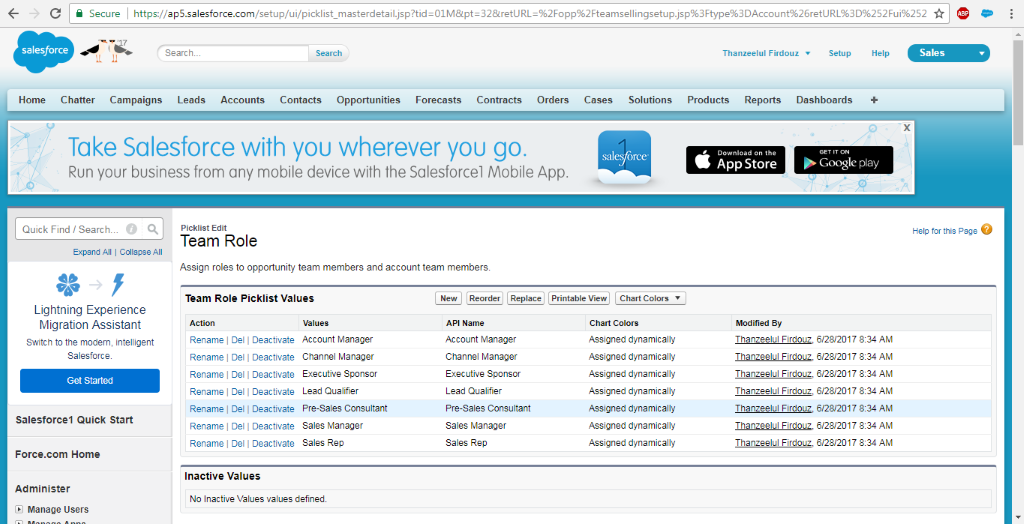
If new roles to be added,
- Go to setup [Symbol] Quick find [Symbol] Account Team [Symbol] Team Roles [Symbol] Click New button
- Enter one or more picklist values.
- Click Save to get the picklist values reflected in the Team roles list view.
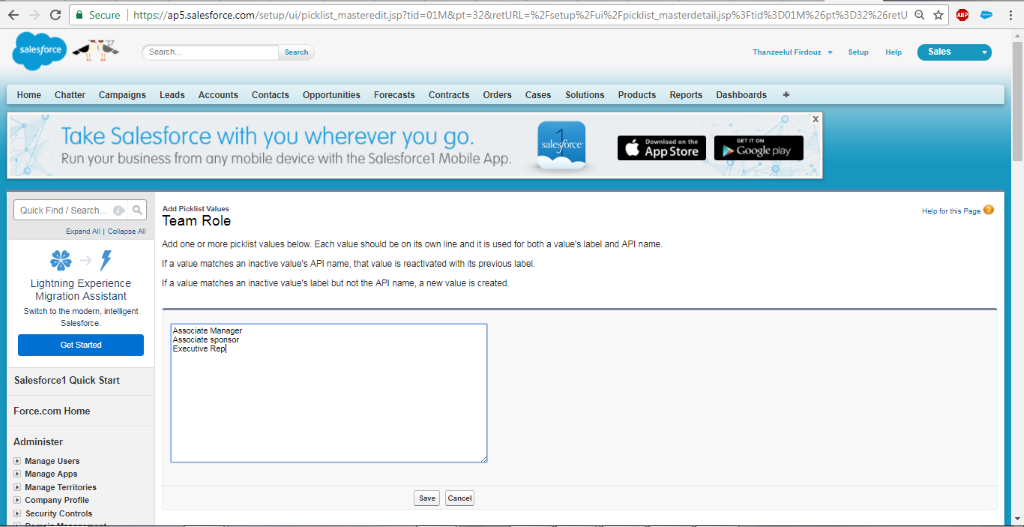
Prerequisite 2: Setting a Default Account Team
Often, we may work around the same team for many accounts. Instead of adding each team member every time, a default account team can be created.
To set up default team,
- Home page [Symbol] My settings [Symbol] Personal [Symbol] Advanced user details [Symbol] Default Account Team [Symbol] Click Add
- Specify the team member from the lookup field.
- Specify the level of access for Accounts, Contacts, Opportunities and Cases.
- Select the team role from the picklist values.
- Click save
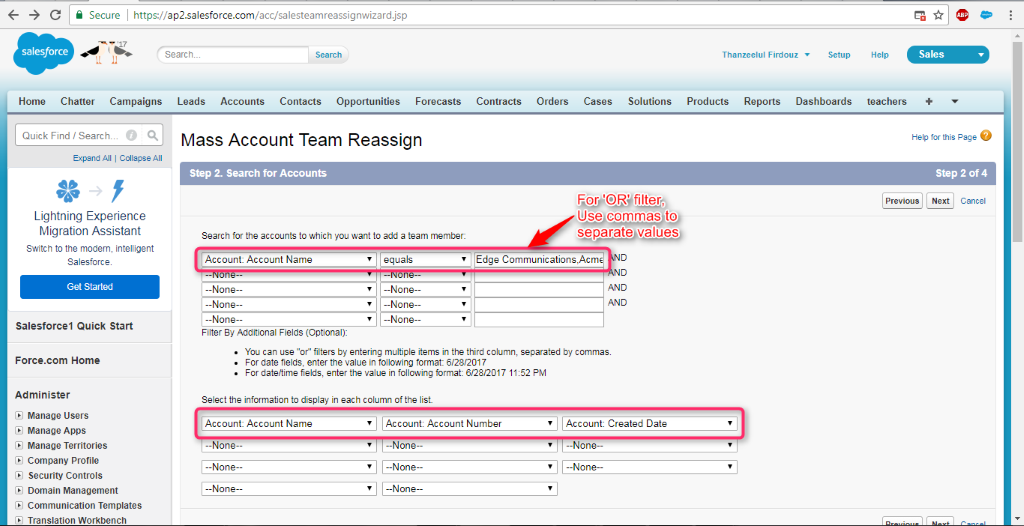
Note
- For Default Opportunity Team, only the access level for Opportunities is available
- The role that is mentioned while creating a User account is completely different from the Team role.
Prerequisite 3: Creating an Account Team
An Account Team can be created for an account by two ways:
- Go to Accounts [Symbol] Create a New record or select an existing record [Symbol] Related lists[Symbol] Account Team
- Click on the Add button to add the team members for the account record.
- Click on the Add Default Team button to automatically add the team members to the account record.
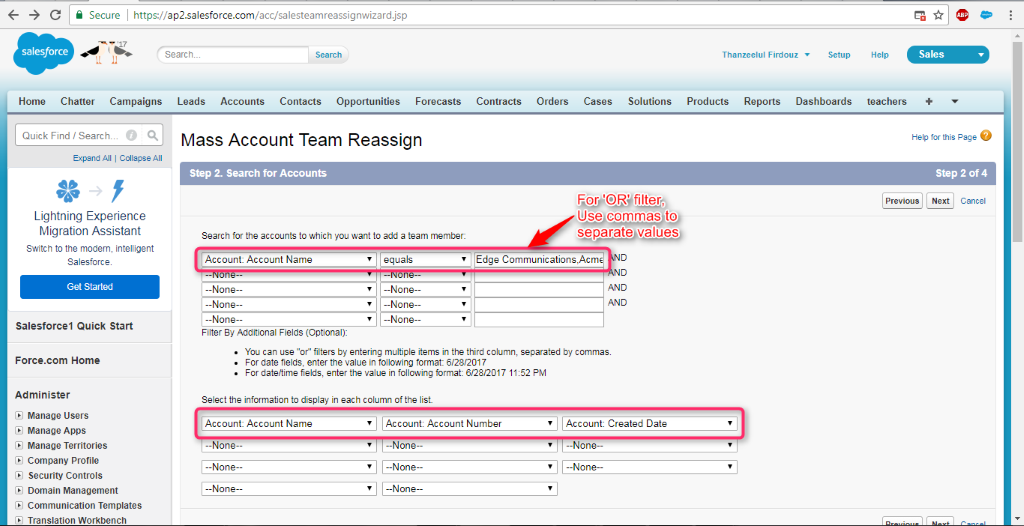
Mass Reassign Account Teams
Once the Mass Reassign Account / Opportunity Team is enabled, it can be accessed through Data Management section from Setup or in the Tool section at the bottom of Account / Opportunity tab.
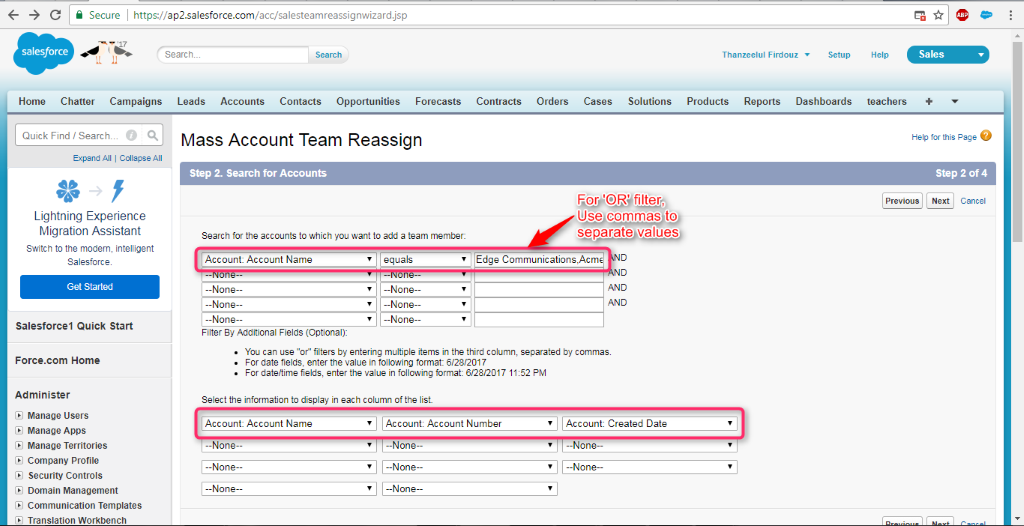
Mass reassign account teams has options to
- Add an account team member
- Remove an account team member
- Replace an existing account team member with a new team member, or change the role of an existing team member
Add an Account Team member
Step 1: Click on the Mass Reassign Account Teams [Symbol] Add an account team member
Step2: Search for Accounts
a. Use the filter criteria option to select the account.
b. Select the picklist options for the fields to be displayed in the list view (step 3)
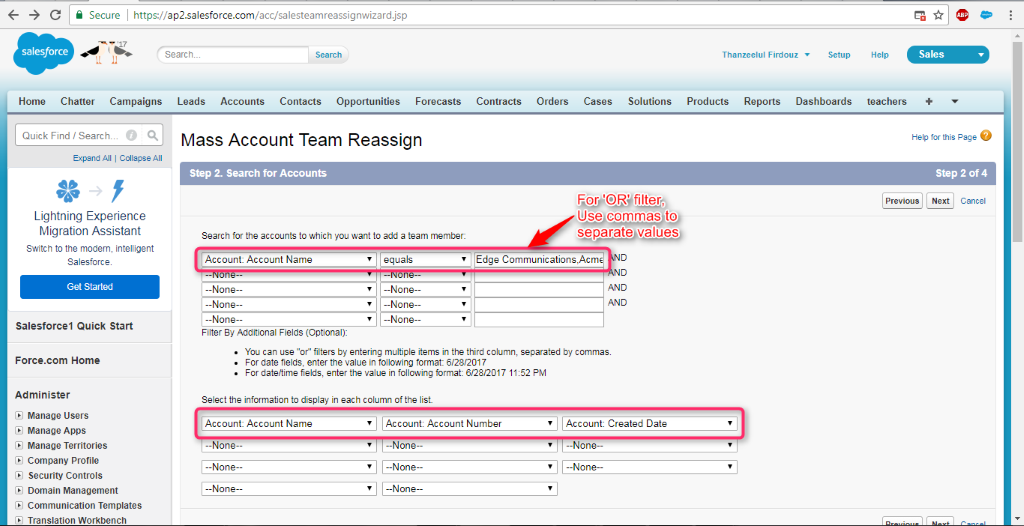
Step 3: Select the account to add members
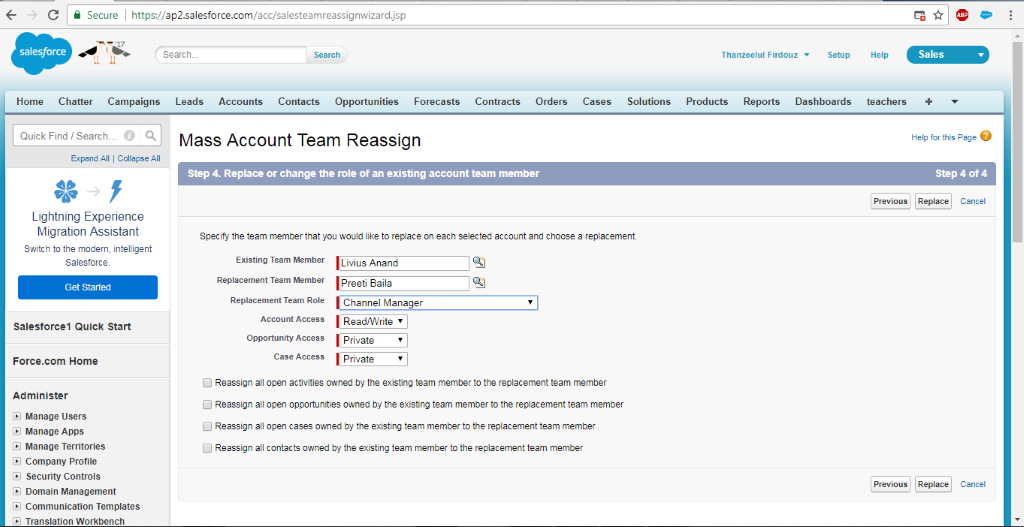
Step 4: Enter the values for New team member, team role and the level of access and click Add.
Step 5: A success message will get displayed.
Note
For Mass Opportunity Team Reassign, only the access level for Opportunity is available.
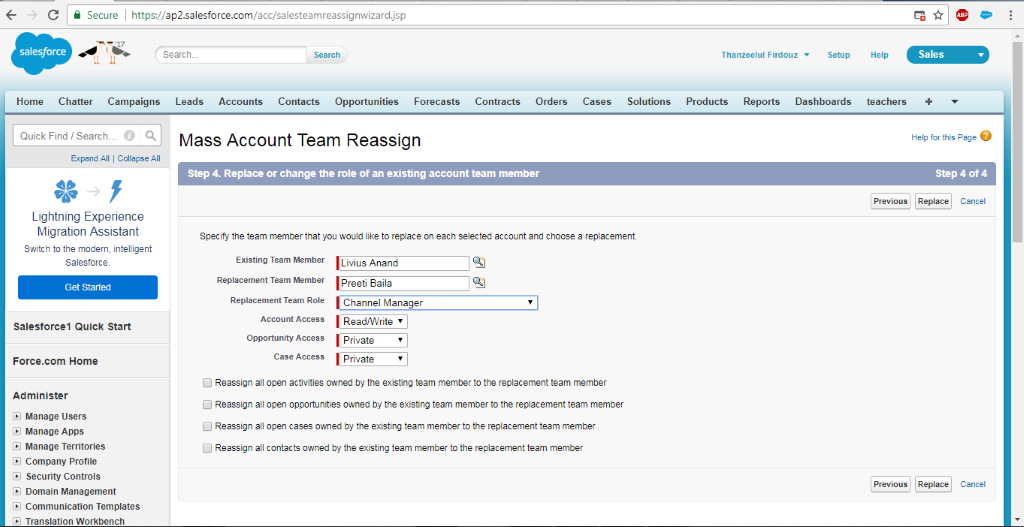
Remove an Account team member
Step1: Click on the Mass Reassign Account Teams [Symbol] Remove an account team member
Step2: Search for accounts
a. Use the filter criteria option to select the account
b. Select the picklist options for the fields to be displayed in the list view (step 3)
Step 3: Select the account to remove members.
Step4: Remove an account team member
- Enter the values in existing team member and the team role.
- Select the radio button to reassign all open activities, open opportunities, open cases and all contacts to the account owner, if needed. Click Remove.
Note
For Mass Opportunity Team Reassign, only reassigning open activities to the opportunity owner option is available.
Step 5: A success message will get displayed.
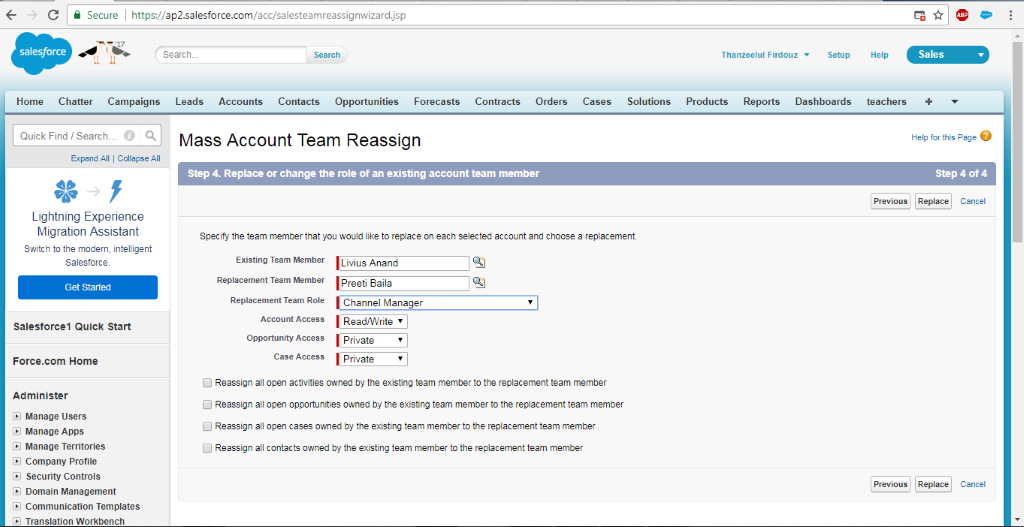
Replace an existing account team member with a new team member, or change the role of an existing team member
Step1: Click on the Mass Reassign Account Teams [Symbol] Replace an existing account team member with a new team member, or change the role of an existing team member
Step2: Search for accounts
a. Use the filter criteria option to select the account
b. Select the picklist options for the fields to be displayed in the list view (step 3)
Step 3: Select the account to replace / change the role of team members.
Step4: Replace or change the role of an existing account team member
- Enter the values for existing team member, replacement team member, replacement team role and the level of access
- Select the radio button to reassign all open activities, open opportunities, open cases and all contacts to the replacement team member, if needed. Click Replace
Note
For Mass Opportunity Team Reassign, only the reassigning open activities to the replacement team member option is available.
Step 5: A success message will get displayed.
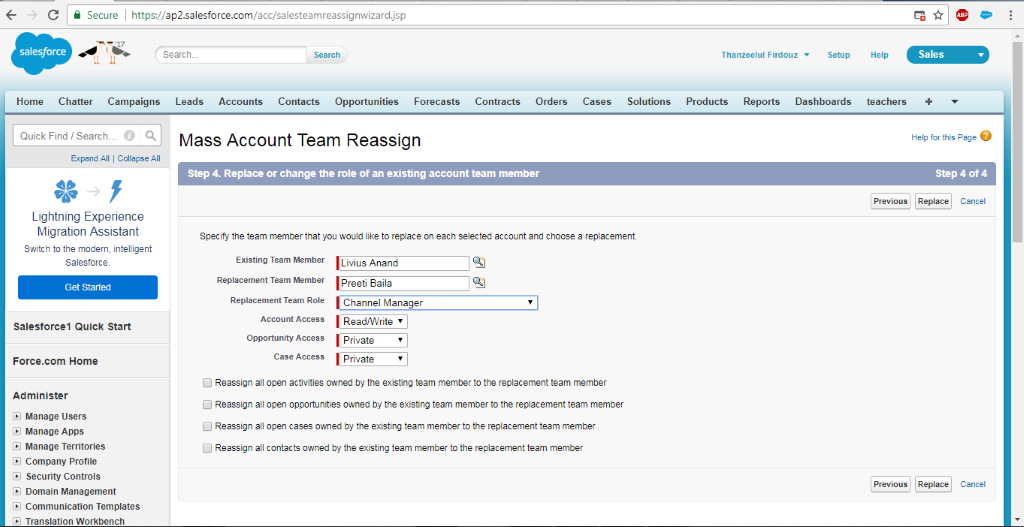
Methods for Viewing the account teams of a user
There are two ways to view the account teams of a user:
List view
1. Go to [Symbol] Setup [Symbol] Quick find [Symbol] Users [Symbol] Login
2. Accounts [Symbol] Click Edit next to view [Symbol] Select My Account Teams from filter by owner
3. Displays account teams list view specific to the user
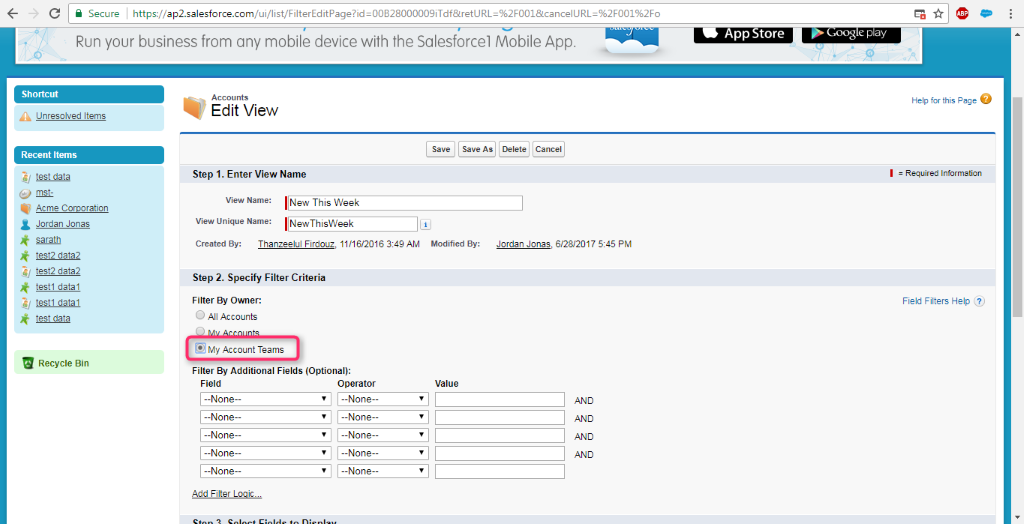
Reports
1. Reports [Symbol] Click New report [Symbol] Accounts & Contacts [Symbol] Account with Account teams [Symbol] Click Create
2. Filters [Symbol] Add [Symbol] Enter the criteria Account owner equals user name[Symbol] Click Ok [Symbol] Run the report
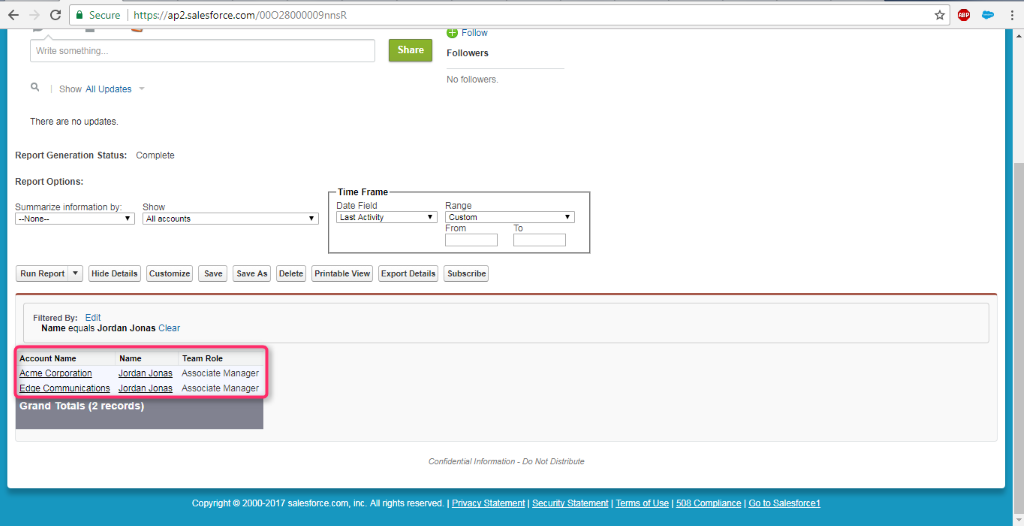
Considerations
- Account teams cannot be disabled, if it is referenced in Apex.
- Disabling account teams removes existing teams from all accounts, deletes user’s default account teams and removes the account team related list from all page layouts.
- My Account Teams option in the list view is displayed only when Mass Reassign Account Team option is enabled.
- Unless specified, removing a member of an account team does not remove from the opportunity team.
- If a member is removed from an account who is a part of default team, changes apply only for that record.
- If a deactivated user has ‘read/write’ access (Account, contact, opportunity, case) gets ‘read only’ access when activated.
References



