Introduction
Magic Mover is an application downloaded from AppExchange. It is used for migrating the classic Notes to lightning enhanced notes and classic attachments to Salesforce files in an easy manner. Using this app, we can convert many attachments and notes to enhanced files in a short time. This app is significantly faster than any other migration app.
Let me walk you through the working mechanism of the Magic Mover App in detail.
Considerations for using this app
Below attachments cannot be migrated to files
- Attachment added in the Email templates
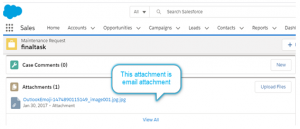
- Attachment in the inbound email messages
Prerequisites for installing the app
- Setup –> User Interface in the Quick Find box. Check Enable “Set Audit Fields upon Record Creation” and “Update Records with Inactive Owners”.
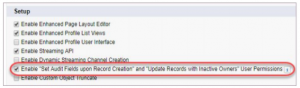
- Setup –> Notes Settings in the Quick Find box. Make sure Enable Notes is selected. Then click Save.
- Install this app : Magic Mover for Notes And Attachments to Lightning Experience https://appexchange.salesforce.com/appxListingDetail?listingId=a0N3A00000EHAmyUAH
App Tabs
The below mentioned tabs are available in the Magic Mover app exchange.
- Attachments to Files
- Notes Conversion
- Update Page Layouts
Steps for assigning Permission set:
We need to have Permission Set with the below permissions for accessing this app:
- Setup –> Permission Sets in the Quick Find box.
- Create a New permission set.
- Select System Permissions –> Enable permission following sections
In the Systems section
- Modify All Data
- Set Audit Fields upon Record Creation
In the Users section
- View All Users.
- Click Save.
- Select App Permissions –> Enable permission following sections
In the Content section
- Query All Files.
- Click Save.
- Assign the Permission Set to the user who will be using this tool to migrate attachments or notes.
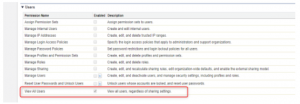
Remote Site Settings
This tool relies on the Metadata API, and in Notes conversion tool and Update Page Layout Tool use the Tooling API. The page must be whitelisted as a remote site.
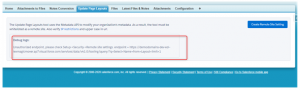
Access the Magic Mover App from the App Launcher
This app can access ‘Attachments and Notes migrator’ app in the app section.

Steps before you begin the conversion process
- Make sure the above-mentioned permission set is assigned.
- Turn off the feed tracking for notes.
- Triggers and validation rules may impact migration, so review any triggers in your org related to attachments or notes.
Why we need to go for this App?
What needs to be done to use the?’Notes Conversion’ tool within the app to do bulk conversion of all the public notes in an organization?
This “Notes conversion” tab should be accessed using the global search.
Options for converting the classic notes to Enhanced notes:
1. Filter the number of items using the date filter and object type filter. Select an object for which you want to convert its attachments.
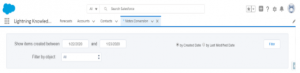
2. Here, we can convert public and private classic notes as a bulk process.
3. We can convert the records using Convert by related record ID or Convert by note ID. When we are ready to convert our notes in batches based on the parent object type, use Bulk conversion by object type.
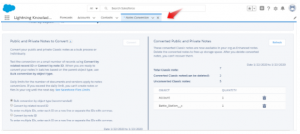
4. To convert attachments, check the box of the object type we want to convert. The number of attachments for that object, for the selected date range, appears in the To Convert column. We can select multiple objects for a single conversion batch.
5. Conversion of attachments and notes is supported for custom objects and the following standard objects: Account, Asset, Campaign, Case, Contact, Contract, Lead, Opportunity, Product, Quote, and Solution.
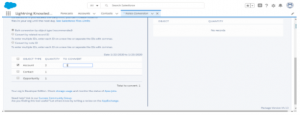
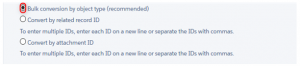
Notes:
- Production Orgs have a limit of documents and versions that can be modified per day (200,000).
- If a single batch exceeds 100,000, it will throw the warning message.
- If we do exceed your org’s daily limit, you cannot convert any more attachments to files, and users in your org cannot upload files until 24 hours.
- After converting the notes and attachments, we will receive one confirmation email with the number of attachments, the number of files successfully converted, and the number of errors.
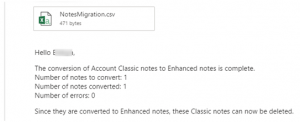
Here, we can check the count of converted public and private notes (All objects) to Enhanced notes.
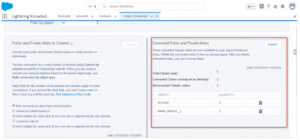
Does Magic Mover allow?us to quickly add the new Notes related list to page layouts in bulk?
- The Notes & Attachments related list was already on page layouts, and it remained there; so that users could see their notes and attachments.
- We can add the Notes related list for enhanced notes and the Files related list for files (Attachments). Using this tool, we can easily accomplish all these tasks.
- We can add the new notes related list to the page layouts in bulk using this update page layout tool. Refer to the screenshot.
- Update page layout is only applicable for custom objects in our org. For standard objects, we need to place the note and file related list manually.
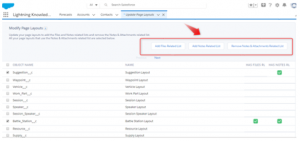
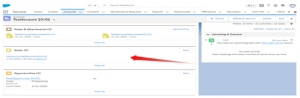
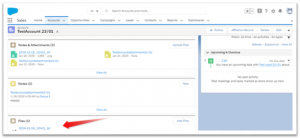
Once we have converted the notes & attachments, all the previous notes and attachments will have been converted to enhanced notes and files and will be visible in the new related lists. Refer to the below picture
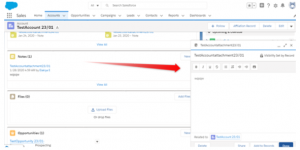
Notes: Only the converted notes are available in the notes related list.
Once we have created the record using notes and attachments related list, the record is created under the attachments sObject in Salesforce. When using an enhanced note related list to create a record, it will be created under the Content Note sObject in Salesforce. Otherwise, we do not have any impacts when we enable enhanced notes option in Salesforce.
Limitations:
- Notes added toContacts andOpportunities do not roll up under the associated Account.
- Notes are not automatically added to the parentAccount.
- The Notes related list is not supported in Visualforce pages.
Is there a way to have Notes added to child object roll up to the parent (e.g. notes added on Opportunity are visible on Account)? Can we use process builder for this to automatically share the Note with the parent record?
Since it is a lightning limitation, when viewing the Lightning Files related list on the same account, for example, only the files explicitly shared to the account are displayed. The files shared with its related contacts, cases, opportunities, tasks, etc. are not displayed in the same combined list. However, it is shown correctly in classic.
Using process builder, we cannot automatically share the note with the parent record.
Instead of this, we can create a custom component for achieving the functionality.
Reference Link: https://douglascayers.com/adopting-files-and-enhanced-notes-in-lightning-experience/
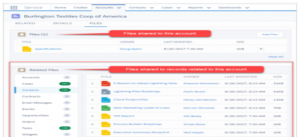
Reference Link
https://appexchange.salesforce.com/appxListingDetail?listingId=a0N3A00000FMYjqUAH
Conclusion
As a final note, it would be useful to stay focused on solving customer needs using a Magic Mover app. Agents can handle the migration in a short time, and it increases productivity.



