Muting permissions set is new functionality. By this feature, we can mute the permission already given to the users. You can find the muting permission set in a permission set group. By using the muting permission set, you can revoke the permissions which you do not want to give as part of the permission set groups. The muting permission set does not affect any permissions which are directly assigned by permission sets.
When to use Muting Permission?
Scenario 1:
The ABC corporation has a set of Sales reps and Sales managers. The Salesforce admin has created a few permission sets. By using those permission sets, the admin has given the Read, Edit and Delete permissions for Products, Customers and Customer Notes objects (All are Custom objects). So, now the reps and manager can perform the above actions for above mentioned custom objects.
The admin also created a permission set groups. By using permission set groups, he has grouped the permission sets and assigned to Sales user. For manager, he has directly assigned the permission sets.
Now as part of new requirements, the admin wants to remove the Delete access alone for the Sales reps without affecting the Sales Managers.
Solution:
We can create a muting permission set in the permission set groups. So, by using it we can revoke the permissions not needed for the Sales reps. The muting permission set which is created in the permission set group does not affect the any permission those are directly given by using permission set groups.
Scenario 2:
The same above scenario we are going to see with help of the standard objects. We have permission set group (Sales Staff) which contains three permission sets. The third permission set gives the delete access for Account and Opportunity, but we no longer need these permissions for Sales Staff permission set group. At the same time, we need this same permission for other permission set groups.
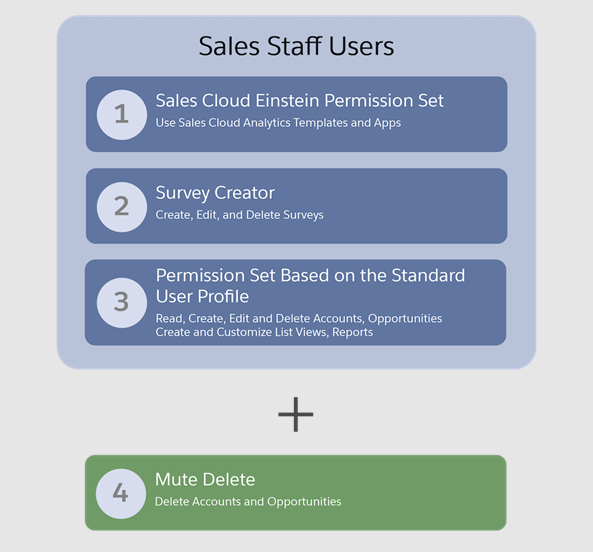
Solution:
We can create a muting permission set in Sales Staff permission set group; there, we can remove the permissions which are no longer need for the users. Which means we can mute the Delete access for Account and Opportunity objects.
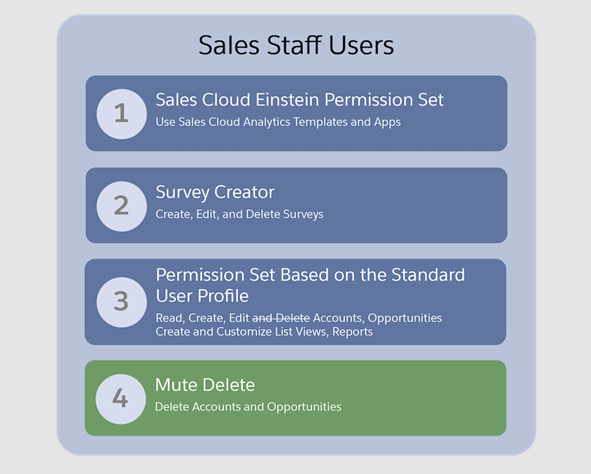
How to Create a muting permission set:
Step 1:
Open Permission set group and Click on Muting Permission Set in Group.
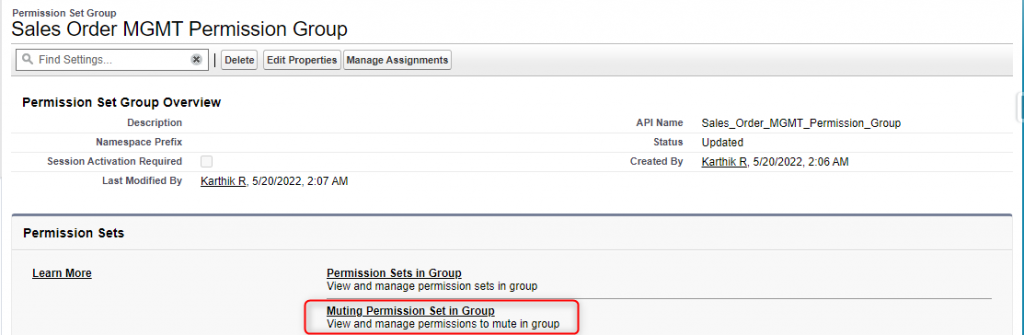
Step 2:
Now click the new button.
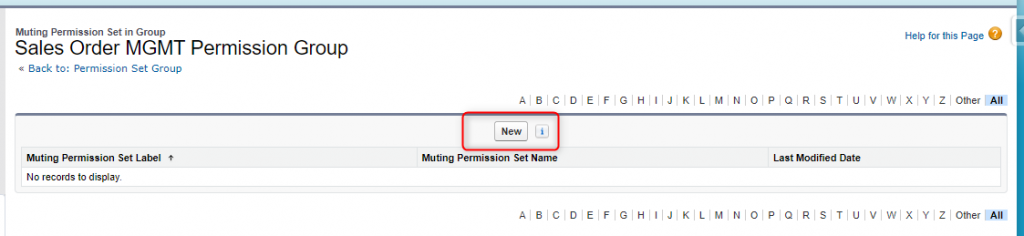
Step 3:
Enter the Label and API Name and save changes.
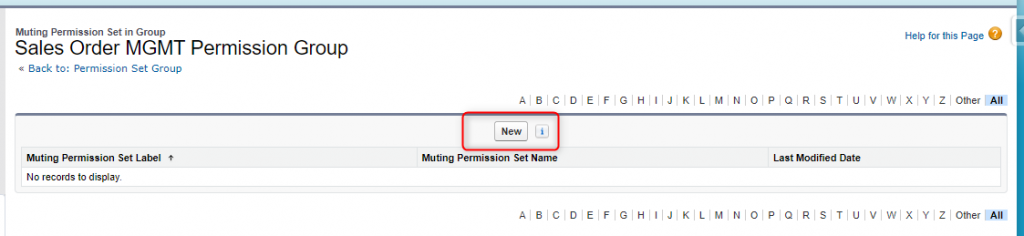
Step 4:
Now, we can see the newly created Muting Permission.
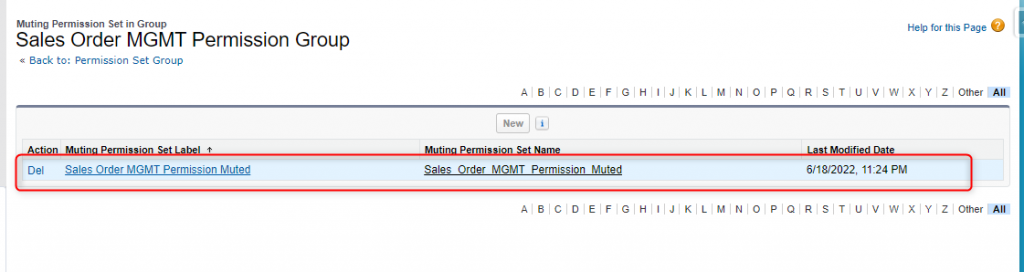
Step 5:
Once you click on the above muting permission set, then you can see the details.
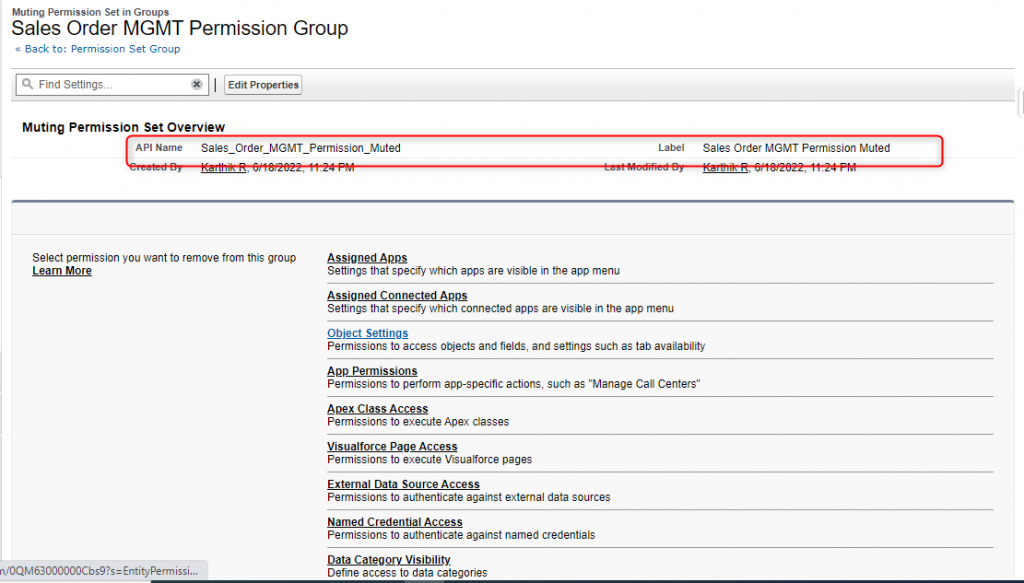
Step 6:
Now, click on the object for which you need to mute the permission
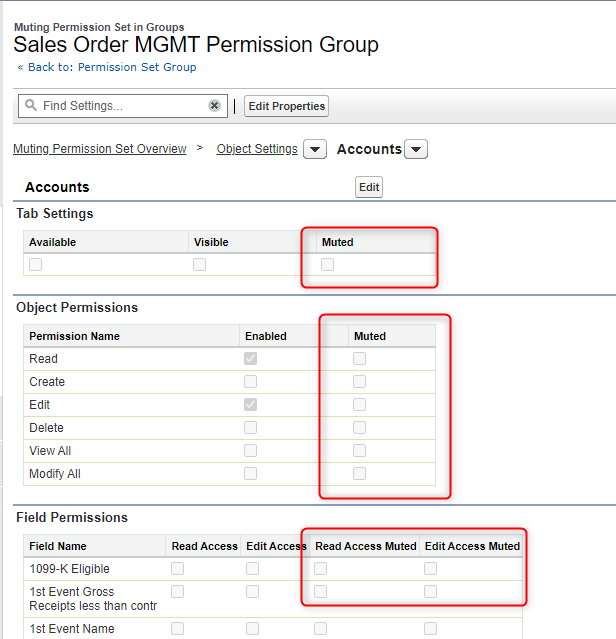
Now, you can see the muted sections; there you can mute the permissions for objects, fields, and other permissions also as part of the requirements.
Reference:



