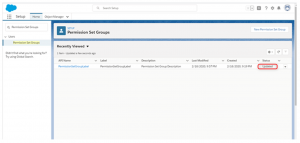Definition
Permission set groups combine selected permission sets to provide all the permissions that users need for their roles.
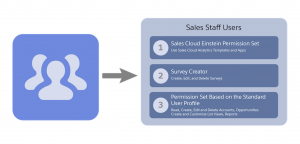
Setup -> enter Permission Set Groups -> Permission Set Groups -> Click New Permission Set Group
Prerequisites
Salesforce Org with Spring’20
Actions in Permission Set Group
- Add Permission Sets to a Permission Set Group
- Remove Permission Sets from a Permission Set Group
- Assign to the User
- Muting Permission Set
Add Permission Sets to a Permission Set Group
Steps:
- In the Permission Set Group detail page, under Permission Sets, click Permission Sets in Group
- Click Add Permission Set.
- On the Add Permission Sets detail page, select the permission sets that you want to add to the group, and click Add.
- Click Done. When the update is complete, the permission set group status changes to Updated.
- To filter the list of permission sets that are available to be added to the group, on the Add Permission Sets detail page, click Create New View.
- Specify options for view name, filter criteria, fields, and visibility, then click Save.
- To open a customized view, select it from the View dropdown menu.
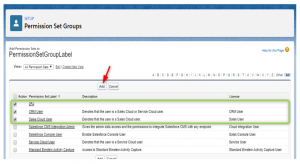
Remove Permission Sets from a Permission Set Group
Steps:
- In the Permission Set Group detail page, under Permission Sets, click Permission Sets in Group.
- Select the permission sets that you want to remove from the group.
- Click Remove Permission Sets.
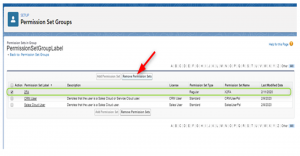
Assign Permission Set Groups to Users
Steps:
- In the Permission Set Group detail page, click Manage Assignments.

- Select each user who you want to assign the group to, and then click Assign.
- Click Done
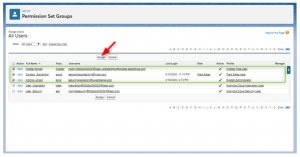
Add a Muting Permission Set to a Permission Set Group
Steps:
To disable specific app permissions and system permissions in a permission set group, you can add a muting permission set. You can create only one muting permission set for a group.
- In the Permission Set Group detail page, under Permission Sets, click Muting Permission Set in Group.
- Click New.
- Enter a name for the muting permission set or accept the default name and click Save.
- To select which permissions to mute, click the muting permission set group name to view the Muting Permission Set Group detail page.
- In the detail page, depending on the type of permissions you want to mute, click App Permissions or System Permissions.
- On the permissions page for the selected category, click Edit.
- In the Muted column, select the permissions that you want to mute, and click Save.
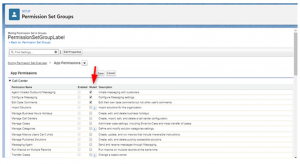
Permission Set Group Status
- Updated – Combined permissions correctly reflect all permissions added to the group.
- Outdated – Change captured and system to update
- Updating – The permission set group is in the process of recalculation because of recent changes
- Failed – The permission set group recalculation failed.