Question to Case
Introduction
Question-to- Case is a feature that allows moderators to escalate an unresolved question to a Case. This feature can be used in Chatter and Communities. The case can be created directly from the feed or automatically created for the case by using Lightning Process builder.
Permissions
Permissions needed to set up Question to Case:
1. Customize Application
2. Manage Profiles and Permission Sets
3. Moderate Chatter or Moderate Communities Feeds.
Steps to be followed for setting up Question to Case:
- From Setup, Type Support Settings in Quick find text box and Select Support Settings.
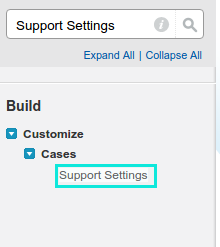
- Click on Edit and Select Enable Question-to-Case in Communities to enable it for all Communities and Select Enable Question-to-Case to enable inside the Salesforce Organization.
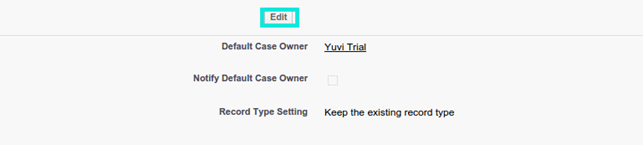
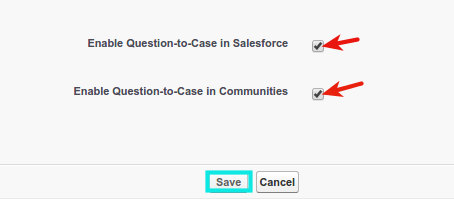
- Type Case in Quick Find box and Select fields.
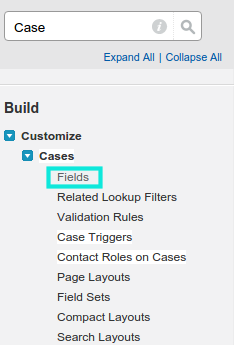
- Select Question from Chatter.
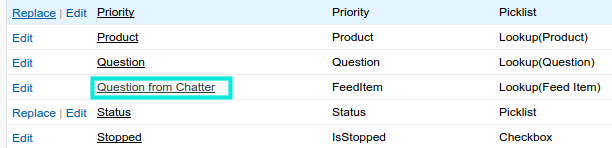
- Click on Set Field-Level Security.
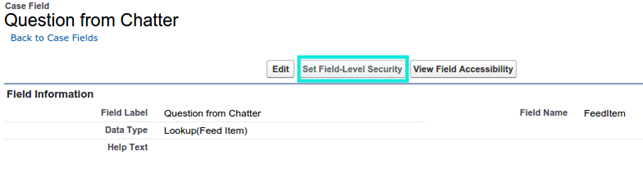
- Select the Visible (Visibility) and Read-only checkbox field values for each profile.
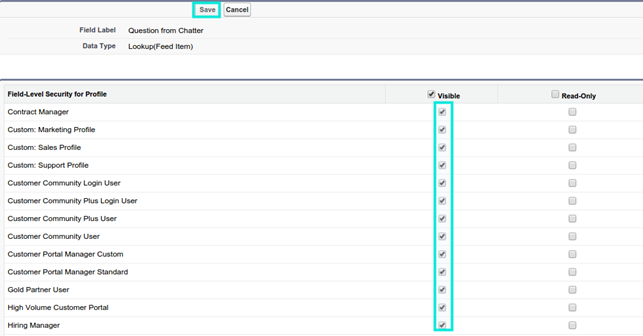
- Go to Case’s page layout and click on Edit next to Case Layout
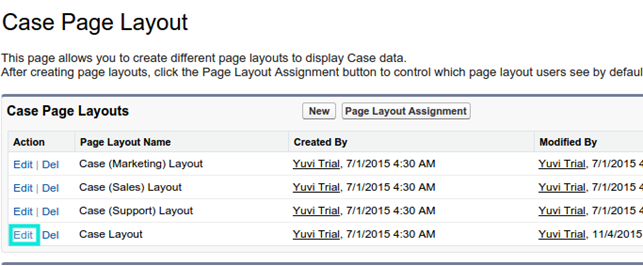
- On the Case Layout, drag the Question from Chatter from Fields panel and drop it into the layout, and click on Save.
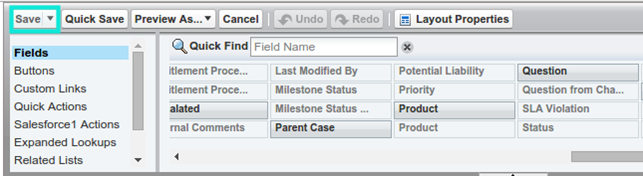

- From Setup, Type Feed Item in Quick Find textbox and Select Feed Item Layouts.
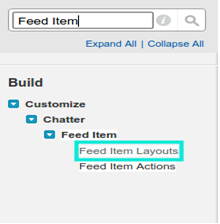
- Click Edit of Feed Item Layout.

- From the layout, drag the Escalate to Case from Quick Actions to the Quick Actions section in the Salesforce Classic Publisher section, and Click Save.
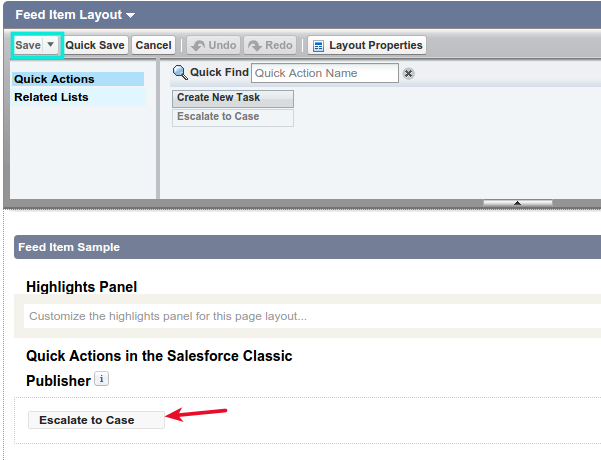
- If there is a record type on Case, make a note of default record type that is used to create a case. From Setup, Type Feed Item in Quick Find textbox, and Select Feed Item Actions.
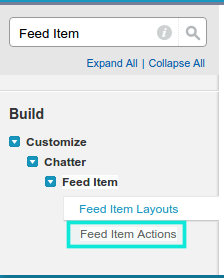
- Click on edit which is next to Escalate to Case.
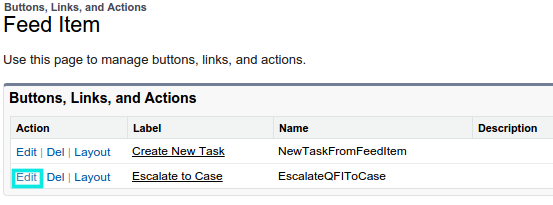
- Select the appropriate Record Type that the escalated Case needs to have, and Click on Save.
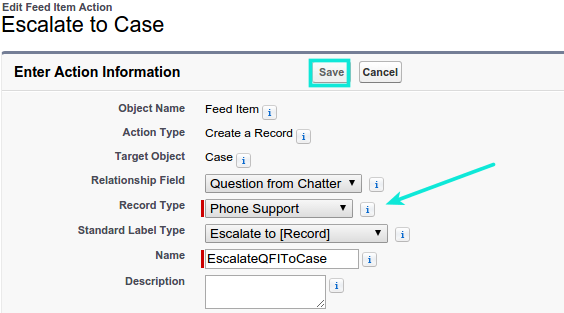
- Click on Layout next to Escalate to Case.
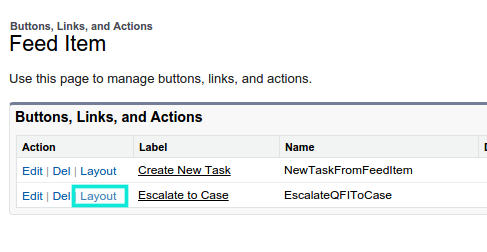
- Drag and drop any fields that need to be displayed fields when escalating the case, and Click the Save button.
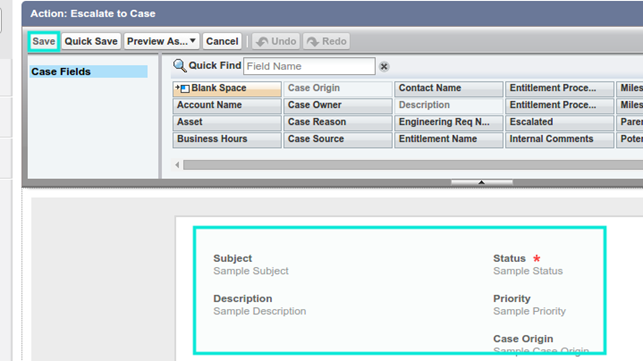
- From the Community page, click on Ask a Question.
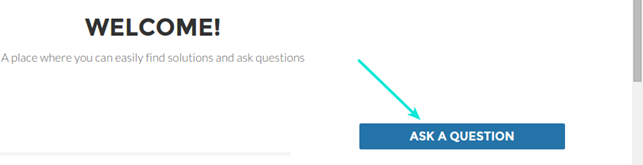
- Select a Topic for posting a question.
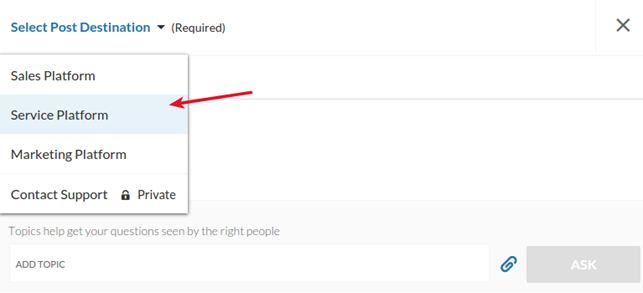
- Provide the Subject and Description to post a question.
- Click the Ask button to post the question.
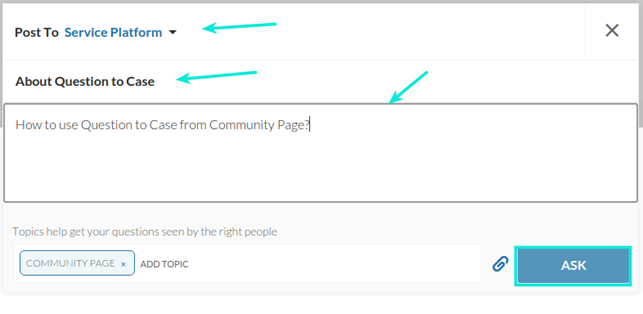
- Click on and select Escalate to Case.
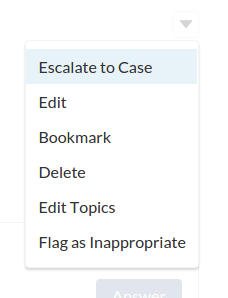
- Provide the necessary details to create a Case in Salesforce, and Click on Save.
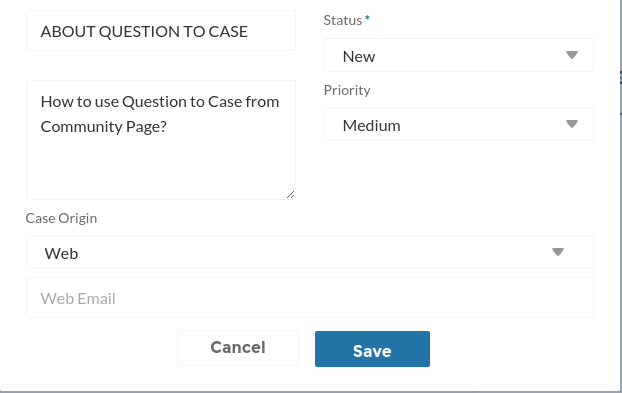
- Now, a new Case is created in Salesforce.
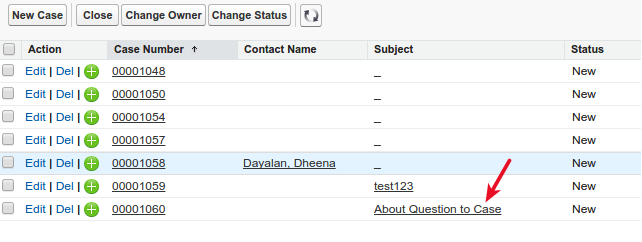
Conclusion:
Question-to-Case is an effective feature in Salesforce to escalate a Question to Case, allowing the Agents to solve the open issues quickly. Similarly, Community users can also escalate a Question to Case, if the user has moderator’s permission.
References:



