Salesforce Optimizer report is a new feature introduced in Spring-17 release. The report provides recommendations on features which would help in optimized Salesforce implementation.
Salesforce optimizer is available in various edition (Professional, Enterprise, Performance, Unlimited, and Developer) and available in Classic & Lightning Experience. The Optimizer runs for both sandbox and production environments, and it recommends improving the features, cleans up customization and reduces the complexity.
The following permissions are needed to launch the Optimizer:

Optimizer generates report by analysing following features of Salesforce.
- Fields
- Apex Trigger
- Page Layout
- Record Type
- Validation Rule
- Workflow Rule
- Sharing Rule
- Administrator Permissions
- Field (Limit, usage). Reports how many standard and custom fields are used in your org for your implementation along with its limit.
- Apex Trigger (Limits). - Reports the objects with more than one Trigger by checking Salesforce Apex limit.
- Custom layout (Page Layout, Record Type). Reports how many layouts are used in each object (Standard and Custom). Also, it checks how many record types are used in each object.
- Sharing rule (Limits) Reports active sharing rules in each object.
- Work flow Rule (Limits) Reports Active & Inactive work flow rules available in the org along with its limit.
- Administrator Permission Reports the users who have both “Customize App” and “Modify All Data” permissions in Salesforce.
- Profile & Permission Set Reports all available Profile information of the org, Also, the profiles that are not yet assigned to any user.
- Validation Rules Reports Active & Inactive Validation rules.
Steps to be followed to enable Salesforce Optimizer.
Step 1: To enable the salesforce optimizer, tap on Setup/Monitor/Optimizer.
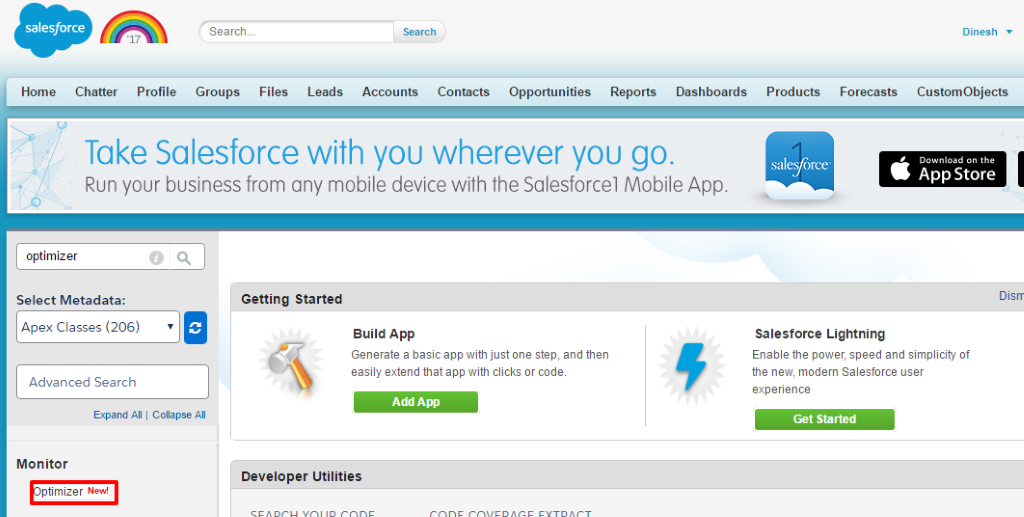
Step 2: On selecting Optimizer, it redirects to Salesforce analyser page. Then, select instance type as Production/Sandbox.
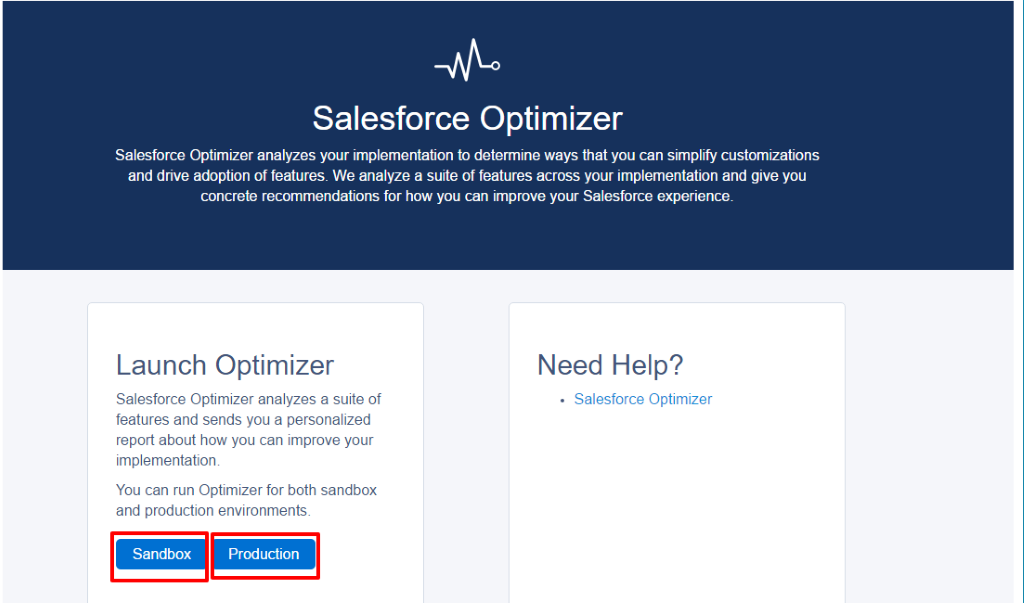
Step 3: After the instance type is selected, it redirects to Control page.
Step 4: On clicking ‘Allow catch association’, it redirects to achievement page of the Salesforce analyser.
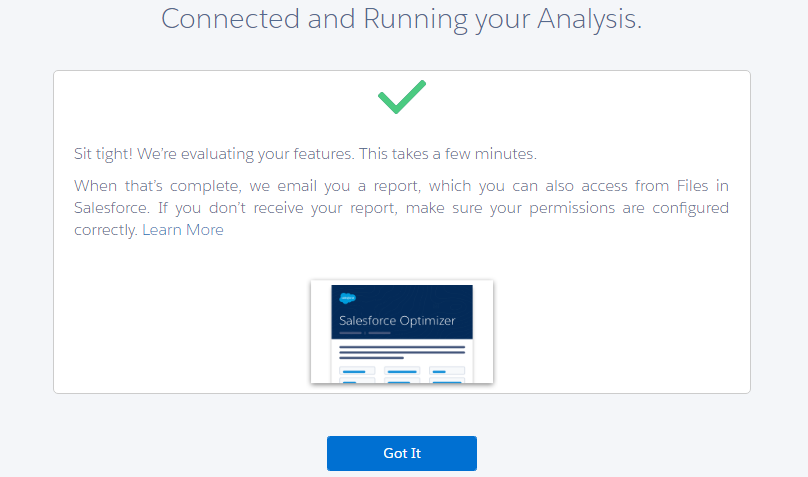
Steps 5: On clicking ‘Got It’, the Developer/Administrator would receive an email from salesforce with SalesforceOptimizer Report.
Case Study:
Consider you are a Salesforce Administrator working for a company. Your Salesforce Org has already reached the limit in Workflow (50 Active Workflow available). So, SF will not allow to ‘Activate’ a new Rule.
If you use this ‘Optimizer’ report periodically, then You can make decisions accordingly.
Sample Report on Fields and use:
- Based on Salesforce Edition, the Administrator/Developer would act accordingly by analysing the report

Additionally, we can get the other details on how many fields are utilized in the organization.
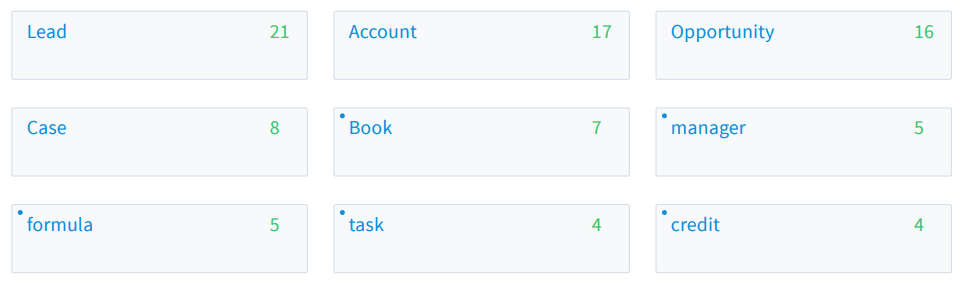
- if any of the associated fields are utilized less than 10 % of the time in recent months, the Salesforce enhancer will show them as the points of interest.
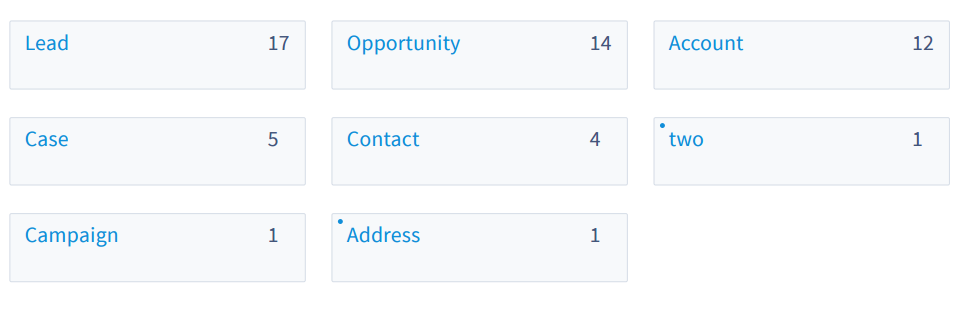

Utilizing this component, we can remove the unused fields.

Conclusion
Salesforce Optimizer is an effective tool for the developers and admins to keep the SF organization clean. It also helps us to follow the best practices of SF development and administration.
Reference Link: https://releasenotes.docs.salesforce.com/en-us/spring17/release-notes/optimizer_introduction.htm



