Overview:
Macros in Salesforce allows you to perform repetitive actions in Service Cloud for the records of Account, Contact, Case and Lead (Supported for Feed based page layouts only). For example, if we want to create a Task after sending an Email, we can make use of macro. Also, we can perform a sequence of actions followed by another action as specified in the order of Macro.
By using this Macro, agents can save tremendous amount of time, by avoiding multiple manual clicks to perform these actions; so, overall, the agent’s productivity and organizational efficiency are increased. Some of these actions will include sending emails, updating fields (status field), creating task, and etc–all in a single click.
Now, let’s see in details of how to create and use Macros with the help of below screenshots.
In order to see the Macro component in Service Cloud console as shown in the screenshot below, we need to edit the app (Service Cloud Console) and add the ‘Macro Browser’ from Choose Console Components section.
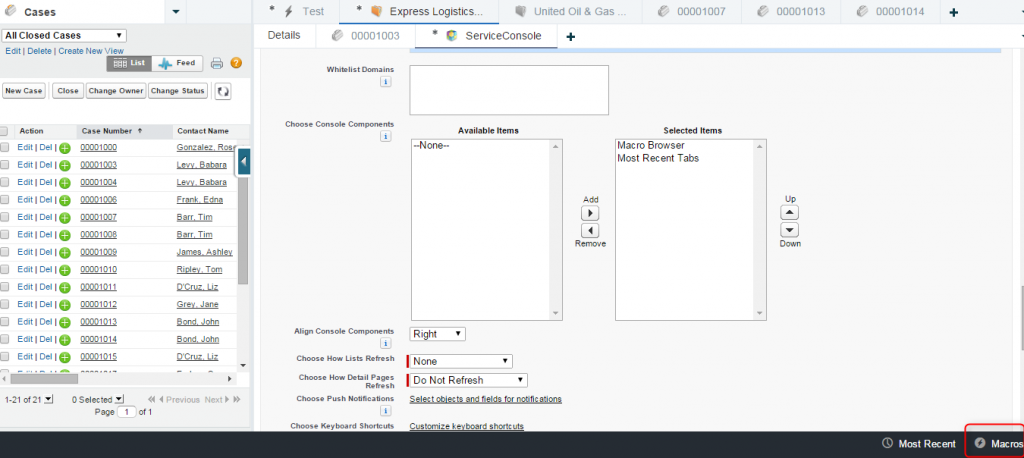
Here, we are going to create a Macro to create a Task and log a call in a single click. To create a Macro, click ‘Create Macro’ as below.
- Enter Macro Instructions by clicking ‘Add Instruction’
- Then, enter the steps to create the Task, as shown in the below screenshots.
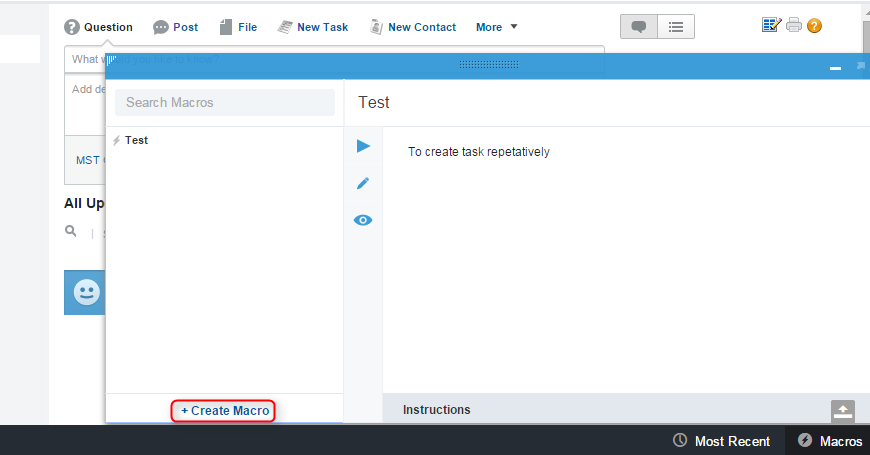
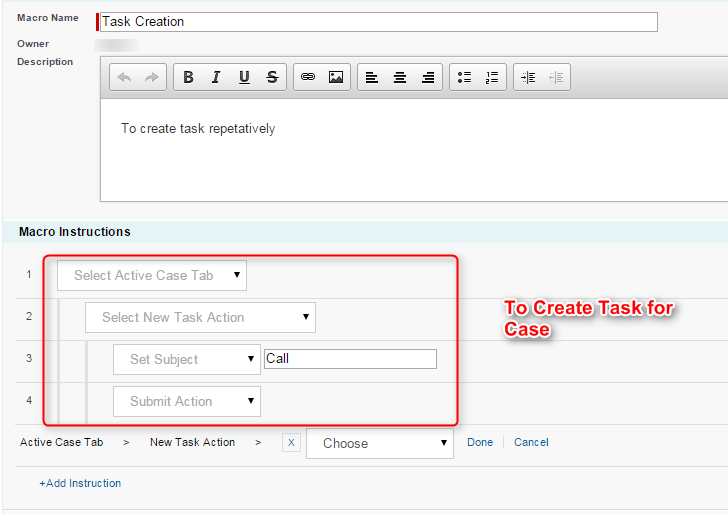
Once the above step is complete, save it and test it by running the Macro from the Case page on which you want to perform the above actions. You can run the Macro either by clicking Run symbol on the Macro widget or pressing the ‘Enter’ key after opening the Macro widget. Once the Macro is executed, then the Task will be created and be visible in the Case Feed.
Next, we can add another set of instructions to the same Macro, and test that both set of instructions (actions) are executed successfully and available in Case.
In the screenshot below, we have created another instruction to the same macro to log a call. Now, it will create both tasks in a single click of running the macro. Likewise, you can create an Email action also to send an email.
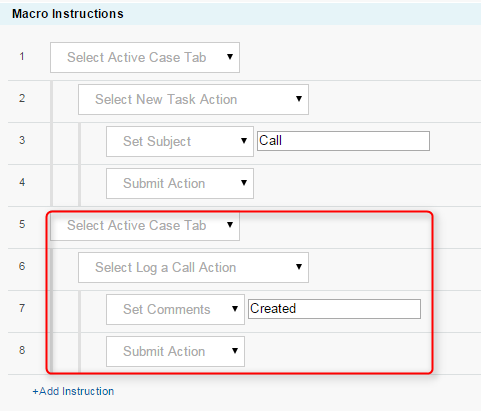
Below is the screenshot of the Case record before and after running the macro.
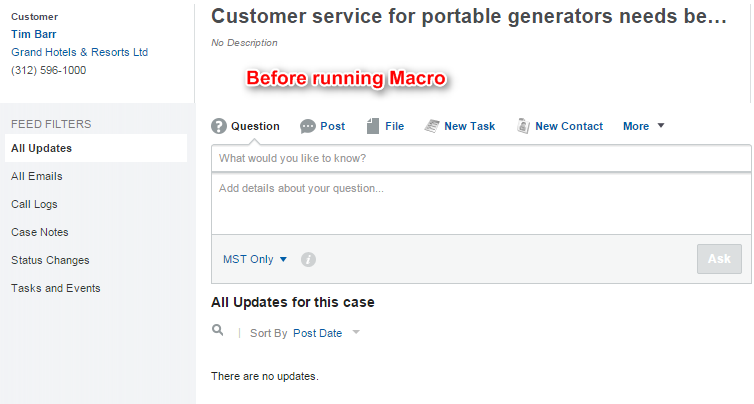
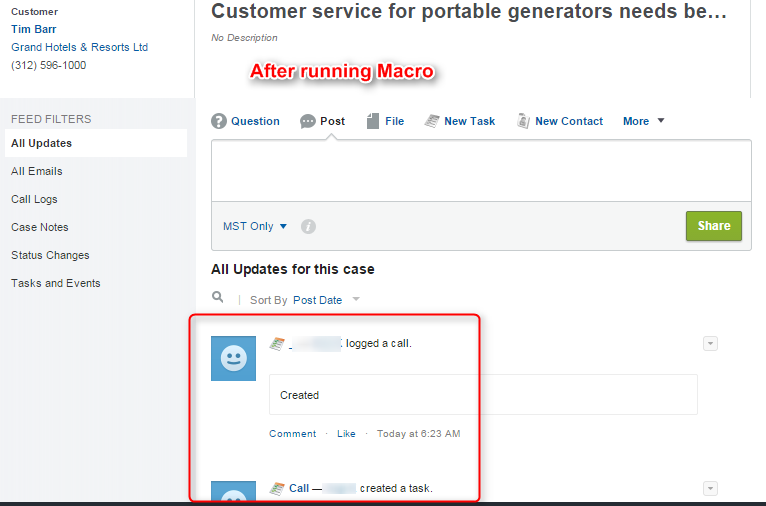
While executing the Macro, it will list the instructions with a status indicator: green for successful execution or red for errors.
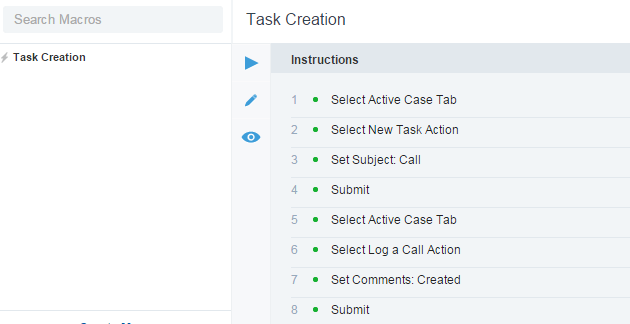
Conclusion:
Salesforce Macro helps increase agent’s productivity and efficiency by saving lot of agent’s time.
References:
To know more details about Macros, please refer here: Sal



