There are several ways for a company to regenerate its IT infrastructure. Today’s business world is highly crowded and competitive. A small slice of data can become a game-changer for any enterprise while integrating their system using integration tools. So, data integration plays an important role.
Integration Platform as a Solution (iPaaS) is the solution for an enterprise trying to connect its business process. In this competitive business environment, there is a great deal of SaaS companies giving amazing products. In general, they do not provide access to connect with other systems. So, the integration platform allows a facility to choose the most suitable apps for your business and makes it easier to connect them using multiple integration platforms like Workato, SnapLogic, Mulesoft, Dell Boomi, Zapier, etc.,
Here are some advantages iPaaS can provide your business,
- Lightweight to Use
- Comparatively Low Cost
- Accurate Data
- Quicker Than Usual Software Development
- Scalable pricing
- Enhanced Streamline Workflows
- Better Business Practices
- Secure
Zapier:
Zapier is a service-based company that allows end-users to integrate different web applications they use. It is a personalized system integration called Zaps, set up within minutes without any coding experience and automate your day-to-day tasks using Zapier workflows. The zaps control how and when applications exchange information over 1500 other apps.
Zapier includes a lot of features with multiple Plans such as Starter, Professional, Team, and Company.
Some highlighted features:
Webhooks Connections:
Build advanced workflows using branching logic to run different actions based on the conditions you decide.
Filters and Formatters:
Filters tell your Zaps to run only if your data matches certain conditions. Formatters let you squeeze numbers, dates, and text in over a dozen methods to get it in the requested format.
Custom Logic – Paths:
Build advanced workflows using branching logic to run different actions based on the conditions you decide.
Auto Replay:
Intelligently retries any Task failures due to temporary errors or downtime for you.
SAML Single Sign On (SSO):
Ensure secure access for your team using SAML 2.0 identity and access management (IAM) providers.
User Provisioning (SCIM):
Automatically create, change, disable, and delete user accounts to ensure the right people have access.
Apps Access Control:
Manage which apps and services employees can connect to your Zapier account.
Prerequisites for Salesforce Integration using Zapier:
- A valid Zapier account
- A valid source Salesforce account
- A valid target Salesforce account
How to create a ZAP?
There are several options to customize a Zapier such as workflow model & Platform using API (https://zapier.com/platform/login). Here, we will see how to integrate Salesforce using a workflow model. Before that, we need to know:
- What is a trigger?
- What are actions?
What is a trigger?
A trigger is an event-based state that executes one or more actions. While creating a zap in Zapier, we need to set a trigger condition by choosing one from the list of trigger events given by the chosen application. When a trigger meets its conditions, then the data associated with that event passes from the native application into Zapier to use in the follow-up action.
Salesforce supports four triggers in Zapier based on the condition.
Triggers when a new record is created.
Triggers when a specified field in existing record is updated.
Triggers when an existing record is updated.
New Outbound Message (INSTANT)
Triggers insert/update operation is carried out using outbound message in Salesforce.
What are actions?
Actions are tasks driven out by the application in a zap once the trigger met the criteria. It is required to have at least one follow-up action to a trigger in a zap. The information obtained by Zapier from the trigger application is sent to the action application used in the system.
Salesforce supports five actions in Zapier based on the condition.
Create Record:
Creates a new record of a specified object.
Update Record:
Updates an existing record for a specified object.
Add Contact to Campaign
Adds an existing contact to an existing campaign.
Add Lead to Campaign
Adds an existing lead to an existing campaign.
Create Attachment
Creates a new attachment.
Steps to create a zap:
- From Dashboard, please select “Make A Zap” to create a new workflow.
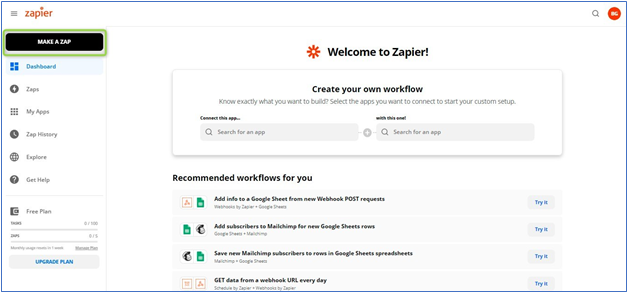
- As we stated, a trigger is an initial step in Zapier to get data from selected applications. Here, we must choose “Salesforce” as shown below.
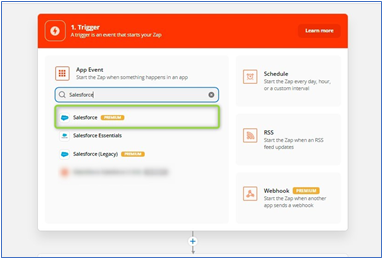
- Once we selected the app from the list, we must choose trigger events based on business outlines from the available list shown below. Here, we selected “Update Record”.
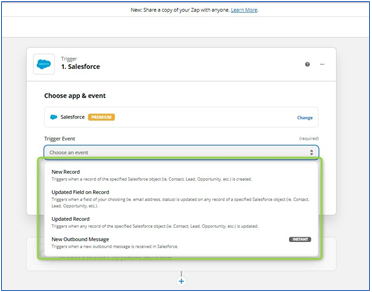
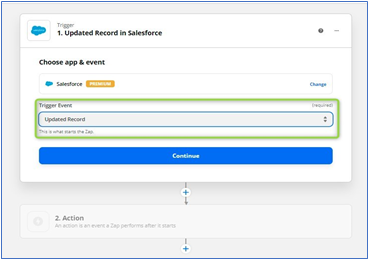
- We need to log in with our source Salesforce account to get the data in Zapier.
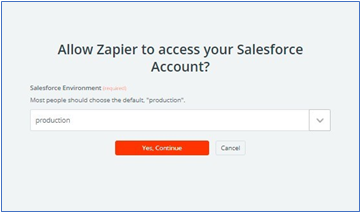
- Once we connected to our Salesforce account in Zapier, we must choose Salesforce Object in the source organization. So, the Zapier retrieves the record based on the trigger.
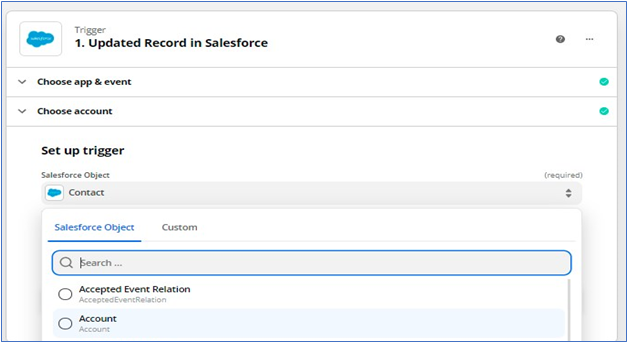
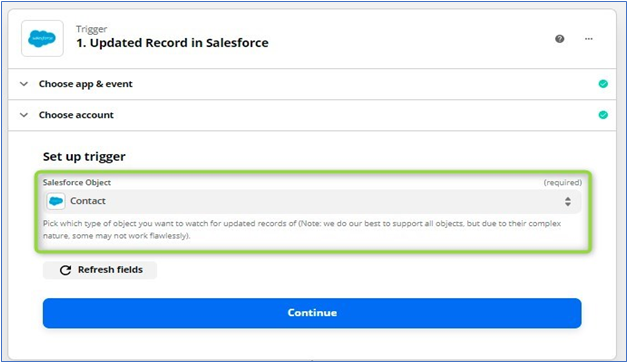
- Exclusively, Zapier provides us to verify the trigger event while creating zaps workflow. We can verify that the trigger actions are working as expected.
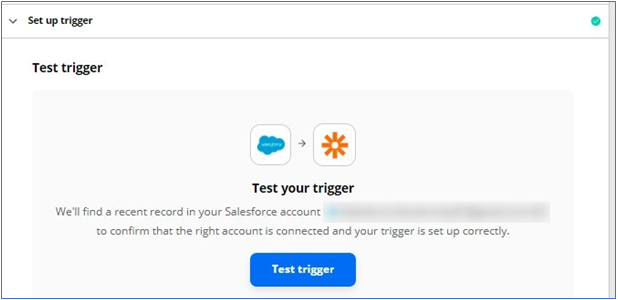

- In this step, we can use Zapier’s actions based on the requirement. Here, we can use filter actions.
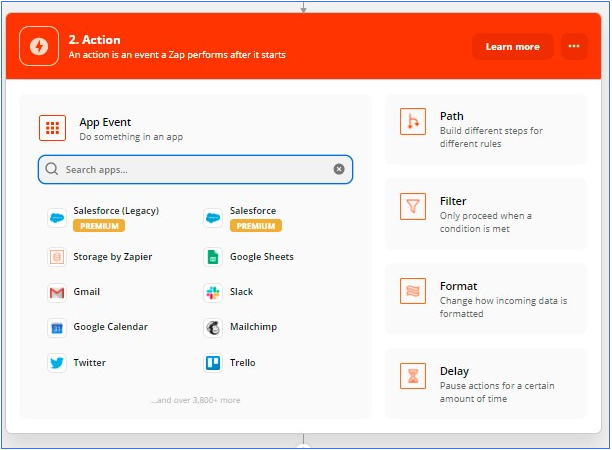
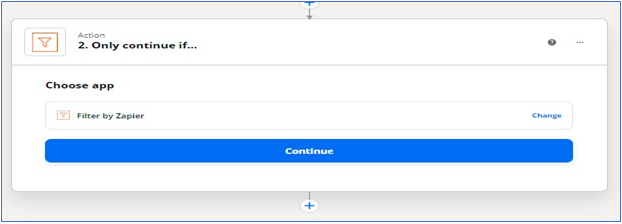
- We will use filter conditions based on the email Id in contact as shown below.
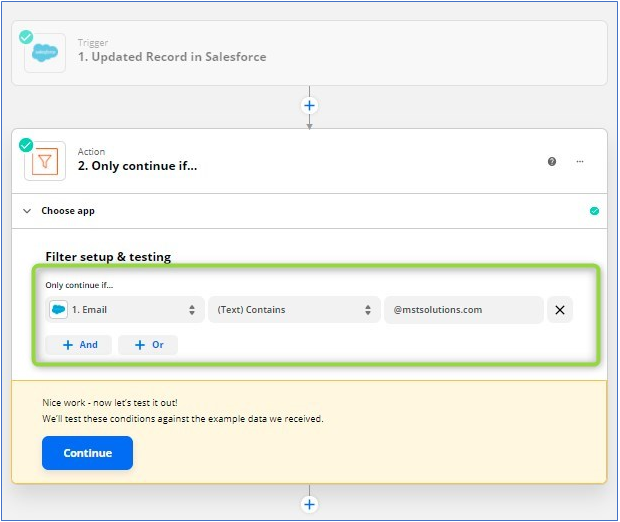
- Once filtered criteria pass this step, then we can use search action in Zapier. With the help of search actions, we query the existing record based on column values in Salesforce. We need to find whether the email Id is already available in the target Salesforce Org. If it exists, we will update the existing record; if not, we create a new record in target Salesforce org.
| Find Record | Finds a record of a specified Salesforce object by a field and value you choose. |
| Find Record by Query | Finds a record of a Salesforce object using a Salesforce Object Query (SOQL) WHERE clause. |
| Find Record(s) | Finds a record of a specified Salesforce object by a field and value you choose (with line-item support). |
| Find or Create Record | Find a record. Optionally create a record if not found. |
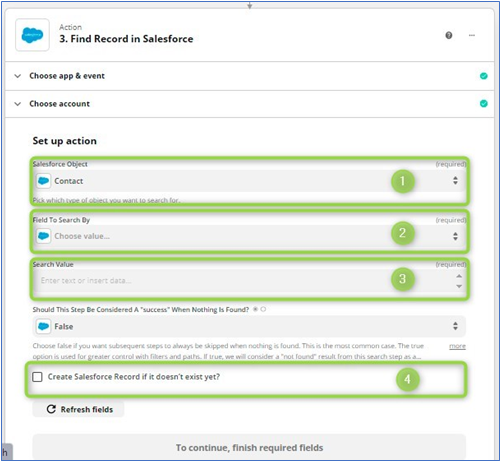
- We have to choose a Salesforce object in target org to search.
- Specify the field to search in selected object.
- Set the values for the specified field to search in target Salesforce organization.
- Exculsive option provided in Zapier: if we don’t find any record with specified condition in targeted object, then we can create a new record. So, the tasks and steps will get reduced.
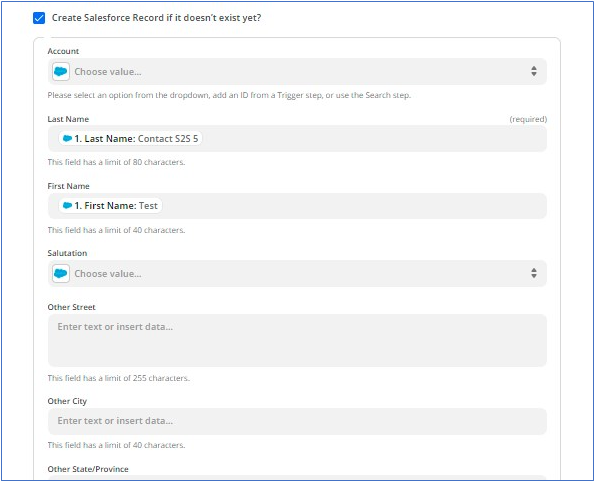
- If we identified any existing record matches with filter condition in search actions, then we can use Update actions in Zapier with specified field mapping in zaps. Based on field mapping provided in these steps, existing records and the following field gets updated in the target Salesforce organization.
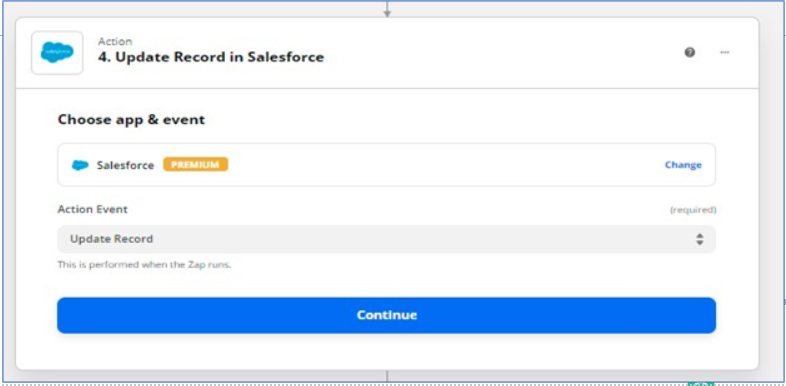
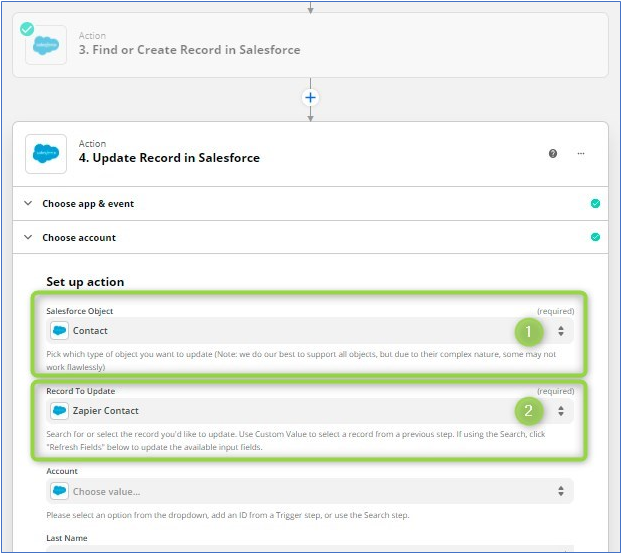
- Finally, Turn ON the Zapier workflow.



