Introduction:
Nowadays, many Profit/Non-Profit Organizations, Committees, Community NGOs, and Groups are interested in doing many social works like River Cleaning, Food Drives, Medical and Eye Camps, and Educational Camp. They all need some volunteers to do the social work. So, Salesforce provides Volunteer Management (VM) to handle the following process.
- Managing volunteer jobs.
- Tracking the volunteer works hours.
- Tracking hours are also specified in volunteer shifts.
- Tracking the volunteer hours and jobs for an individual event.
- Tracking the volunteer’s skills and matching them to the jobs by their skills and availability.
- It displays a calendar of jobs and shifts on an organization’s website.
- It allows the volunteers to sign up for their shifts through the website.
- It allows us to get volunteers’ reports with their working hours.
- It sends an email reminder to the volunteers for their upcoming shifts.
Object Module:
Below diagram show the VM Data Model.
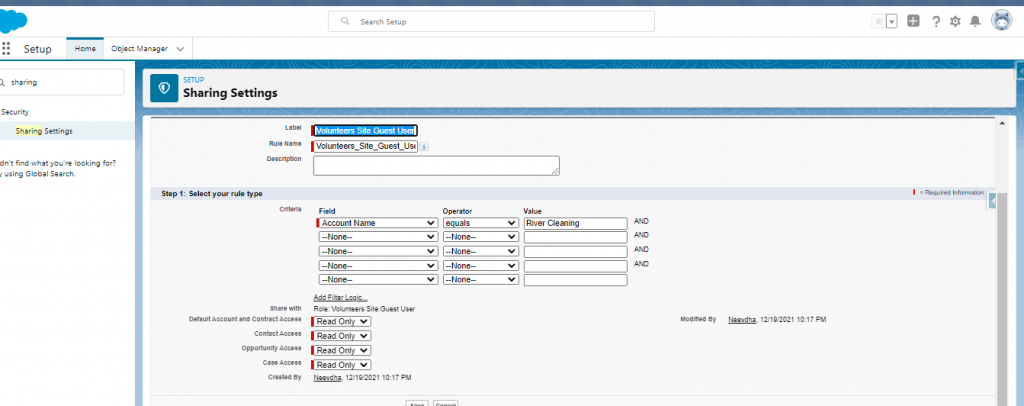
- Lead – Standard Object – Used to store customers.
- Campaign – – Standard Object – Used to store Events.
- The campaign will create in Volunteer Wizard Object in Volunteer Application.
- Contact – Standard Object – Used to store individual Volunteer details.
- It will create from the Volunteer website.
- Volunteer Job – Custom Object – Used to track all the jobs to fill in skills needed, needed Volunteers Job locations, Active, Ongoing and Campaign details.
- Volunteer Recurrence Schedules – Custom Object – Used to store volunteers’ reappearance job details like Contact, Volunteer Job, Days of Week, and Weekly Occurrence to work.
- Volunteer Hour – Custom Object – Used to store Volunteer work hours for an event for our organization. It has some details like Start and End Date, Campaign, Contact, Hours Worked, Total hours, Shift Start, and End Date.
- Volunteer shifts – Custom Object – Used to track Dates, Times, and numbers of Volunteers needed for the Job.
- Job Recurrence Schedule – Custom Object – Used to store Job reappearance details like Volunteer Job, Scheduled Start and End Date Job, Days of Week and Weekly Occurrence to work, Duration, and Desired Number of Volunteers needed.
Volunteer Management Installation:
Below are the steps to install VM in out Org:
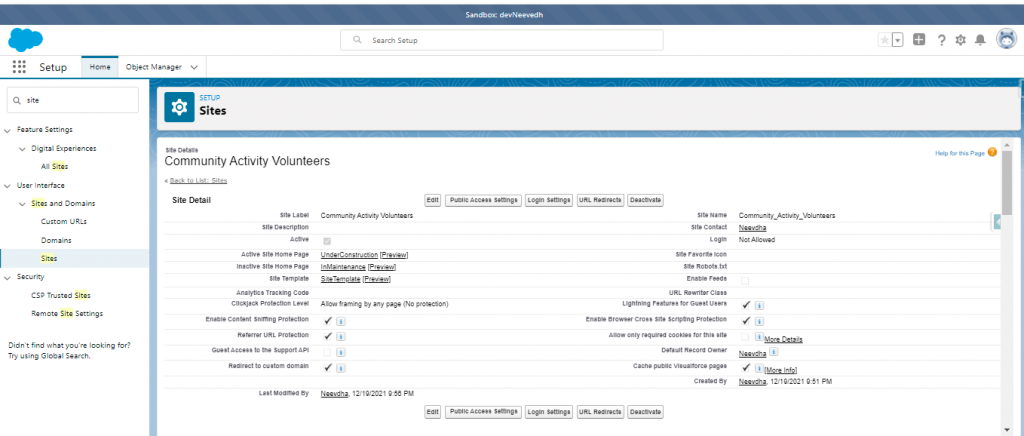
- Choose Org to install
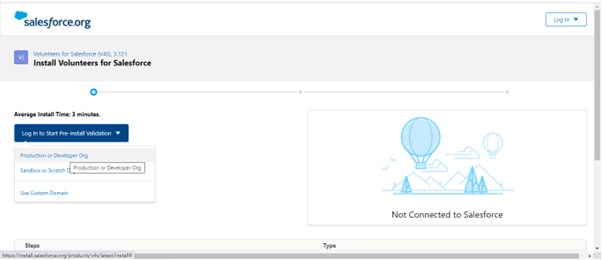
- Start Installation. It is installed in our org
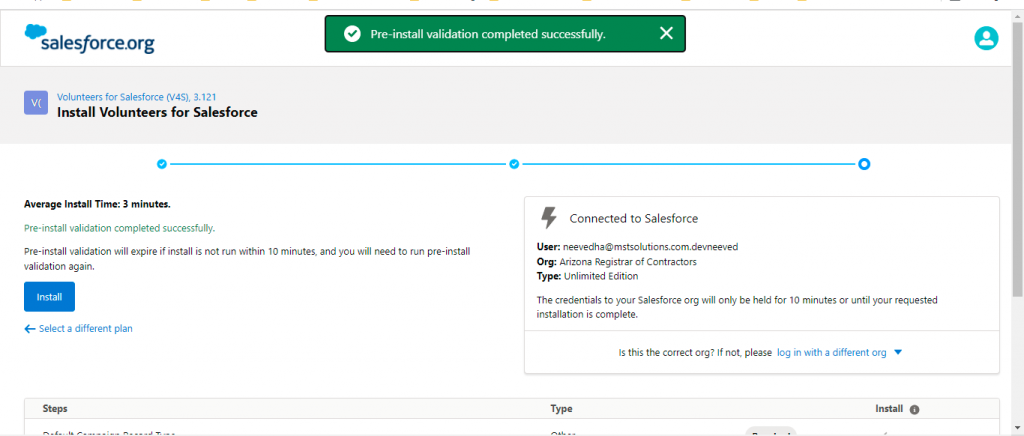
Volunteer Management Site Setup:
Below are the steps need to setup Volunteer Management Site:
- Create a Site
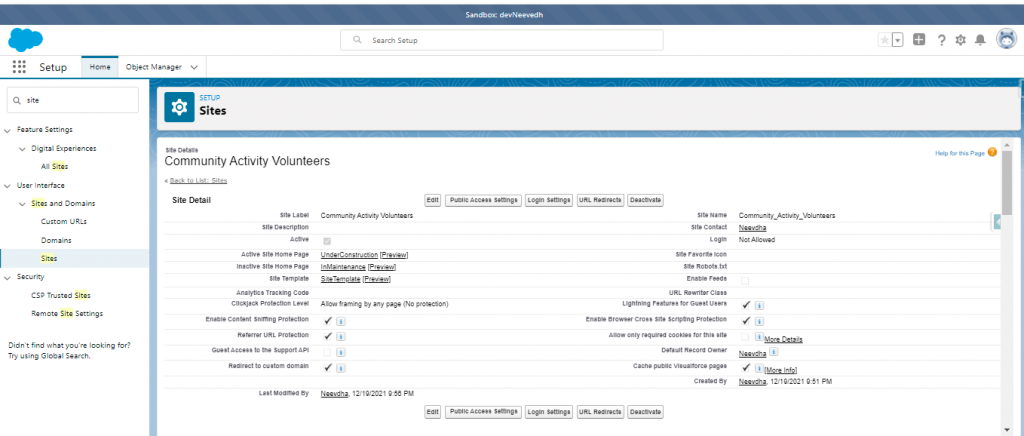
- Create Sharing Rules for Campaign and Account:
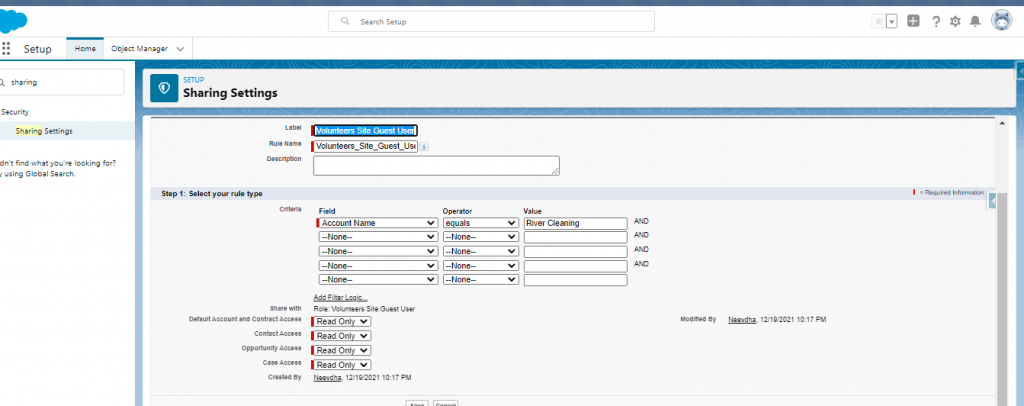
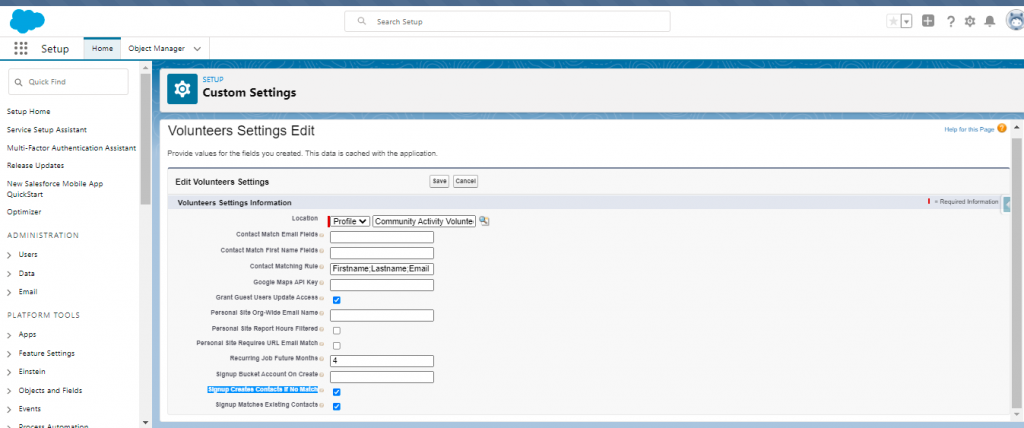
- Modify record in Volunteer Custom Setting: Enable “Grant Guest Users Update Access,” “Signup Matches Existing Contacts,” and “Signup Creates Contacts If Not Match.”
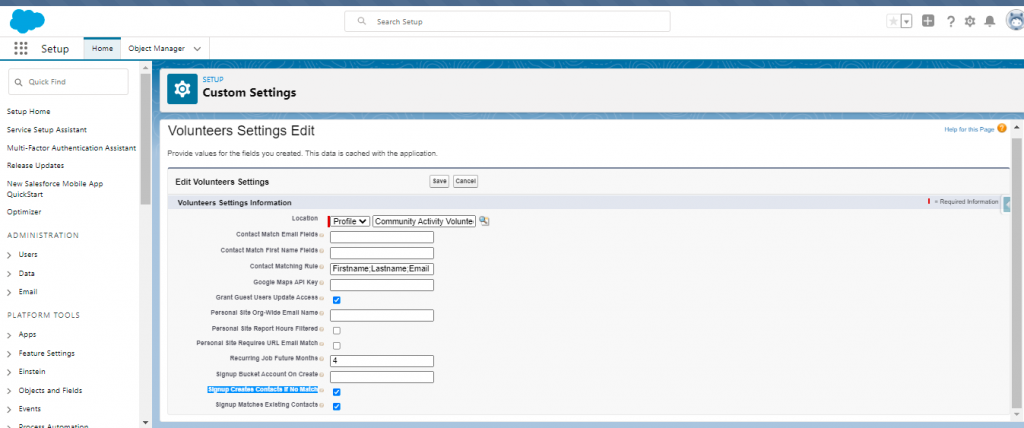
- Enable below VF pages for ” Community Activity Volunteers Profile” Profile:
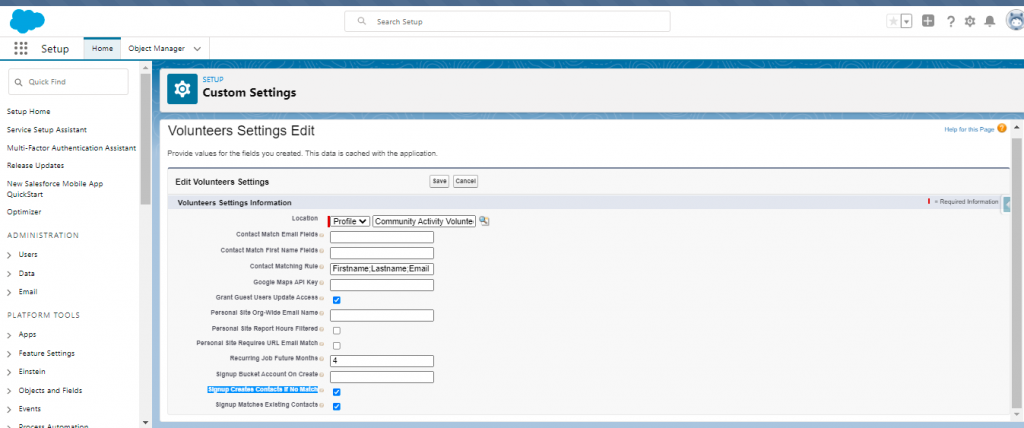
- Update Object permission for this site Profile ” Community Activity Volunteers Profile” as per the below table,
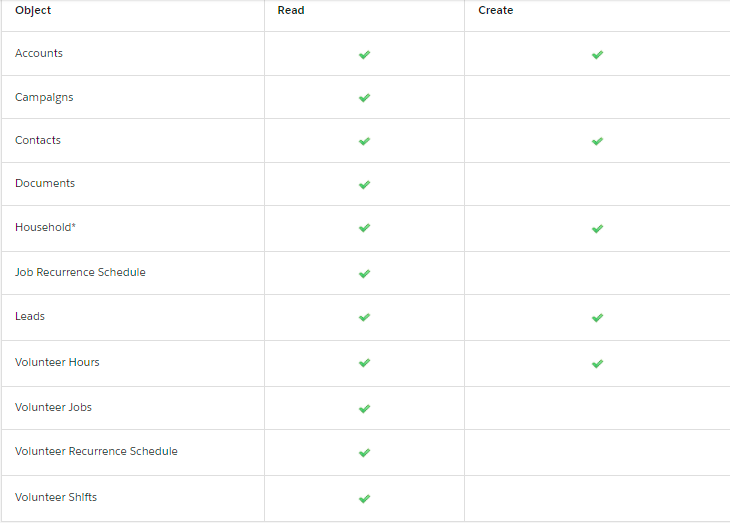
- Update some of the Volunteer fields on the Contact object.
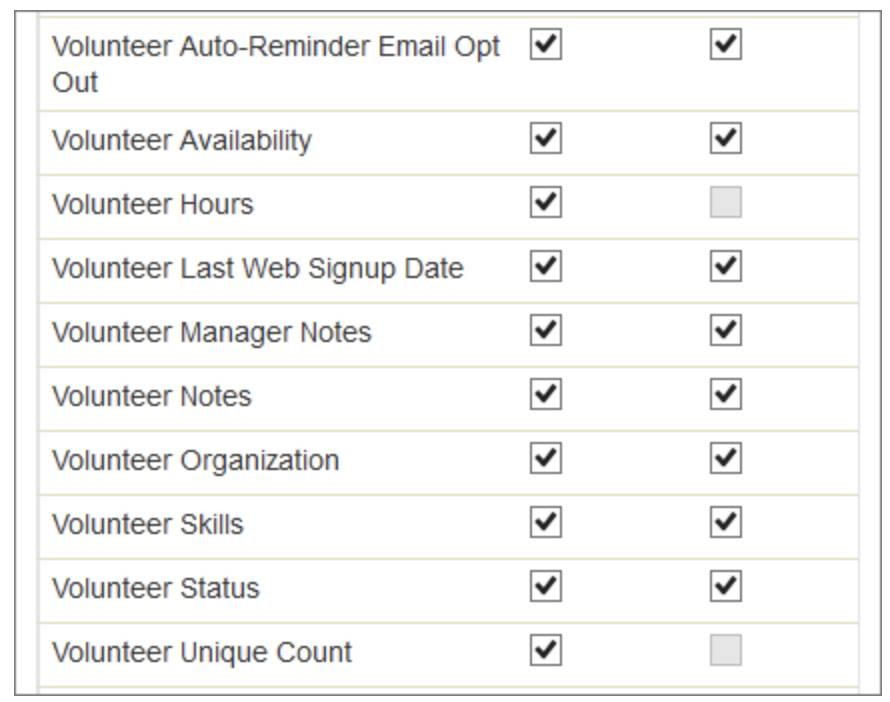
- Assign User to that profile and Activate the Site. Now, ready to check in Site URL.
Demo:
Records Setup:
Need to create some of records in Salesforce.
- Campaign record in Volunteer Wizard
Campaign created in Salesforce
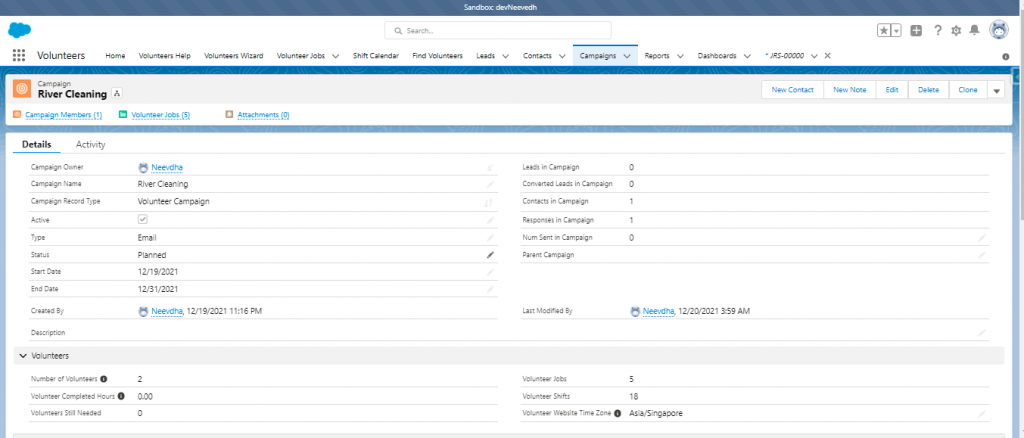
- Create Volunteer Job record
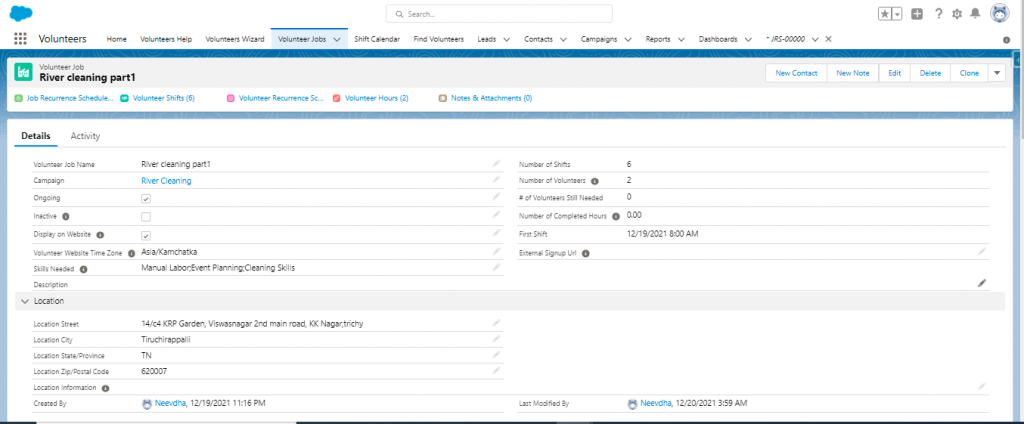
- Create Volunteer Recurrence Schedules record. All future records need to be setup after creating Contacts (Volunteers)
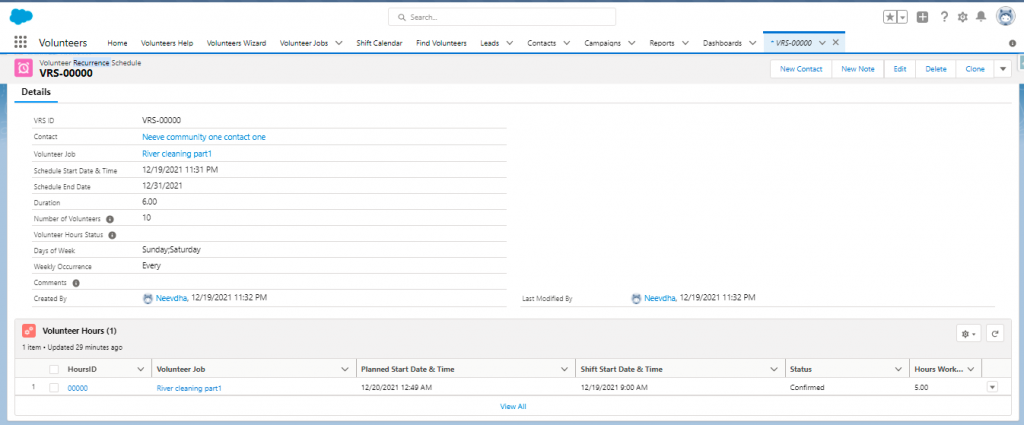
- Create Volunteer Hour record
- Create Volunteer shifts record
- Create Job Recurrence Schedule record.
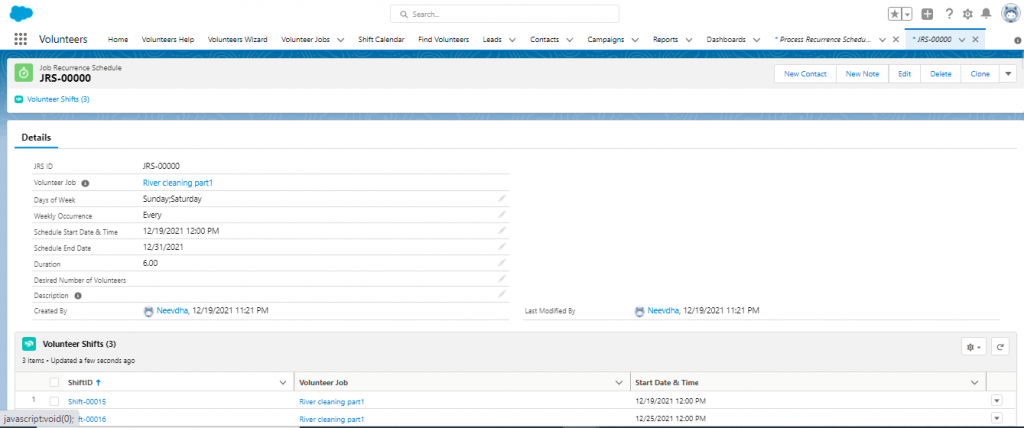
Site Demo:
- Volunteer Sign-up Page:
Contact from Volunteer Site URL: https://devneevedh-azroc.cs133.force.com/Volunteers/GW_Volunteers__VolunteersSignupFS
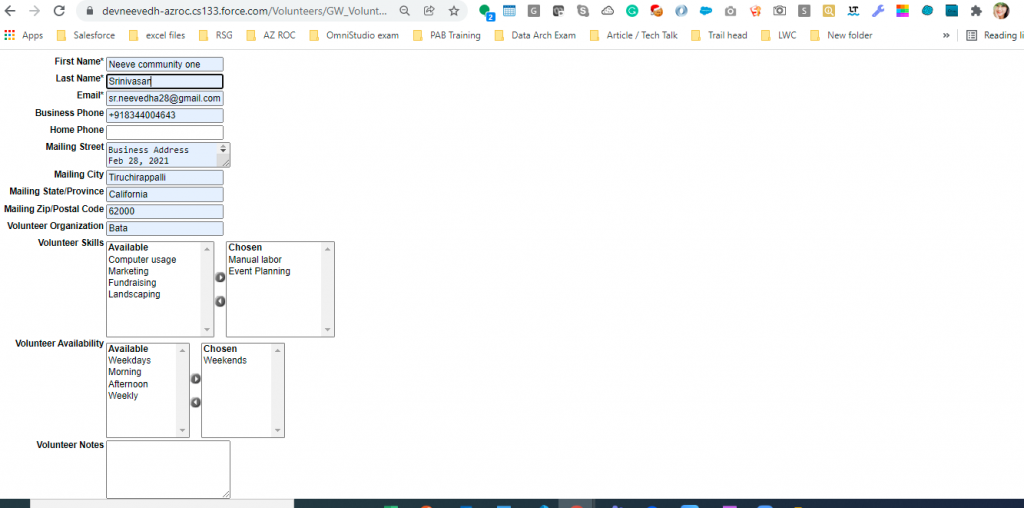
Contact is created in Salesforce
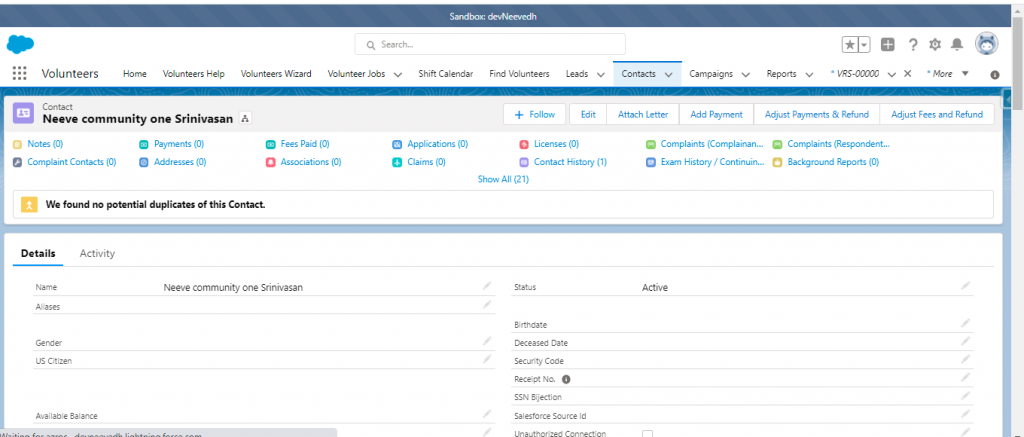
Volunteer Can receive Sign up thank you mail
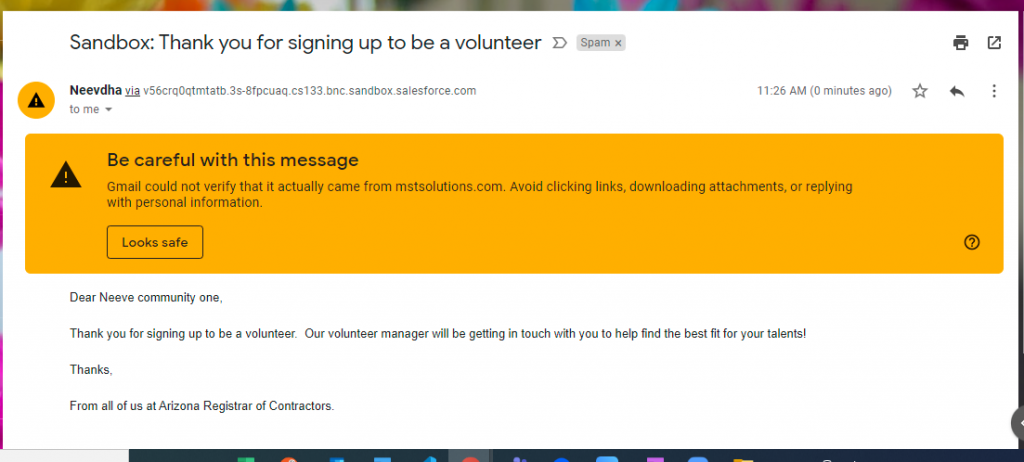
- Volunteers can view their scheduled job in Calendar Page site URL: https://devneevedh-azroc.cs133.force.com/Volunteers/GW_Volunteers__JobCalendar
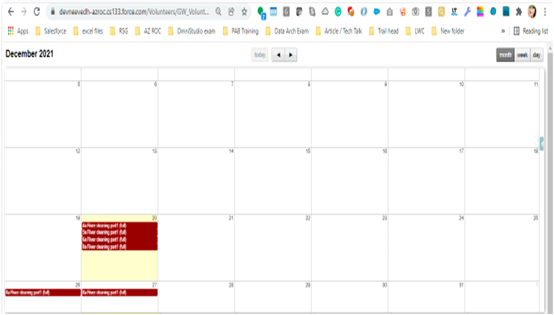
Conclusion:
Volunteer Management (VM) helps the organizer easily get the right Volunteers for jobs. Volunteers (Contact) can easily signup, receive signup confirmation Mail, and check for scheduled jobs in the Job Calendar Sites. VM has standard and custom objects to handle Events. So, the Volunteers can select relevant jobs for their skills and manage shift hours through Volunteer Recurrence Schedule.
References:



