This article defines the process of Salesforce Data Management using the Excel Connector.
The Enabler4Excel is an Excel plugin which enables you to analyze your Salesforce organization and performs data manipulation operations easily and effectively.
Installation and Process:
The Installation process is very simple. As it is a plugin, you can install it in your desktop from Salesforce AppExchange or Microsoft Store.
- Log into your Salesforce Org
- Go to AppExchange Marketplace
- Search for “Enabler4Excel”
- Click on the “Enabler4Excel Free” from the result displayed
- Click on “Get It Now”
- Agree to the terms and conditions given from Install from Taralex LLC’s Website
- Click on “Download” then “Install” options
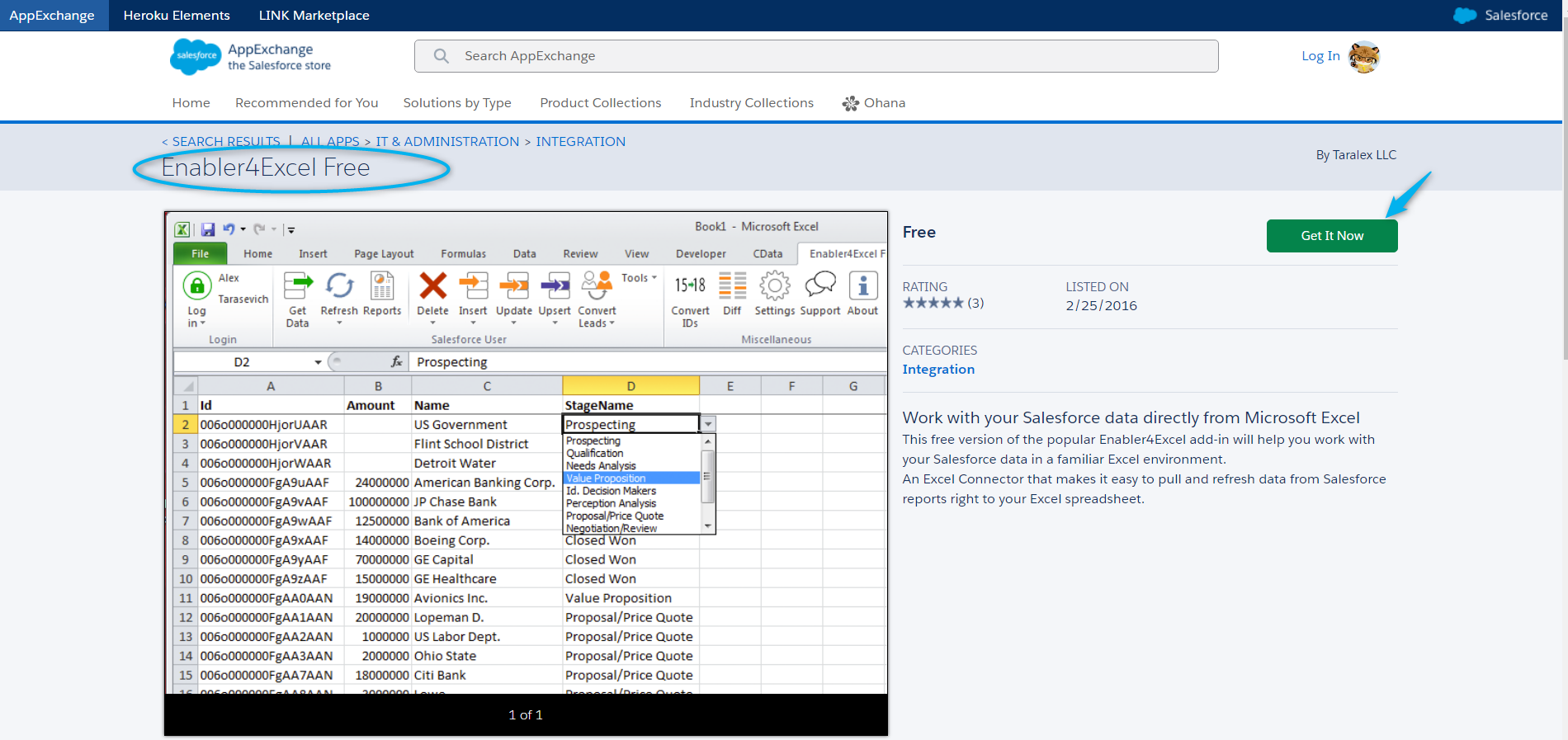
Log in:
Once Installed, open the Excel and you can see the “XL Connector” tab. Click on the “XL Connector” and click on “Log in”.
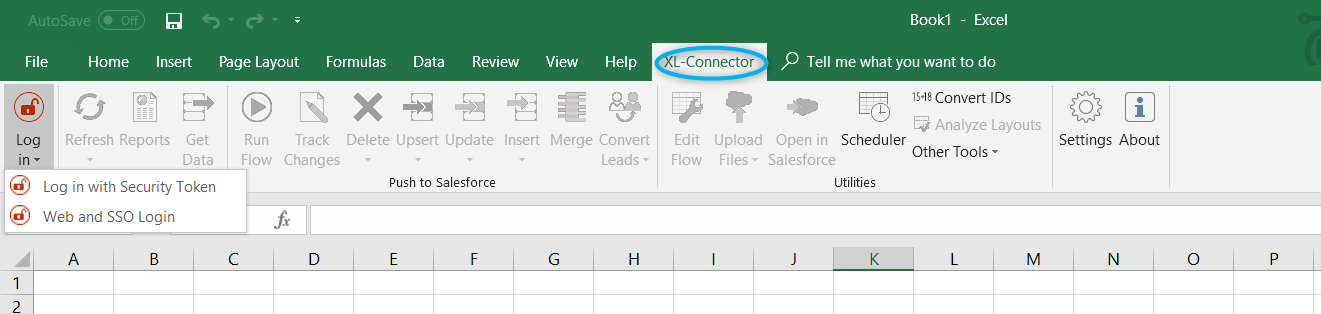
You can log into Salesforce.com by two ways: with your username, password, and security token, or utilizing the regular Web Login (the same way you log in to Salesforce.com) with just your username and password. As this is your first login, you will be asked to register XL Connector by providing Name and Email.
Web and SSO Login:
Here you can log into your Salesforce Production/Sandbox Org by entering Username and Password and access all your Standard, Custom & metadata.
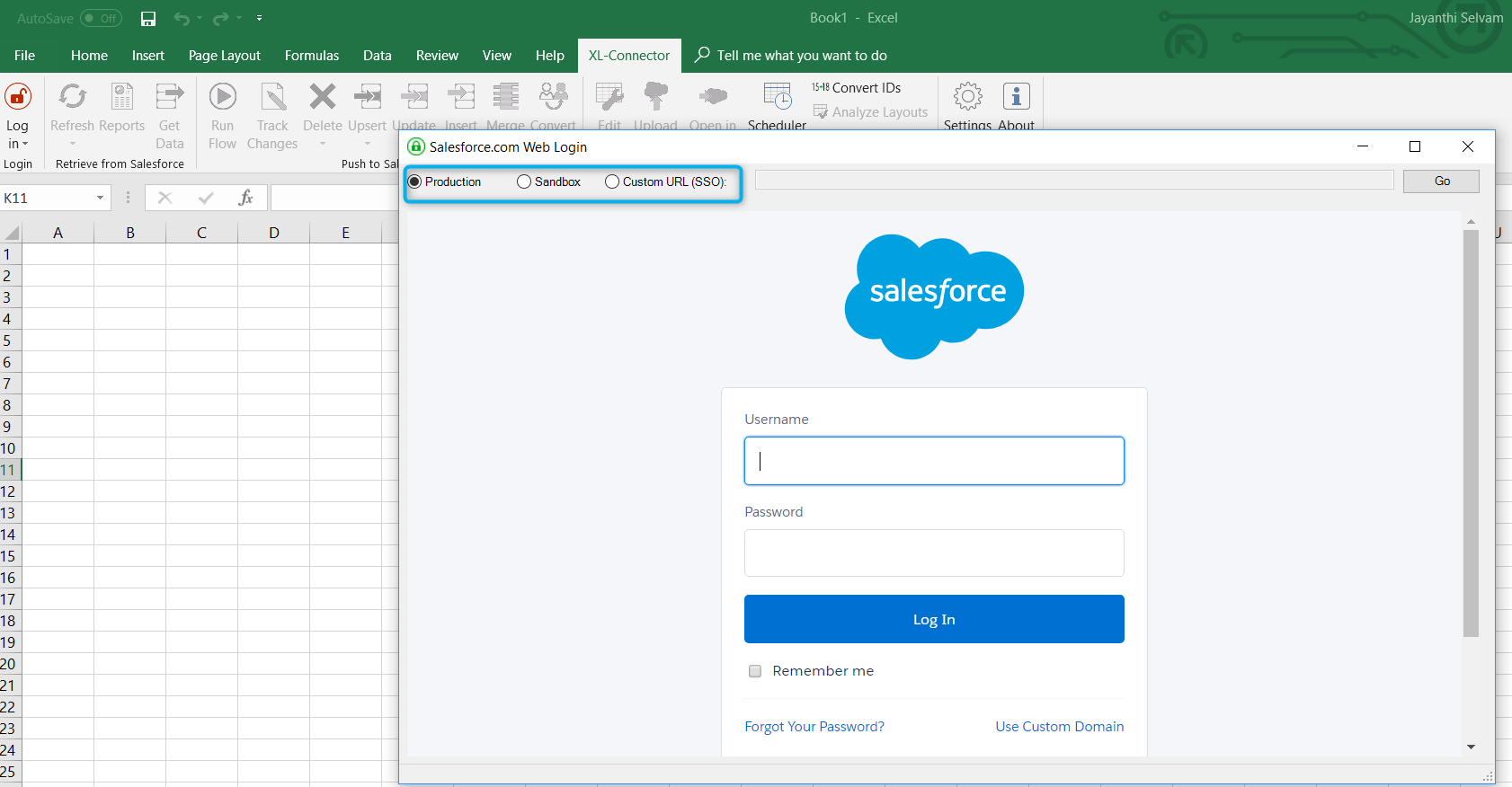
XL- Connector features:
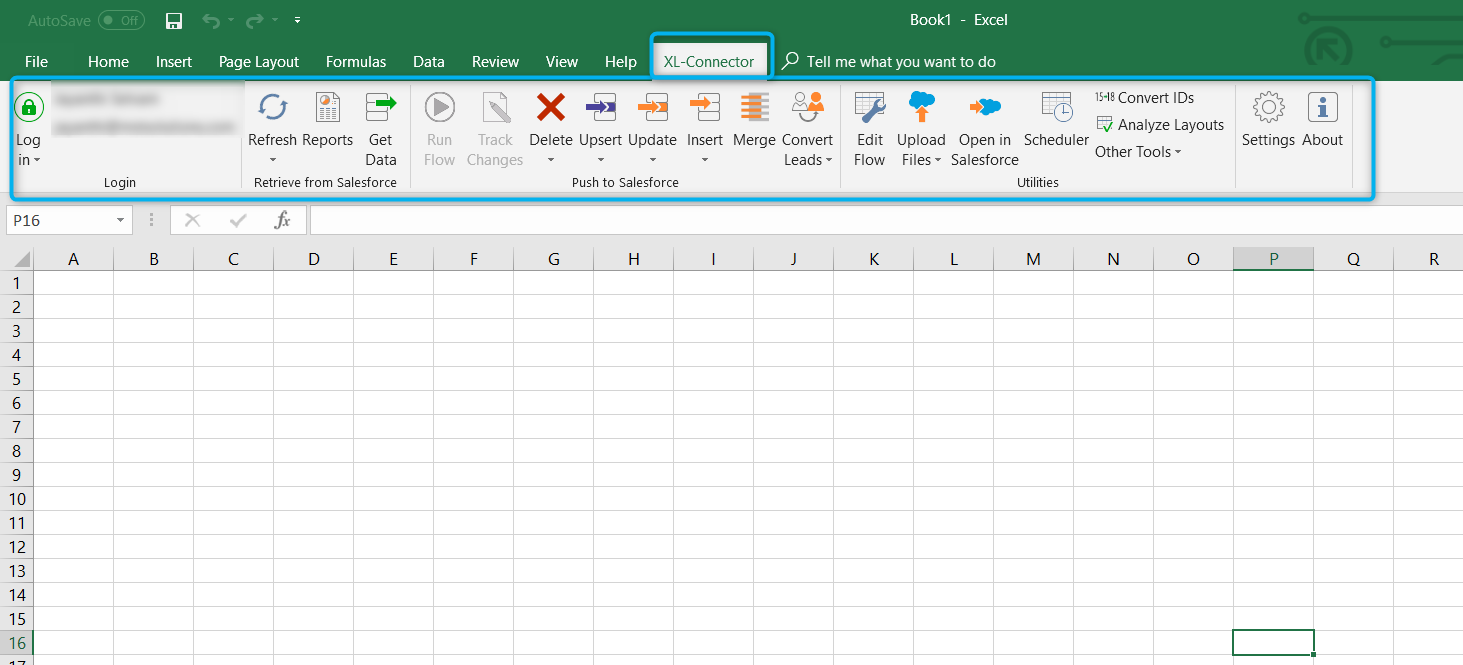
Get Data:
This feature enables to specify and search the data & import it into Excel by a single click. It also enables to performs SOQL Statements
Instead of logging into to Salesforce, creating reports, and then downloading it as spreadsheet, you can use the ‘Get Data’ function which automatically exports the data that appears in your Excel worksheet–this avoids multiple clicks/ wait time to download a file.
Here, you have the option to Save the SOQL statement used for execution. Hence, next time, you can use the ‘Get Data’ function, select the ‘Load’ icon & select your SOQL statement that saved before.
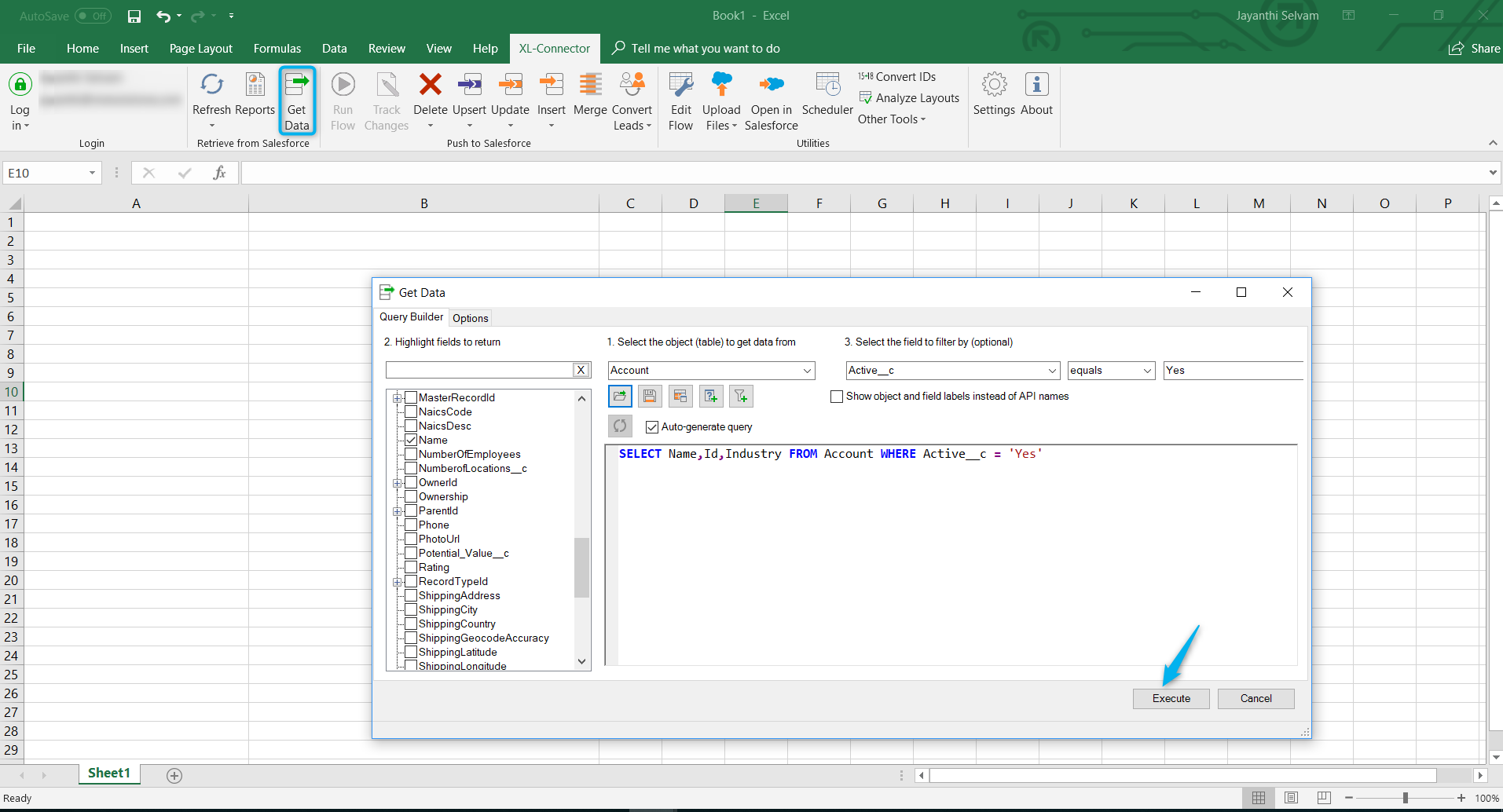
Execute:
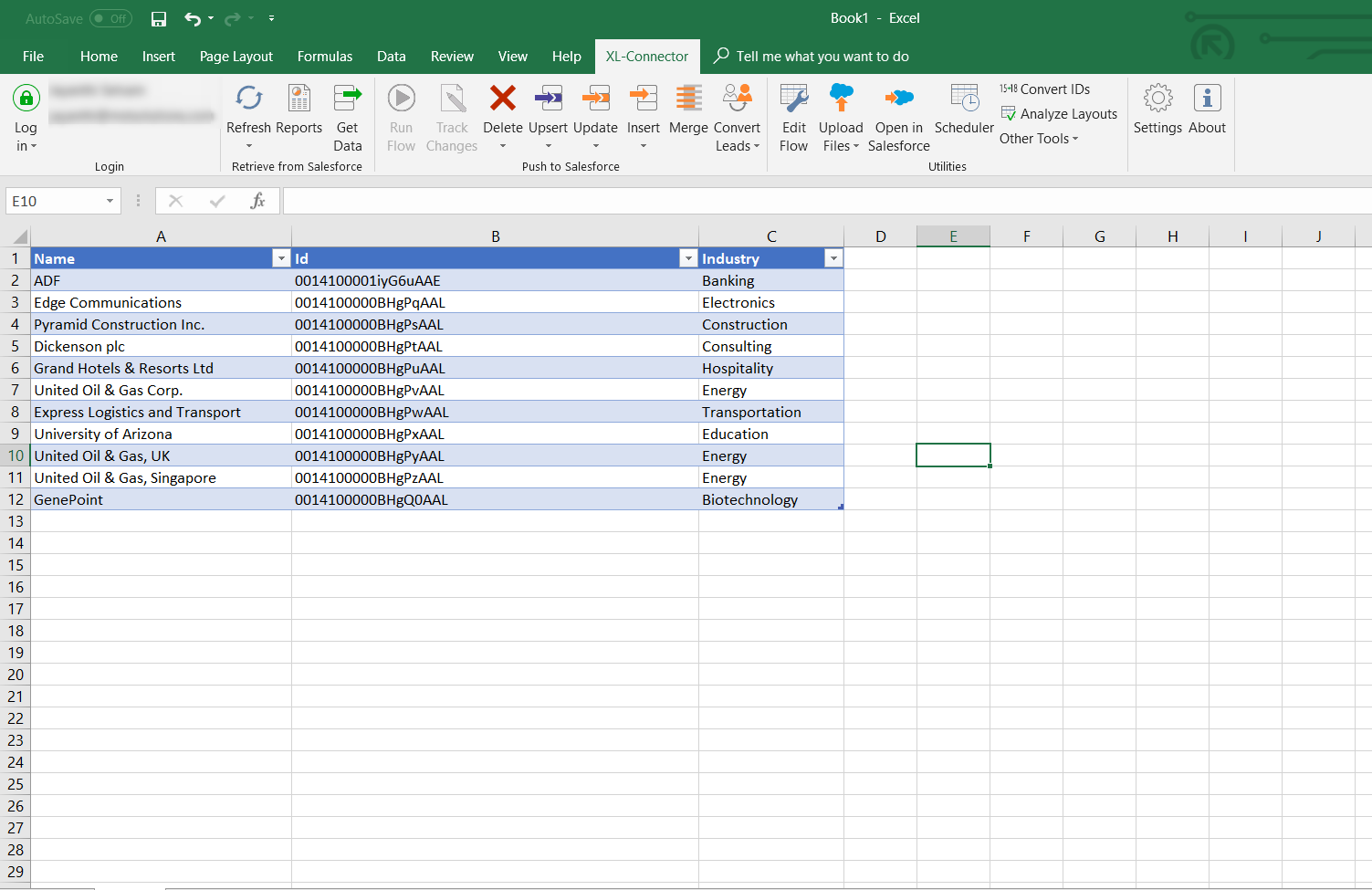
Reports and Refresh:
This feature pulls all the Salesforce Reports and returns data into Excel.
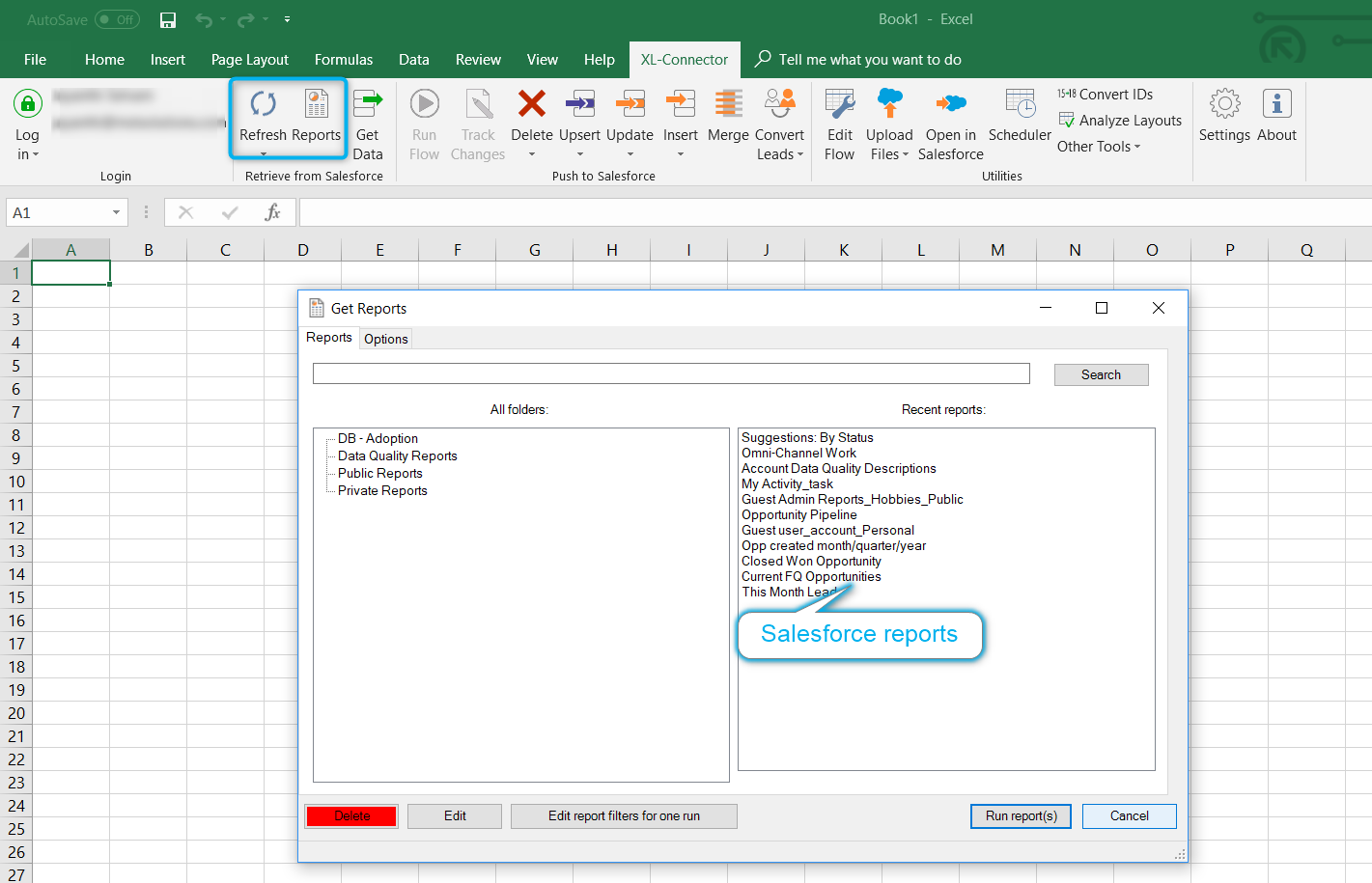
Once clicked on “Reports” option, “Get Reports” dialogue box will open, and it will display the list of all reports from Salesforce. Select the reports which you want to export and click on “Run report(s)” button. The ‘Search’ function in “Reports” is extremely useful because you can input the first few characters of a report name which will display the matching reports below. This feature enables you to easily search and select the Salesforce reports that you want to pull data from.
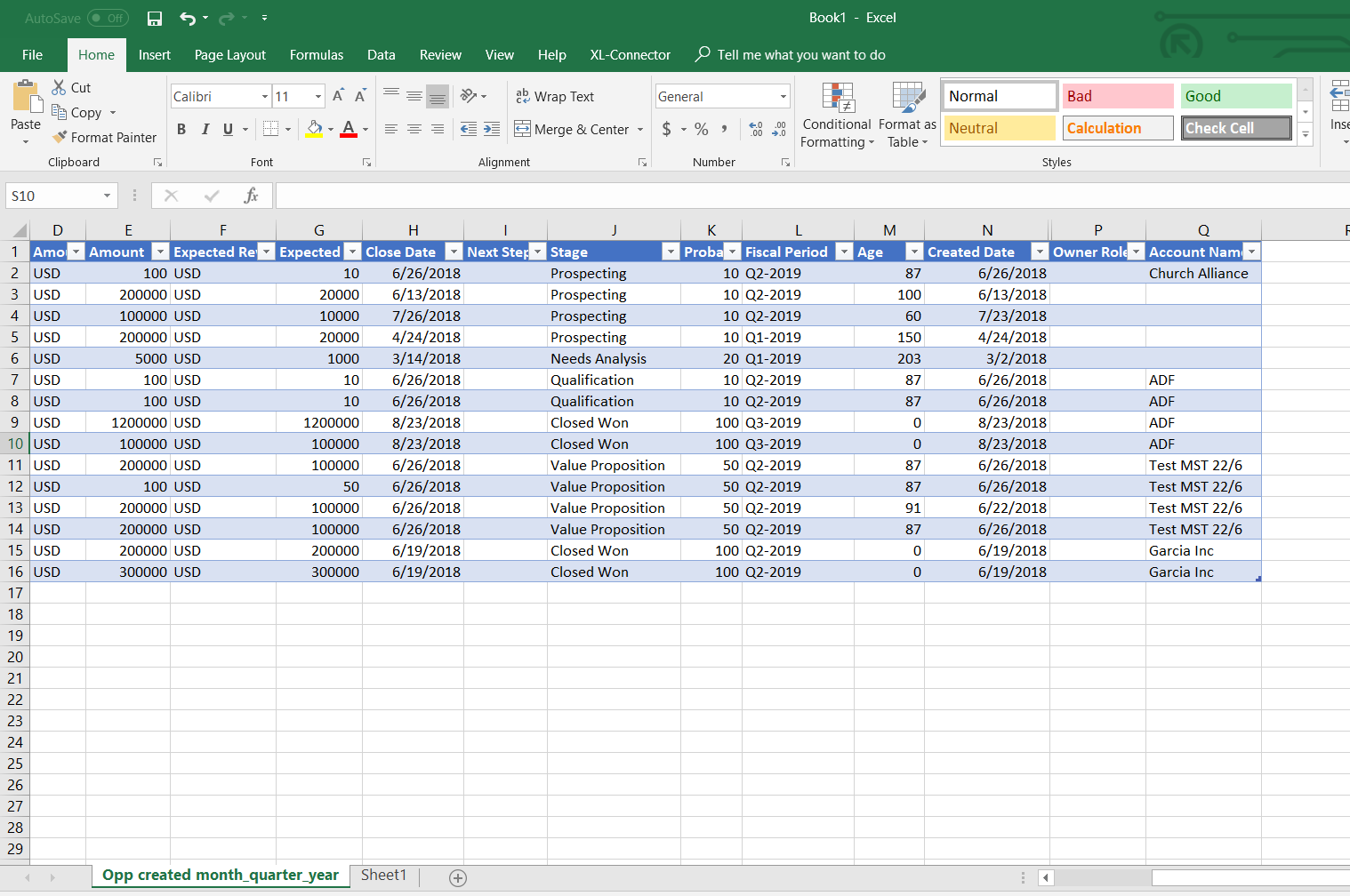
This feature enables you to perform DML operations on the data which you have stored in the table via using “Get Data/Reports”.
Select the record and click the corresponding option: delete/upsert/update/insert and Convert Leads (record related to Open Leads).

The ‘Analyze Layouts’ function is the most powerful because it allows you to run a report on meta-data from specific multi-object page layouts.
Click the “Analyze Layouts” icon and then select the sObject that you want to analyze. You can choose custom and standard objects even ApexClass and ApexTrigger objects are selectable.
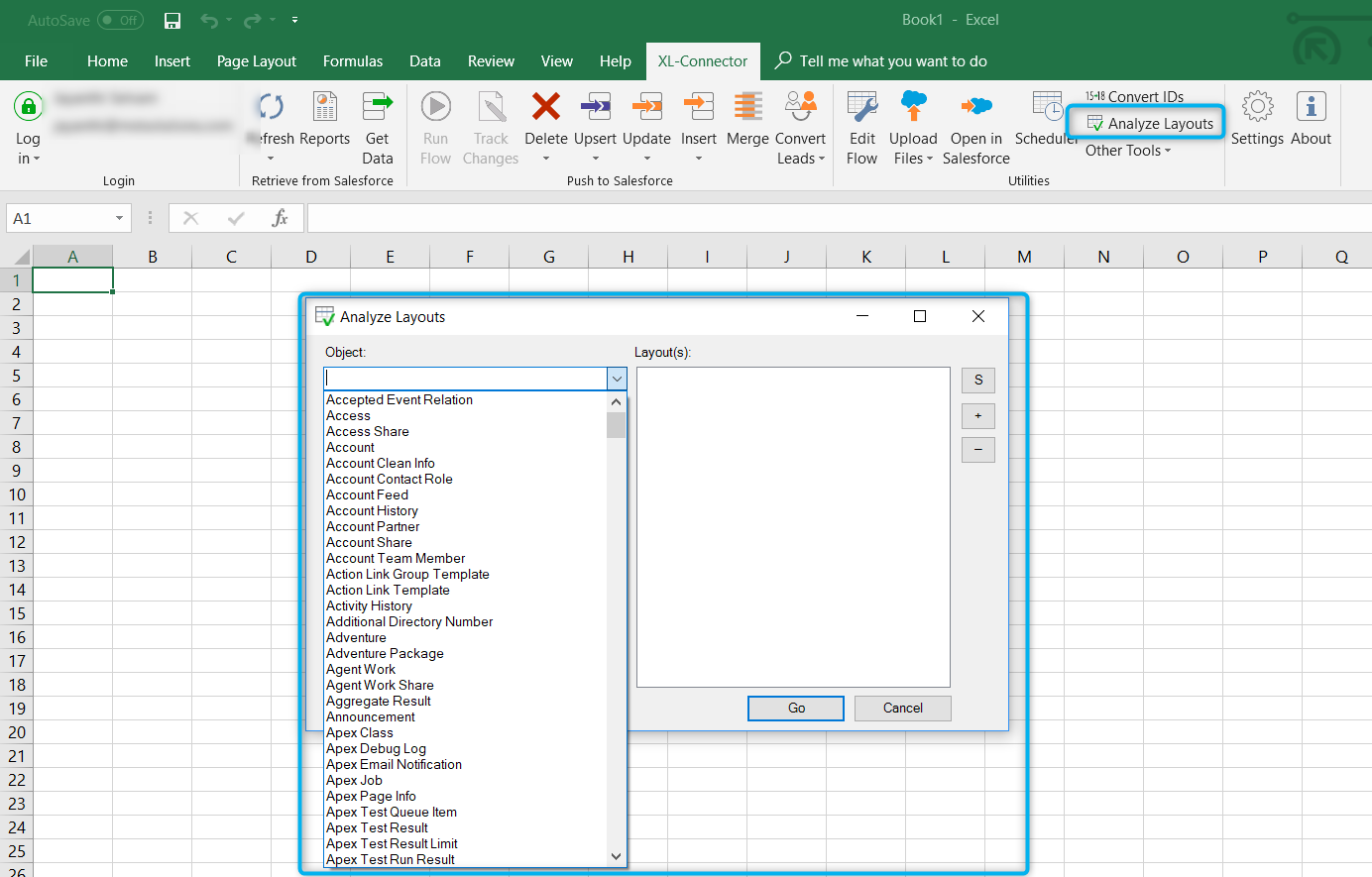
To analyze the object meta-data, select it and click on ‘Go’; then a report runs and presents the results very quickly as an Excel worksheet file such as ‘FIELDS IN [object name]’
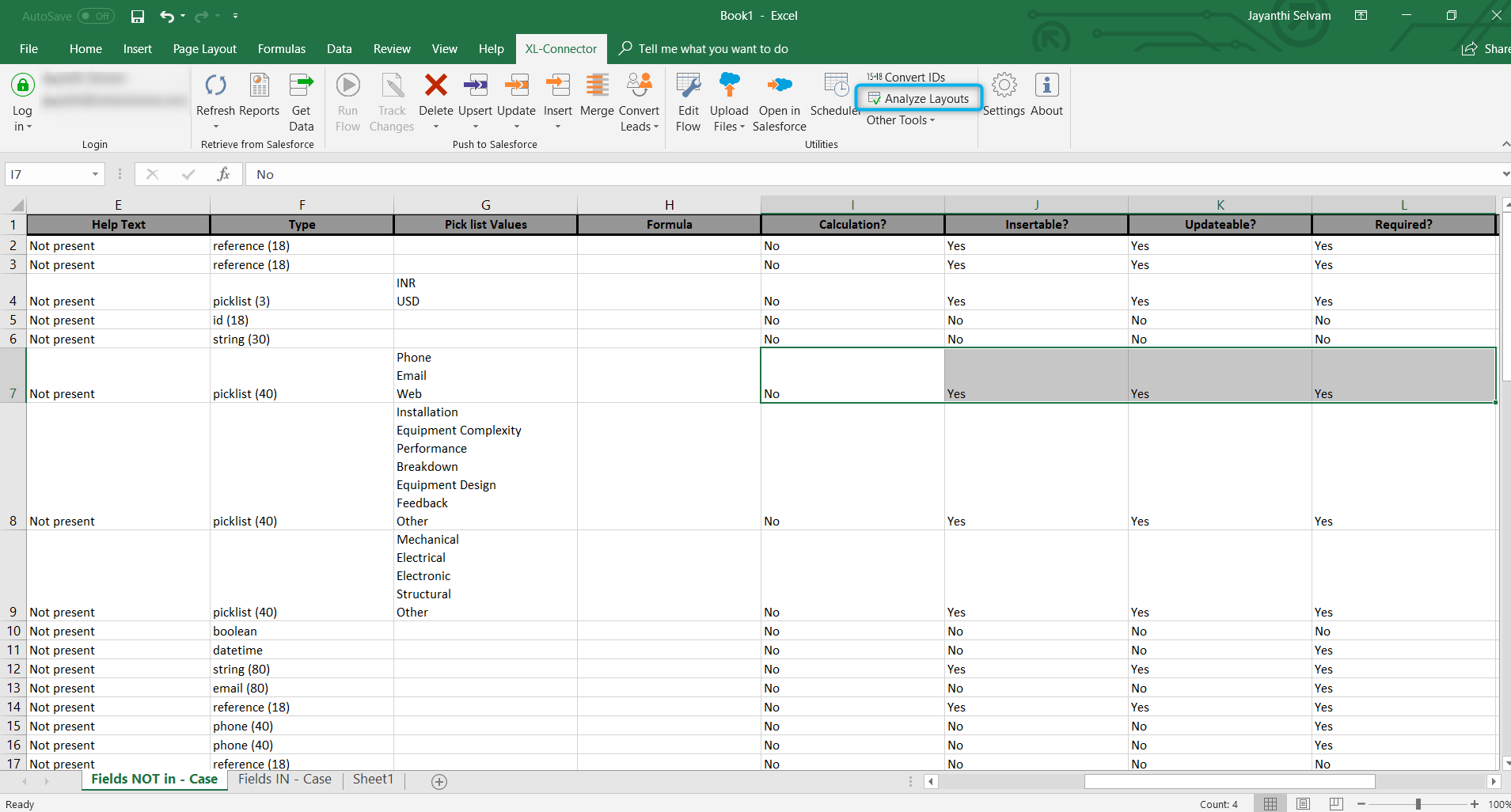
This feature converts the 15 char Salesforce Ids to 18 char Salesforce Ids.
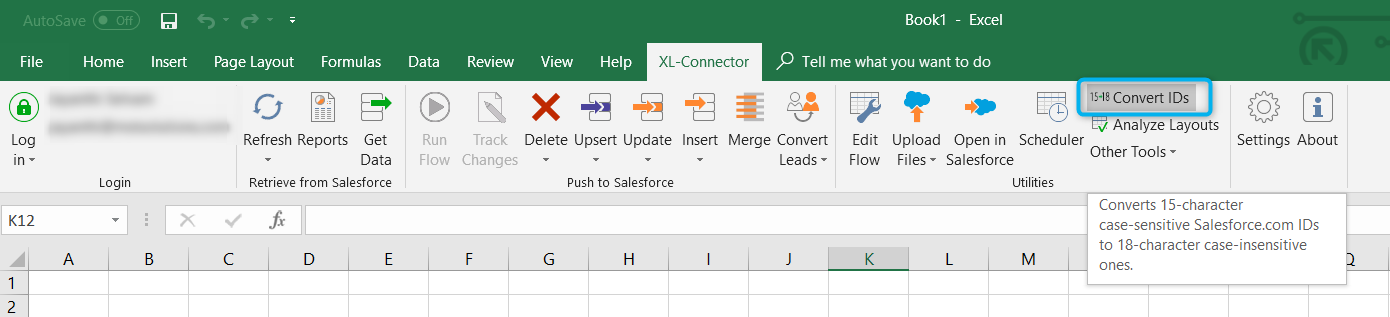
Get the id’s via Reports and click on “Convert IDS” function. It will automatically convert 15 char Ids to 18 char Ids.
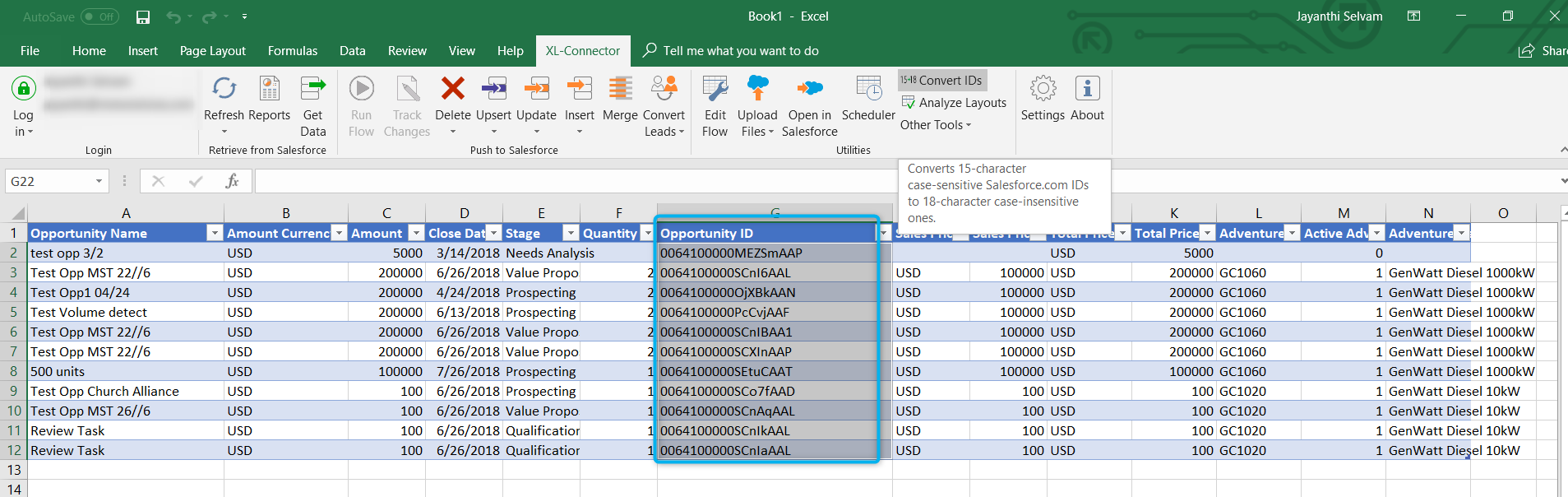
Conclusion
Enabler4Excel is an excellent tool especially for Salesforce Admins or consultants who need to reliably utilize the functionality that the Data Loader, Connect for Office, formulas and Visualforce provide.



