Introduction
Salesforce introduced a flexible model called Skills-based routing. Earlier, it was only possible to use Queue-based routing; now, this is a new interesting enhancement in Salesforce Service Cloud available from Spring’18.
Skills-based routing searches at the skills required to complete a work item (requested skills) & matches these skills to the skills that are assigned to the agent (agent’s skills). Omni channel routes the work to the first agent who is available and has the capacity to take the work item & has all requested skills.
Supporting Objects
Skills-based routing is supported on the following objects
- Cases
- Leads
- Orders
- Custom Objects
- Live Agent chats
- Live Message sessions in Lightning Experience.
Omni-Channel Routing
Provides a contextual, consistent and complete routing experience across channels.
- Push the right work to the right agent at the right time
- Manage priorities, capabilities & availability; so, the agent automatically receives work
- Enable supervisors to view workload, capacity, queues or agent real-time, and take admin action directly from the console.
Implementing Salesforce Skills-Based Routing
The below steps must be complete before activating routing via incoming chat requests.
- Enable Omni-channel
- Enable Skills-based routing
- Create Skills
- Create Service Resources for Agents
- Assign Skills to Service Resources
- Create & Set Presence Statuses
- Provide access to Profile for Presence Statuses
- Enable Queue for Routing Configurations
- Add Omni Channel component in Service Cloud
Step 1 & 2: Enabling Omni-channel & Skills-based routing
- From Setup, enter Omni-Channel Settings in the Quick Find box, and then select Omni-Channel Settings.
- Select Enable Omni-Channel.
- Select Enable Skills-Based Routing
- Click Save.
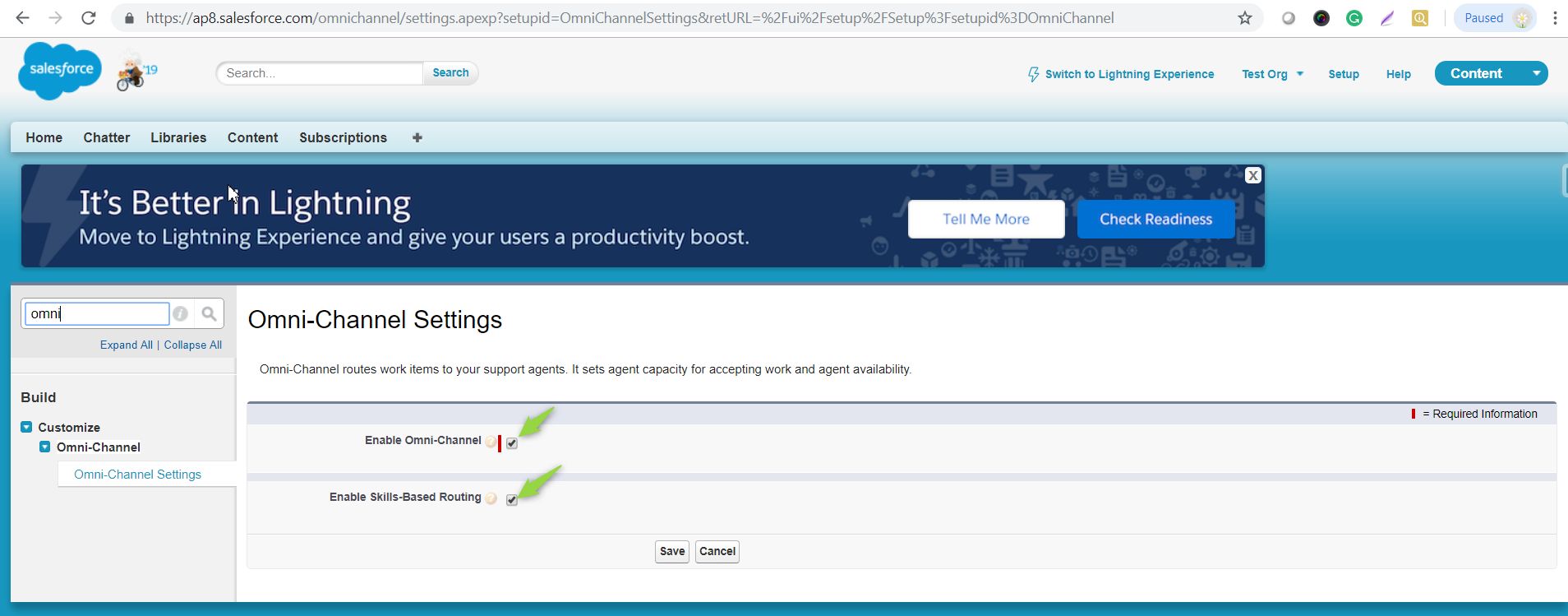
Step 3: Setting up Skills for agents
- From Setup, enter Skills in the Quick Find box, and then select Skills displayed below Omni-Channel.
- Click the [New] button
- Enter a Name for the Skill (Eg., Dreamforce)
- Click on [Save] button
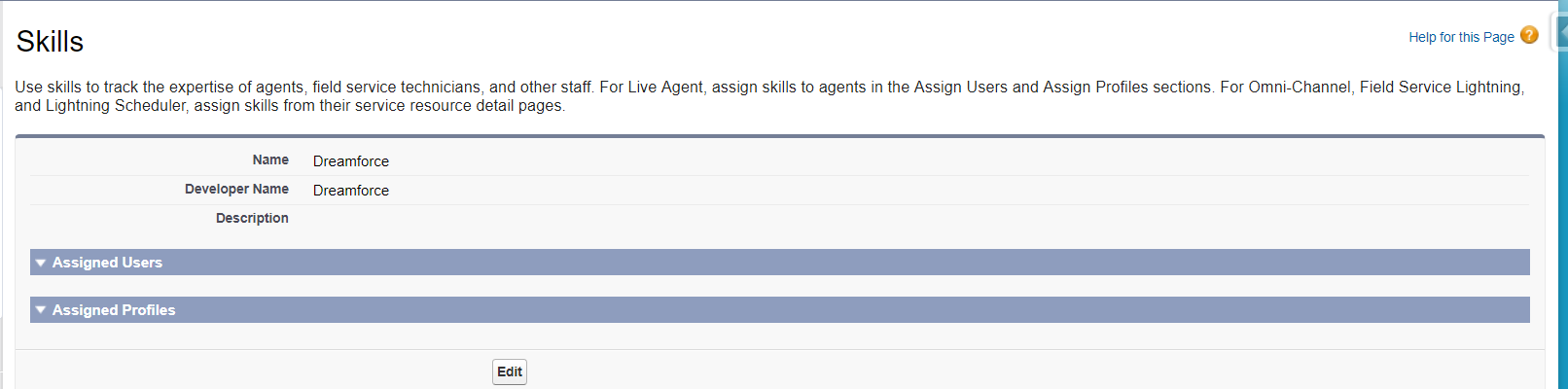
Step 4: Create Service Resources for Agents
- From App Launcher, enter “Service Resources” and select it
- Click the [New] button
- Enter value for Name, User and Resource Type as “Agent”
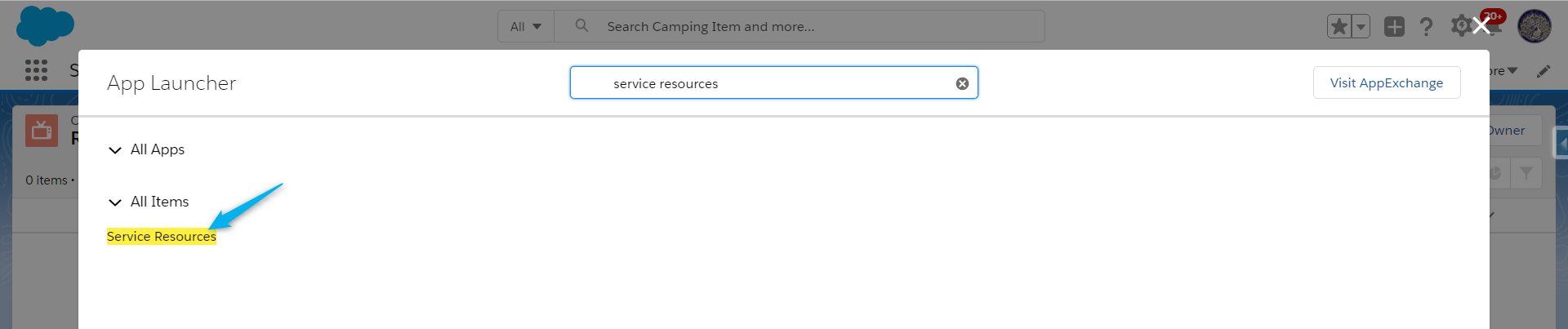
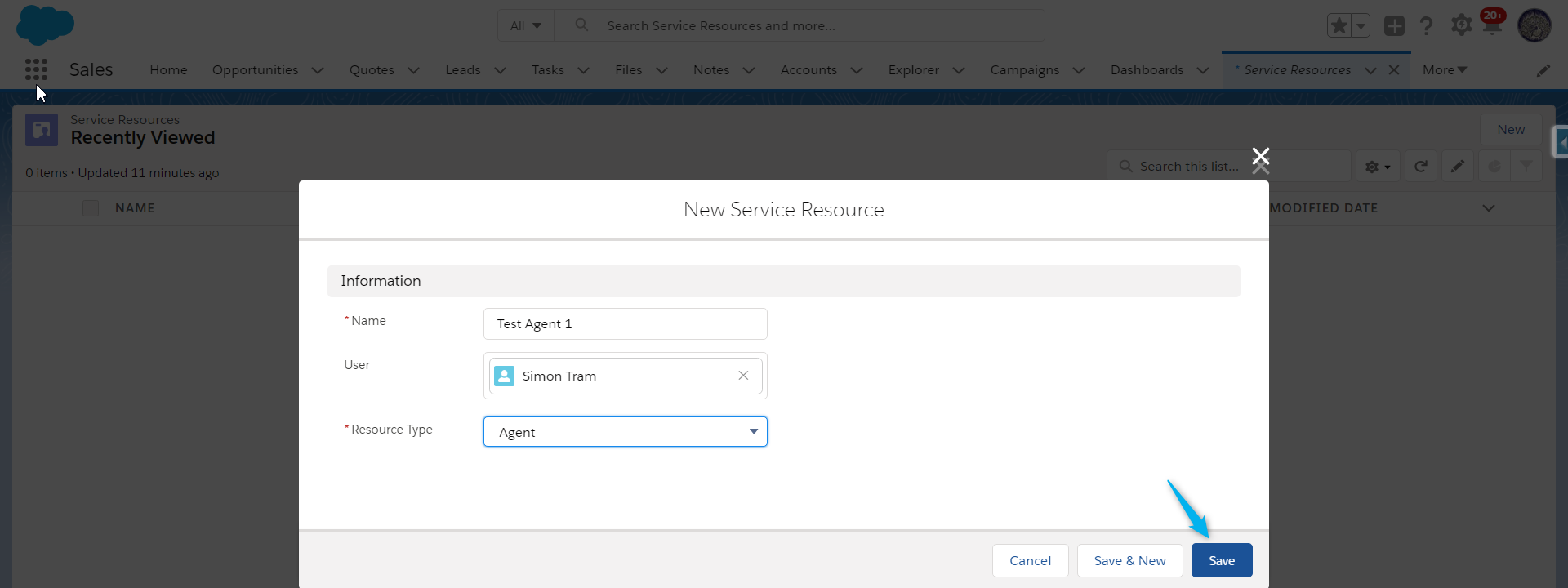
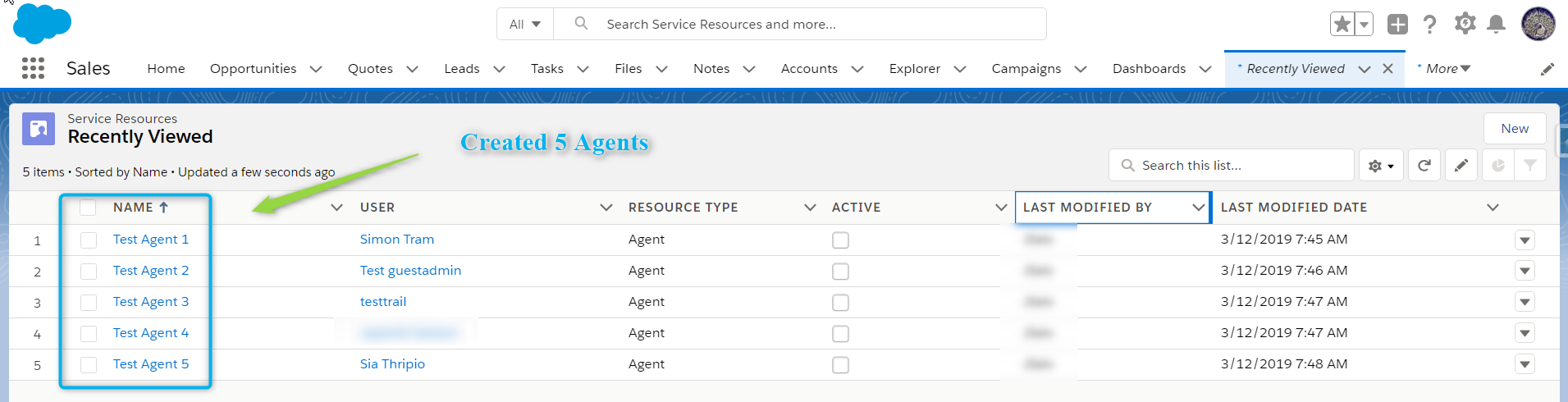
Step 5: Assign Skills to Service Resources
- Select a Service Resource
- Click the [New] button on “Skills” Related Lists section
- Enter value for Skill, Skill Level (optional), Start Date & End Date (optional)
- Click the [Save] button
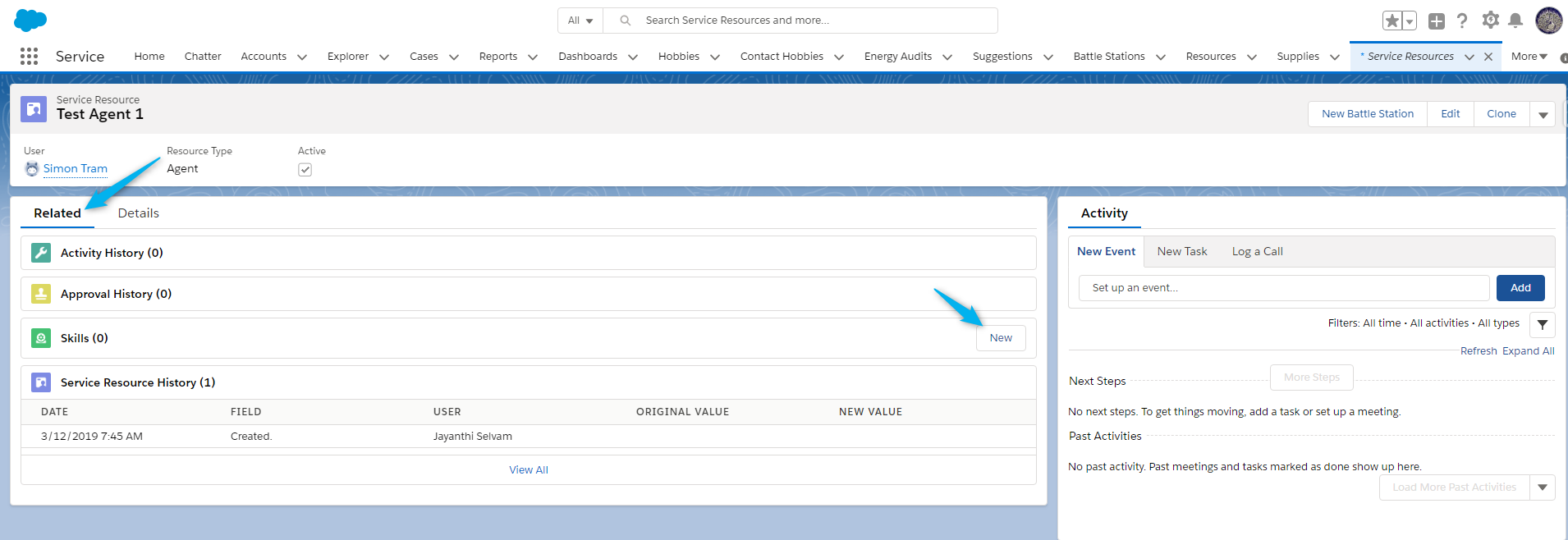
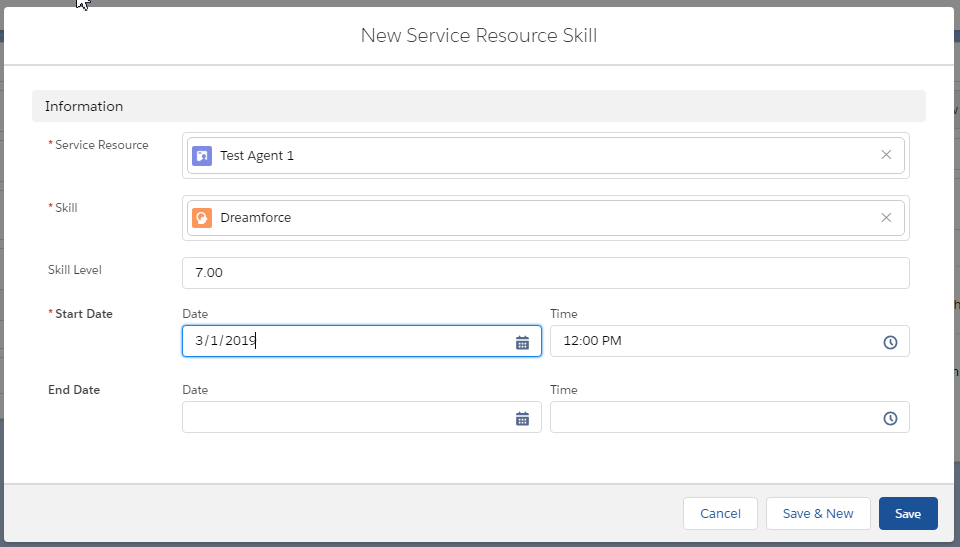
Step 6: Creating Presence Statuses
Presence Status determines the Agent Online/Available Status for receiving work items from a specific service channel.
- From Setup, enter ‘Presence Statuses’ and select it
- Enter values for ‘Status Name’, ‘Status Options’ & ‘Service Channels’
- Click on [Save] button
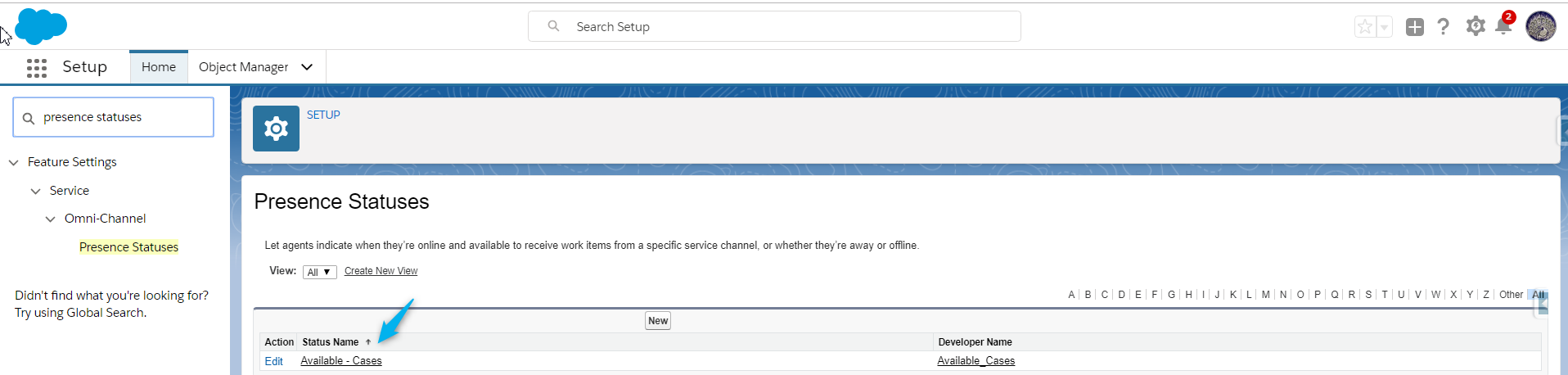
Setting up Presence Configurations
Presence Configurations determines which users are able to access Omni Channel status. We can have multiple configurations for different types/groups of agents who handle different work. Each agent can be assigned only one Presence Configuration.
- From Setup, enter ‘Presence Configurations’ and select it
- Enter value for ‘Status Name’, ‘Status Options’ & ‘Service Channels’
- Click the [Save] button
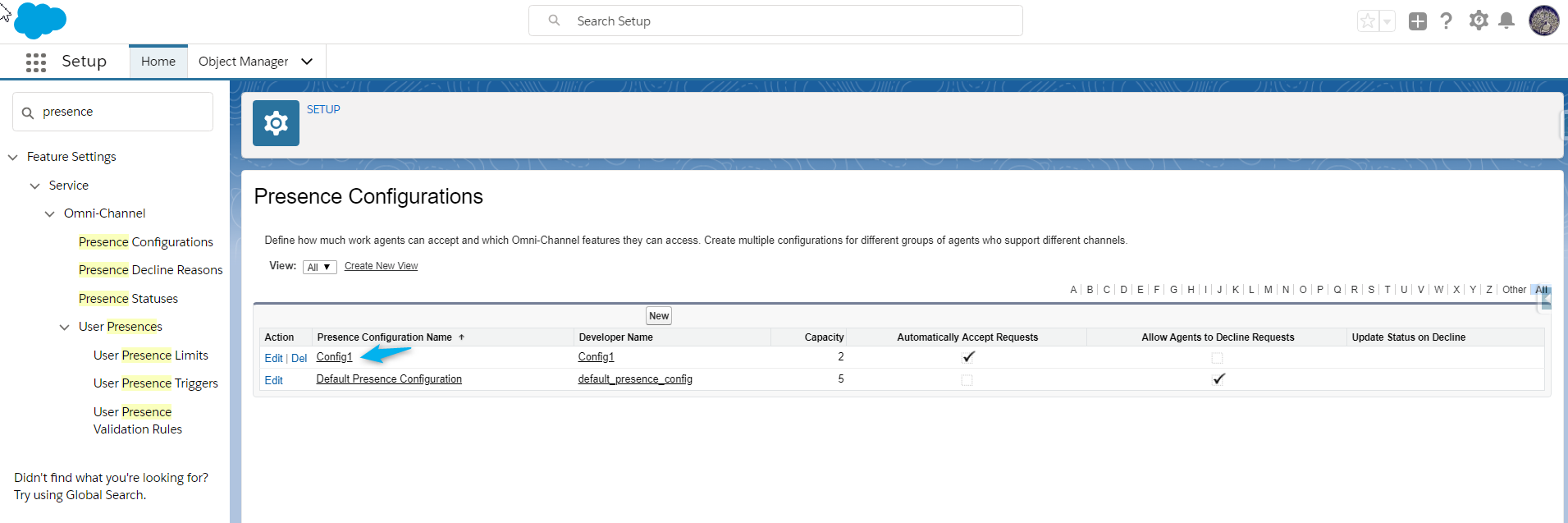
Step 7: Providing access to Profile for Presence Statuses
This determines which profile can see statuses of Omni channel
- From Setup, enter Profile and select the Profile.
- Navigate to ‘Enabled Service Presence Status Access’ and add the ‘Presence Status’
- Click the [Save] button.
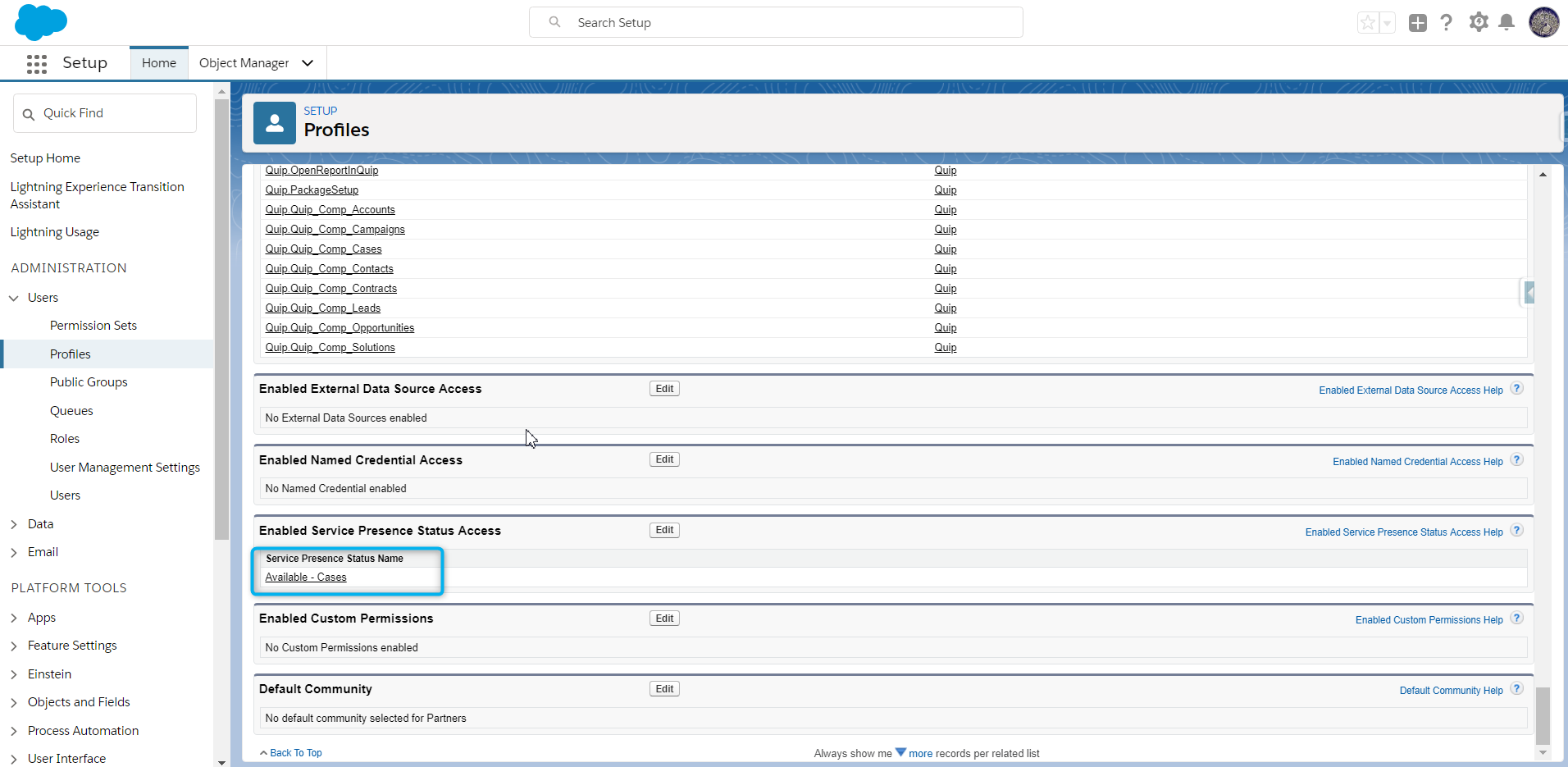
Step 8: Enable Queue for Routing Configurations
Now, we need to link Queue with correct Routing Configuration created above in Step 2. With the help of assignment rule, Queue will decide which type of records need to go to that queue & Routing configuration will decide workload and auto assignment of record to queue members.
Step 9: Add Omni Channel component in Service Cloud
Now, we are done by enabling Omni channel component in Service Cloud.
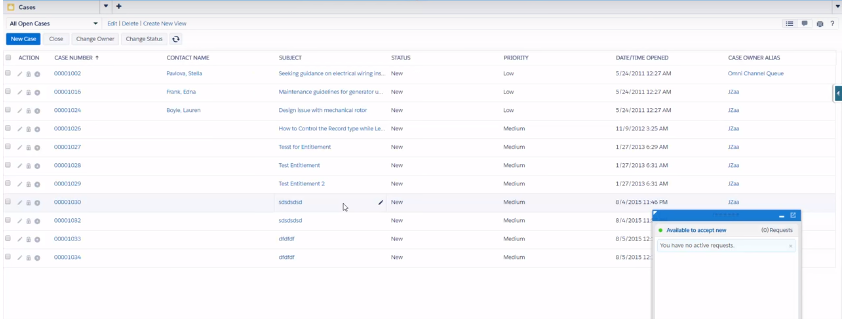
Conclusion:
Skills-based routing enables your contact center to route work to the best agent for the job. Hence, the customer work items are assigned to the agent who is best able to solve the issue. It also improves the quality of customer service by automatically routing work items to the agent who has the skills necessary to do the work.



