TestRail is a Modern web-based test management tool introduced by ‘Gurock Software’. TestRail helps to manage our test cases and test results efficiently. Test reports in TestRail can be accessed from anywhere at any time. TestRail is a paid test management tool. It provides a trial for 30 days. Paid and trial version of TestRail is accessed from TestRail.
Features of TestRail:
- Modern test management tool helps to execute test runs and track results.
- Easy integration with external project management tools
- Ease of Reporting & Metrics
- Manage our test cases easily and acts as a test case repository
- Supports Bulk updation of test cases and results
- Supports all kinds of testing
- Search box for easy search of test cases
- Available for use in Cloud and Server.
Execution flow in TestRail: Let’s we have a look at the flow in detail.
Let’s we have a look at the flow in detail.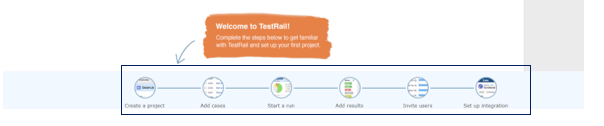 Project Creation:
Project Creation:
Step 1: Click the “Add Project” button.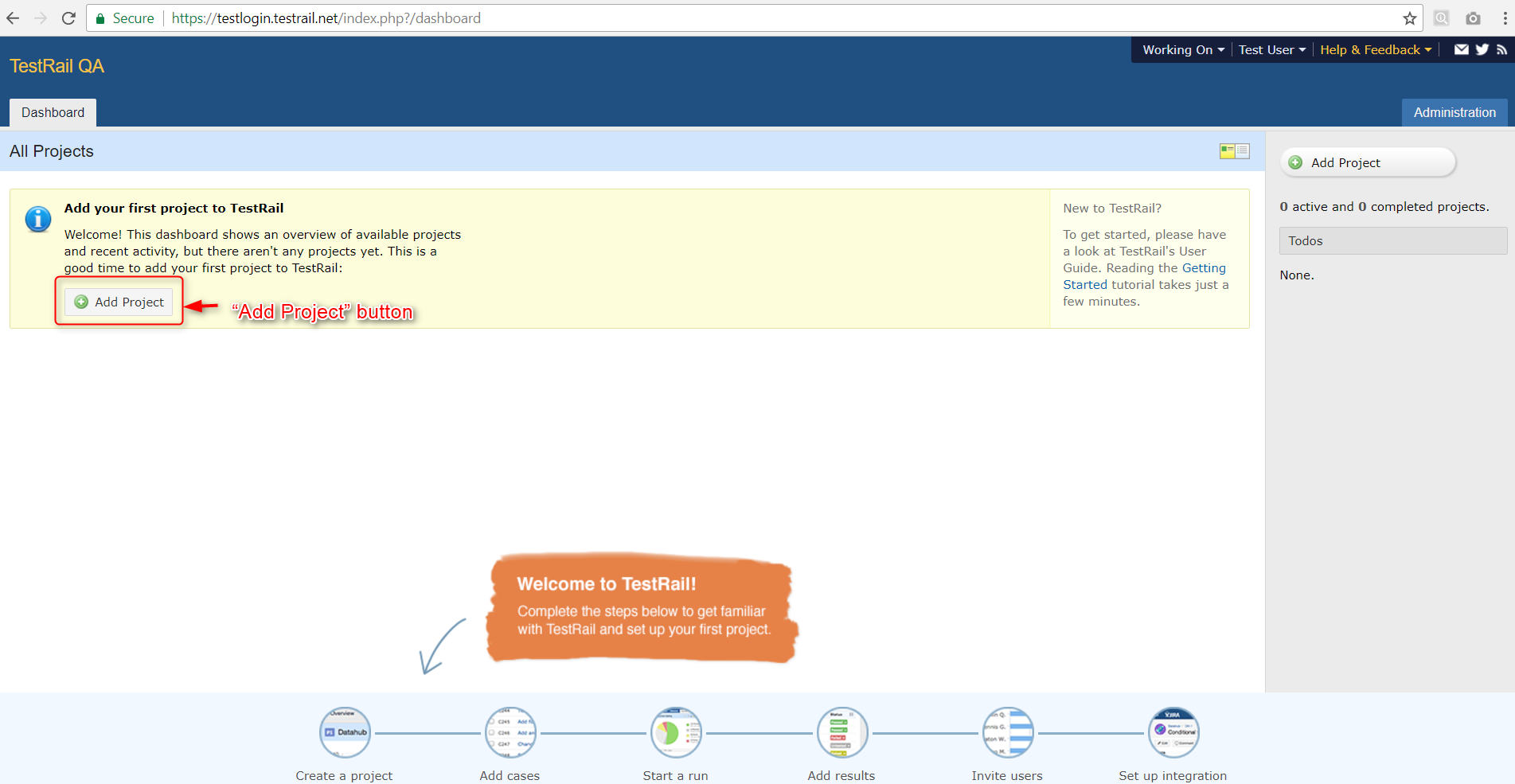 Step 2: Enter the Project name
Step 2: Enter the Project name Step 3: Click on “Access” tab and provide “Project access” to the Users and Groups. We can also set default access for Users and Groups. Access shown in the screenshot are the custom roles. Roles can be created using “Users & Roles” option in Administration settings. While creating roles, we can define the add, edit, delete and close permissions for the required user role.
Step 3: Click on “Access” tab and provide “Project access” to the Users and Groups. We can also set default access for Users and Groups. Access shown in the screenshot are the custom roles. Roles can be created using “Users & Roles” option in Administration settings. While creating roles, we can define the add, edit, delete and close permissions for the required user role.
 Step 4: Click on “Defects” tab and enter the defect tracker details such as ‘Defect View URL’ and ‘Defect Plugin’. ‘Defect Plugin’ is for integrating TestRail with our defect tracker.
Step 4: Click on “Defects” tab and enter the defect tracker details such as ‘Defect View URL’ and ‘Defect Plugin’. ‘Defect Plugin’ is for integrating TestRail with our defect tracker. Step 5: Click on “References” tab and enter the details such as ‘Reference View URL’ and ‘Reference Plugin’. ‘Reference Plugin’ is for integrating TestRail with our Requirement / issue / defect tracker.
Step 5: Click on “References” tab and enter the details such as ‘Reference View URL’ and ‘Reference Plugin’. ‘Reference Plugin’ is for integrating TestRail with our Requirement / issue / defect tracker.
 Step 6: Click the “Add Project” button after providing all details to the project.
Step 6: Click the “Add Project” button after providing all details to the project. Dashboard:
Dashboard:
Multiple projects can be managed in a single TestRail domain. ‘Dashboard’ in TestRail helps to view the status of the “All Projects” in a Graphical format. All projects in the TestRail are accessed from the Dashboard. Projects in TestRail has below tabs:
Projects in TestRail has below tabs:
- Overview
- Todo
- Milestones
- Test Runs & Results
- Test Cases
- Reports
 Overview:
Overview:
Overview tab has the graph which indicates the status of test execution (cases passed, blocked, retested and failed) in a project. The Graph includes the test cases of a current milestone with respect to the date in which the test case has been executed. It also provides a high-level detail about the ‘Milestone, Test Run & Test Cases’ in a project. Reports option in Overview helps to generate a report for
Reports option in Overview helps to generate a report for
- Defects
- Results
- Project
- Users
 Todo:
Todo:
Todo tab in TestRail helps to filter the work of the specified or all users based on the milestone, test plan, day or month. Example: List of test cases the user must execute in a milestone. Milestones:
Milestones:
Agile projects have ‘n’ number of iterations or sprints. Separate milestone is created for each iteration. Click the “Add Milestones” button and enter the details such as ‘Sprint Start date’ and ‘Sprint End date’. Then, add the milestone. After adding the milestones, make it as an active milestone by clicking “Start” link next to the milestone. Milestones in testcases and test run helps identify the list of requirements tested in the Sprint. Once the sprint ends, the appropriate milestone is marked as complete. New milestone is created for upcoming sprint. Test Cases:
Test Cases:
Test cases tab include all the test cases written for a project. We can create a section and add our test cases in a section. The section helps identify the list of test cases available for a requirement.
Steps to write a test case in TestRail:
Step 1: Create a Section by providing the section name.

 Step 2: Add a test case by clicking “Add Case” link and provide the title for the test case.
Step 2: Add a test case by clicking “Add Case” link and provide the title for the test case.
 Step 3: Click on the test case and add all the details to the test case.
Step 3: Click on the test case and add all the details to the test case. Attributes of test cases in TestRail:
Attributes of test cases in TestRail:
Type: Acceptance, Functional, Performance, Security, Compatibility etc…
Priority: Critical, High, Medium, Low.
Estimate: To provide the estimate of our test case.
References: Helps to link the requirement tracker with the TestRail.
Preconditions: It is to provide the Preconditions required for the testcase.
Steps: The test steps of the test case are added in it.
Expected Result: Each step has an expected result where we can provide the expected result of the test step.
Post conditions: To provide the after action of the test case.
Attachments Section: We can add our requirements in the form of pdf attachment.
Step 4: Finally Click the “Save test case” button to save our testcase.
Customization of test case attributes:
Test case attributes can be customized by an Administrator using ‘Customizations’ option in Administration settings. Admin can customize the test case fields, test case types, Priorities and Status. It also provides option to create a new field in the attributes and customize the location of attributes in the test case. Test Runs & Results:
Test Runs & Results:
Steps to Create a Test Run:
Step 1: Click the “Add Test Run” button. Step 2: Enter the required details for creating a test run and click the “Add Test Run” button.
Step 2: Enter the required details for creating a test run and click the “Add Test Run” button.
 Execute the test cases and update results in test run:
Execute the test cases and update results in test run:
To run the test cases, we must add our test cases in the test run. Edit the test run and select the test cases to add in a test run.
 Click the test cases in test run and add results to the test cases by clicking the “Add Result” button.
Click the test cases in test run and add results to the test cases by clicking the “Add Result” button.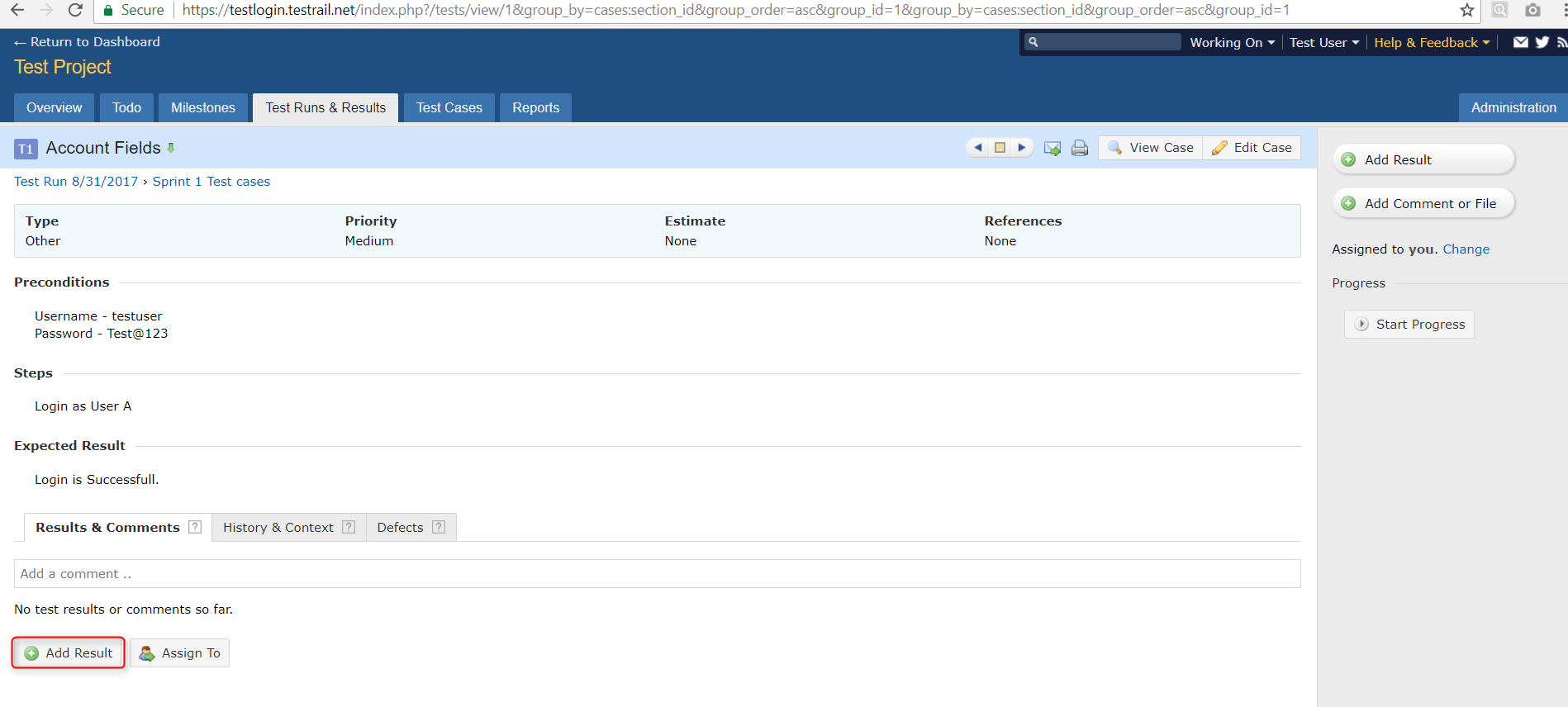 While adding results, select status of the test case, Defect ID (if the test case failed), add comments and Screenshots.
While adding results, select status of the test case, Defect ID (if the test case failed), add comments and Screenshots. Click the “Add Result” button to save the test result.
Click the “Add Result” button to save the test result. Test Runs & Results show the number of test cases passed, blocked, retested and failed in a test run.
Test Runs & Results show the number of test cases passed, blocked, retested and failed in a test run. Reports:
Reports:
Reports tab is the repository of all the reports available in the project. We can access all the reports from here. Click on the report title to view the report.
Click on the report title to view the report. Advantages of TestRail:
Advantages of TestRail:
- Integrate with requirement management tools, agile project management and wikis.
- Link your test cases to external user stories, requirements or use cases.
- Customized for any project
- Highly flexible and customizable for your needs
- Drag & Drop plus Screenshot Support
- Integrated Keyboard Shortcuts for Copy, Paste and Save.
- Link test results to issues & create JIRA bug reports from TestRail.
- Add test results to each test step
- Graphical representation of test case run is very informative
Disadvantages of TestRail:
- Low Browser compatibility
- Screenshot addition option not works properly when the length of the image is large.
- The report extract is a bit clunky.
- Supports less formatting options
Summary:
TestRail is a web-based test management tool that helps to efficiently manage, track and organize our software testing efforts.
Reference: TestRail – Test management tool



