Zephyr is a test management tool. It is integrated with Jira and it has quite rich features. Zephyr helps project team to have control over every stage of software life cycle and helps to plan, build, test and launch software inside Jira. It is easy to define, organize and re-use complex testing aspects.
Zephyr helps quickly access the data analytics of our testing cycles; it helps us deliver higher quality software and reduces customer complaints. It also provides complete visibility of the status and quality of every project for quick decision making.
The tool enables users to view the dashboards and test metrics. It uses modern standards based on technologies to provide agility, transparency, accessibility and integration capability.
Detailed steps on how to start with Zephyr is described below,
JIRA Board:

Creating Project:
Click Project icon and navigate to the desired project in Zephyr which is integrated with Jira.

Project Backlog:
Click the backlog icon to navigate to Project backlog. All the sprint stories will be described here.
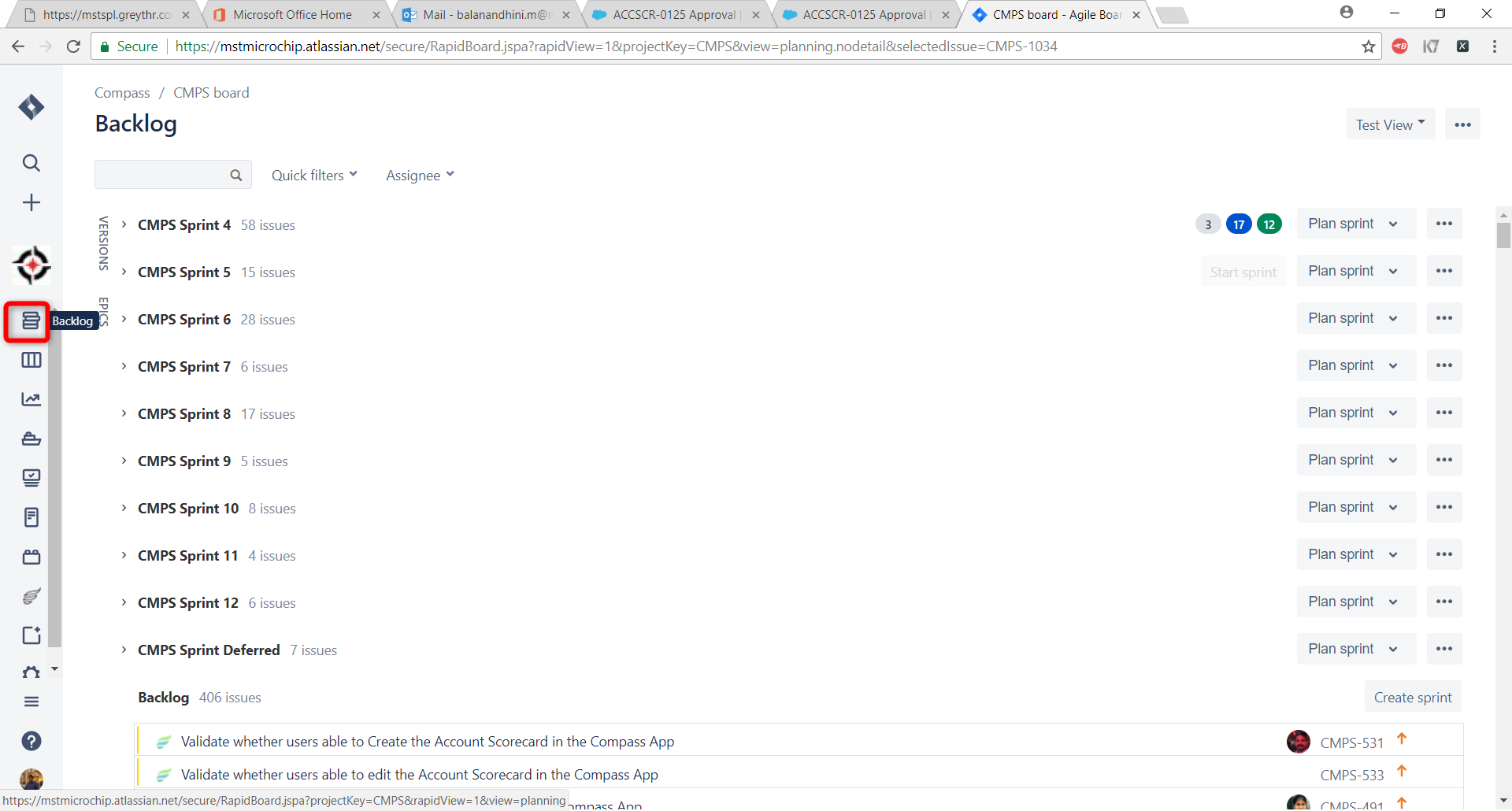
Sprint Board:
Click Active Sprint icon to navigate to Active Sprint board. The status (Open, In Dev, Ready for QA, In QA and Done) of all stories will be described in the sprint board.
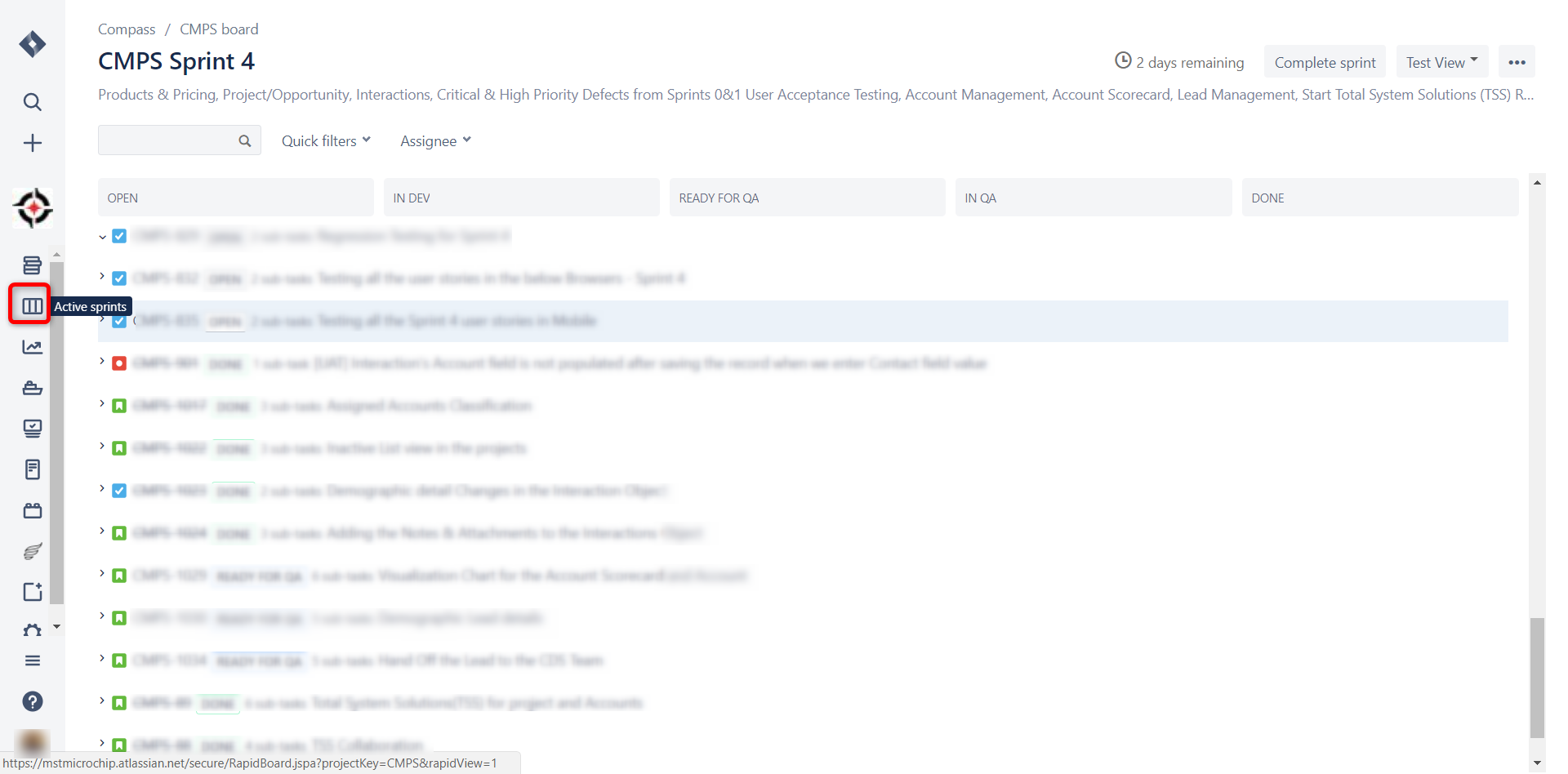
Creating Issue in Zephyr:
To create an issue in Zephyr, click ‘Create Issue’ icon.
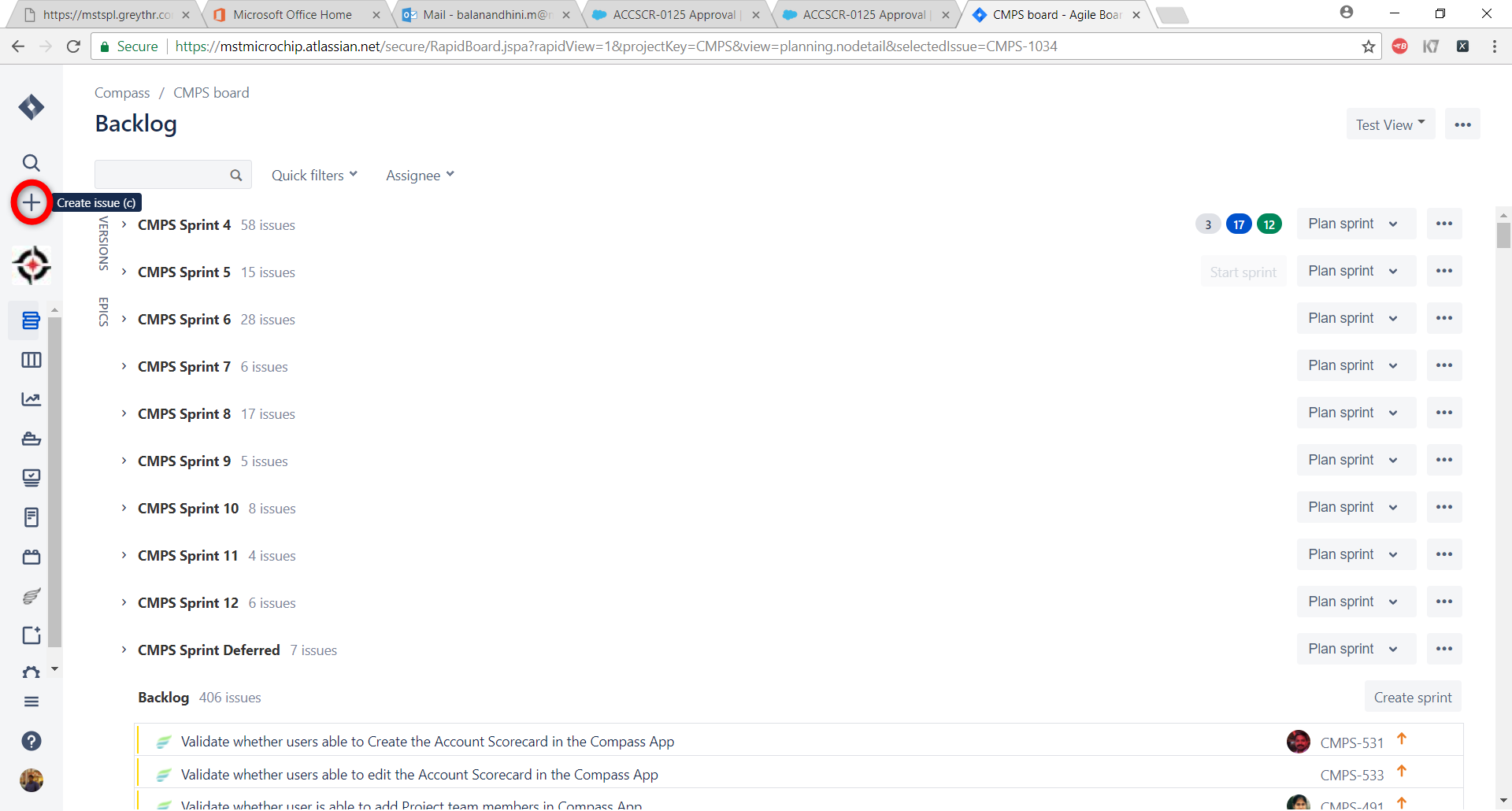
Select the type of issue in the ‘Issue Type’ dropdown. We can create a Story, Task, Bug, Epic and Test by specifying the mandatory details and clicking ‘Create’ button.
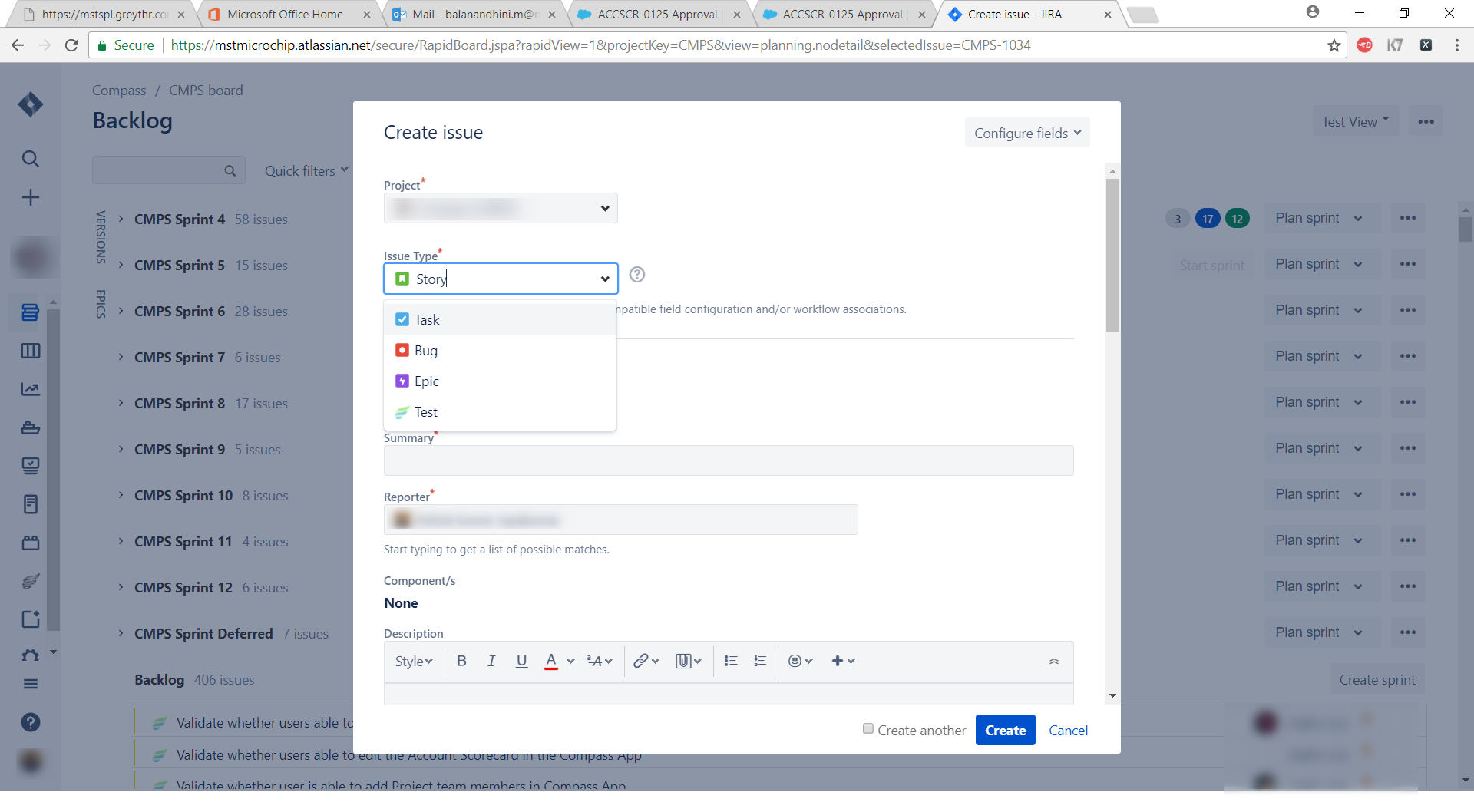
Uploading Test Cases:
We can upload test cases in zephyr manually and by using the plugins.
Manual Upload:
Navigate to the ‘Test’ page and manually add the test steps. After completion of each step, click the ‘Add’ button to add the test step.
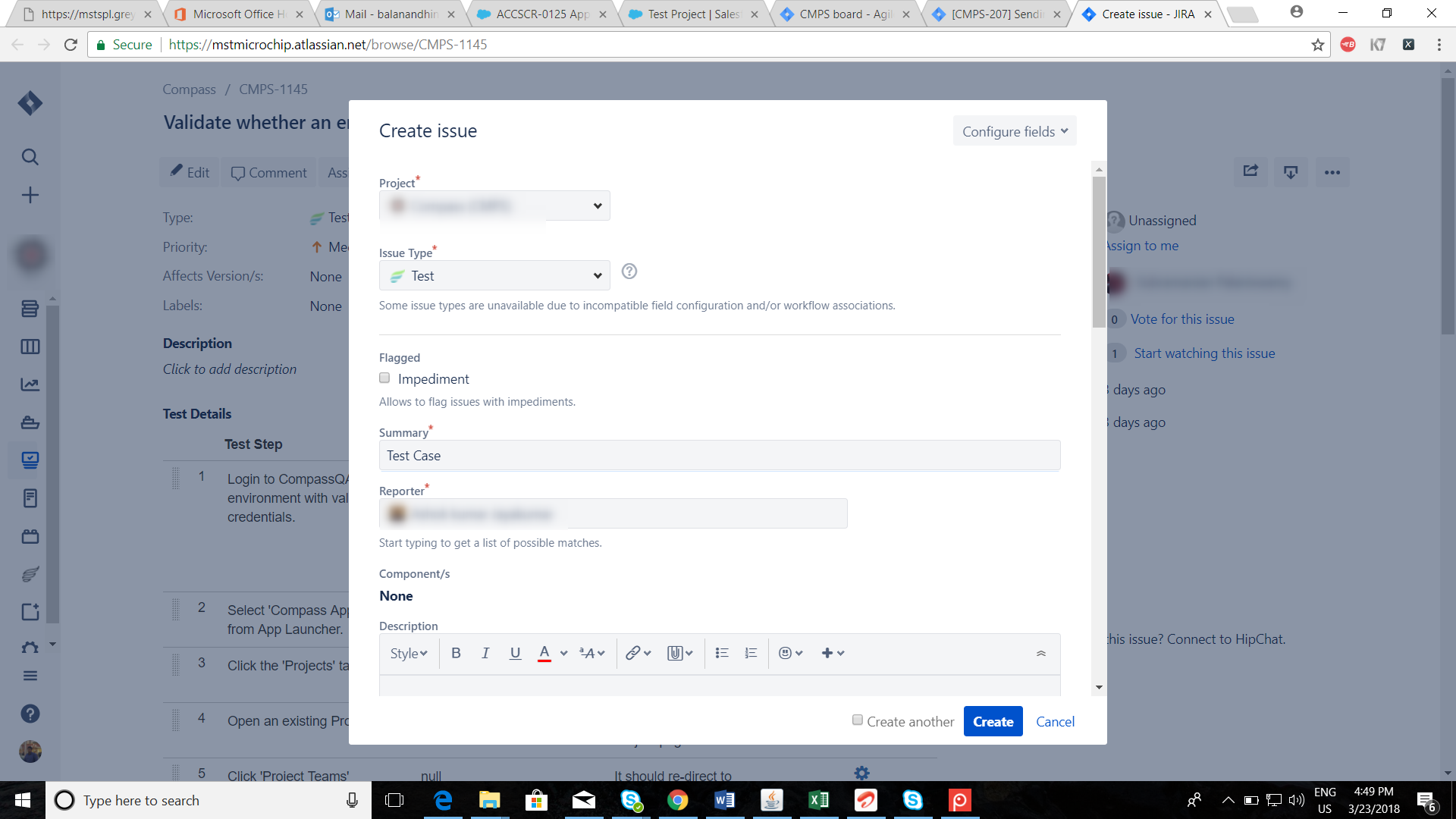
It redirects us to enter test step details.
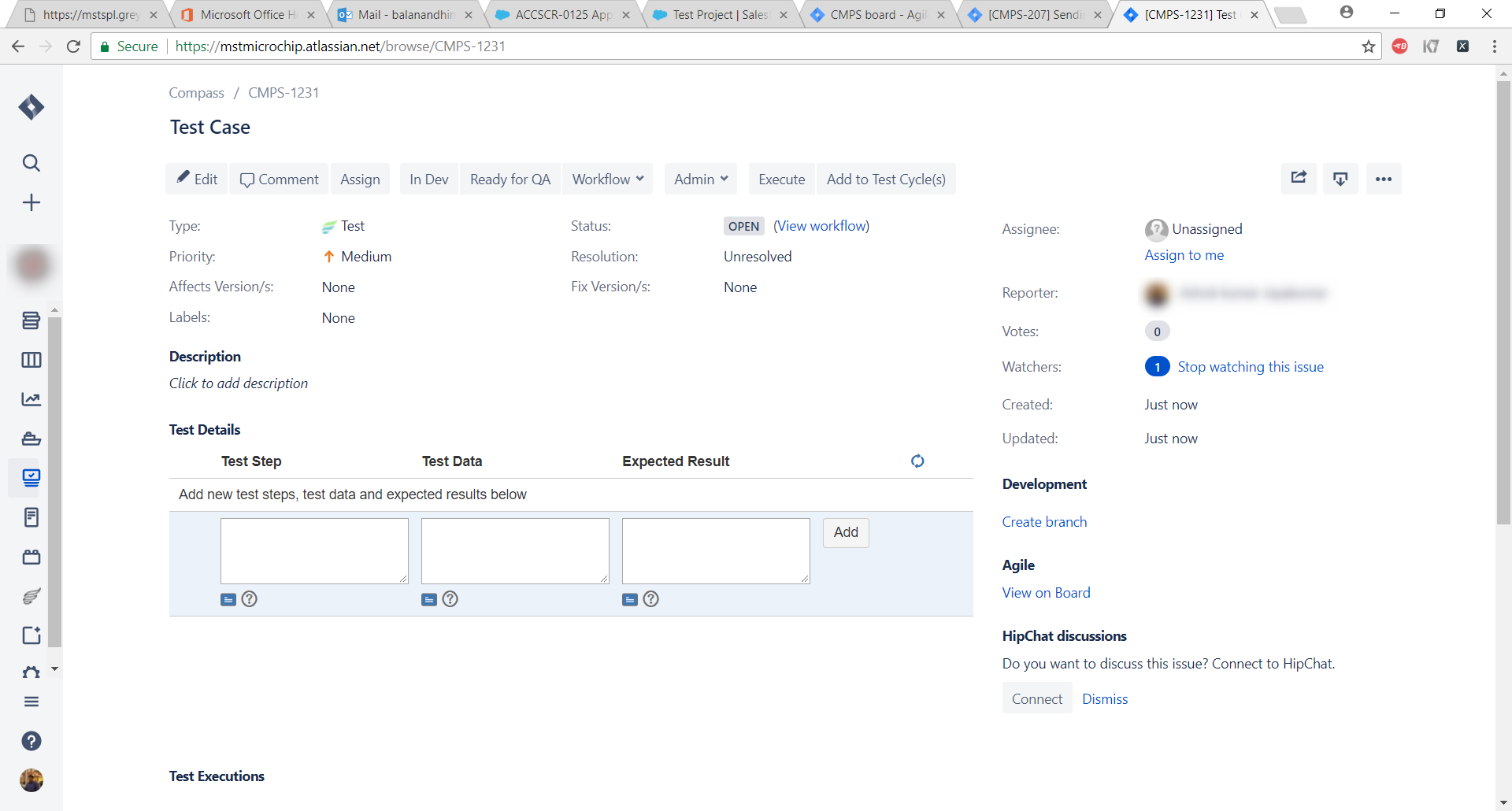
Click ‘Add’ to add the specified test step.
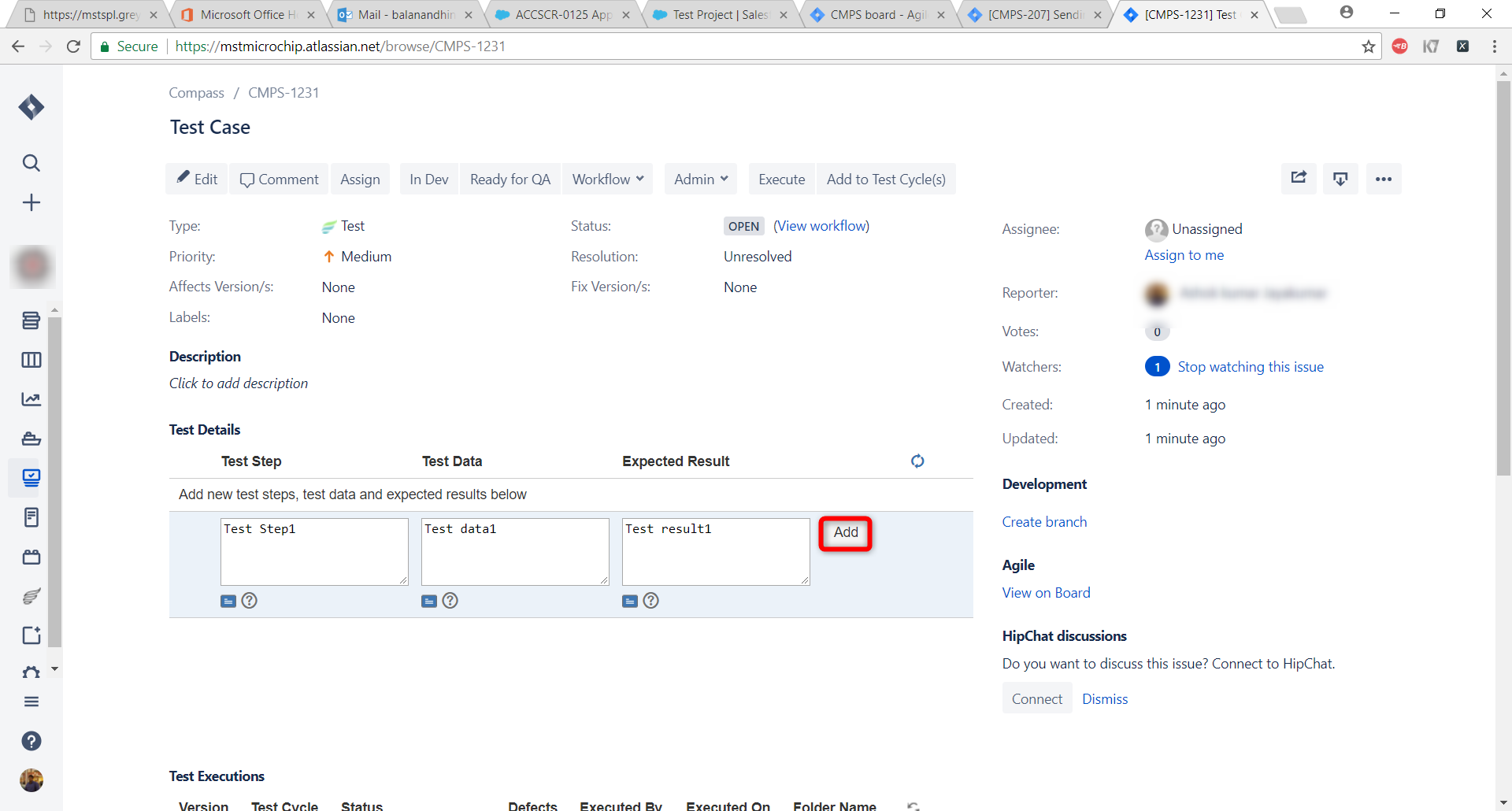
It adds the test step and creates a new test step. Repeat the same procedure for adding multiple test steps manually in a test case.
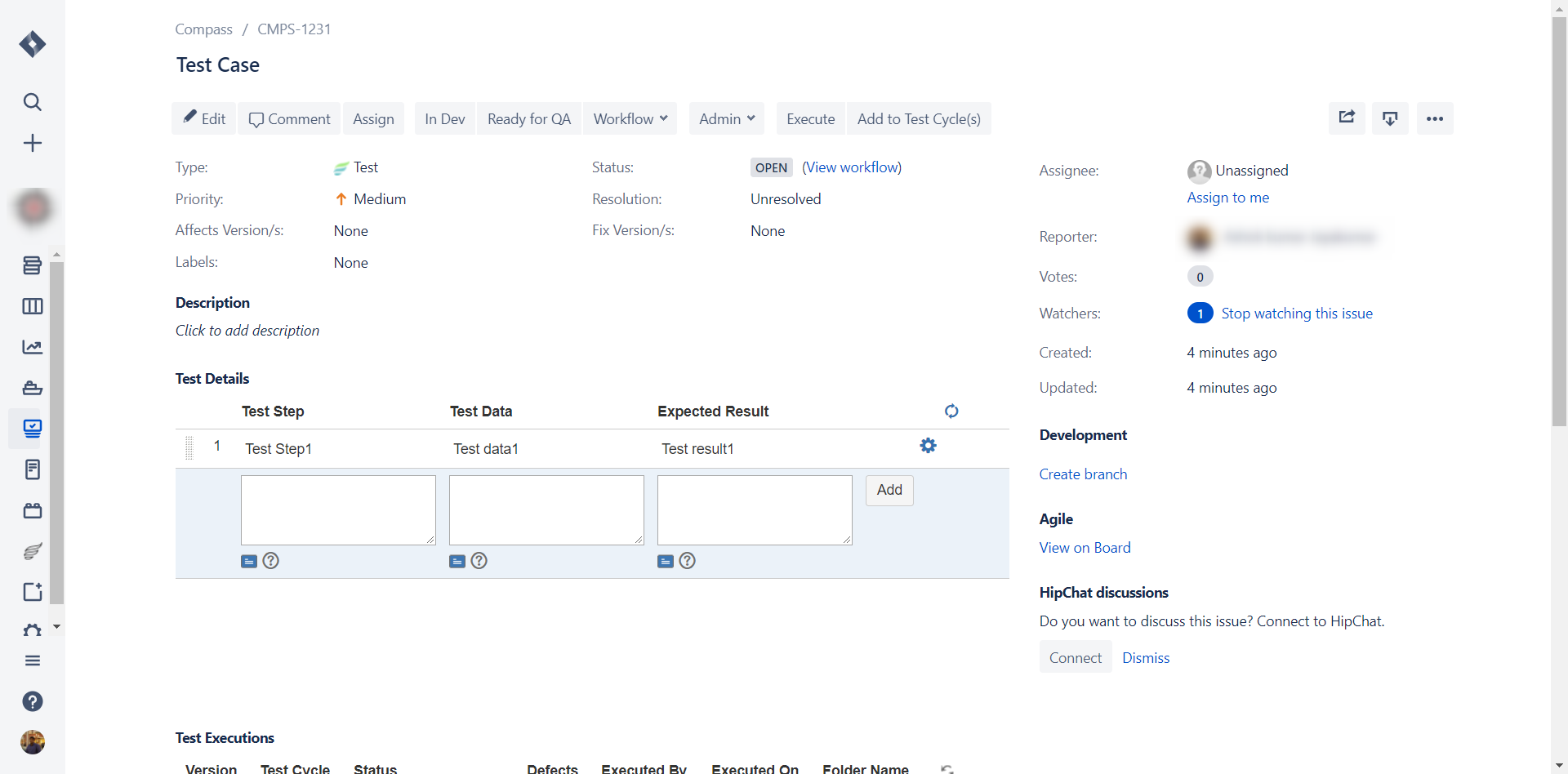
Automatic Upload:
We can automatically upload the test cases from excel sheet by using the Zephyr test case importer.
Steps:
1) Specify Zephyr location in ‘URL’ box.
2) Specify Zephyr credentials like username and password in the respective boxes and click ‘Connect’.
3) Import excel file where test cases are added by clicking ‘Pick Import File’.
4) Specify the excel sheet columns for the corresponding Jira columns in Zephyr.
5) Click ‘Start Import’ button.
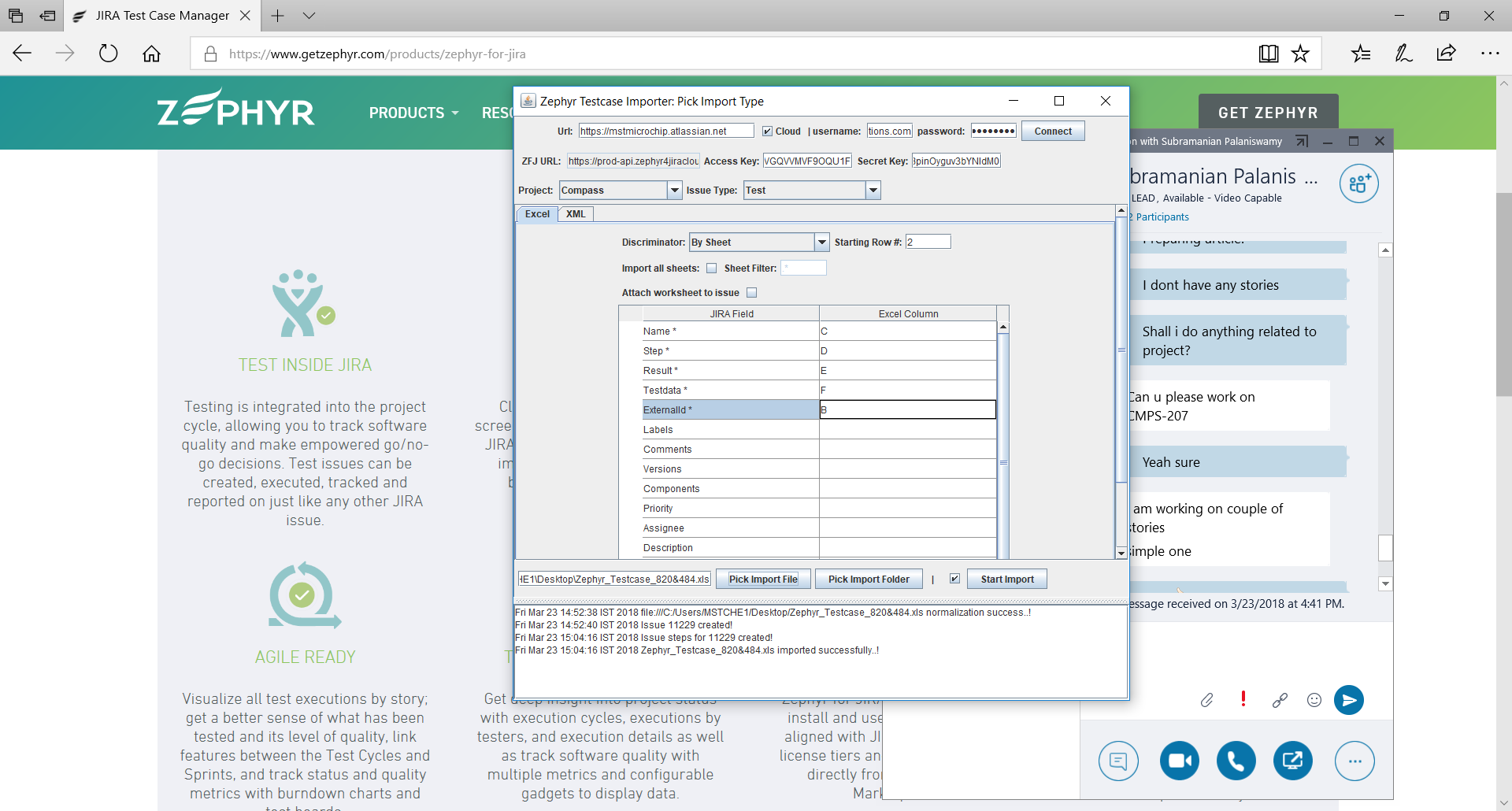
Success message will be displayed and test cases from excel sheet will be imported to Zephyr.
Searching for Issues:
We can search for various issues by clicking the ‘Issues’ icon.
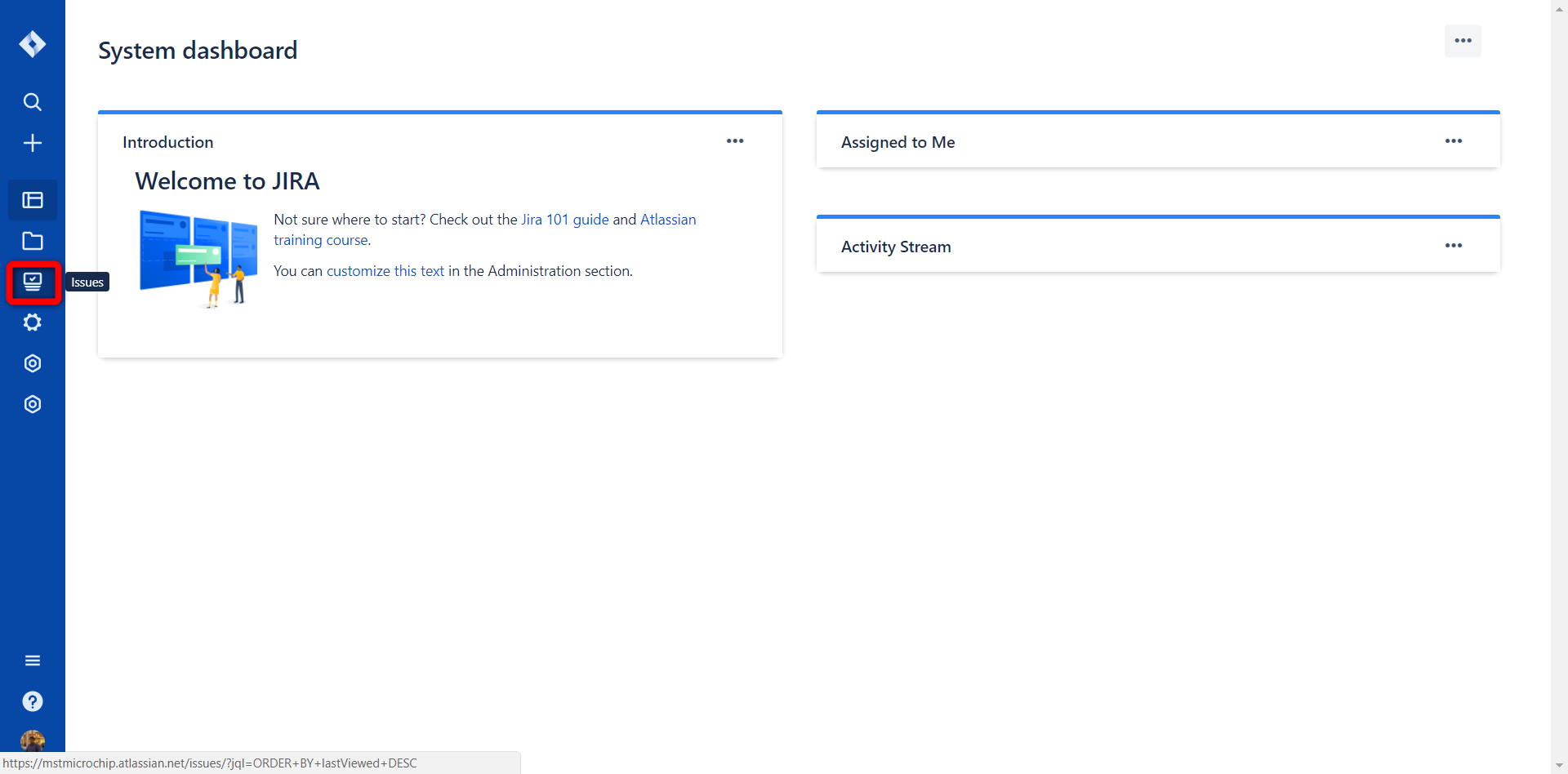
We can search for specific issue if we know the issue number or based on the type of issue we select, list of issues corresponding to that will be displayed.
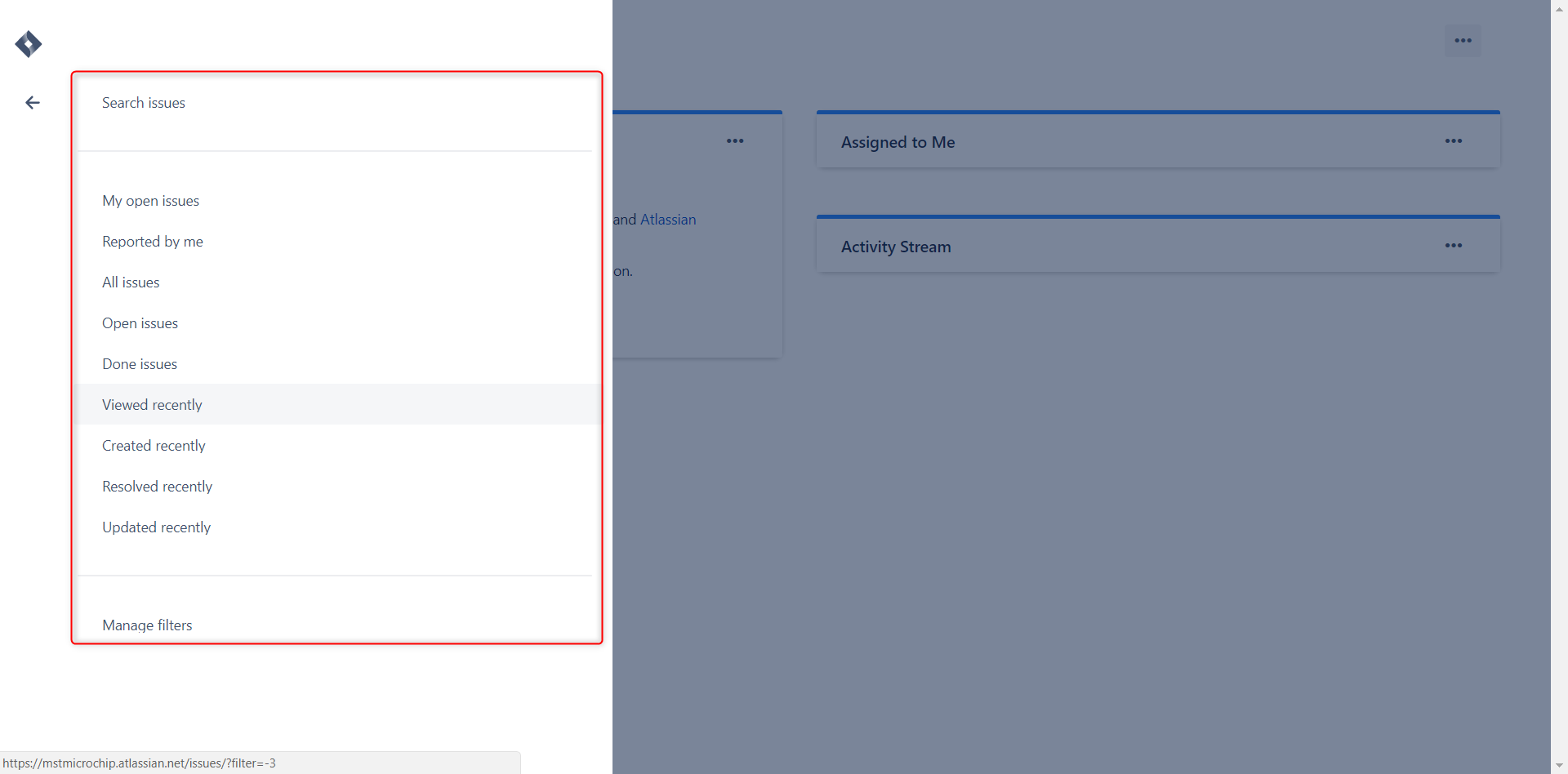
Test Summary:
We can get the test summary by clicking the ‘Test’ icon and navigating to ‘Test Summary’ tab.

Test Cycles:
We can add new test cycles or view existing test cycles by clicking ‘Test’ icon and navigating to Test Cycle tab.
Viewing existing test cycles:
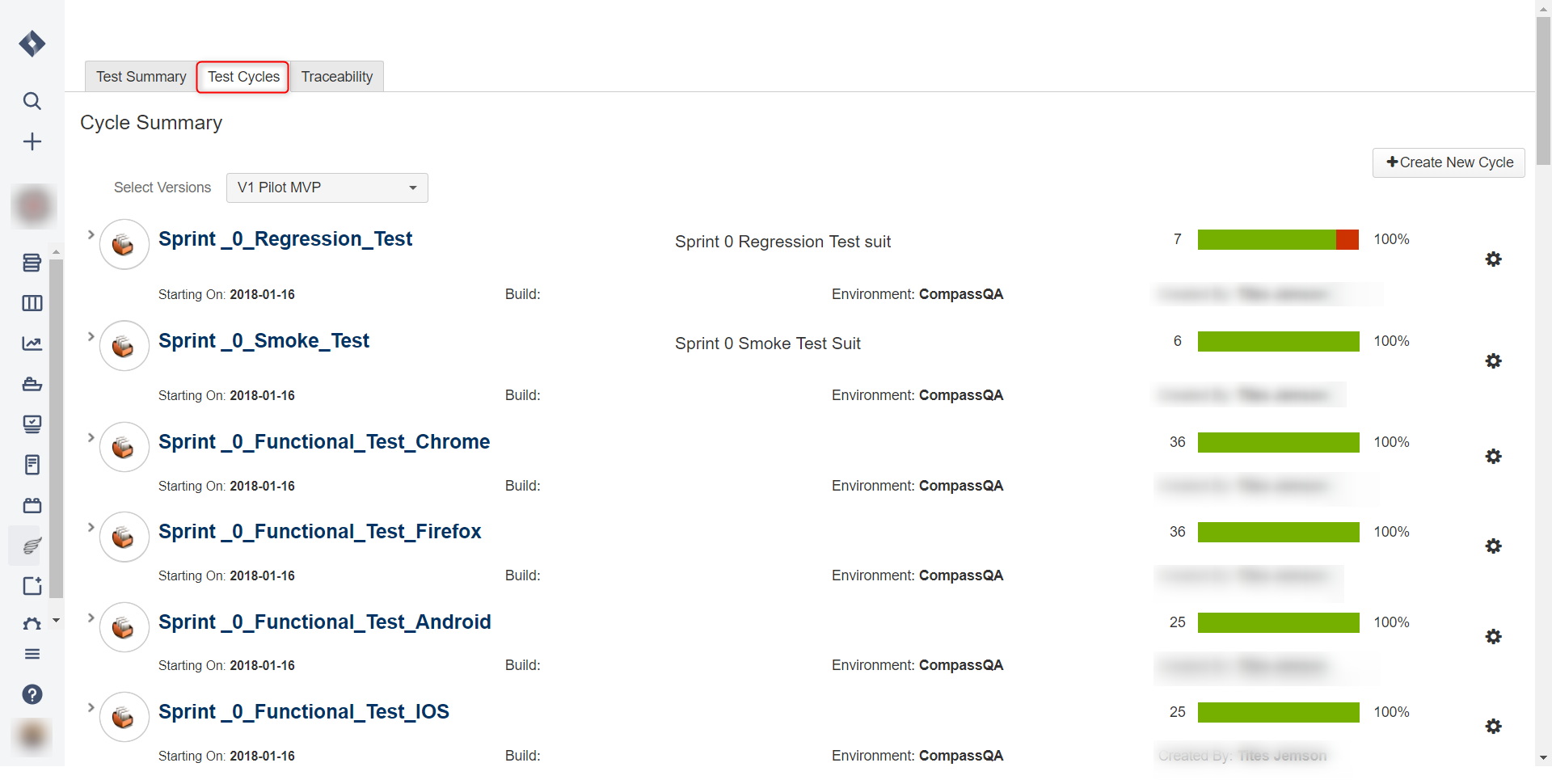
Steps to create test new cycle:
- Click the ‘Create New Cycle’ button.
- Specify the required details in fields.
- Click ‘Create’ button.
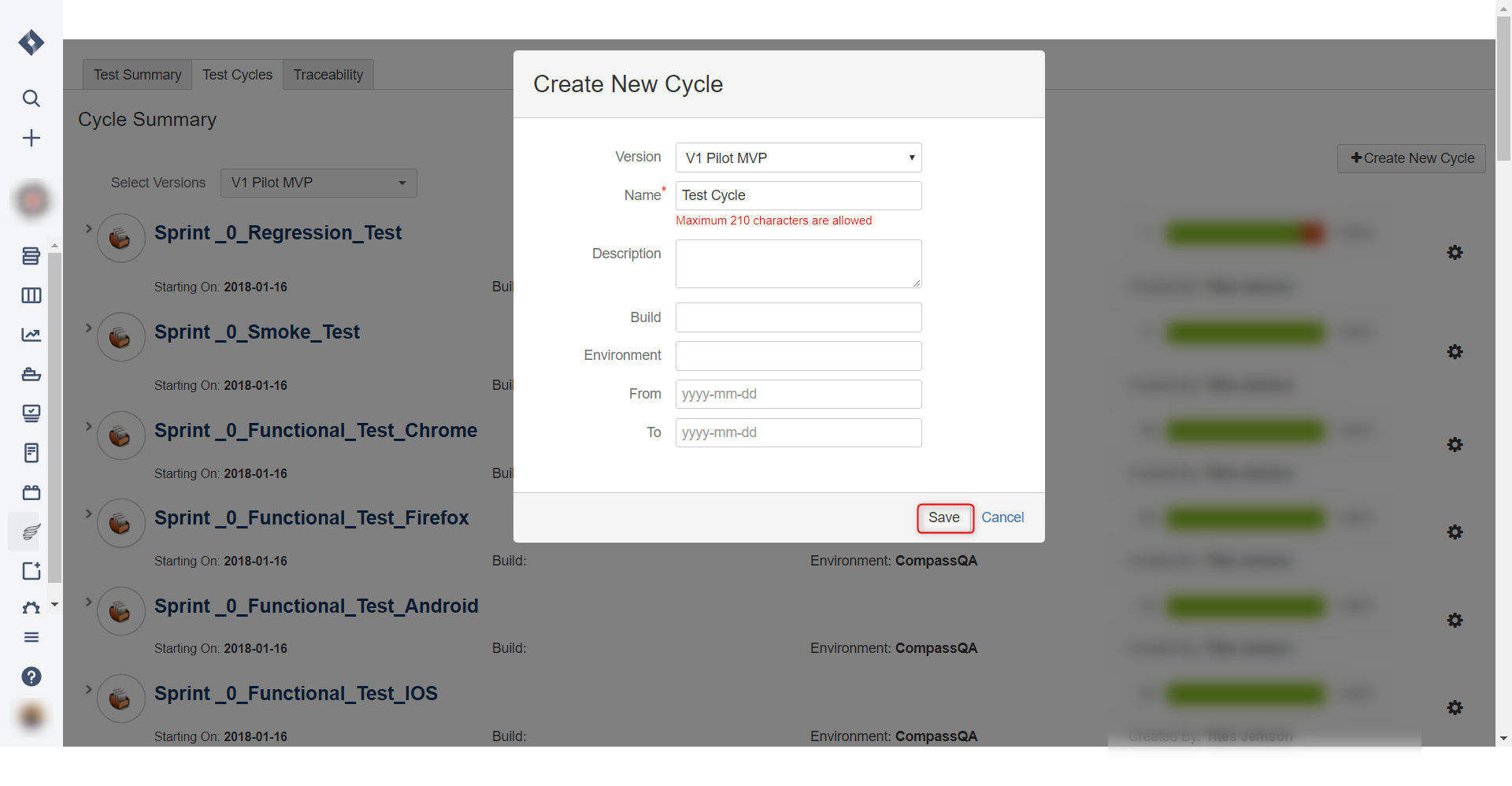
Steps to add test cases to test cycle:
- Click the gear icon in the test cycle.
- Click ‘Add Tests’.
- We must specify the test case number.
- Assign to self or teammate.
- Click ‘Add’ button.
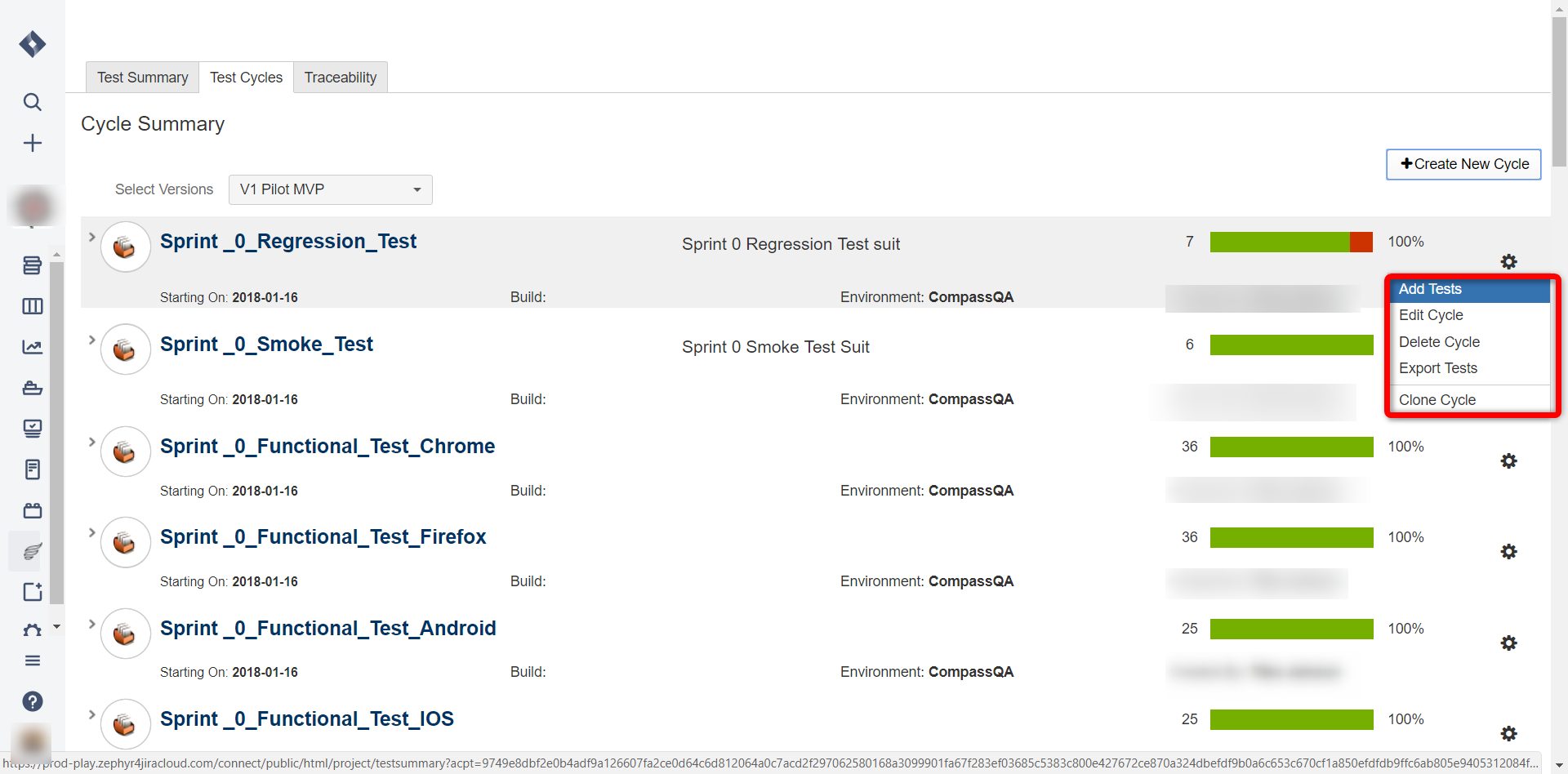
A window that enables us to add test cases for a test cycle will be displayed as shown below,
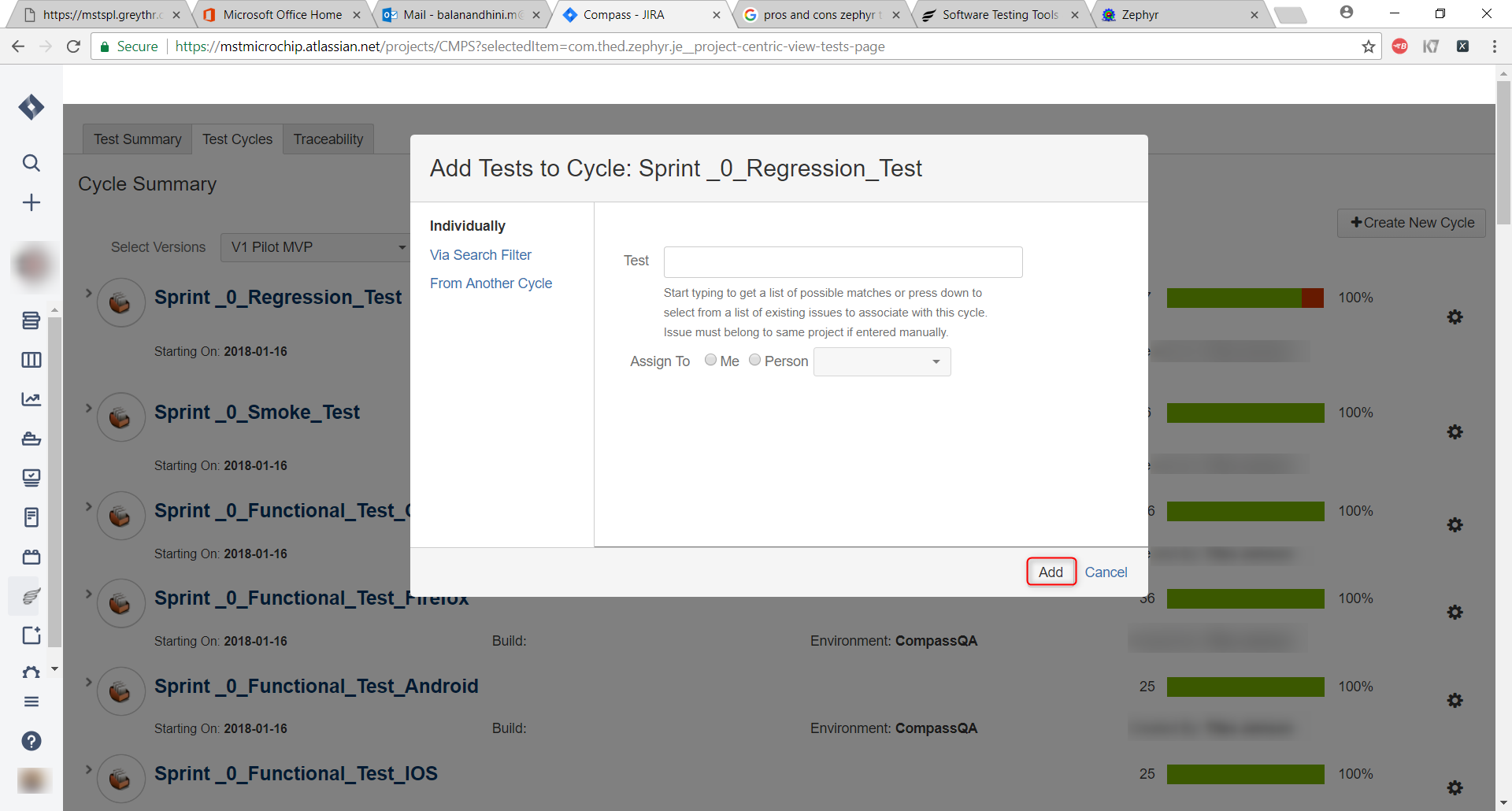
Project Release:
We can view the releases happened fora project by clicking ‘Release’ icon. We can select the released, unreleased, and archived releases.
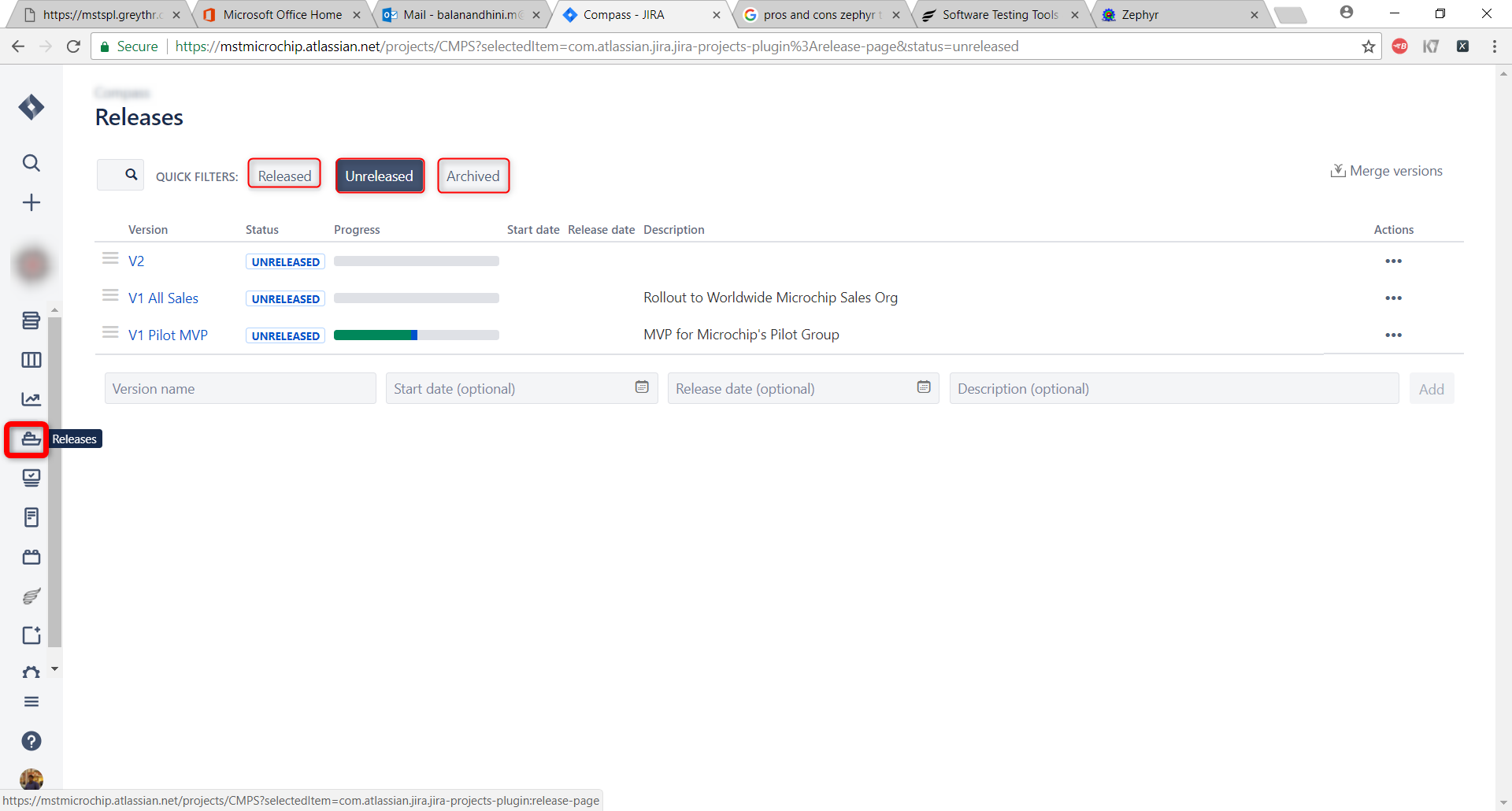
Reports:
We can view different types of reports for the desired sprint by clicking ‘Reports’ icon and selecting the desired type of report.

Types of reports:

Based on the chart selection, the report will be displayed as shown below,

Conclusion:
Zephyr serves as a best test management tool with many user-friendly features.
- Better traceability with the linkage between stories, test cases and bugs in the test cycles.
- Graphical representation of the results
- Test cases can be exported to word, excel formats.
- Test case review process possible through agile board.
- Multiple test iterations with multiple cycles can be created.
- Possible to create customized filters.
References:
- https://www.getzephyr.com/products
- https://qualitycrush.wordpress.com



